“Error #0x0072ee7” virus (Tech Support Scam) - Virus Removal Guide
“Error #0x0072ee7” virus Removal Guide
What is “Error #0x0072ee7” virus?
“Error #0x0072ee7” virus insists on contacting scammers via toll-free number
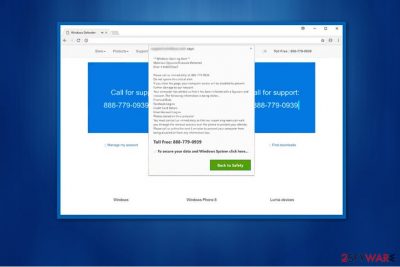
“Error #0x0072ee7” is a fake virus alert message which might be displayed on a suspicious website. Scammers try to intimidate gullible computer users by warning them that their system is infected and their credit card details, financial data or other personal information might be stolen. They urge users to contact them via “toll-free” 888 779 0939 number to fix the so-called critical issue.
At this point we want to assure you that your computer is not infected with the spyware that scammers warn you about. This false alert is just used for phishing, and you might be tricked into giving remote access to your computer or purchasing expensive anti-malware software. In this case, they may be able to actually infect your system with high-risk computer infections and ask to pay more money for their “support” services.
Besides, NoVirus.uk experts say[1] that scammers can misuse your phone number as soon as you unconsciously provide it to them by contacting via a toll-free line. Later, it may be used for distributing infected links via text messages or swindling money. Thus, you should not believe this fake alert nor call the criminals. Instead, close the tab/window and employ a reliable security software such as FortectIntego to scan your system.
In reality, verified Microsoft technical support number is not displayed elsewhere than in their official website. According to user reviews uploaded online, calling the fake tech support number (the one described in this article) is not safe and if you ever encounter a call, block it immediately.
Moreover, there are many similar pop-up warnings such as “Error #268D3,” “Apple Security Alert,” and “Firewall Breach Detected.” They all operate only to trick users and generate illegal profits. Therefore, do not let cybercriminals to deceive you and start an “Error #0x0072ee7” removal instead.
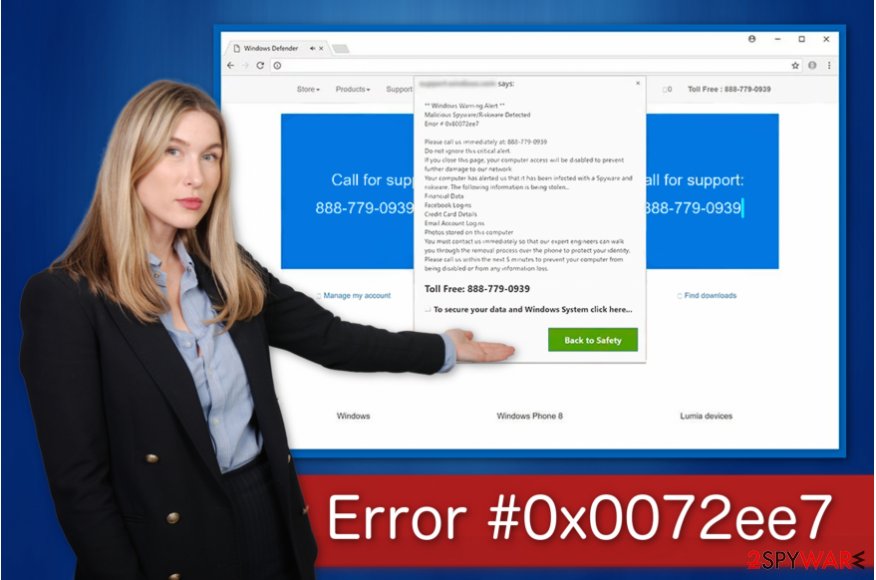
Adware spreads with the help of potentially unwanted programs (PUPs)
You can encounter a redirect to this fake alert due to the presence of a potentially unwanted program (PUP)[2] installed on your computer. Typically, it is bundled together with other free software. Thus, you can unintentionally install it while installing regular apps.
To avoid that, you should carefully follow the installation process and always opt for Custom or Advanced settings. This way you will be able to detect and unmark all pre-selected options permitting to install unauthorized applications.
Besides, clicking on sponsored ads is not a wise decision either. A vast of people are deceived by the genuine appearance of the advertisements. Be aware that it is hard to determine the origins of the ad and even an accidental click may lead to an automatic installation of the potentially unwanted program (PUP). Thus, you should avoid clicking on promoted advertisements despite how legitimate they look.
Get rid of the “Error #0x0072ee7” virus
If you opt for a quick and safe “Error #0x0072ee7” removal, you should employ a reputable anti-malware software. Shortly after the installation, let it scan your system thoroughly and get rid of the adware[3].
Remember to choose wisely since some of the security applications offered on the web might be just a scam. You could search for the reviews online or directly download it from verified developers. Avoid picking an anti-spyware software that is promoted on suspicious websites or appears as a pop-up ad. They are usually useless and expensive.
Additionally, you can remove “Error #0x0072ee7” virus manually. This method requires extreme attention and specific IT skills. Follow the detailed manual elimination instructions below and do not rush through the process.
You may remove virus damage with a help of FortectIntego. SpyHunter 5Combo Cleaner and Malwarebytes are recommended to detect potentially unwanted programs and viruses with all their files and registry entries that are related to them.
Getting rid of “Error #0x0072ee7” virus. Follow these steps
Uninstall from Windows
In order to start a safe “Error #0x0072ee7” removal you have to make sure that your system is not infected with other spyware. Therefore, if you have noticed any suspicious programs operating on your computer, immediately remove them. You can employ a reputable security software of your choice.
Instructions for Windows 10/8 machines:
- Enter Control Panel into Windows search box and hit Enter or click on the search result.
- Under Programs, select Uninstall a program.

- From the list, find the entry of the suspicious program.
- Right-click on the application and select Uninstall.
- If User Account Control shows up, click Yes.
- Wait till uninstallation process is complete and click OK.

If you are Windows 7/XP user, proceed with the following instructions:
- Click on Windows Start > Control Panel located on the right pane (if you are Windows XP user, click on Add/Remove Programs).
- In Control Panel, select Programs > Uninstall a program.

- Pick the unwanted application by clicking on it once.
- At the top, click Uninstall/Change.
- In the confirmation prompt, pick Yes.
- Click OK once the removal process is finished.
Delete from macOS
Remove items from Applications folder:
- From the menu bar, select Go > Applications.
- In the Applications folder, look for all related entries.
- Click on the app and drag it to Trash (or right-click and pick Move to Trash)

To fully remove an unwanted app, you need to access Application Support, LaunchAgents, and LaunchDaemons folders and delete relevant files:
- Select Go > Go to Folder.
- Enter /Library/Application Support and click Go or press Enter.
- In the Application Support folder, look for any dubious entries and then delete them.
- Now enter /Library/LaunchAgents and /Library/LaunchDaemons folders the same way and terminate all the related .plist files.

Remove from Microsoft Edge
Delete unwanted extensions from MS Edge:
- Select Menu (three horizontal dots at the top-right of the browser window) and pick Extensions.
- From the list, pick the extension and click on the Gear icon.
- Click on Uninstall at the bottom.

Clear cookies and other browser data:
- Click on the Menu (three horizontal dots at the top-right of the browser window) and select Privacy & security.
- Under Clear browsing data, pick Choose what to clear.
- Select everything (apart from passwords, although you might want to include Media licenses as well, if applicable) and click on Clear.

Restore new tab and homepage settings:
- Click the menu icon and choose Settings.
- Then find On startup section.
- Click Disable if you found any suspicious domain.
Reset MS Edge if the above steps did not work:
- Press on Ctrl + Shift + Esc to open Task Manager.
- Click on More details arrow at the bottom of the window.
- Select Details tab.
- Now scroll down and locate every entry with Microsoft Edge name in it. Right-click on each of them and select End Task to stop MS Edge from running.

If this solution failed to help you, you need to use an advanced Edge reset method. Note that you need to backup your data before proceeding.
- Find the following folder on your computer: C:\\Users\\%username%\\AppData\\Local\\Packages\\Microsoft.MicrosoftEdge_8wekyb3d8bbwe.
- Press Ctrl + A on your keyboard to select all folders.
- Right-click on them and pick Delete

- Now right-click on the Start button and pick Windows PowerShell (Admin).
- When the new window opens, copy and paste the following command, and then press Enter:
Get-AppXPackage -AllUsers -Name Microsoft.MicrosoftEdge | Foreach {Add-AppxPackage -DisableDevelopmentMode -Register “$($_.InstallLocation)\\AppXManifest.xml” -Verbose

Instructions for Chromium-based Edge
Delete extensions from MS Edge (Chromium):
- Open Edge and click select Settings > Extensions.
- Delete unwanted extensions by clicking Remove.

Clear cache and site data:
- Click on Menu and go to Settings.
- Select Privacy, search and services.
- Under Clear browsing data, pick Choose what to clear.
- Under Time range, pick All time.
- Select Clear now.

Reset Chromium-based MS Edge:
- Click on Menu and select Settings.
- On the left side, pick Reset settings.
- Select Restore settings to their default values.
- Confirm with Reset.

Remove from Mozilla Firefox (FF)
If you have identified unreliable “helper objects” or unwanted tools installed on your PC, eliminate them with the help of an anti-spyware application and then proceed to the “Error #0x0072ee7” removal.
Remove dangerous extensions:
- Open Mozilla Firefox browser and click on the Menu (three horizontal lines at the top-right of the window).
- Select Add-ons.
- In here, select unwanted plugin and click Remove.

Reset the homepage:
- Click three horizontal lines at the top right corner to open the menu.
- Choose Options.
- Under Home options, enter your preferred site that will open every time you newly open the Mozilla Firefox.
Clear cookies and site data:
- Click Menu and pick Settings.
- Go to Privacy & Security section.
- Scroll down to locate Cookies and Site Data.
- Click on Clear Data…
- Select Cookies and Site Data, as well as Cached Web Content and press Clear.

Reset Mozilla Firefox
If clearing the browser as explained above did not help, reset Mozilla Firefox:
- Open Mozilla Firefox browser and click the Menu.
- Go to Help and then choose Troubleshooting Information.

- Under Give Firefox a tune up section, click on Refresh Firefox…
- Once the pop-up shows up, confirm the action by pressing on Refresh Firefox.

Remove from Google Chrome
Delete malicious extensions from Google Chrome:
- Open Google Chrome, click on the Menu (three vertical dots at the top-right corner) and select More tools > Extensions.
- In the newly opened window, you will see all the installed extensions. Uninstall all the suspicious plugins that might be related to the unwanted program by clicking Remove.

Clear cache and web data from Chrome:
- Click on Menu and pick Settings.
- Under Privacy and security, select Clear browsing data.
- Select Browsing history, Cookies and other site data, as well as Cached images and files.
- Click Clear data.

Change your homepage:
- Click menu and choose Settings.
- Look for a suspicious site in the On startup section.
- Click on Open a specific or set of pages and click on three dots to find the Remove option.
Reset Google Chrome:
If the previous methods did not help you, reset Google Chrome to eliminate all the unwanted components:
- Click on Menu and select Settings.
- In the Settings, scroll down and click Advanced.
- Scroll down and locate Reset and clean up section.
- Now click Restore settings to their original defaults.
- Confirm with Reset settings.

Delete from Safari
Remove unwanted extensions from Safari:
- Click Safari > Preferences…
- In the new window, pick Extensions.
- Select the unwanted extension and select Uninstall.

Clear cookies and other website data from Safari:
- Click Safari > Clear History…
- From the drop-down menu under Clear, pick all history.
- Confirm with Clear History.

Reset Safari if the above-mentioned steps did not help you:
- Click Safari > Preferences…
- Go to Advanced tab.
- Tick the Show Develop menu in menu bar.
- From the menu bar, click Develop, and then select Empty Caches.

After uninstalling this potentially unwanted program (PUP) and fixing each of your web browsers, we recommend you to scan your PC system with a reputable anti-spyware. This will help you to get rid of “Error #0x0072ee7” registry traces and will also identify related parasites or possible malware infections on your computer. For that you can use our top-rated malware remover: FortectIntego, SpyHunter 5Combo Cleaner or Malwarebytes.
How to prevent from getting adware
Protect your privacy – employ a VPN
There are several ways how to make your online time more private – you can access an incognito tab. However, there is no secret that even in this mode, you are tracked for advertising purposes. There is a way to add an extra layer of protection and create a completely anonymous web browsing practice with the help of Private Internet Access VPN. This software reroutes traffic through different servers, thus leaving your IP address and geolocation in disguise. Besides, it is based on a strict no-log policy, meaning that no data will be recorded, leaked, and available for both first and third parties. The combination of a secure web browser and Private Internet Access VPN will let you browse the Internet without a feeling of being spied or targeted by criminals.
No backups? No problem. Use a data recovery tool
If you wonder how data loss can occur, you should not look any further for answers – human errors, malware attacks, hardware failures, power cuts, natural disasters, or even simple negligence. In some cases, lost files are extremely important, and many straight out panic when such an unfortunate course of events happen. Due to this, you should always ensure that you prepare proper data backups on a regular basis.
If you were caught by surprise and did not have any backups to restore your files from, not everything is lost. Data Recovery Pro is one of the leading file recovery solutions you can find on the market – it is likely to restore even lost emails or data located on an external device.























