Error Code XLMR01F7985 (Improved Guide) - Microsoft Support Scam
Error Code XLMR01F7985 Removal Guide
What is Error Code XLMR01F7985?
Error Code XLMR01F7985 is a fake alert that is used by bad actors in a cheesy tech support scam campaign
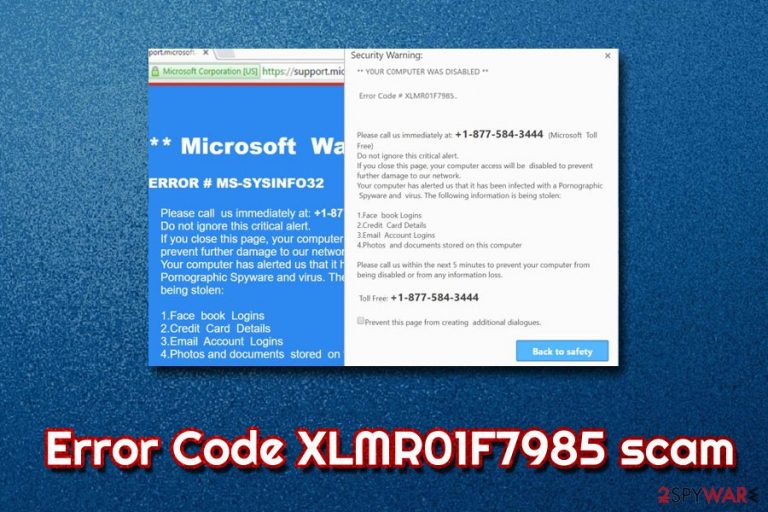
Error Code XLMR01F7985 is a fake pop-up message which claims that the user's PC is infected with malware, and a variety of personal information, including credit card details, are in the danger of disclosure. According to the message, victims need to contact Microsoft tech support in order to resolve the situation and save personal data from compromise. However, Error Code XLMR01F7985 is a scam created by cyber crooks that are trying to swindle money away from users who are less tech-savvy. Those who only encounter redirects to tech-support scams and similar unsafe sites regularly should check their computers for adware infection.
| Name | Error Code XLMR01F7985 |
| Type | Tech support scam |
| Category | Adware |
| Infiltration | Software bundling, unsafe websites |
| Symptoms | Intrusive ads, redirects, slower browser operating speed, etc. |
| Main dangers | Money loss, malware infection, information leak |
| Affected browsers | Google Chrome, Internet Explorer, MS Edge, Mozilla Firefox, Opera, Safari, etc. |
| Elimination | Use our guide below or security software for automatic removal |
| Optimization | Scan your PC with FortectIntego to ensure it is clean from all the malicious components |
While adware is not a virus, it is still considered to be unwanted software, merely because it can expose users to certain risks, such as Error Code XLMR01F7985 scam page. The unwanted application usually gets into users' PCs via software bundling or is installed by users intentionally, without them knowing the consequences (adware is often presented as a “useful” application – driver updater, system optimizer, download manager, and similar).
However, adware, despite highlighting its useful features, adware rarely discloses the full extent of its operation. Some aggressive adware programs can modify system files, change browser settings or even create scheduled tasks without permission. Therefore, users who do not remove Error Code XLMR01F7985 notifications on time might infect their machines with aggressive adware or even malware.
Once infected, users' Google Chrome, Mozilla Firefox, MS Edge, Safari, or another browser, starts redirecting users to questionable sites. In some cases, users can re-rerouted to Error Code XLMR01F7985 fake alert continually. Nevertheless, there are many similar scams created, such as Microsoft Help Desk Tech Support, Microsoft Warning Alert, and many others, which operate in the same way.
Error Code XLMR01F7985 message states the following:
Security Warning:
** YOUR COMPUTER WAS DISABLED **
Error Code # XLMR01F7985
Call MS Technical Support: (833) 430-6138
Try not to ignore this important warning…
In the event that you leave this without fixing this issue, access to your PC will be expelled to anticipate further obliteration to our system. Your PC has alerted us that it was contaminated with malware. The following information is in threat:1. Facebook Details
2. Credit Card Information
3. Email Credentials
4. Browsing History and InformationYou should get in touch with us quickly so our specialists can direct you through the rebuilding procedure by telephone. If it's not too much trouble call us in the next 3 minutes to avert severe damage/loss data of your PC.
Contact MS Expert: (833) 430-6138 (Toll-Free)
As evident, Error Code XLMR01F7985 authors use social engineering to scare users, making them think that their valuable data is at risk of exposure. However, most PC support scams can be recognized quickly due to the nature of the alert itself: Microsoft would never warn about virus infection using a web browser. Additionally, information is either stolen or not, and it cannot be in-between.
Nevertheless, many users still fall for Error Code XLMR01F7985 virus scam, and contact criminals the provided number. In most cases, victims are greeted by a person with a foreign accent, claiming that he or she is Microsoft representative and a tech support member.
Error Code XLMR01F7985 developers then proceed with talking about severe malware infections, banking account loss, and other non-sensual things. Crooks might ask for permission to remotely control[1] the victim's PC, install data-stealing malware, or ask to purchase some expensive software that is entirely useless.
Do not fall for the trick and take care of Error Code XLMR01F7985 removal from your browsers as soon as you can. You can manually search for unwanted programs as per our instructions below, or you can employ security software that specializes in PUP elimination. Additionally, we also suggest you scan your PC with FortectIntego in order to make sure all the suspicious components are removed.
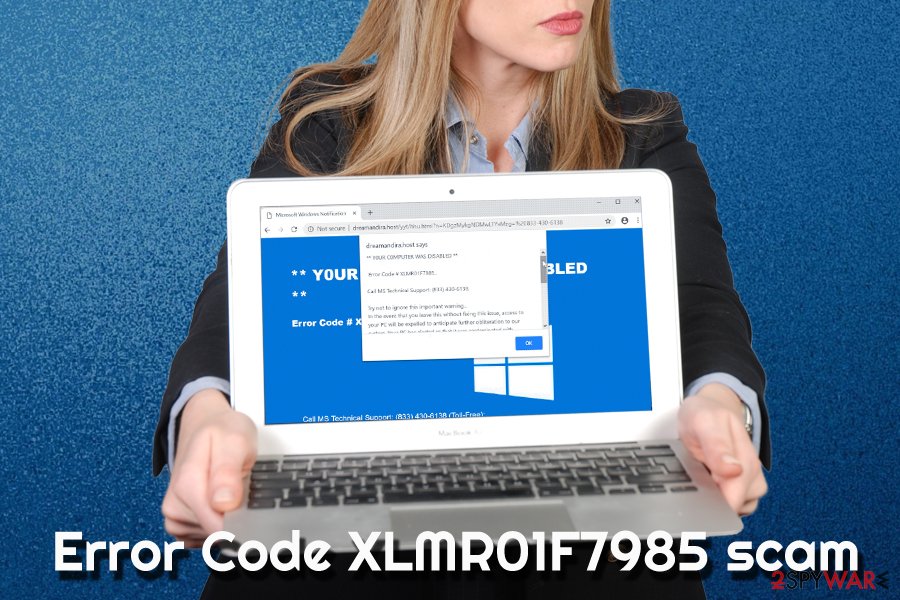
You need to be exclusively attentive when installing freeware and shareware from the internet
Adware is mostly undesired software, and most people would not install it if knowing how the PUP works and what it does to the computer. Therefore, authors come up with various deceptive techniques in order to spread the program to as many machines as possible – including Android and iOS devices (note that mobile adware is extremely prevalent and might be quite difficult to get rid of)[2]
To reduce the probability of unwanted program infiltration, experts[3] advise the following:
- Employ security software and keep it up to date;
- Refer to official websites when downloading software or updates;
- Set automatic updates on all your programs to avoid fake updates;
- Read through ToS and Privacy Policy of the program;
- Do not rush the installation procedure;
- When setting up a new application, always pick Advanced/Custom settings instead of Recommended/Quick ones when prompted;
- Get rid of all the optional apps by removing the ticks from the pre-ticked boxes.
Uninstall Error Code XLMR01F7985 related malware to make sure your computer is safe
If you are bothered by invasive notifications constantly, you should simply leave the suspicious web page that promotes the scam and remove Error Code XLMR01F7985 related adware. This procedure can be either difficult or easy, depending on your system configuration, and how much negligence the device was exposed to (malware and adware infections often spread quickly, as redirects lead to more infected sites).
Error Code XLMR01F7985 removal can be performed with the help of security software or by eliminating unwanted applications manually. You can find the instructions below. Less computer savvy individuals should stick to automatic removal options.
If you already contacted tech support scammers, you should:
- Contact your bank – it might be able to revert some payments;
- Report the incident to your local anti-fraud authority;
- Change all your passwords on all accounts;
- Scan your PC with anti-malware software to make sure no dangerous threats are present.
You may remove virus damage with a help of FortectIntego. SpyHunter 5Combo Cleaner and Malwarebytes are recommended to detect potentially unwanted programs and viruses with all their files and registry entries that are related to them.
Getting rid of Error Code XLMR01F7985. Follow these steps
Uninstall from Windows
To stop Error Code XLMR01F7985 virus notifications, please follow these steps:
Instructions for Windows 10/8 machines:
- Enter Control Panel into Windows search box and hit Enter or click on the search result.
- Under Programs, select Uninstall a program.

- From the list, find the entry of the suspicious program.
- Right-click on the application and select Uninstall.
- If User Account Control shows up, click Yes.
- Wait till uninstallation process is complete and click OK.

If you are Windows 7/XP user, proceed with the following instructions:
- Click on Windows Start > Control Panel located on the right pane (if you are Windows XP user, click on Add/Remove Programs).
- In Control Panel, select Programs > Uninstall a program.

- Pick the unwanted application by clicking on it once.
- At the top, click Uninstall/Change.
- In the confirmation prompt, pick Yes.
- Click OK once the removal process is finished.
Remove from Microsoft Edge
Delete unwanted extensions from MS Edge:
- Select Menu (three horizontal dots at the top-right of the browser window) and pick Extensions.
- From the list, pick the extension and click on the Gear icon.
- Click on Uninstall at the bottom.

Clear cookies and other browser data:
- Click on the Menu (three horizontal dots at the top-right of the browser window) and select Privacy & security.
- Under Clear browsing data, pick Choose what to clear.
- Select everything (apart from passwords, although you might want to include Media licenses as well, if applicable) and click on Clear.

Restore new tab and homepage settings:
- Click the menu icon and choose Settings.
- Then find On startup section.
- Click Disable if you found any suspicious domain.
Reset MS Edge if the above steps did not work:
- Press on Ctrl + Shift + Esc to open Task Manager.
- Click on More details arrow at the bottom of the window.
- Select Details tab.
- Now scroll down and locate every entry with Microsoft Edge name in it. Right-click on each of them and select End Task to stop MS Edge from running.

If this solution failed to help you, you need to use an advanced Edge reset method. Note that you need to backup your data before proceeding.
- Find the following folder on your computer: C:\\Users\\%username%\\AppData\\Local\\Packages\\Microsoft.MicrosoftEdge_8wekyb3d8bbwe.
- Press Ctrl + A on your keyboard to select all folders.
- Right-click on them and pick Delete

- Now right-click on the Start button and pick Windows PowerShell (Admin).
- When the new window opens, copy and paste the following command, and then press Enter:
Get-AppXPackage -AllUsers -Name Microsoft.MicrosoftEdge | Foreach {Add-AppxPackage -DisableDevelopmentMode -Register “$($_.InstallLocation)\\AppXManifest.xml” -Verbose

Instructions for Chromium-based Edge
Delete extensions from MS Edge (Chromium):
- Open Edge and click select Settings > Extensions.
- Delete unwanted extensions by clicking Remove.

Clear cache and site data:
- Click on Menu and go to Settings.
- Select Privacy, search and services.
- Under Clear browsing data, pick Choose what to clear.
- Under Time range, pick All time.
- Select Clear now.

Reset Chromium-based MS Edge:
- Click on Menu and select Settings.
- On the left side, pick Reset settings.
- Select Restore settings to their default values.
- Confirm with Reset.

Remove from Mozilla Firefox (FF)
Mozilla Firefox might be modified heavily by adware. To make sure no unwanted activity returns, follow these instructions:
Remove dangerous extensions:
- Open Mozilla Firefox browser and click on the Menu (three horizontal lines at the top-right of the window).
- Select Add-ons.
- In here, select unwanted plugin and click Remove.

Reset the homepage:
- Click three horizontal lines at the top right corner to open the menu.
- Choose Options.
- Under Home options, enter your preferred site that will open every time you newly open the Mozilla Firefox.
Clear cookies and site data:
- Click Menu and pick Settings.
- Go to Privacy & Security section.
- Scroll down to locate Cookies and Site Data.
- Click on Clear Data…
- Select Cookies and Site Data, as well as Cached Web Content and press Clear.

Reset Mozilla Firefox
If clearing the browser as explained above did not help, reset Mozilla Firefox:
- Open Mozilla Firefox browser and click the Menu.
- Go to Help and then choose Troubleshooting Information.

- Under Give Firefox a tune up section, click on Refresh Firefox…
- Once the pop-up shows up, confirm the action by pressing on Refresh Firefox.

Remove from Google Chrome
Make sure you reset Google Chrome after PUP elimination:
Delete malicious extensions from Google Chrome:
- Open Google Chrome, click on the Menu (three vertical dots at the top-right corner) and select More tools > Extensions.
- In the newly opened window, you will see all the installed extensions. Uninstall all the suspicious plugins that might be related to the unwanted program by clicking Remove.

Clear cache and web data from Chrome:
- Click on Menu and pick Settings.
- Under Privacy and security, select Clear browsing data.
- Select Browsing history, Cookies and other site data, as well as Cached images and files.
- Click Clear data.

Change your homepage:
- Click menu and choose Settings.
- Look for a suspicious site in the On startup section.
- Click on Open a specific or set of pages and click on three dots to find the Remove option.
Reset Google Chrome:
If the previous methods did not help you, reset Google Chrome to eliminate all the unwanted components:
- Click on Menu and select Settings.
- In the Settings, scroll down and click Advanced.
- Scroll down and locate Reset and clean up section.
- Now click Restore settings to their original defaults.
- Confirm with Reset settings.

Delete from Safari
Remove unwanted extensions from Safari:
- Click Safari > Preferences…
- In the new window, pick Extensions.
- Select the unwanted extension and select Uninstall.

Clear cookies and other website data from Safari:
- Click Safari > Clear History…
- From the drop-down menu under Clear, pick all history.
- Confirm with Clear History.

Reset Safari if the above-mentioned steps did not help you:
- Click Safari > Preferences…
- Go to Advanced tab.
- Tick the Show Develop menu in menu bar.
- From the menu bar, click Develop, and then select Empty Caches.

After uninstalling this potentially unwanted program (PUP) and fixing each of your web browsers, we recommend you to scan your PC system with a reputable anti-spyware. This will help you to get rid of Error Code XLMR01F7985 registry traces and will also identify related parasites or possible malware infections on your computer. For that you can use our top-rated malware remover: FortectIntego, SpyHunter 5Combo Cleaner or Malwarebytes.
How to prevent from getting adware
Access your website securely from any location
When you work on the domain, site, blog, or different project that requires constant management, content creation, or coding, you may need to connect to the server and content management service more often. The best solution for creating a tighter network could be a dedicated/fixed IP address.
If you make your IP address static and set to your device, you can connect to the CMS from any location and do not create any additional issues for the server or network manager that needs to monitor connections and activities. VPN software providers like Private Internet Access can help you with such settings and offer the option to control the online reputation and manage projects easily from any part of the world.
Recover files after data-affecting malware attacks
While much of the data can be accidentally deleted due to various reasons, malware is one of the main culprits that can cause loss of pictures, documents, videos, and other important files. More serious malware infections lead to significant data loss when your documents, system files, and images get encrypted. In particular, ransomware is is a type of malware that focuses on such functions, so your files become useless without an ability to access them.
Even though there is little to no possibility to recover after file-locking threats, some applications have features for data recovery in the system. In some cases, Data Recovery Pro can also help to recover at least some portion of your data after data-locking virus infection or general cyber infection.
- ^ David Harley. Beware tech-support scammers asking to remotely fix your PC. BetaNews. Technology News and Analysis.
- ^ Christian Lueg. Cyber attacks on Android devices on the rise. Gdata. Security Blog.
- ^ Viruss. Viruss. Cybersecurity researchers.
