Error XR01F5 (Chrome, Firefox, IE, Edge) - Removal Instructions
Error XR01F5 Removal Guide
What is Error XR01F5?
Error XR01F5 – a fake pop-up that accuses users of visiting pornographic content
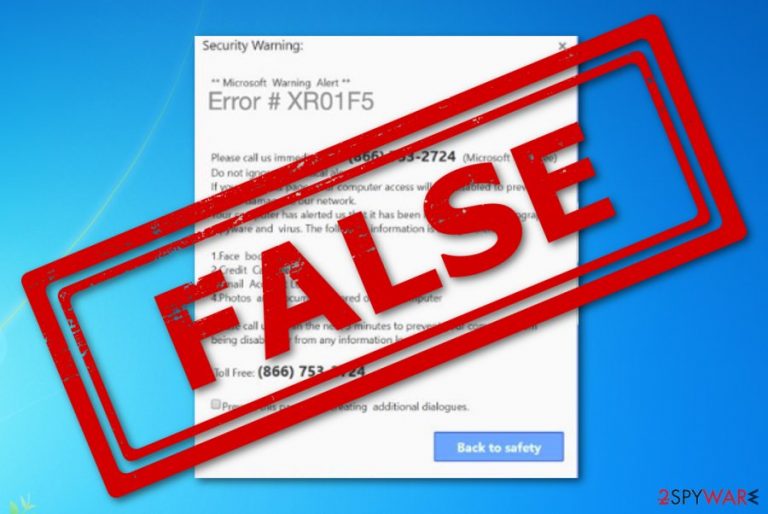
Error XR01F5 is a misleading pop-up message which claims to be a critical alert and requires quick system fixing. The pop-up scam is presented as a message from Microsoft that reveals about stolen information due to a pornographic virus that has been installed on the victim's computer.
The tech support number (866) 753-2724 is provided in order to make users call it within at least five minutes. Allegedly, if this requirement is not fulfilled, it may result in permanent personal data loss , or the computer might be disabled from further usage. As evident, all this information is fake and should not be adhered to.
What you need to do is only press the “X” in the upper right corner of your browser window to close the misleading website; otherwise, you might be tricked into providing sensitive information, downloading malicious software, or paying for premium number calls. Also, you should check your device for potentially unwanted programs/adware if you encounter redirects regularly.
Error XR01F5 scam states that data such as Facebook logins, credit card details, email account logins, photos, and documents that are stored on your computer are being stolen at the moment due to pornographic spyware and virus that has been detected in the machine system. You can see the full message here:
Security Warning:
Microsoft Warning Alert
Error # XR01F5
Please call us immediately at: (866) 753-2724 (Microsoft Toll Free)
Do not ignore this critical alert.
If you close this page, your computer access will be disabled to prevent further damage to our network.
Your computer has alerted us that it has been infected with a pornographic spyware and virus. The following information is being stolen:
1. Facebook logins
2. Credit card details
3. Email account logins
4. Photos and documents stored on this computer
Please call us within the next 5 minutes to prevent your computer from being disabled or from any information loss.
Toll Free: (866) 753-2724
Users have been discussing the appearance of this fake error on their computers in Microsoft forums. One user has claimed to see it more than once in his/her browser app.[1] However, technical support scams are not uncommon throughout the Internet sphere. There are other similar apps created to target gullible users, for example, Microsoft Spyware Alert, Windows Defender Alert: Zeus Virus.
| Threat name | Error XR01F5 |
|---|---|
| Category | Pop-up scam |
| Sub-category | Potentially unwanted program/adware |
| Fake tech support number | (866) 753-2724 |
| Appearance circumstances | The fake message can appear on rogue websites or by caused due to an installation of a suspicious program (e.g. adware) |
| Prevention tips | Avoid visiting questionable websites, do not install software from unknown sources |
| Similar scams | Microsoft Spyware Alert, Windows Defender Alert: Zeus Virus |
| Removal | SpyHunter 5Combo Cleaner or another security software can be used to clean the system from malware and adware |
| Optional steps | Clean your web browsers thoroughly – you can use FortectIntego for a quick solution |
You should understand that no reliable company will approach you and state about critical system issues in pop-up messages. If you truly want to check your entire system for possible threats and infections, you should download and install a reputable program for this kind of process. Our suggestion would be to use FortectIntego, however, feel free to install any other software if it is considered to be handy and trustworthy.
Error XR01F5 and similar scamming messages have only one purpose, to trick users and force them to call the given technical support number. We recommend staying away from dialing this mobile phone number as you cannot know what is waiting for you at the end of the phone. Crooks might ask you to provide some personal details about yourself or some system-related information.
In some cases, a technical support scam[2] might be just a promotion for some rogue system optimization programs which do not bring true value or effect. Make sure that you deny all solutions for contacting the fake specialists and determine the cause of this scamming message. If you are receiving such pop-up only on some particular websites, an ad-blocking component might be enough to stop these notifications from being displayed.
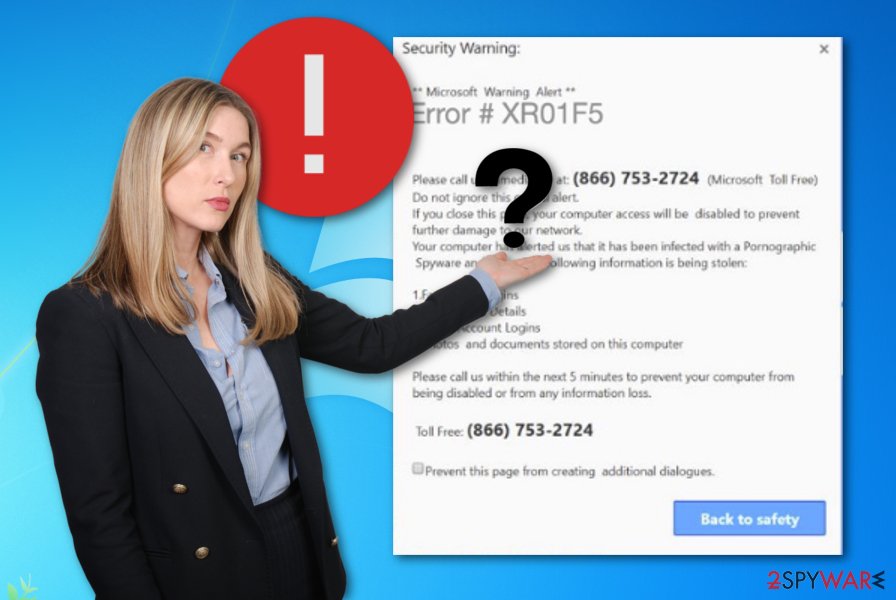
However, if you have been dealing with these pop-up notifications often and they do not end after closing the websites in which you meet them, then you should consider the option of having a potentially unwanted program installed on the computer which is causing the display of this scam. Scan the system with reliable anti-malware and make sure to stop unwanted redirects and ads on your PC.
Error XR01F5 pop-up scam removal is necessary if you want to stop the annoying notification displaying activity. Even though the message might not be harmful if you do not contact any given numbers in it, you might be dealing with browser struggles, slowdowns, crashes, and other similar problems due to the advertising activity it might promote. Keep in mind, that these pop-ups also can harden your browsing sessions and trigger your searching.
Free software packages might deliver suspicious programs and their components
If you have been experiencing questionable activities such as advertising, malvertising, or changes in your web browsers recently, the cause of it might be a potentially unwanted program. According to virus experts from LosVirus.es,[3] suspicious applications can be planted in unprotected websites and delivered straight to the computer system via infectious hyperlinks, indirect downloading links, or advertising notifications.
However, the most common adware and other PUPs distribution technique is via bundled freeware/shareware.[4] This means that the unwanted application comes together with regular software in a package and installs on the system also together. Good news, you can avoid such a thing. What you have to do is select the Custom/Advanced configuration and take care of your incoming downloads from once in a while.
Another good option to keep your computer system safe and clean is gaining knowledge on what kind of tool would be the best for you and your computer's protection. There is a big variety of anti-malware, anti-spyware, and antivirus software to choose from. Make sure you choose a reliable program, install it on your system, and keep it always updated.
Error XR01F5 removal process from Windows in two different methods
To stop fake notifications on your system, you should check your web browsers – Microsoft Edge, Google Chrome, Internet Explorer, Mozilla Firefox, and Safari – cleaning them is an essential part of the process.
Get rid of the Error XR01F5 virus by using reputable anti-malware in a couple of minutes. Choose a trustworthy program, and all of your problems should be gone in a couple of minutes. Also, you can continue with our below-given manual elimination guide and use these instructions to terminate the cyber threat with your effort.
You can also use a manual guide that would show you how to uninstall potentially unwanted programs via the Control Panel or the Applications folder on Mac. Keep in mind that a scan with security software is always recommended when dealing with unknown pop-ups.
You may remove virus damage with a help of FortectIntego. SpyHunter 5Combo Cleaner and Malwarebytes are recommended to detect potentially unwanted programs and viruses with all their files and registry entries that are related to them.
Getting rid of Error XR01F5. Follow these steps
Uninstall from Windows
Terminate the cause of the pop-up scam from your used Windows machine. For detailed instructions, take a look below:
Instructions for Windows 10/8 machines:
- Enter Control Panel into Windows search box and hit Enter or click on the search result.
- Under Programs, select Uninstall a program.

- From the list, find the entry of the suspicious program.
- Right-click on the application and select Uninstall.
- If User Account Control shows up, click Yes.
- Wait till uninstallation process is complete and click OK.

If you are Windows 7/XP user, proceed with the following instructions:
- Click on Windows Start > Control Panel located on the right pane (if you are Windows XP user, click on Add/Remove Programs).
- In Control Panel, select Programs > Uninstall a program.

- Pick the unwanted application by clicking on it once.
- At the top, click Uninstall/Change.
- In the confirmation prompt, pick Yes.
- Click OK once the removal process is finished.
Remove from Microsoft Edge
Delete unwanted extensions from MS Edge:
- Select Menu (three horizontal dots at the top-right of the browser window) and pick Extensions.
- From the list, pick the extension and click on the Gear icon.
- Click on Uninstall at the bottom.

Clear cookies and other browser data:
- Click on the Menu (three horizontal dots at the top-right of the browser window) and select Privacy & security.
- Under Clear browsing data, pick Choose what to clear.
- Select everything (apart from passwords, although you might want to include Media licenses as well, if applicable) and click on Clear.

Restore new tab and homepage settings:
- Click the menu icon and choose Settings.
- Then find On startup section.
- Click Disable if you found any suspicious domain.
Reset MS Edge if the above steps did not work:
- Press on Ctrl + Shift + Esc to open Task Manager.
- Click on More details arrow at the bottom of the window.
- Select Details tab.
- Now scroll down and locate every entry with Microsoft Edge name in it. Right-click on each of them and select End Task to stop MS Edge from running.

If this solution failed to help you, you need to use an advanced Edge reset method. Note that you need to backup your data before proceeding.
- Find the following folder on your computer: C:\\Users\\%username%\\AppData\\Local\\Packages\\Microsoft.MicrosoftEdge_8wekyb3d8bbwe.
- Press Ctrl + A on your keyboard to select all folders.
- Right-click on them and pick Delete

- Now right-click on the Start button and pick Windows PowerShell (Admin).
- When the new window opens, copy and paste the following command, and then press Enter:
Get-AppXPackage -AllUsers -Name Microsoft.MicrosoftEdge | Foreach {Add-AppxPackage -DisableDevelopmentMode -Register “$($_.InstallLocation)\\AppXManifest.xml” -Verbose

Instructions for Chromium-based Edge
Delete extensions from MS Edge (Chromium):
- Open Edge and click select Settings > Extensions.
- Delete unwanted extensions by clicking Remove.

Clear cache and site data:
- Click on Menu and go to Settings.
- Select Privacy, search and services.
- Under Clear browsing data, pick Choose what to clear.
- Under Time range, pick All time.
- Select Clear now.

Reset Chromium-based MS Edge:
- Click on Menu and select Settings.
- On the left side, pick Reset settings.
- Select Restore settings to their default values.
- Confirm with Reset.

Remove from Mozilla Firefox (FF)
Use these instructing steps to get rid of all rogue objects and modifications from your Mozilla Firefox web browser application:
Remove dangerous extensions:
- Open Mozilla Firefox browser and click on the Menu (three horizontal lines at the top-right of the window).
- Select Add-ons.
- In here, select unwanted plugin and click Remove.

Reset the homepage:
- Click three horizontal lines at the top right corner to open the menu.
- Choose Options.
- Under Home options, enter your preferred site that will open every time you newly open the Mozilla Firefox.
Clear cookies and site data:
- Click Menu and pick Settings.
- Go to Privacy & Security section.
- Scroll down to locate Cookies and Site Data.
- Click on Clear Data…
- Select Cookies and Site Data, as well as Cached Web Content and press Clear.

Reset Mozilla Firefox
If clearing the browser as explained above did not help, reset Mozilla Firefox:
- Open Mozilla Firefox browser and click the Menu.
- Go to Help and then choose Troubleshooting Information.

- Under Give Firefox a tune up section, click on Refresh Firefox…
- Once the pop-up shows up, confirm the action by pressing on Refresh Firefox.

Remove from Google Chrome
If you have recently spotted some suspicious activity or changes in your Google Chrome web browser, you should remove them by following these below-written guidelines:
Delete malicious extensions from Google Chrome:
- Open Google Chrome, click on the Menu (three vertical dots at the top-right corner) and select More tools > Extensions.
- In the newly opened window, you will see all the installed extensions. Uninstall all the suspicious plugins that might be related to the unwanted program by clicking Remove.

Clear cache and web data from Chrome:
- Click on Menu and pick Settings.
- Under Privacy and security, select Clear browsing data.
- Select Browsing history, Cookies and other site data, as well as Cached images and files.
- Click Clear data.

Change your homepage:
- Click menu and choose Settings.
- Look for a suspicious site in the On startup section.
- Click on Open a specific or set of pages and click on three dots to find the Remove option.
Reset Google Chrome:
If the previous methods did not help you, reset Google Chrome to eliminate all the unwanted components:
- Click on Menu and select Settings.
- In the Settings, scroll down and click Advanced.
- Scroll down and locate Reset and clean up section.
- Now click Restore settings to their original defaults.
- Confirm with Reset settings.

Delete from Safari
Remove unwanted extensions from Safari:
- Click Safari > Preferences…
- In the new window, pick Extensions.
- Select the unwanted extension and select Uninstall.

Clear cookies and other website data from Safari:
- Click Safari > Clear History…
- From the drop-down menu under Clear, pick all history.
- Confirm with Clear History.

Reset Safari if the above-mentioned steps did not help you:
- Click Safari > Preferences…
- Go to Advanced tab.
- Tick the Show Develop menu in menu bar.
- From the menu bar, click Develop, and then select Empty Caches.

After uninstalling this potentially unwanted program (PUP) and fixing each of your web browsers, we recommend you to scan your PC system with a reputable anti-spyware. This will help you to get rid of Error XR01F5 registry traces and will also identify related parasites or possible malware infections on your computer. For that you can use our top-rated malware remover: FortectIntego, SpyHunter 5Combo Cleaner or Malwarebytes.
How to prevent from getting adware
Protect your privacy – employ a VPN
There are several ways how to make your online time more private – you can access an incognito tab. However, there is no secret that even in this mode, you are tracked for advertising purposes. There is a way to add an extra layer of protection and create a completely anonymous web browsing practice with the help of Private Internet Access VPN. This software reroutes traffic through different servers, thus leaving your IP address and geolocation in disguise. Besides, it is based on a strict no-log policy, meaning that no data will be recorded, leaked, and available for both first and third parties. The combination of a secure web browser and Private Internet Access VPN will let you browse the Internet without a feeling of being spied or targeted by criminals.
No backups? No problem. Use a data recovery tool
If you wonder how data loss can occur, you should not look any further for answers – human errors, malware attacks, hardware failures, power cuts, natural disasters, or even simple negligence. In some cases, lost files are extremely important, and many straight out panic when such an unfortunate course of events happen. Due to this, you should always ensure that you prepare proper data backups on a regular basis.
If you were caught by surprise and did not have any backups to restore your files from, not everything is lost. Data Recovery Pro is one of the leading file recovery solutions you can find on the market – it is likely to restore even lost emails or data located on an external device.
- ^ Wayne Boelter. Possible Scam. Microsoft forum. Answers.
- ^ Technical Support Scam. Wikipedia. The free encyclopedia.
- ^ LosVirus.es. LosVirus. Spyware news and malware prevention techniques.
- ^ Margaret Rouse. Bundling. Search Security. Tech Target.
