Euro-search.net virus (Removal Guide) - Aug 2017 update
Euro-search.net virus Removal Guide
What is Euro-search.net virus?
Euro Search virus makes you change your browsing habits
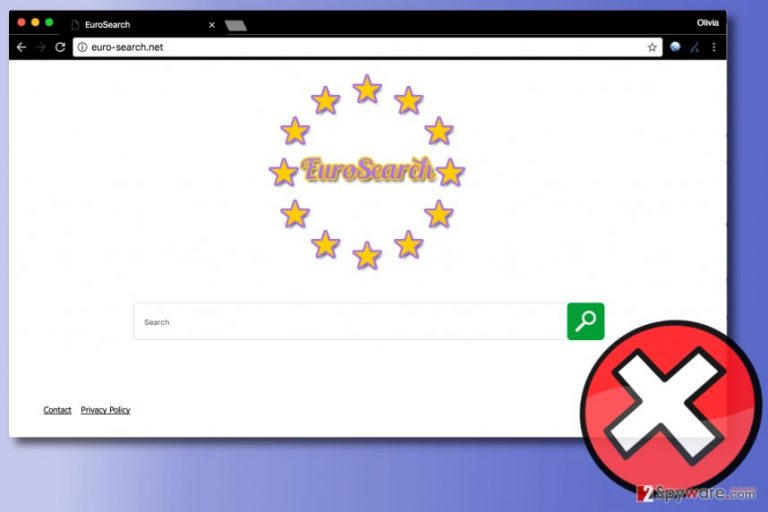
Euro-search.net offers a search engine that is considered untrustworthy and even potentially dangerous one. It is usually promoted by a free program that is classified as a browser hijacker[1]. It can directly hijack Chrome, Firefox, Explorer or other web browsers and make them automatically redirect you to http://euro-search.net on a daily basis.
Euro Search virus aims to deliver search results based on user's browsing habits. Normally, it tracks one's search queries, browsing history and other browsing-related information. Consequently, it connects to ad networks and delivers ads based on your interests. Unfortunately, these ads might lead you to dangerous websites that might offer you untrustworthy content such as vague surveys or download links for spyware (in the worst case – malware).
The described Euro search tool is usually advertised on questionable websites. However, if you decide to set it as default homepage and search engine, it might make other alterations in the browser settings:
- display third party advertising content[2];
- share non-personal information with business partners.
You should not tolerate such behavior not only because it is highly annoying, but risk-posing as well. It might be a high time for you to cease using this search tool and remove Euro-search.net for good. You may do so faster with the assistance of FortectIntego.
Euro search virus, alternatively called as Startsearch virus (causes repetitious redirects to startsearch.org), functions as a search tool. Regarding its home page, it seems to target European netizens solely. Taking into account the fact that the developers provided an Italian contact address, Italian users[3] are likely to encounter the promotional ads of this search tool.

Identifying browser hijackers that provide fake search results
Elaborating on the former, you might ridicule the question whether it is possible to mistake a browser hijacker for a search tool. Observing the growing number of such search tools as EuroSearch, such problem does not seem so absurd anymore.
The problem is that sometimes you may not tell the difference at all especially if the “so-called browser hijackers” use Google or Yahoo as databases.
Nonetheless, vigilant users will spot certain characteristics which might signal the shady origin of the tool. Euro Search contains them as well.
Even though it does not bombard users with distracting ads right from its home page like YeaDesktop, but it does deliver third party ads beside the search results. Indeed, Google also displays ads. However, in the case of this search engine, it may trade the collected information about your visited websites, frequent search services with third parties as well.
Startsearch may share aggregated demographic information about users with third party advertising and content companies. This information does not identify individual users and Startsearch do not link aggregate user data with Personal Information.
Due to such cooperation, you might be bothered by occasional Euro-search.net redirect issue as well. No one can assure that you won’t be redirected to the potentially dangerous website. So, it’s better not to risk and get rid of this tool.
If you value your online privacy[4] and want to avoid other undesired activities, you should perform Euro-search.net removal. The detailed instructions are presented below the article.
Prevent hijackers from changing your browser settings
Just like other browser hijackers, this one is also so persistent in promoting its services in software packages. Therefore, it may hijack the browser during careless software installation.
To prevent installation of this potentially unwanted tool, you should choose Custom/Advanced settings when installing any kind of freeware. Selecting these settings will give you access to extra items bundled with your download and allow you to drop them off.
In addition, you may have been redirected to its web page after visiting the domain of its business partner. Most likely, the components of Euro Search net are placed in gaming and movie streaming sites. However, if you encounter the offer to download this tool, you just need to ignore it.
Remove Euro Search virus from your PC and restore browser settings
You need to perform Euro-search.net removal to eliminate each of this suspicious search tool's components. You may do it faster with the assistance of malware elimination utility. However, if you want to eliminate the hijacker manually, rely on instructions provided by our security experts.
To remove Euro-search.net virus automatically, just install the preferred application, update it and scan the browser. It will take a couple of minutes to remove Euro Net Search elements. Check your browser for suspicious toolbars[5] or extensions as well.
You may remove virus damage with a help of FortectIntego. SpyHunter 5Combo Cleaner and Malwarebytes are recommended to detect potentially unwanted programs and viruses with all their files and registry entries that are related to them.
Getting rid of Euro-search.net virus. Follow these steps
Uninstall from Windows
If you suspect that other suspicious programs may have been installed to your PC, follow the steps below and investigate the system. Uninstall StartSearch, EuroSearch and other shady components.
Do not forget to fix browser shortcuts – for example, if you are using Internet Explorer, you should:
- Right-click on its shortcut, go to Properties and then to Shortcut tab.
- Here, you should fix modifications the hijacker has made to the Target field.
- Find the malicious link placed after “C:\Program Files\Internet Explorer\iexplore.exe” and delete it. Repeat the same thing with other browsers' shortcuts.
Instructions for Windows 10/8 machines:
- Enter Control Panel into Windows search box and hit Enter or click on the search result.
- Under Programs, select Uninstall a program.

- From the list, find the entry of the suspicious program.
- Right-click on the application and select Uninstall.
- If User Account Control shows up, click Yes.
- Wait till uninstallation process is complete and click OK.

If you are Windows 7/XP user, proceed with the following instructions:
- Click on Windows Start > Control Panel located on the right pane (if you are Windows XP user, click on Add/Remove Programs).
- In Control Panel, select Programs > Uninstall a program.

- Pick the unwanted application by clicking on it once.
- At the top, click Uninstall/Change.
- In the confirmation prompt, pick Yes.
- Click OK once the removal process is finished.
Delete from macOS
Remove items from Applications folder:
- From the menu bar, select Go > Applications.
- In the Applications folder, look for all related entries.
- Click on the app and drag it to Trash (or right-click and pick Move to Trash)

To fully remove an unwanted app, you need to access Application Support, LaunchAgents, and LaunchDaemons folders and delete relevant files:
- Select Go > Go to Folder.
- Enter /Library/Application Support and click Go or press Enter.
- In the Application Support folder, look for any dubious entries and then delete them.
- Now enter /Library/LaunchAgents and /Library/LaunchDaemons folders the same way and terminate all the related .plist files.

Remove from Microsoft Edge
Check Microsoft Edge for suspicious extensions by following these instructions:
Delete unwanted extensions from MS Edge:
- Select Menu (three horizontal dots at the top-right of the browser window) and pick Extensions.
- From the list, pick the extension and click on the Gear icon.
- Click on Uninstall at the bottom.

Clear cookies and other browser data:
- Click on the Menu (three horizontal dots at the top-right of the browser window) and select Privacy & security.
- Under Clear browsing data, pick Choose what to clear.
- Select everything (apart from passwords, although you might want to include Media licenses as well, if applicable) and click on Clear.

Restore new tab and homepage settings:
- Click the menu icon and choose Settings.
- Then find On startup section.
- Click Disable if you found any suspicious domain.
Reset MS Edge if the above steps did not work:
- Press on Ctrl + Shift + Esc to open Task Manager.
- Click on More details arrow at the bottom of the window.
- Select Details tab.
- Now scroll down and locate every entry with Microsoft Edge name in it. Right-click on each of them and select End Task to stop MS Edge from running.

If this solution failed to help you, you need to use an advanced Edge reset method. Note that you need to backup your data before proceeding.
- Find the following folder on your computer: C:\\Users\\%username%\\AppData\\Local\\Packages\\Microsoft.MicrosoftEdge_8wekyb3d8bbwe.
- Press Ctrl + A on your keyboard to select all folders.
- Right-click on them and pick Delete

- Now right-click on the Start button and pick Windows PowerShell (Admin).
- When the new window opens, copy and paste the following command, and then press Enter:
Get-AppXPackage -AllUsers -Name Microsoft.MicrosoftEdge | Foreach {Add-AppxPackage -DisableDevelopmentMode -Register “$($_.InstallLocation)\\AppXManifest.xml” -Verbose

Instructions for Chromium-based Edge
Delete extensions from MS Edge (Chromium):
- Open Edge and click select Settings > Extensions.
- Delete unwanted extensions by clicking Remove.

Clear cache and site data:
- Click on Menu and go to Settings.
- Select Privacy, search and services.
- Under Clear browsing data, pick Choose what to clear.
- Under Time range, pick All time.
- Select Clear now.

Reset Chromium-based MS Edge:
- Click on Menu and select Settings.
- On the left side, pick Reset settings.
- Select Restore settings to their default values.
- Confirm with Reset.

Remove from Mozilla Firefox (FF)
In order to guarantee full EuroSearch/StartSearch removal, you may reset the browser to its default settings.
Remove dangerous extensions:
- Open Mozilla Firefox browser and click on the Menu (three horizontal lines at the top-right of the window).
- Select Add-ons.
- In here, select unwanted plugin and click Remove.

Reset the homepage:
- Click three horizontal lines at the top right corner to open the menu.
- Choose Options.
- Under Home options, enter your preferred site that will open every time you newly open the Mozilla Firefox.
Clear cookies and site data:
- Click Menu and pick Settings.
- Go to Privacy & Security section.
- Scroll down to locate Cookies and Site Data.
- Click on Clear Data…
- Select Cookies and Site Data, as well as Cached Web Content and press Clear.

Reset Mozilla Firefox
If clearing the browser as explained above did not help, reset Mozilla Firefox:
- Open Mozilla Firefox browser and click the Menu.
- Go to Help and then choose Troubleshooting Information.

- Under Give Firefox a tune up section, click on Refresh Firefox…
- Once the pop-up shows up, confirm the action by pressing on Refresh Firefox.

Remove from Google Chrome
If you suspect that your browser may have been infected with so-called Euro Search virus, these instructions will help you to fix Chrome:
Delete malicious extensions from Google Chrome:
- Open Google Chrome, click on the Menu (three vertical dots at the top-right corner) and select More tools > Extensions.
- In the newly opened window, you will see all the installed extensions. Uninstall all the suspicious plugins that might be related to the unwanted program by clicking Remove.

Clear cache and web data from Chrome:
- Click on Menu and pick Settings.
- Under Privacy and security, select Clear browsing data.
- Select Browsing history, Cookies and other site data, as well as Cached images and files.
- Click Clear data.

Change your homepage:
- Click menu and choose Settings.
- Look for a suspicious site in the On startup section.
- Click on Open a specific or set of pages and click on three dots to find the Remove option.
Reset Google Chrome:
If the previous methods did not help you, reset Google Chrome to eliminate all the unwanted components:
- Click on Menu and select Settings.
- In the Settings, scroll down and click Advanced.
- Scroll down and locate Reset and clean up section.
- Now click Restore settings to their original defaults.
- Confirm with Reset settings.

Delete from Safari
Remove unwanted extensions from Safari:
- Click Safari > Preferences…
- In the new window, pick Extensions.
- Select the unwanted extension and select Uninstall.

Clear cookies and other website data from Safari:
- Click Safari > Clear History…
- From the drop-down menu under Clear, pick all history.
- Confirm with Clear History.

Reset Safari if the above-mentioned steps did not help you:
- Click Safari > Preferences…
- Go to Advanced tab.
- Tick the Show Develop menu in menu bar.
- From the menu bar, click Develop, and then select Empty Caches.

After uninstalling this potentially unwanted program (PUP) and fixing each of your web browsers, we recommend you to scan your PC system with a reputable anti-spyware. This will help you to get rid of Euro-search.net registry traces and will also identify related parasites or possible malware infections on your computer. For that you can use our top-rated malware remover: FortectIntego, SpyHunter 5Combo Cleaner or Malwarebytes.
How to prevent from getting stealing programs
Access your website securely from any location
When you work on the domain, site, blog, or different project that requires constant management, content creation, or coding, you may need to connect to the server and content management service more often. The best solution for creating a tighter network could be a dedicated/fixed IP address.
If you make your IP address static and set to your device, you can connect to the CMS from any location and do not create any additional issues for the server or network manager that needs to monitor connections and activities. VPN software providers like Private Internet Access can help you with such settings and offer the option to control the online reputation and manage projects easily from any part of the world.
Recover files after data-affecting malware attacks
While much of the data can be accidentally deleted due to various reasons, malware is one of the main culprits that can cause loss of pictures, documents, videos, and other important files. More serious malware infections lead to significant data loss when your documents, system files, and images get encrypted. In particular, ransomware is is a type of malware that focuses on such functions, so your files become useless without an ability to access them.
Even though there is little to no possibility to recover after file-locking threats, some applications have features for data recovery in the system. In some cases, Data Recovery Pro can also help to recover at least some portion of your data after data-locking virus infection or general cyber infection.
- ^ Browser hijacker. Webopedia. Online Tech Dictionary for IT Professionals.
- ^ Jonathan Hochman. Web Overload: Why Digital Advertising Needs To Hit The Reset Button. Marketing Land. Digital Marketing and Martech News.
- ^ How to eliminate computer viruses. Senzavirus,. Spyware and security news in Italian.
- ^ Robin Doherty. Why privacy is important, and having "nothing to hide" is irrelevant. Robin Doherty. The official website of the Robin Doherty.
- ^ John Sowash. hen Chrome Extensions Go Bad. ChromeUnbloxed. Chromebooks, Chromecast, Assistant, News.
