ExpandedSkill (Simple Removal Guide) - Free Instructions
ExpandedSkill Removal Guide
What is ExpandedSkill?
ExpandedSkill is a malicious program that is designed to infiltrate Mac operating systems
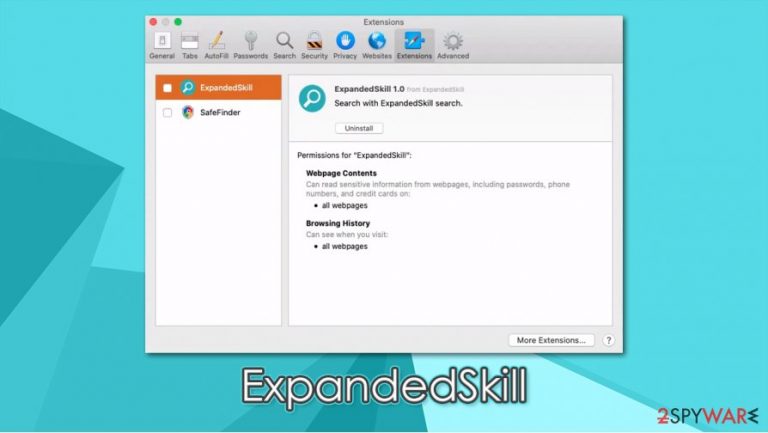
ExpandedSkill is yet another member of the broad Adload adware family, which targets Macs exclusively. Like its predecessors ExploreParameter or SectionBrowser, the app uses an icon that consists of a magnifying glass in the teal or green background. Initially labeled as adware,[1] ExpandedSkill is a multi-functional threat that is capable of many things.
The injection is performed as soon as the permission to install the app is granted – typically by deceiving users into doing so. In most cases, people download the app within software bundle packages downloaded from torrent or similar insecure sites after they are tricked by fake Flash Player update prompts.
Once inside the system, the ExpandedSkill virus appends an extension to Safari, Google Chrome, Mozilla Firefox, or another web browser, and changes the homepage/net tab address to Safe Finder or another search provider. Searchers performed via hijacked browsers are altered, as users can see a multitude of sponsored links and ads. Since the app is installed with elevated permissions on the system, users might also see other unwanted extensions or apps installed on their macOS without permission.
| Name | ExpandedSkill |
| Type | Mac virus, adware, browser hijacker |
| Danger level | Medium to high – abuses AppleScript to remain on the system as long as possible |
| Malware family | Adload – a broad adware campaign that targets Mac users exclusively |
| Distribution | The app is usually not installed purposely: it is either installed via software bundle packages when rushing the installation of freeware/pirated installers or after being tricked by fake updates |
| Symptoms | Unknown browser extension installed on the system that is impossible to delete; homepage and new tab address altered to Safe Finder or another provider; increased amount of advertisements; browser redirects bring to potentially dangerous sites |
| Removal | The easiest way to eliminate unwarned and malicious software on Macs is by performing a full system scan with SpyHunter 5Combo Cleaner or Malwarebytes security software. Alternatively, you can attempt to terminate the infection manually – we provide more details below |
| Optimization | For best performance and system remediation, we recommend using FortectIntego |
Adload malware family is among the most prominent macOS infections spread mostly via fake Flash Player updates or suspicious installers. While pirated apps are mostly being downloaded on purpose (and system warnings ignored), fake updates can be encountered on random websites around the web. Nonetheless, each time for the infiltration of the ExpandedSkill virus to be successful, users need to provide their AppleID credentials.
Even though adware is a huge problem for Apple, most of it is relatively harmless and can be eliminated just like any other app. However, ExpandedSkill removal might be a much more difficult task, as it abuses the built-in AppleScript in order to get installed on the system with elevated permissions. This allows the threat to inject malicious files into ApplicationSupport, Library, and other folders and establish a malicious profile.
Due to advanced functionality, the virus might install other unwanted or malicious applications on a compromised computer. Thus, users might find unknown browser extensions, fake security tools, and other unwanted software on their machines. To make matters worse, ExpandedSkill presence might indicate that your macOS is also infected with Shlayer Trojan or CrescentCore malware.
It is also very important to remove ExpandedSkill due to its information tracking capabilities. As previously mentioned, the infection changes web browser settings without permission and sets the homepage to something else – typical behavior of a browser hijacker. However, the attached extension is capable of tracking users' sensitive information, as can be seen by viewing it on the browser:
ExpandedSkill
Permissions for “ExpandedSkill ”:
Webpage contents
Can read sensitive information from webpages, including passwords, phone numbers, and credit cards on all webpagesBrowsing history
Can see when you visit all webpages
As evident, there is no need for a browser extension to have permission to harvest details such as credit cards or passwords. This data can later be sold on the underground forums for profits or used to break into other user accounts. As a result, affected users could suffer from financial losses, become targets of phishing attacks, or even have their identity stolen.
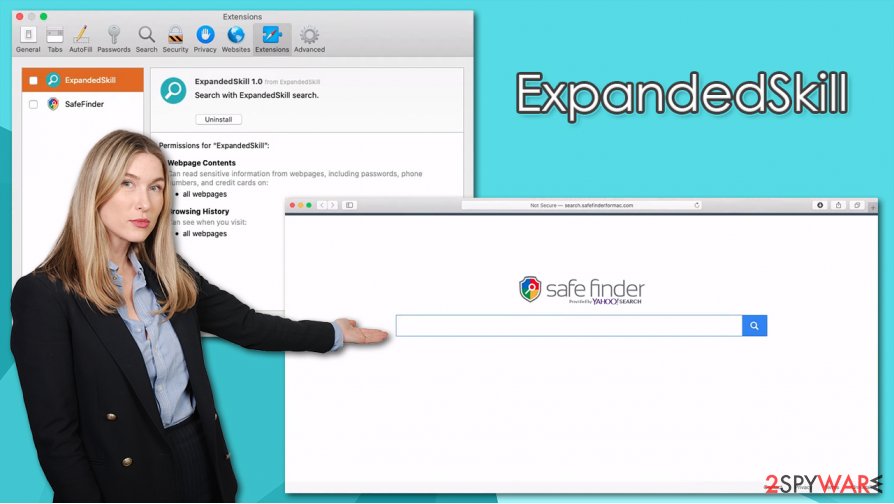
Since the malicious app established several components within the system for persistence, all attempts to move it to Trash might fail. Thus, the best way to uninstall ExpandedSkill is by performing a full system scan with anti-malware solutions such as SpyHunter 5Combo Cleaner or Malwarebytes. Nonetheless, we also provide the instructions on how to delete associated files manually – check down below.
Note that you should also reset all the installed web browsers and perform further checks with FortectIntego for the best results.
Mac users are falling victims of adware campaigns: learn how to avoid that
Security researchers[2] have been warning users about the increased number of threats that are targeting Mac devices. Indeed, the 2019 study showed that Mac malware production had outpaced Windows,[3] which is a very unsettling revelation. The increase in threats targeting these operating systems is not surprising, considering that they became more popular in the past decade, making it a much more attractive choice for cybercriminals.
The prevalence of Mac malware is also caused by deceptive malware infiltration techniques, and fake Flash updates are among the most common ways to get infected. Users are typically tricked into downloading and installing malicious payload themselves (hence, they bypass the built-in defenses), believing that what they are installing is a required multimedia player. However, Flash is outdated software that is no longer required, especially if modern browsers, such as Google Chrome, are used.
We must stress that many users get infected with malware after downgliding software cracks or similar unsafe files. You should never attempt to download pirated software, as it is not only illegal but can easily infect you with various malicious applications.
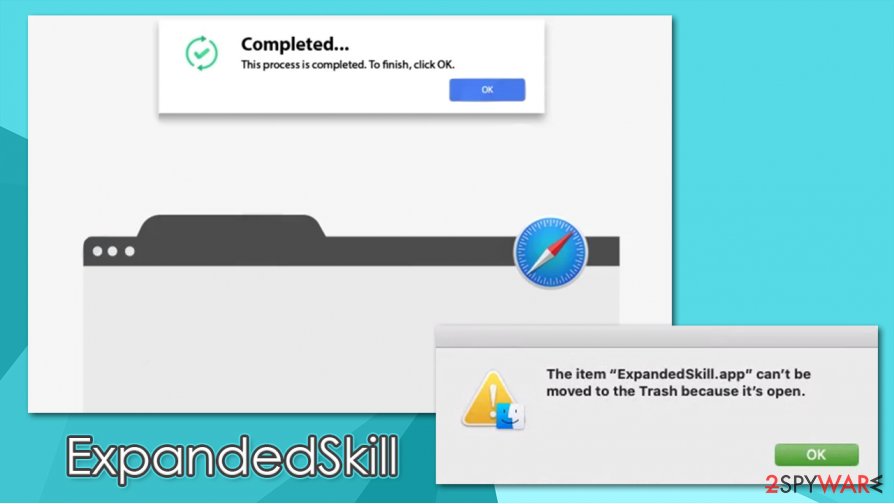
Delete ExpandedSkill from your Mac
Most browser hijackers and adware can be easily eliminated – all users have to do is move the unwanted item to Trash. However, ExpandedSkill removal can be a real pain, as victims soon notice that the threat comes back and that the browser extension is there to stay. If you want to find all the relevant components yourself, it might be difficult. We recommend checking the following folders on your Mac:
- System Preferences > Accounts> Login Items
- System Preferences > Users&Groups > Profiles
- ~/Library/LaunchAgents
- ~/Library/Application Support
- ~/Library/LaunchDaemons
If you are not sure which files are related to malware or if you want a quick solution, you should rely on powerful anti-malware. It will scan the device fully, remove ExpandedSkill profiles and other files, and ensure that no unwanted activities continue. Nonetheless, we still advise you to reset the web browsers after the threat is terminated.
You may remove virus damage with a help of FortectIntego. SpyHunter 5Combo Cleaner and Malwarebytes are recommended to detect potentially unwanted programs and viruses with all their files and registry entries that are related to them.
Getting rid of ExpandedSkill. Follow these steps
Delete from macOS
To get rid of unwanted apps on macOS devices, follow these steps:
Remove items from Applications folder:
- From the menu bar, select Go > Applications.
- In the Applications folder, look for all related entries.
- Click on the app and drag it to Trash (or right-click and pick Move to Trash)

To fully remove an unwanted app, you need to access Application Support, LaunchAgents, and LaunchDaemons folders and delete relevant files:
- Select Go > Go to Folder.
- Enter /Library/Application Support and click Go or press Enter.
- In the Application Support folder, look for any dubious entries and then delete them.
- Now enter /Library/LaunchAgents and /Library/LaunchDaemons folders the same way and terminate all the related .plist files.

Remove from Mozilla Firefox (FF)
Remove dangerous extensions:
- Open Mozilla Firefox browser and click on the Menu (three horizontal lines at the top-right of the window).
- Select Add-ons.
- In here, select unwanted plugin and click Remove.

Reset the homepage:
- Click three horizontal lines at the top right corner to open the menu.
- Choose Options.
- Under Home options, enter your preferred site that will open every time you newly open the Mozilla Firefox.
Clear cookies and site data:
- Click Menu and pick Settings.
- Go to Privacy & Security section.
- Scroll down to locate Cookies and Site Data.
- Click on Clear Data…
- Select Cookies and Site Data, as well as Cached Web Content and press Clear.

Reset Mozilla Firefox
If clearing the browser as explained above did not help, reset Mozilla Firefox:
- Open Mozilla Firefox browser and click the Menu.
- Go to Help and then choose Troubleshooting Information.

- Under Give Firefox a tune up section, click on Refresh Firefox…
- Once the pop-up shows up, confirm the action by pressing on Refresh Firefox.

Remove from Google Chrome
Delete malicious extensions from Google Chrome:
- Open Google Chrome, click on the Menu (three vertical dots at the top-right corner) and select More tools > Extensions.
- In the newly opened window, you will see all the installed extensions. Uninstall all the suspicious plugins that might be related to the unwanted program by clicking Remove.

Clear cache and web data from Chrome:
- Click on Menu and pick Settings.
- Under Privacy and security, select Clear browsing data.
- Select Browsing history, Cookies and other site data, as well as Cached images and files.
- Click Clear data.

Change your homepage:
- Click menu and choose Settings.
- Look for a suspicious site in the On startup section.
- Click on Open a specific or set of pages and click on three dots to find the Remove option.
Reset Google Chrome:
If the previous methods did not help you, reset Google Chrome to eliminate all the unwanted components:
- Click on Menu and select Settings.
- In the Settings, scroll down and click Advanced.
- Scroll down and locate Reset and clean up section.
- Now click Restore settings to their original defaults.
- Confirm with Reset settings.

Delete from Safari
You should reset Safari to ensure that no components of the ExpandedSkill virus remain:
Remove unwanted extensions from Safari:
- Click Safari > Preferences…
- In the new window, pick Extensions.
- Select the unwanted extension and select Uninstall.

Clear cookies and other website data from Safari:
- Click Safari > Clear History…
- From the drop-down menu under Clear, pick all history.
- Confirm with Clear History.

Reset Safari if the above-mentioned steps did not help you:
- Click Safari > Preferences…
- Go to Advanced tab.
- Tick the Show Develop menu in menu bar.
- From the menu bar, click Develop, and then select Empty Caches.

After uninstalling this potentially unwanted program (PUP) and fixing each of your web browsers, we recommend you to scan your PC system with a reputable anti-spyware. This will help you to get rid of ExpandedSkill registry traces and will also identify related parasites or possible malware infections on your computer. For that you can use our top-rated malware remover: FortectIntego, SpyHunter 5Combo Cleaner or Malwarebytes.
How to prevent from getting adware
Stream videos without limitations, no matter where you are
There are multiple parties that could find out almost anything about you by checking your online activity. While this is highly unlikely, advertisers and tech companies are constantly tracking you online. The first step to privacy should be a secure browser that focuses on tracker reduction to a minimum.
Even if you employ a secure browser, you will not be able to access websites that are restricted due to local government laws or other reasons. In other words, you may not be able to stream Disney+ or US-based Netflix in some countries. To bypass these restrictions, you can employ a powerful Private Internet Access VPN, which provides dedicated servers for torrenting and streaming, not slowing you down in the process.
Data backups are important – recover your lost files
Ransomware is one of the biggest threats to personal data. Once it is executed on a machine, it launches a sophisticated encryption algorithm that locks all your files, although it does not destroy them. The most common misconception is that anti-malware software can return files to their previous states. This is not true, however, and data remains locked after the malicious payload is deleted.
While regular data backups are the only secure method to recover your files after a ransomware attack, tools such as Data Recovery Pro can also be effective and restore at least some of your lost data.
