SectionBrowser (Virus Removal Guide) - Chrome, Firefox, IE, Edge
SectionBrowser Removal Guide
What is SectionBrowser?
SectionBrowser is a Mac virus that can be more dangerous than you might think
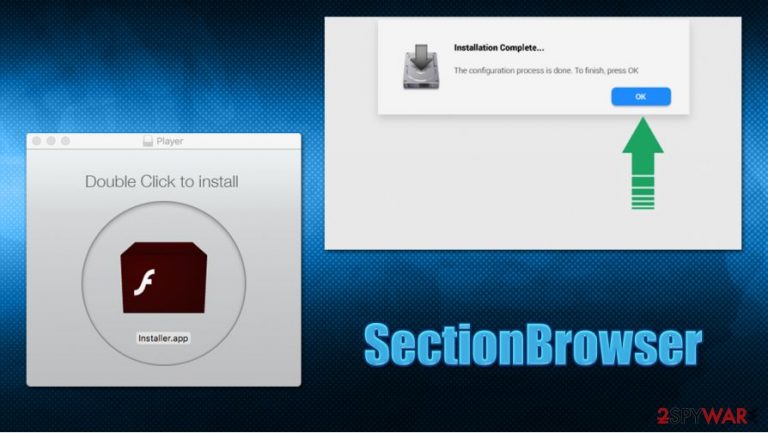
SectionBrowser is another Adload adware family member that attacks Mac users on a regular basis. These potentially malicious applications are mostly spread via fake Flash Player installation requests or are bundled with pirated software. Once inside the system, it abuses the built-in AppleScript in order to bypass the computer's defenses and establish configuration profiles.
Right after, SectionBrowser installs a browser extension on Google Chrome, Safari, or Mozilla Firefox, which is enabled to read user sensitive data, such as credit card details. Additionally, users can see that their homepage and new tab URL are changed to Safe Finder or another bogus search tool. All the searchers performed by such a hijacked browser might perform several redirects via domains such as akamaihd.net.
| Name | SectionBrowser, Section Browser |
| Type | Adware, Mac virus |
| Malware family | Adload |
| Installation | These type of applications are typically installed via shady third-party websites (torrents) what distributed pirated software; alternatively, users might be tricked by a fake Flash Player update prompt |
| Symptoms | Unknown browser extensions/apps installed on the system; search and browsing settings altered to Safe Finder or another bogus tool; New profiles established on a Mac; browser redirects leading to malicious sites |
| Removal | You can get rid of Mac malware with the help of powerful security tools – we recommend using SpyHunter 5Combo Cleaner or Malwarebytes |
| System optimization | Malware and adware can meddle with your system, reducing its performance. If you want to quickly fix various issues, we recommend you try using automated tools like FortectIntego |
What makes SectionBrowser virus dangerous is that it might be associated with other macOS infections, such as Shlayer Trojan – one of the most prolific Mac viruses out there. According to security researchers, this Trojan is present on 10% of all Macs.[1] However, many might not even know that the threat is present, as it is designed to be stealthy.
In most cases, users get infected with SectionBrowser after they download potentially dangerous files from software distribution sites. In most cases, the malicious app is bundled with a crack or pirated application installer. Once extracted, it delivers the malicious payload of SectionBrowser. Additionally, fake Flash Player updates can also be the cause of the infection.
Once inside the system, the SectionBrowser virus performs a variety of changes:
- installs a browser extension with elevated permissions;
- changes new tab functionality and sets a new homepage;
- redirects all searches to suspicious search providers;
- drops several malicious .plist files to Library or other folders;
- establishes a new malicious profile.
These activities might easily prevent SectionBrowser removal when trying to do it manually. The main goal of these modifications is to redirect users to various suspicious websites and display intrusive popups, banners, flashing windows, in-text links, deals, offers, coupons, and other commercial content. Ads can be particularly intrusive and disrupt normal web browsing activities.
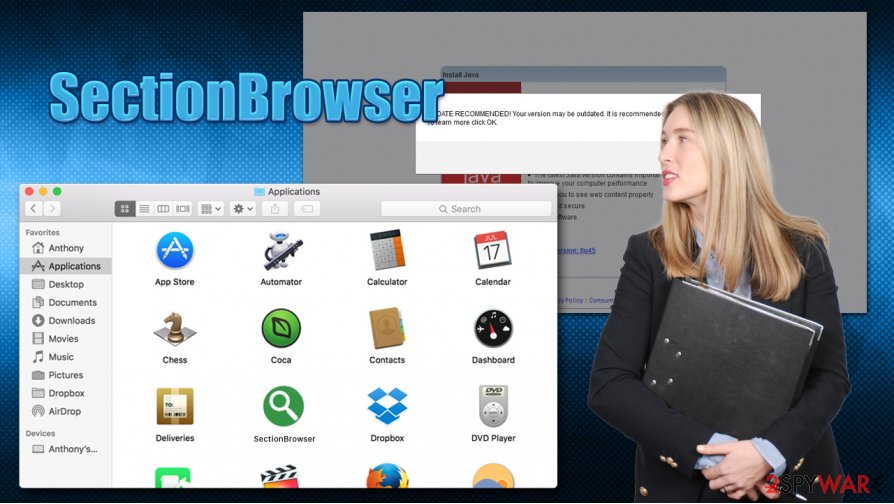
However, some SectionBrowser ads might also be of a malicious nature and display more fake updates, tech support scams, or phishing messages. In any case, you should never click on such popups, as you might infect your Mac even further. Besides, you might be tricked into subscribing to a service you never asked for and will be charged monthly via your credit card.
Even if you do not get tricked by malicious redirects and ads, SectionBrowser extension is capable of reading sensitive information, as it grants itself such permissions during the installation process. Due to this, cybercriminals might gain access to your online banking, social media accounts, and other personal details.
You should remove SectionBrowser as soon as possible, as keeping this malicious app might result in serious consequences, such as additional malware infections, identity theft, or monetary losses. To eliminate the virus, we suggest you employ a powerful security solution that can detect all the malicious files automatically and remove them for good. If you are unable to get rid of the browser extension, you should reset the installed web browsers.
Ways to avoid Mac adware and malware
Mac users for years believed that macOS is immune to malware, as well as lesser infections such as adware. However, research performed by experts in early 2020 showed that Mac malware is outpacing Windows one,[2], which came as a quite of a shock to many. This is just another sign that macOS users should not believe the hoax that has been busted many times and use adequate measures to protect their machines from online threats just as much as Windows users do.
While the built-in tools such as Gatekeeper and the sandbox environment might protect from some infections, nothing can be done about threats that are let in by users themselves. Apple has implemented a rule that makes users enter their login credentials each time they are trying to install an app from an unapproved source. However, if scamming techniques are used to make users enter their passwords, the malicious app will get in.
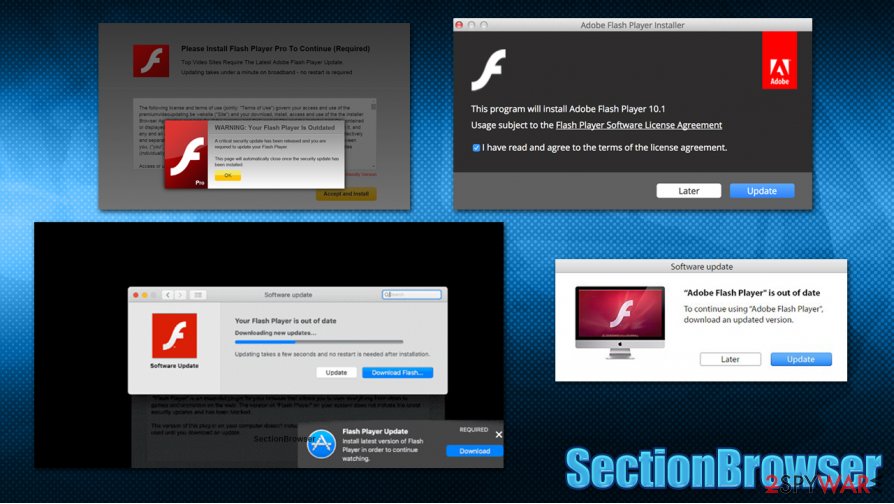
Thus, the first step in Mac safety is to avoid potentially dangerous websites that offer free versions of paid applications (such as Adobe Photoshop or WinRar).[3] If you want a reliable app, simply pay for it, and you will avoid a lot of trouble, as well as more serious consequences such as identity theft.
You should also never neglect OS and software updates (although you should never install Flash or its fake updates) and install a powerful security suite to protect you from malware.
Terminate SectionBrowser malware
If you noticed unexpected browser changes, you should always be concerned. Once you let one malicious app in, it could potentially download more malware to your system, compromising it further. Therefore, you should remove SectionBrowser, along with other threats from your Mac as soon as possible.
For SectionBrowser removal, we recommend using automatic solutions. Anti-malware tools can find and delete malicious files that were dropped by the virus and save you a lot of time and effort. However, if you insist on terminating the infection yourself, you can check the following sections of your computer to look for malicious entries:
- System Preferences > Accounts> Login Items
- System Preferences > Users&Groups > Profiles
- ~/Library/LaunchAgents
- ~/Library/Application Support
- ~/Library/LaunchDaemons
Additionally, if you can't get rid of the browser extension established by the SectionBrowser virus, you should reset your Safari and all the other browsers that you use.
You may remove virus damage with a help of FortectIntego. SpyHunter 5Combo Cleaner and Malwarebytes are recommended to detect potentially unwanted programs and viruses with all their files and registry entries that are related to them.
Getting rid of SectionBrowser. Follow these steps
Delete from macOS
To terminate SectionBrowser malware from your Mac, follow these steps:
Remove items from Applications folder:
- From the menu bar, select Go > Applications.
- In the Applications folder, look for all related entries.
- Click on the app and drag it to Trash (or right-click and pick Move to Trash)

To fully remove an unwanted app, you need to access Application Support, LaunchAgents, and LaunchDaemons folders and delete relevant files:
- Select Go > Go to Folder.
- Enter /Library/Application Support and click Go or press Enter.
- In the Application Support folder, look for any dubious entries and then delete them.
- Now enter /Library/LaunchAgents and /Library/LaunchDaemons folders the same way and terminate all the related .plist files.

Remove from Mozilla Firefox (FF)
Remove dangerous extensions:
- Open Mozilla Firefox browser and click on the Menu (three horizontal lines at the top-right of the window).
- Select Add-ons.
- In here, select unwanted plugin and click Remove.

Reset the homepage:
- Click three horizontal lines at the top right corner to open the menu.
- Choose Options.
- Under Home options, enter your preferred site that will open every time you newly open the Mozilla Firefox.
Clear cookies and site data:
- Click Menu and pick Settings.
- Go to Privacy & Security section.
- Scroll down to locate Cookies and Site Data.
- Click on Clear Data…
- Select Cookies and Site Data, as well as Cached Web Content and press Clear.

Reset Mozilla Firefox
If clearing the browser as explained above did not help, reset Mozilla Firefox:
- Open Mozilla Firefox browser and click the Menu.
- Go to Help and then choose Troubleshooting Information.

- Under Give Firefox a tune up section, click on Refresh Firefox…
- Once the pop-up shows up, confirm the action by pressing on Refresh Firefox.

Remove from Google Chrome
Delete malicious extensions from Google Chrome:
- Open Google Chrome, click on the Menu (three vertical dots at the top-right corner) and select More tools > Extensions.
- In the newly opened window, you will see all the installed extensions. Uninstall all the suspicious plugins that might be related to the unwanted program by clicking Remove.

Clear cache and web data from Chrome:
- Click on Menu and pick Settings.
- Under Privacy and security, select Clear browsing data.
- Select Browsing history, Cookies and other site data, as well as Cached images and files.
- Click Clear data.

Change your homepage:
- Click menu and choose Settings.
- Look for a suspicious site in the On startup section.
- Click on Open a specific or set of pages and click on three dots to find the Remove option.
Reset Google Chrome:
If the previous methods did not help you, reset Google Chrome to eliminate all the unwanted components:
- Click on Menu and select Settings.
- In the Settings, scroll down and click Advanced.
- Scroll down and locate Reset and clean up section.
- Now click Restore settings to their original defaults.
- Confirm with Reset settings.

Delete from Safari
If you use Safari as your primary browser and you can get rid of some extensions, reset it as follows:
Remove unwanted extensions from Safari:
- Click Safari > Preferences…
- In the new window, pick Extensions.
- Select the unwanted extension and select Uninstall.

Clear cookies and other website data from Safari:
- Click Safari > Clear History…
- From the drop-down menu under Clear, pick all history.
- Confirm with Clear History.

Reset Safari if the above-mentioned steps did not help you:
- Click Safari > Preferences…
- Go to Advanced tab.
- Tick the Show Develop menu in menu bar.
- From the menu bar, click Develop, and then select Empty Caches.

After uninstalling this potentially unwanted program (PUP) and fixing each of your web browsers, we recommend you to scan your PC system with a reputable anti-spyware. This will help you to get rid of SectionBrowser registry traces and will also identify related parasites or possible malware infections on your computer. For that you can use our top-rated malware remover: FortectIntego, SpyHunter 5Combo Cleaner or Malwarebytes.
How to prevent from getting adware
Choose a proper web browser and improve your safety with a VPN tool
Online spying has got momentum in recent years and people are getting more and more interested in how to protect their privacy online. One of the basic means to add a layer of security – choose the most private and secure web browser. Although web browsers can't grant full privacy protection and security, some of them are much better at sandboxing, HTTPS upgrading, active content blocking, tracking blocking, phishing protection, and similar privacy-oriented features. However, if you want true anonymity, we suggest you employ a powerful Private Internet Access VPN – it can encrypt all the traffic that comes and goes out of your computer, preventing tracking completely.
Lost your files? Use data recovery software
While some files located on any computer are replaceable or useless, others can be extremely valuable. Family photos, work documents, school projects – these are types of files that we don't want to lose. Unfortunately, there are many ways how unexpected data loss can occur: power cuts, Blue Screen of Death errors, hardware failures, crypto-malware attack, or even accidental deletion.
To ensure that all the files remain intact, you should prepare regular data backups. You can choose cloud-based or physical copies you could restore from later in case of a disaster. If your backups were lost as well or you never bothered to prepare any, Data Recovery Pro can be your only hope to retrieve your invaluable files.
- ^ Anton V. Ivanov, Mikhail Kuzin, Ilya Mogilin. Shlayer Trojan attacks one in ten macOS users. Kaspersky. Security blog.
- ^ Sara Morrison. Apple’s malware problem is getting worse. Vox. American news and opinion website.
- ^ Top 10 Most Pirated Software of 2017. Seemit. Blockchain-based blogging and social media website.
