ExploreParameter (Removal Instructions) - Free Guide
ExploreParameter Removal Guide
What is ExploreParameter?
ExploreParameter is a potentially unwanted program with plenty of malicious features
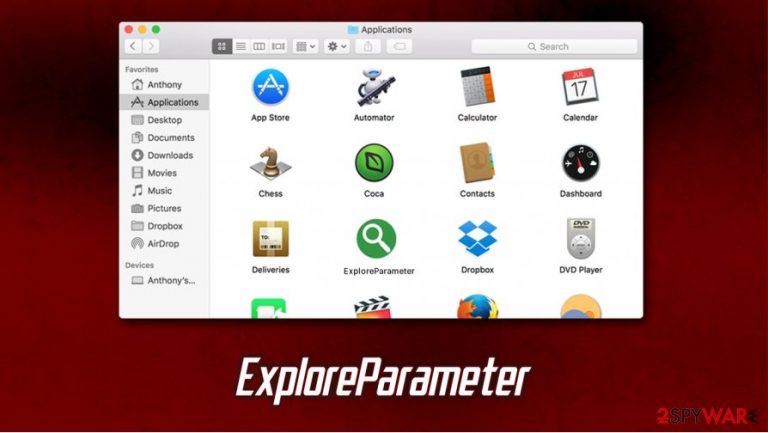
ExploreParameter is a type of computer infection that targets Mac computers exclusively and is spread via illegal software installers or fake Flash Player updates. Upon infiltration, the app installs a browser extension on Google Chrome, Safari, or Mozilla Firefox browser, and changes the homepage address to 0yrvtrh.com, search.adjustablesample.com, or another one. After that, the PUP begins intrusive advertisement campaigns: pop-ups, offers, deals, coupons, banners, and other forms of ads are a common sight on the infected users' web browsers.
However, intrusive ads are just a surface of what the ExploreParameter virus is capable of. In the background, the application drops several items on the macOS (such as Login Items and malicious Profiles) for persistence, so the infected users are not able to remove ExploreParameter in a regular way. This also applies to the extension that changes web browser settings – users are unable to uninstall it and are forced to browse via the hijacked search engine instead.
| Name | ExploreParameter |
| Type | Mac malware, adware, browser hijacker |
| Family | Adload |
| Distribution | Potentially unwanted programs belonging to this adware family are most commonly installed via fake Flash Player update prompts and pirated software installers |
| Symptoms | Unknown browser extensions installed on Safari, Google Chrome, or Mozilla Firefox browsers; homepage and new tab address set to 0yrvtrh.com or search.adjustablesample.com; all searches are redirected to Search Finder or another untrustworthy search engine; increased number of advertisements, etc. |
| Dangers | Installation of other dangerous software, personal data disclosure to cybercriminals, identity theft, monetary losses |
| Elimination | You can delete malware with the help of powerful anti-malware software, such as SpyHunter 5Combo Cleaner or Malwarebytes, although we also provide manual removal guide below |
| Optimization | If you machine suffers from lag or other performance issues, we recommend using FortectIntego after the virus is eliminated from the system |
Adware has become a huge problem for Apple, as more and more Mac users are getting infected every day. According to a research publication back in January 2020, the rate at which malware is produced for macOS outpaced Windows machines and jumped up by 400% on a year-over-year basis.[1] Threats like Bundlore, Slayer Trojan, CrescentCore, and many others, are now often encountered on users' machines.
The presence of ExploreParameter might, unfortunately, mean that other malicious programs are installed on the machine. Developers of this deceptive programs use deceptive methods for their propagation, some of which include:
- Fake Flash Player installers and fake updates
- Software bundles
- Pirated software installers downloaded from torrent sites
- Fake virus infection notifications.
ExploreParameter belongs to a broad adware family known as Adload – it exploits the built-in AppleScript in order to establish persistence mechanisms and install the extension with elevated privileges. This campaign is quite prevalent, and new versions emerge on a regular basis – ArchimedesLookup, BufferKey, AccessibleBoost, and PracticalProcesser are just a few examples spreading in the wild.
All of these apps, including the ExploreParameter, use a distinctive icon that incorporates a magnifying glass and a teal or green circle round it. Nonetheless, distribution and operation principles remain the same – intrusive ads, unexpected browser changes, unknown extensions, and ExploreParameter removal problems.
The adware campaign is so intrusive and extensive that the potentially unwanted application is flagged as a virus by many security applications. According to Virus Total, the installer is detected under the following names:
- Adware.MAC.AdLoad.XF
- OSX.Trojan.Gen
- A Variant Of OSX/Adware.Synataeb.C
- Adware/Adload!OSX
- ADWARE/OSX.Synataeb.ejnsf
- PUA:MacOS/Bitrepeyp.B, etc.
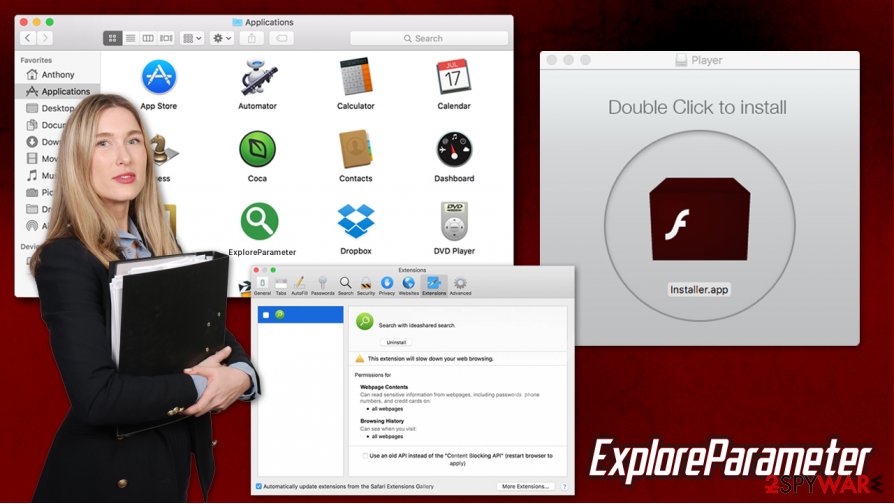
Another reason why the ExploreParameter malware is dangerous is that the attached extension can often be installed with elevated privileges, thanks to the AppleScript abuse. If you open the web browser and find the add-on installed, you could see the following notification:
Permissions for “ExploreParameter”
Webpage contents
Can read sensitive information from webpages, including passwords, phone numbers, and credit cards on: all webpagesBrowsing History
Can see when you visit: all webpages
It goes without saying that a browser extension of this type should never have such permissions enabled, as it would allow sensitive data (credit card details, login credentials, etc.) transfer to unknown parties. Such activity should never be tolerated, as it can cause victims to suffer monetary losses or even face identity theft.
The malicious activity of ExploreParameter does not end there, however. According to security experts' research, Adload variants are capable of intercepting traffic and redirecting it to attackers' remote servers.[2] This is another way to monetize on advertisements, and is performed illegally.
You should remove ExploreParameter malware as soon as possible, as ramifications of keeping the parasite on the system might be disastrous. The only problem is that it might be difficult to do manually, as the virus inserts a variety of persistence mechanisms on the Mac system. Thus, the best way to do that is by employing powerful anti-malware software – experts[3] recommend using SpyHunter 5Combo Cleaner or Malwarebytes for the purpose. Additionally, fixing performance issues is easiest with FortectIntego or similar advanced software.
Fake Flash Player installers are one of the main reasons Mac users get infected with adware and malware
For years, users believed that Macs are completely immune to malware thanks to built-in defenses such as XProtect and Gatekeeper. However, defenses are quite useless when users themselves are convinced to allow malicious software to be installed on the system. For that, cybercriminals typically employ social engineering to make users install malicious applications on their devices. The technique typically involves using a well-established name and using it for malicious purposes.
Possibly one of the most abused names in the cybercriminal world is Adobe Flash Player – a plugin that was for years used to play multimedia on various websites. Notifications that were used to inform users about a missing Flash were relatively common until new technologies, such as HTML5, were released. Nonetheless, users are still unaware that most modern browsers, such as Google Chrome, have built-in technology for multimedia playback, and Flash is no longer needed.
Threat actors quickly adapted Flash Player update prompts to spread malware, as users are unaware of the deception. As soon as they see the familiar logo, they download and install software, thinking that it a required plugin for their browsing activities. In the meantime, they install malware on their Macs.
Adobe Flash Player is due to be shut down by the end of 2020, so there is no need to ever install this outdated and flawed plugin, even if it is a legitimate version.

ExploreParameter removal options
It is evident that you should remove ExploreParameter from your system as soon as possible to maintain your identity private and browsing safe. Unfortunately, the process of uninstallation might be very much complicated for most users, as moving the app to Trash will not suffice.
If you would like to attempt manual ExploreParameter removal, you could check the following locations on your Mac:
System Preferences > Accounts> Login Items
System Preferences > Users&Groups > Profiles
Users/aUser/Library/LaunchAgents/
~/Library/LaunchAgents
~/Library/Application Support
~/Library/LaunchDaemons
However, you might not be able to find all the malicious files yourself, and the infection might immediately come back. Instead, we suggest you download and install powerful anti-malware software and delete the ExploreParameter virus for good. Security tools are designed to look for all malicious components on the device and eliminate them automatically.
You may remove virus damage with a help of FortectIntego. SpyHunter 5Combo Cleaner and Malwarebytes are recommended to detect potentially unwanted programs and viruses with all their files and registry entries that are related to them.
Getting rid of ExploreParameter. Follow these steps
Delete from macOS
To eliminate unwanted programs on macOS, follow these steps:
Remove items from Applications folder:
- From the menu bar, select Go > Applications.
- In the Applications folder, look for all related entries.
- Click on the app and drag it to Trash (or right-click and pick Move to Trash)

To fully remove an unwanted app, you need to access Application Support, LaunchAgents, and LaunchDaemons folders and delete relevant files:
- Select Go > Go to Folder.
- Enter /Library/Application Support and click Go or press Enter.
- In the Application Support folder, look for any dubious entries and then delete them.
- Now enter /Library/LaunchAgents and /Library/LaunchDaemons folders the same way and terminate all the related .plist files.

Remove from Mozilla Firefox (FF)
Remove dangerous extensions:
- Open Mozilla Firefox browser and click on the Menu (three horizontal lines at the top-right of the window).
- Select Add-ons.
- In here, select unwanted plugin and click Remove.

Reset the homepage:
- Click three horizontal lines at the top right corner to open the menu.
- Choose Options.
- Under Home options, enter your preferred site that will open every time you newly open the Mozilla Firefox.
Clear cookies and site data:
- Click Menu and pick Settings.
- Go to Privacy & Security section.
- Scroll down to locate Cookies and Site Data.
- Click on Clear Data…
- Select Cookies and Site Data, as well as Cached Web Content and press Clear.

Reset Mozilla Firefox
If clearing the browser as explained above did not help, reset Mozilla Firefox:
- Open Mozilla Firefox browser and click the Menu.
- Go to Help and then choose Troubleshooting Information.

- Under Give Firefox a tune up section, click on Refresh Firefox…
- Once the pop-up shows up, confirm the action by pressing on Refresh Firefox.

Remove from Google Chrome
In case you are unable to eliminate some browser extensions, you should follow these steps to reset Google Chrome:
Delete malicious extensions from Google Chrome:
- Open Google Chrome, click on the Menu (three vertical dots at the top-right corner) and select More tools > Extensions.
- In the newly opened window, you will see all the installed extensions. Uninstall all the suspicious plugins that might be related to the unwanted program by clicking Remove.

Clear cache and web data from Chrome:
- Click on Menu and pick Settings.
- Under Privacy and security, select Clear browsing data.
- Select Browsing history, Cookies and other site data, as well as Cached images and files.
- Click Clear data.

Change your homepage:
- Click menu and choose Settings.
- Look for a suspicious site in the On startup section.
- Click on Open a specific or set of pages and click on three dots to find the Remove option.
Reset Google Chrome:
If the previous methods did not help you, reset Google Chrome to eliminate all the unwanted components:
- Click on Menu and select Settings.
- In the Settings, scroll down and click Advanced.
- Scroll down and locate Reset and clean up section.
- Now click Restore settings to their original defaults.
- Confirm with Reset settings.

Delete from Safari
Remove unwanted extensions from Safari:
- Click Safari > Preferences…
- In the new window, pick Extensions.
- Select the unwanted extension and select Uninstall.

Clear cookies and other website data from Safari:
- Click Safari > Clear History…
- From the drop-down menu under Clear, pick all history.
- Confirm with Clear History.

Reset Safari if the above-mentioned steps did not help you:
- Click Safari > Preferences…
- Go to Advanced tab.
- Tick the Show Develop menu in menu bar.
- From the menu bar, click Develop, and then select Empty Caches.

After uninstalling this potentially unwanted program (PUP) and fixing each of your web browsers, we recommend you to scan your PC system with a reputable anti-spyware. This will help you to get rid of ExploreParameter registry traces and will also identify related parasites or possible malware infections on your computer. For that you can use our top-rated malware remover: FortectIntego, SpyHunter 5Combo Cleaner or Malwarebytes.
How to prevent from getting adware
Choose a proper web browser and improve your safety with a VPN tool
Online spying has got momentum in recent years and people are getting more and more interested in how to protect their privacy online. One of the basic means to add a layer of security – choose the most private and secure web browser. Although web browsers can't grant full privacy protection and security, some of them are much better at sandboxing, HTTPS upgrading, active content blocking, tracking blocking, phishing protection, and similar privacy-oriented features. However, if you want true anonymity, we suggest you employ a powerful Private Internet Access VPN – it can encrypt all the traffic that comes and goes out of your computer, preventing tracking completely.
Lost your files? Use data recovery software
While some files located on any computer are replaceable or useless, others can be extremely valuable. Family photos, work documents, school projects – these are types of files that we don't want to lose. Unfortunately, there are many ways how unexpected data loss can occur: power cuts, Blue Screen of Death errors, hardware failures, crypto-malware attack, or even accidental deletion.
To ensure that all the files remain intact, you should prepare regular data backups. You can choose cloud-based or physical copies you could restore from later in case of a disaster. If your backups were lost as well or you never bothered to prepare any, Data Recovery Pro can be your only hope to retrieve your invaluable files.
- ^ Mikey Campbell. Mac malware outpaced Windows PCs threats for first time in 2019, report says. Apple Insider. Apple News, Rumors, Reviews, Prices & Deals.
- ^ Phil Stokes. How AdLoad macOS Malware Continues to Adapt & Evade. SentinelLABS. Security research blog.
- ^ Dieviren. Dieviren. Cybersecurity news and malware insights.
