.exploit file extension virus (Simple Removal Guide)
.exploit virus Removal Guide
What is .exploit file extension virus?
Things to know about .Exploit ransomware
.Exploit file extension virus appears to be a new version of Globe ransomware virus. In fact, it has appeared around the same time when .duhust file extension virus did. The virus is very new, and so far only a few attacks have been fixated. The virus applies encryption to personal files and makes them useless for an unspecified period, and asks their owner to pay a ransom. It also adds .Exploit file extensions to encrypted files, and that is where the name of this virus comes from. The virus places the requirement to pay the ransom in a file titled How to restore files.hta. It also contains victim’s personal ID and criminals’ email address. Email is the only way to communicate with criminals who have created this ransomware. In this case, Exploit file extension virus provides support-ransomware@india.com address. Earlier versions are known under these names: .GSupport3 file extension virus, Globe2 ransomware virus, and .UCRYPT file extension virus.
The victim can get in touch with criminals by writing to the provided mail and adding the personal victim’s ID to the message so that malware authors could identify the victim and decide which decryption code to send to him/her. We must point out that every victim gets a unique decryption key, which is the only tool that can open encrypted files. However, understand that in this situation, criminals have an absolute power and they are not obliged to help you. You must realize that they can simply take the ransom and forget about you. They ask to make the ransom payment via Bitcoin payment system, which helps them remain invisible and untrackable. As a result, there is no way to identify or track down these scammers. So instead of paying the ransom, take care of .Exploit virus removal. At the moment, files cannot be decrypted for free, but we suggest you be patient and not pay the ransom, even if you wish to do it. Previous versions of Globe virus have been successfully cracked, and malware analysts shortly released free decryptors that helped victims to recover their files. Although there is no .exploit virus decryption tool available at the moment, one might appear online soon. Stay tuned, and in the meantime, remove .Exploit ransomware virus. For that, use an anti-malware tool like FortectIntego.
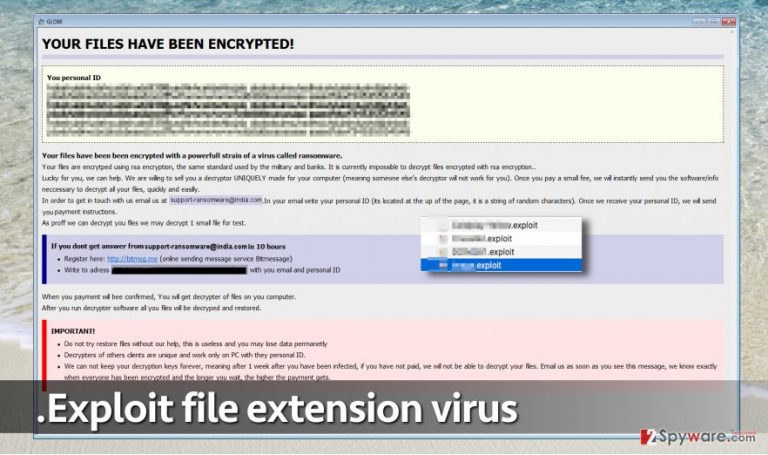
How did you infect your PC with this malware?
Apparently, authors of the .Exploit file extension ransomware are pushing this malware to victims via spam emails, malvertising, and other distribution methods. They take all necessary measures infect as many people as possible. We highly recommend you to avoid opening emails that come from questionable individuals or companies, also bogus ads promoting software updates, which annoyingly pop-up on your PC, tablet or computer screens. Avoid sites that promise to show you “shocking videos,” which can be watched only after installing some suspicious browser extension. Just by installing a single add-on you can drop malware on your computer. Therefore, we suggest you watch what you install and avoid visiting questionable third-party sites that aggressively urge you to install certain programs or updates.
How can you remove .Exploit file extension virus?
.Exploit virus should be carefully removed from the system using anti-malware tool. It is a complex application, and we do not recommend you to experiment with it or try to delete it manually. For .Exploit file extension virus removal, run FortectIntego and let it check the system for malicious components. Our recommended tools have proven to be very efficient and delete the vast majority of computer viruses.
Getting rid of .exploit virus. Follow these steps
Manual removal using Safe Mode
Important! →
Manual removal guide might be too complicated for regular computer users. It requires advanced IT knowledge to be performed correctly (if vital system files are removed or damaged, it might result in full Windows compromise), and it also might take hours to complete. Therefore, we highly advise using the automatic method provided above instead.
Step 1. Access Safe Mode with Networking
Manual malware removal should be best performed in the Safe Mode environment.
Windows 7 / Vista / XP
- Click Start > Shutdown > Restart > OK.
- When your computer becomes active, start pressing F8 button (if that does not work, try F2, F12, Del, etc. – it all depends on your motherboard model) multiple times until you see the Advanced Boot Options window.
- Select Safe Mode with Networking from the list.

Windows 10 / Windows 8
- Right-click on Start button and select Settings.

- Scroll down to pick Update & Security.

- On the left side of the window, pick Recovery.
- Now scroll down to find Advanced Startup section.
- Click Restart now.

- Select Troubleshoot.

- Go to Advanced options.

- Select Startup Settings.

- Press Restart.
- Now press 5 or click 5) Enable Safe Mode with Networking.

Step 2. Shut down suspicious processes
Windows Task Manager is a useful tool that shows all the processes running in the background. If malware is running a process, you need to shut it down:
- Press Ctrl + Shift + Esc on your keyboard to open Windows Task Manager.
- Click on More details.

- Scroll down to Background processes section, and look for anything suspicious.
- Right-click and select Open file location.

- Go back to the process, right-click and pick End Task.

- Delete the contents of the malicious folder.
Step 3. Check program Startup
- Press Ctrl + Shift + Esc on your keyboard to open Windows Task Manager.
- Go to Startup tab.
- Right-click on the suspicious program and pick Disable.

Step 4. Delete virus files
Malware-related files can be found in various places within your computer. Here are instructions that could help you find them:
- Type in Disk Cleanup in Windows search and press Enter.

- Select the drive you want to clean (C: is your main drive by default and is likely to be the one that has malicious files in).
- Scroll through the Files to delete list and select the following:
Temporary Internet Files
Downloads
Recycle Bin
Temporary files - Pick Clean up system files.

- You can also look for other malicious files hidden in the following folders (type these entries in Windows Search and press Enter):
%AppData%
%LocalAppData%
%ProgramData%
%WinDir%
After you are finished, reboot the PC in normal mode.
Remove .exploit using System Restore
-
Step 1: Reboot your computer to Safe Mode with Command Prompt
Windows 7 / Vista / XP- Click Start → Shutdown → Restart → OK.
- When your computer becomes active, start pressing F8 multiple times until you see the Advanced Boot Options window.
-
Select Command Prompt from the list

Windows 10 / Windows 8- Press the Power button at the Windows login screen. Now press and hold Shift, which is on your keyboard, and click Restart..
- Now select Troubleshoot → Advanced options → Startup Settings and finally press Restart.
-
Once your computer becomes active, select Enable Safe Mode with Command Prompt in Startup Settings window.

-
Step 2: Restore your system files and settings
-
Once the Command Prompt window shows up, enter cd restore and click Enter.

-
Now type rstrui.exe and press Enter again..

-
When a new window shows up, click Next and select your restore point that is prior the infiltration of .exploit. After doing that, click Next.


-
Now click Yes to start system restore.

-
Once the Command Prompt window shows up, enter cd restore and click Enter.
Bonus: Recover your data
Guide which is presented above is supposed to help you remove .exploit from your computer. To recover your encrypted files, we recommend using a detailed guide prepared by 2-spyware.com security experts.Data can be recovered from a backup. If you have never created it, then you have no choice but to decide whether to pay the ransom or not. We suggest you do not pay – you can spend such amount of money for a better purpose.
If your files are encrypted by .exploit, you can use several methods to restore them:
Use data recovery software
If you are inpatient of if you need your files right now, you can try to use Data Recovery Pro for data recovery.
- Download Data Recovery Pro;
- Follow the steps of Data Recovery Setup and install the program on your computer;
- Launch it and scan your computer for files encrypted by .exploit ransomware;
- Restore them.
Take advantage of Windows Previous versions
Are files locked? If so, try to remember if you have enabled system restore function a while ago. If you haven’t, sadly, it will not be possible to use this data recovery method. If you have enabled this function in the past, follow these instructions to restore individual records.
- Find an encrypted file you need to restore and right-click on it;
- Select “Properties” and go to “Previous versions” tab;
- Here, check each of available copies of the file in “Folder versions”. You should select the version you want to recover and click “Restore”.
Globe decrypter
These tools are capable of decrypting some Globe ransomware variants, and most likely are going to be improved to decrypt .duhust, .exploit and other files encrypted by the latest Globe variants. You can download these tools here:
Finally, you should always think about the protection of crypto-ransomwares. In order to protect your computer from .exploit and other ransomwares, use a reputable anti-spyware, such as FortectIntego, SpyHunter 5Combo Cleaner or Malwarebytes
How to prevent from getting ransomware
Access your website securely from any location
When you work on the domain, site, blog, or different project that requires constant management, content creation, or coding, you may need to connect to the server and content management service more often. The best solution for creating a tighter network could be a dedicated/fixed IP address.
If you make your IP address static and set to your device, you can connect to the CMS from any location and do not create any additional issues for the server or network manager that needs to monitor connections and activities. VPN software providers like Private Internet Access can help you with such settings and offer the option to control the online reputation and manage projects easily from any part of the world.
Recover files after data-affecting malware attacks
While much of the data can be accidentally deleted due to various reasons, malware is one of the main culprits that can cause loss of pictures, documents, videos, and other important files. More serious malware infections lead to significant data loss when your documents, system files, and images get encrypted. In particular, ransomware is is a type of malware that focuses on such functions, so your files become useless without an ability to access them.
Even though there is little to no possibility to recover after file-locking threats, some applications have features for data recovery in the system. In some cases, Data Recovery Pro can also help to recover at least some portion of your data after data-locking virus infection or general cyber infection.







