.UCRYPT file extension virus (Improved Instructions) - Nov 2016 update
.UCRYPT virus Removal Guide
What is .UCRYPT file extension virus?
How can I find .UCRYPT file extension virus on my computer?
If your files have .UCRYPT file extension added to each of them, your computer is infected with this ransomware. 2-spyware.com experts have revealed that this extension could be related to Globe ransomware and Purge virus that are still believed to be in the development state. .UCRYPT ransomware was spotted in November 2016 together with .GSupport3 file virus. Fortunately, its relations to Globe and Purge allows you to use the decrypter which was presented by tech experts months ago. As a result, you don’t have to pay the ransom which is asked by cyber criminals who are hiding behind this virus. If you need a quick solution, you can always rely on “Data Recovery” instructions that are given at the end of this article. However, you need to remove .UCRYPT virus first. For that, you can use FortectIntego or other reliable security software after updating. This step is crucial if you want to check your computer thoroughly.
When this virus infiltrates the system and encrypts target files, it leaves Read Me Please.hta file on the desktop that informs the victim about the current situation. After clicking it, this ransom note launches Internet Explorer web browser that can block the entire system. In this case, you should end the Process called explorer.exe on your computer and run a full system scan to remove malicious files. What is more, .Ucrypt file extension virus can also launch GLOBE application which provides victim’s ID number, a short explanation about the encryption, and instructions on how to get a particular decoder. The victim is asked to contact criminals within 48 hours either via email or BitMessage service. Reportedly, actors behind this project have been collecting ransoms worth 0.8-1.0 BTC. However, we have already mentioned that this ransomware is decryptable, so there is no need to pay the ransom. A full data recovery process is explained at the end of this article. However, you need to think about .UCRYPT ransomware removal first to avoid the additional loss of your files.
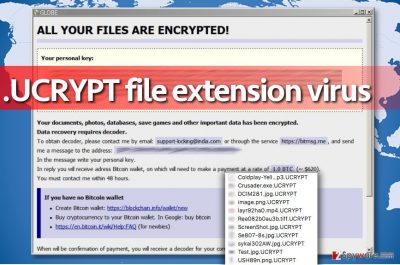
Can you stop ransomware attacks?
You definitely can. It is not easy, though; victims are advised to layer up security measures because only keeping the anti-malware software on the computer might not be enough. Victims are advised to create data backups, avoid visiting suspicious websites or download shady programs from them, and also bypass suspicious emails coming from unknown senders. These are basic and simple rules that every computer user should follow. Ransomware is a very serious threat, and criminals employ advanced techniques to extort ransoms from victims. Nobody wants to lose their precious files, so it is important to take certain actions and protect them in advance. Therefore, make sure you have an anti-malware program, a data backup, and then just try to avoid suspicious content online. Ransomware typically spreads via malicious email campaigns, malvertising and exploit kits, but the security measures that we recommend using should protect you from ransomware attacks or at least save your data in case it gets encrypted or deleted.
How to remove .UCRYPT virus?
Do not let this virus lurk on your computer system because it might initiate more harmful activities without your knowledge. Besides, it can reach your system in a bundle with Trojans, and these can be used to steal your personal data silently. To clean up the computer system from malicious files and programs, install anti-malware software and run a system scan immediately. We suggest FortectIntego or SpyHunter 5Combo Cleaner for .UCRYPT file extension virus removal, but you can use any other anti-malware tool you want. Make sure you use a legitimate one!
Getting rid of .UCRYPT virus. Follow these steps
Manual removal using Safe Mode
Important! →
Manual removal guide might be too complicated for regular computer users. It requires advanced IT knowledge to be performed correctly (if vital system files are removed or damaged, it might result in full Windows compromise), and it also might take hours to complete. Therefore, we highly advise using the automatic method provided above instead.
Step 1. Access Safe Mode with Networking
Manual malware removal should be best performed in the Safe Mode environment.
Windows 7 / Vista / XP
- Click Start > Shutdown > Restart > OK.
- When your computer becomes active, start pressing F8 button (if that does not work, try F2, F12, Del, etc. – it all depends on your motherboard model) multiple times until you see the Advanced Boot Options window.
- Select Safe Mode with Networking from the list.

Windows 10 / Windows 8
- Right-click on Start button and select Settings.

- Scroll down to pick Update & Security.

- On the left side of the window, pick Recovery.
- Now scroll down to find Advanced Startup section.
- Click Restart now.

- Select Troubleshoot.

- Go to Advanced options.

- Select Startup Settings.

- Press Restart.
- Now press 5 or click 5) Enable Safe Mode with Networking.

Step 2. Shut down suspicious processes
Windows Task Manager is a useful tool that shows all the processes running in the background. If malware is running a process, you need to shut it down:
- Press Ctrl + Shift + Esc on your keyboard to open Windows Task Manager.
- Click on More details.

- Scroll down to Background processes section, and look for anything suspicious.
- Right-click and select Open file location.

- Go back to the process, right-click and pick End Task.

- Delete the contents of the malicious folder.
Step 3. Check program Startup
- Press Ctrl + Shift + Esc on your keyboard to open Windows Task Manager.
- Go to Startup tab.
- Right-click on the suspicious program and pick Disable.

Step 4. Delete virus files
Malware-related files can be found in various places within your computer. Here are instructions that could help you find them:
- Type in Disk Cleanup in Windows search and press Enter.

- Select the drive you want to clean (C: is your main drive by default and is likely to be the one that has malicious files in).
- Scroll through the Files to delete list and select the following:
Temporary Internet Files
Downloads
Recycle Bin
Temporary files - Pick Clean up system files.

- You can also look for other malicious files hidden in the following folders (type these entries in Windows Search and press Enter):
%AppData%
%LocalAppData%
%ProgramData%
%WinDir%
After you are finished, reboot the PC in normal mode.
Remove .UCRYPT using System Restore
-
Step 1: Reboot your computer to Safe Mode with Command Prompt
Windows 7 / Vista / XP- Click Start → Shutdown → Restart → OK.
- When your computer becomes active, start pressing F8 multiple times until you see the Advanced Boot Options window.
-
Select Command Prompt from the list

Windows 10 / Windows 8- Press the Power button at the Windows login screen. Now press and hold Shift, which is on your keyboard, and click Restart..
- Now select Troubleshoot → Advanced options → Startup Settings and finally press Restart.
-
Once your computer becomes active, select Enable Safe Mode with Command Prompt in Startup Settings window.

-
Step 2: Restore your system files and settings
-
Once the Command Prompt window shows up, enter cd restore and click Enter.

-
Now type rstrui.exe and press Enter again..

-
When a new window shows up, click Next and select your restore point that is prior the infiltration of .UCRYPT. After doing that, click Next.


-
Now click Yes to start system restore.

-
Once the Command Prompt window shows up, enter cd restore and click Enter.
Bonus: Recover your data
Guide which is presented above is supposed to help you remove .UCRYPT from your computer. To recover your encrypted files, we recommend using a detailed guide prepared by 2-spyware.com security experts.If your files are encrypted by .UCRYPT, you can use several methods to restore them:
Decrypt your files encrypted by.UCRYPT file extension virus with the help of Data Recovery Pro
Data Recovery Pro is a reliable software which has been helping users to recover their lost files for years. You can try using it for recovering your files encrypted by this ransomware as well. To do that, follow a guide below:
- Download Data Recovery Pro;
- Follow the steps of Data Recovery Setup and install the program on your computer;
- Launch it and scan your computer for files encrypted by .UCRYPT ransomware;
- Restore them.
Decrypt files using Globe decryptor
We have some good news for you – Ucrypt ransomware can no longer blackmail you because there is a free decryption tool available on the market today. You can recover all your files with a help of Globe2 decryptor which is available here.
Finally, you should always think about the protection of crypto-ransomwares. In order to protect your computer from .UCRYPT and other ransomwares, use a reputable anti-spyware, such as FortectIntego, SpyHunter 5Combo Cleaner or Malwarebytes
How to prevent from getting ransomware
Access your website securely from any location
When you work on the domain, site, blog, or different project that requires constant management, content creation, or coding, you may need to connect to the server and content management service more often. The best solution for creating a tighter network could be a dedicated/fixed IP address.
If you make your IP address static and set to your device, you can connect to the CMS from any location and do not create any additional issues for the server or network manager that needs to monitor connections and activities. VPN software providers like Private Internet Access can help you with such settings and offer the option to control the online reputation and manage projects easily from any part of the world.
Recover files after data-affecting malware attacks
While much of the data can be accidentally deleted due to various reasons, malware is one of the main culprits that can cause loss of pictures, documents, videos, and other important files. More serious malware infections lead to significant data loss when your documents, system files, and images get encrypted. In particular, ransomware is is a type of malware that focuses on such functions, so your files become useless without an ability to access them.
Even though there is little to no possibility to recover after file-locking threats, some applications have features for data recovery in the system. In some cases, Data Recovery Pro can also help to recover at least some portion of your data after data-locking virus infection or general cyber infection.





















