Globe2 ransomware / virus (Removal Instructions) - updated Jan 2018
Globe2 virus Removal Guide
What is Globe2 ransomware virus?
Globe2 is a devastating crypto-virus which targets Turkish victims
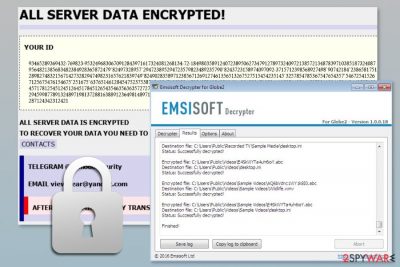
Globe2 is a dangerous ransomware which was discovered in October 2016. It is a new version of Globe ransomware.[1] virus, which encrypts all users' files and demands ransom to be paid for their encryption. Developers presented an updated version of the virus that appends .abc file extension in November 2017, later moving to .vrmrkz file extension. It is worth mentioning that this virus is closely related to such threats like Cryptoboss ransomware and Hnumkhotep@india.com ransomware.
The newest version of the virus was reported by malware researcher Michael Gillespie on 23rd of February 2018. It appends .frmvrlr2017 extension to each of the infected files. It has very similar functionality to its predecessors, though. The ransom note is delivered via an .HTA file; it informs the victims that all their files are encrypted and that the ransom in Bitcoin cryptocurrency must be paid. irmaverileri2017@yandex.com email address is provided as a primary contact information. Since the note is written in Turkish language, it is evident that this version of Globe2 ransomware is aimed at Turkish speaking users as well.
Fortunately, security experts long discovered decyprtor for all versions of the virus, so make sure you remove Globe2 ransomware and move to files' recovery.
Globe2 ransomware virus uses Blowfish cryptography[2] to encrypt victim’s files stored on the compromised computer, which is quite interesting considering that other ransomware viruses typically employ either RSA or AES encryption algorithms.[3]
The crypto-malware uses different file extensions to lock files and prevent victims from accessing their documents, pictures and other important data. Current versions of the Globe 2 uses these file extensions:
- .raid10 file extension;
- .globe;
- .blt;
- .mia.kokers@aol.com;
- .encrypted;
- .abc;
- .vrmrkz.
- .frmvrlr2017
Once all relevant data is locked, the virus opens a ransom note on victim’s screen, which is called “How to restore files.hta.” The ransom note includes an extremely long “personal ID to decrypt,” which is a unique identification number that victims need to send to cyber criminals in case they wish to decrypt corrupted data. The rest of the ransom note looks like this:
ATTENTION!!!
All your important files are ciphered!!!
We are ready to help you!!!
Communicate with us on an email address help_you@india.com
Important!!!
Don’t try to delete the program or to launch anti-virus means
Attempts of independent decryption of files will lead to loss of your data
Decoders of other users are incompatible with your data as each user has a unique key of encoding
Contacting cyber criminals is neither recommended nor needed. Security specialists from Emsisoft[4] released a free decryption software that can restore corrupted data without paying the ransom. However, before downloading this tool, you have to remove Globe2 from the computer.
Ransomware should be eliminated automatically, using professional malware removal software, such as FortectIntego. Full Globe2 removal instructions, as well as data recovery guide, are provided below.
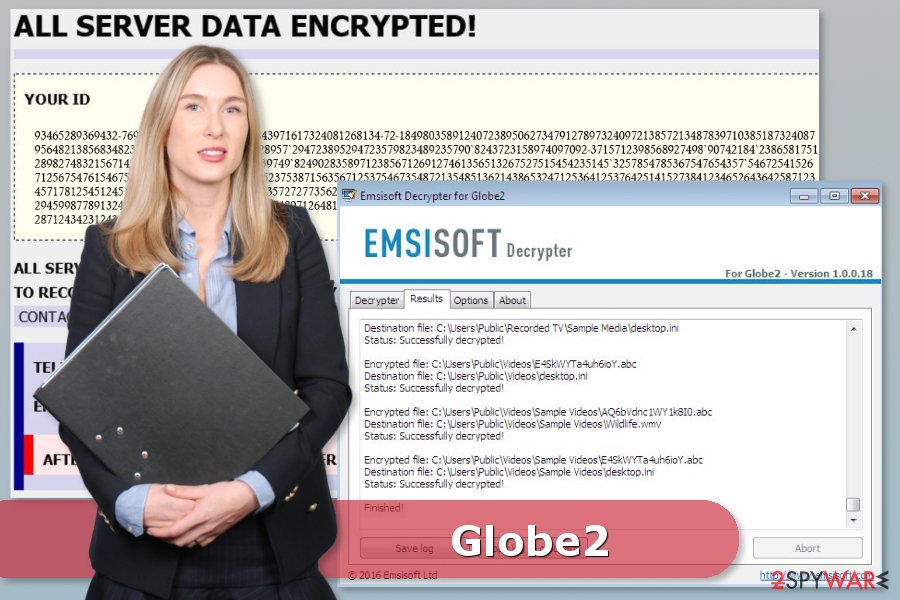
Ransomware is distributed mostly with spam emails, urging victims to open the infected file
When it comes to distribution of this virus, we can only say that Globe2 virus uses Trojan horse technique to infiltrate target computer system. It pretends to be a trustworthy file, for instance, invoice, report, announcement, a document containing medical test results, and the like.
Such concealed files are distributed with the help of mass email campaigns monitored by cyber criminals. Be carefull when you receive an email from an unknown source because it can contain malicious links or attachments.
Security experts from viruset.no[5] tell that there are more ways how Globe2 virus can get inside your computer system. One of them is known as malvertising – it is a technique when online advertising is used to spread malicious programs.
Cyber criminals inject malicious advertisements into ad networks, and later on, websites that publish ads by the particular ad network starts displaying these malware-laden ads alongside safe ones. This way, even legitimate and safe websites can become affected.
Delete Globe2 ransomware using a robust anti-malware program
Users should remove Globe2 virus immediately if they do not want to encounter more security-related problems. If you are not a professional IT expert, use anti-malware software to fix your PC. If you are not sure what tool to choose, you should employ FortectIntego or Malwarebytes.
If ransomware blocks access to security software, please check Globe2 removal instructions below. Additionally, there you will find a guide how to restore your files as well. But don’t forget to get rid of the virus first!
Getting rid of Globe2 virus. Follow these steps
Manual removal using Safe Mode
If you cannot run security software, follow these steps:
Important! →
Manual removal guide might be too complicated for regular computer users. It requires advanced IT knowledge to be performed correctly (if vital system files are removed or damaged, it might result in full Windows compromise), and it also might take hours to complete. Therefore, we highly advise using the automatic method provided above instead.
Step 1. Access Safe Mode with Networking
Manual malware removal should be best performed in the Safe Mode environment.
Windows 7 / Vista / XP
- Click Start > Shutdown > Restart > OK.
- When your computer becomes active, start pressing F8 button (if that does not work, try F2, F12, Del, etc. – it all depends on your motherboard model) multiple times until you see the Advanced Boot Options window.
- Select Safe Mode with Networking from the list.

Windows 10 / Windows 8
- Right-click on Start button and select Settings.

- Scroll down to pick Update & Security.

- On the left side of the window, pick Recovery.
- Now scroll down to find Advanced Startup section.
- Click Restart now.

- Select Troubleshoot.

- Go to Advanced options.

- Select Startup Settings.

- Press Restart.
- Now press 5 or click 5) Enable Safe Mode with Networking.

Step 2. Shut down suspicious processes
Windows Task Manager is a useful tool that shows all the processes running in the background. If malware is running a process, you need to shut it down:
- Press Ctrl + Shift + Esc on your keyboard to open Windows Task Manager.
- Click on More details.

- Scroll down to Background processes section, and look for anything suspicious.
- Right-click and select Open file location.

- Go back to the process, right-click and pick End Task.

- Delete the contents of the malicious folder.
Step 3. Check program Startup
- Press Ctrl + Shift + Esc on your keyboard to open Windows Task Manager.
- Go to Startup tab.
- Right-click on the suspicious program and pick Disable.

Step 4. Delete virus files
Malware-related files can be found in various places within your computer. Here are instructions that could help you find them:
- Type in Disk Cleanup in Windows search and press Enter.

- Select the drive you want to clean (C: is your main drive by default and is likely to be the one that has malicious files in).
- Scroll through the Files to delete list and select the following:
Temporary Internet Files
Downloads
Recycle Bin
Temporary files - Pick Clean up system files.

- You can also look for other malicious files hidden in the following folders (type these entries in Windows Search and press Enter):
%AppData%
%LocalAppData%
%ProgramData%
%WinDir%
After you are finished, reboot the PC in normal mode.
Remove Globe2 using System Restore
This method might also help to disable the virus and remove Globe2 with antivirus or anti-malware software.
-
Step 1: Reboot your computer to Safe Mode with Command Prompt
Windows 7 / Vista / XP- Click Start → Shutdown → Restart → OK.
- When your computer becomes active, start pressing F8 multiple times until you see the Advanced Boot Options window.
-
Select Command Prompt from the list

Windows 10 / Windows 8- Press the Power button at the Windows login screen. Now press and hold Shift, which is on your keyboard, and click Restart..
- Now select Troubleshoot → Advanced options → Startup Settings and finally press Restart.
-
Once your computer becomes active, select Enable Safe Mode with Command Prompt in Startup Settings window.

-
Step 2: Restore your system files and settings
-
Once the Command Prompt window shows up, enter cd restore and click Enter.

-
Now type rstrui.exe and press Enter again..

-
When a new window shows up, click Next and select your restore point that is prior the infiltration of Globe2. After doing that, click Next.


-
Now click Yes to start system restore.

-
Once the Command Prompt window shows up, enter cd restore and click Enter.
Bonus: Recover your data
Guide which is presented above is supposed to help you remove Globe2 from your computer. To recover your encrypted files, we recommend using a detailed guide prepared by 2-spyware.com security experts.If your files are encrypted by Globe2, you can use several methods to restore them:
Data Recovery Pro – alternative recovery software
Data Recovery Pro is not the official decryptor. You can find it below. However, if it fails to restore some of the files, you can try this tool as well.
- Download Data Recovery Pro;
- Follow the steps of Data Recovery Setup and install the program on your computer;
- Launch it and scan your computer for files encrypted by Globe2 ransomware;
- Restore them.
Globe2 ransomware decryption tool for free
You can restore your files with the help of Globe2 decrypter that has been recently released. Globe2 decryption tool can be downloaded from here. You will need one unencrypted file and one corrupted one to restore the rest of the data.
Finally, you should always think about the protection of crypto-ransomwares. In order to protect your computer from Globe2 and other ransomwares, use a reputable anti-spyware, such as FortectIntego, SpyHunter 5Combo Cleaner or Malwarebytes
How to prevent from getting ransomware
Access your website securely from any location
When you work on the domain, site, blog, or different project that requires constant management, content creation, or coding, you may need to connect to the server and content management service more often. The best solution for creating a tighter network could be a dedicated/fixed IP address.
If you make your IP address static and set to your device, you can connect to the CMS from any location and do not create any additional issues for the server or network manager that needs to monitor connections and activities. VPN software providers like Private Internet Access can help you with such settings and offer the option to control the online reputation and manage projects easily from any part of the world.
Recover files after data-affecting malware attacks
While much of the data can be accidentally deleted due to various reasons, malware is one of the main culprits that can cause loss of pictures, documents, videos, and other important files. More serious malware infections lead to significant data loss when your documents, system files, and images get encrypted. In particular, ransomware is is a type of malware that focuses on such functions, so your files become useless without an ability to access them.
Even though there is little to no possibility to recover after file-locking threats, some applications have features for data recovery in the system. In some cases, Data Recovery Pro can also help to recover at least some portion of your data after data-locking virus infection or general cyber infection.
- ^ Margaret Rouse. Ransomware. TechTarget. Network of technology-specific websites.
- ^ Blowfish (cipher). Wikipedia. The free encyclopedia.
- ^ A Brief Summary of Encryption Method Used in Widespread Ransomware. InfoSec Resources. IT Security Training & Resources by InfoSec Institute.
- ^ Emsisoft Releases Free Decrypter for Globe3 Ransomware. Emsisoft blog. Cyber security news.
- ^ Viruset. Viruset. Spyware and security news.





















