Purge ransomware / virus (Removal Instructions) - Aug 2016 update
Purge virus Removal Guide
What is Purge ransomware virus?
Authors of Purge ransomware are not willing to give up: new variants continue to emerge
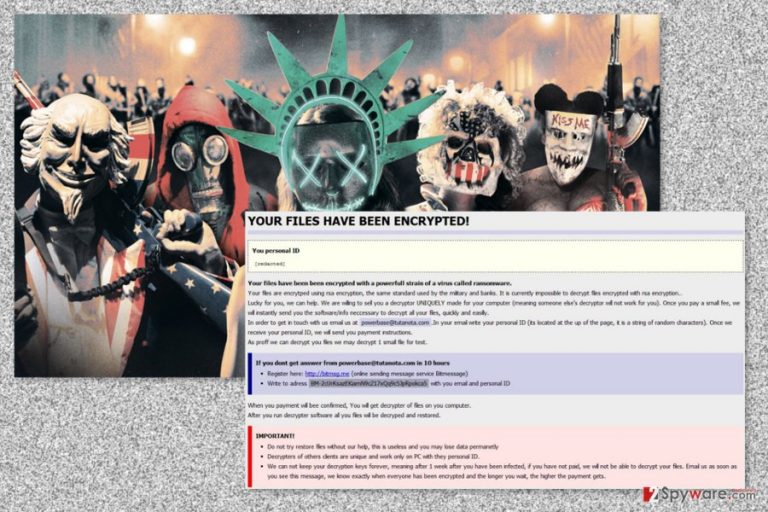
Purge is a file-encrypting virus that is a variant of Globe ransomware.[1] The ransomware appends .purge file extension to each of the targeted files and encrypts them with RSA cipher. Following data encryption, it downloads a “How to restore files.hta” where victims can learn about data recovery possibilities.
Once the virus infiltrates the computer, it installs malicious files to various Windows folders, such as:
- %System32%;
- %SystemDrive%;
- %Roaming%;
- %Temp%;
- %AppData%;
- %User’s Profile%.
What is more, Purge might also affect various Windows processes, for instance, svchost.exe. Moreover, it might modify Windows Registry and alter or create new keys. These activities allow booting the virus with system startup. Once these tasks are completed, malware starts the most important task – data encryption.
The Purge virus targets mainly the so-called working files, i.e.: Office documents, video, audio files, pictures, etc. Since the virus locks the most valuable data, there is no wonder that most of the users would do practically anything to get it back. And the cyber criminals are ready to take advantage out of it.
Cyber criminals demand to pay $500 to $1500 ransom within 7 days time in order to get a private decryption key and unlock their files. Victims are also asked to send their unique ID number to the provided email address. Malware together with its variants use numerous different emails to communicate with victims:
- bahij2@india.com;
- okean-1955@india.com;
- server2@mailfence.com;
- duhust@india.com;
- support-locking@india.com;
- mkscorpion@india.com;
- siri-down@india.com;
- mia.kokers@aol.com;
- viewclear@yandex.com;
- xitreu@india.com;
- usdubzub@aol.com;
- kuprin@india.com;
- support-ransomware@india.com;
- deyscriptors24@india.com;
- powerbase@tutanota.com,
- etc.
What is more, crooks offer to decrypt one small file to give a guarantee that they actually have working decryption software. However, you should still not trust authors of the ransomware. You should remove Purge from the PC and use one of the free decryption solutions. On October and December 2016, and January 2017, malware researchers created decryption tools that can restore files encrypted by this cyber parasite.
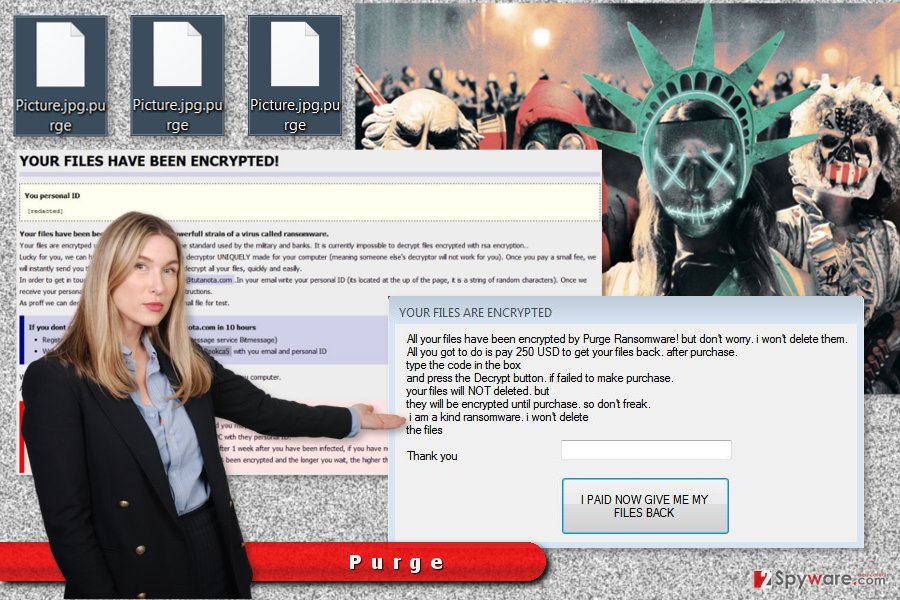
Cyber criminals continue updating Purge ransomware
The virus has been first discovered in summer 2016. However, a year after it hit the surface, malware has been updated one more time. Currently, variants of Purge append almost 200 unique file extensions, including:
- .globe;
- .raid10;
- .openforyou@india.com;
- .[no.torp3da@protonmail.ch].wallet;
- .helptoyou1@india.com;
- .sorry;
- .decrypt2017;
- .decrypr_helper@india.com
- etc.
Nevertheless, security experts continue decoding malware; authors are not going to give up. On July 2017, a new variant of ransomware has emerged. Security researcher Karsten Hahn[2] has recently discovered a new variant of Purge that appends the same .purge extension.
Cyber criminals promise not to delete files, but they are not willing to give them back until a victim pays $250. However, this variant of malware is buggy, and researchers haven’t taken long to find out the way to help victims to restore their files for free.
In order to unlock the files encrypted by the recent variant of malware, you just need to enter “TotallyNotStupid” code and hit “I paid now give me my files back” button. All the encrypted files will be restored automatically. However, you should not forget that you need to perform Purge removal too. At the end of the article, you will find the detailed explanation how to get rid of this malicious program safely.
Malware infiltration strategies and tips to avoid it
The malicious software creators spread ransomware in a variety of different ways. They may be employing Trojans, exploit kits, spread the virus via fake software updates, attach it to software packages and spam emails.
A way to protect yourself from accidentally getting infected is by keeping your software and operating system updated, as well as using trusted and professional antivirus to provided that initial layer of protection.
When it comes to emails,[3] keep away from the spam catalog and ignore the letters received from unknown senders. Most importantly, DO NOT download attachments such messages may carry and delete them from your inbox without hesitation. Usually, malicious emails send fake PayPal receipts, invoices, and similar documents. Thus, it’s easy to get tricked and click on a harmful MS Office or PDF file.
Research revealed that Purge is the biggest threat for computer users in America. However, some variants of malware have been spotted spreading in Germany,[4] France, and other European countries. Thus, computer users should take precautions[5] to avoid this cyber parasite.
Purge virus elimination and data recovery possibilities
As you already know, Purge removal and data recovery are possible. However, firstly you need to focus on virus elimination and get rid of this malicious program. In order to do that you need to employ a professional security tool.
We suggest cleaning your PC either with FortectIntego or SpyHunter 5Combo Cleaner. These malware removal programs can locate and safely delete all virus-related components without damaging the system. Be aware that malware might block installation of security tools or prevent from scanning the system. In this case, you should follow our prepared instructions below. They will explain how to deal with obstacles.
Once your device is virus-free, you can try decryption tools and other third-party applications that might help to recover your files. You can find download links below. If you have backups, you can use them as well.
Getting rid of Purge virus. Follow these steps
Manual removal using Safe Mode
If you cannot run automatic Purge removal, you need to disable the virus by booting the computer to Safe Mode with Networking.
Important! →
Manual removal guide might be too complicated for regular computer users. It requires advanced IT knowledge to be performed correctly (if vital system files are removed or damaged, it might result in full Windows compromise), and it also might take hours to complete. Therefore, we highly advise using the automatic method provided above instead.
Step 1. Access Safe Mode with Networking
Manual malware removal should be best performed in the Safe Mode environment.
Windows 7 / Vista / XP
- Click Start > Shutdown > Restart > OK.
- When your computer becomes active, start pressing F8 button (if that does not work, try F2, F12, Del, etc. – it all depends on your motherboard model) multiple times until you see the Advanced Boot Options window.
- Select Safe Mode with Networking from the list.

Windows 10 / Windows 8
- Right-click on Start button and select Settings.

- Scroll down to pick Update & Security.

- On the left side of the window, pick Recovery.
- Now scroll down to find Advanced Startup section.
- Click Restart now.

- Select Troubleshoot.

- Go to Advanced options.

- Select Startup Settings.

- Press Restart.
- Now press 5 or click 5) Enable Safe Mode with Networking.

Step 2. Shut down suspicious processes
Windows Task Manager is a useful tool that shows all the processes running in the background. If malware is running a process, you need to shut it down:
- Press Ctrl + Shift + Esc on your keyboard to open Windows Task Manager.
- Click on More details.

- Scroll down to Background processes section, and look for anything suspicious.
- Right-click and select Open file location.

- Go back to the process, right-click and pick End Task.

- Delete the contents of the malicious folder.
Step 3. Check program Startup
- Press Ctrl + Shift + Esc on your keyboard to open Windows Task Manager.
- Go to Startup tab.
- Right-click on the suspicious program and pick Disable.

Step 4. Delete virus files
Malware-related files can be found in various places within your computer. Here are instructions that could help you find them:
- Type in Disk Cleanup in Windows search and press Enter.

- Select the drive you want to clean (C: is your main drive by default and is likely to be the one that has malicious files in).
- Scroll through the Files to delete list and select the following:
Temporary Internet Files
Downloads
Recycle Bin
Temporary files - Pick Clean up system files.

- You can also look for other malicious files hidden in the following folders (type these entries in Windows Search and press Enter):
%AppData%
%LocalAppData%
%ProgramData%
%WinDir%
After you are finished, reboot the PC in normal mode.
Remove Purge using System Restore
System Restore also helps to disable the virus and run malware removal software.
-
Step 1: Reboot your computer to Safe Mode with Command Prompt
Windows 7 / Vista / XP- Click Start → Shutdown → Restart → OK.
- When your computer becomes active, start pressing F8 multiple times until you see the Advanced Boot Options window.
-
Select Command Prompt from the list

Windows 10 / Windows 8- Press the Power button at the Windows login screen. Now press and hold Shift, which is on your keyboard, and click Restart..
- Now select Troubleshoot → Advanced options → Startup Settings and finally press Restart.
-
Once your computer becomes active, select Enable Safe Mode with Command Prompt in Startup Settings window.

-
Step 2: Restore your system files and settings
-
Once the Command Prompt window shows up, enter cd restore and click Enter.

-
Now type rstrui.exe and press Enter again..

-
When a new window shows up, click Next and select your restore point that is prior the infiltration of Purge. After doing that, click Next.


-
Now click Yes to start system restore.

-
Once the Command Prompt window shows up, enter cd restore and click Enter.
Bonus: Recover your data
Guide which is presented above is supposed to help you remove Purge from your computer. To recover your encrypted files, we recommend using a detailed guide prepared by 2-spyware.com security experts.Malware researchers discovered free decryptors that can restore encrypted files. Thus, you should try as soon as you eliminate the virus. However, if some of the files remain encoded, you should try our suggested alternative recovery options.
If your files are encrypted by Purge, you can use several methods to restore them:
Data Recovery Pro – alternative tool that might help to restore encrypted data
This professional software is created to help people to recover deleted, corrupted and some of the encrypted files. Follow the steps below to use it:
- Download Data Recovery Pro;
- Follow the steps of Data Recovery Setup and install the program on your computer;
- Launch it and scan your computer for files encrypted by Purge ransomware;
- Restore them.
Take advantage of Windows Previous Versions feature
If you need to restore only a few files and System Restore has been enabled before Purge attack, you should use this Windows feature.
- Find an encrypted file you need to restore and right-click on it;
- Select “Properties” and go to “Previous versions” tab;
- Here, check each of available copies of the file in “Folder versions”. You should select the version you want to recover and click “Restore”.
ShadowExplorer might help to restore files with .purge file extension
Shadow Explorer can recover files from Shadow Volume Copies. If malware hasn't affected them, you should follow these steps and use this tool:
- Download Shadow Explorer (http://shadowexplorer.com/);
- Follow a Shadow Explorer Setup Wizard and install this application on your computer;
- Launch the program and go through the drop down menu on the top left corner to select the disk of your encrypted data. Check what folders are there;
- Right-click on the folder you want to restore and select “Export”. You can also select where you want it to be stored.
Purge Decryptor
Purge, also known as Globe, has many variants that are decrypted. Researchers created three decryptors that can help to restore files encrypted by this malware:
Finally, you should always think about the protection of crypto-ransomwares. In order to protect your computer from Purge and other ransomwares, use a reputable anti-spyware, such as FortectIntego, SpyHunter 5Combo Cleaner or Malwarebytes
How to prevent from getting ransomware
Access your website securely from any location
When you work on the domain, site, blog, or different project that requires constant management, content creation, or coding, you may need to connect to the server and content management service more often. The best solution for creating a tighter network could be a dedicated/fixed IP address.
If you make your IP address static and set to your device, you can connect to the CMS from any location and do not create any additional issues for the server or network manager that needs to monitor connections and activities. VPN software providers like Private Internet Access can help you with such settings and offer the option to control the online reputation and manage projects easily from any part of the world.
Recover files after data-affecting malware attacks
While much of the data can be accidentally deleted due to various reasons, malware is one of the main culprits that can cause loss of pictures, documents, videos, and other important files. More serious malware infections lead to significant data loss when your documents, system files, and images get encrypted. In particular, ransomware is is a type of malware that focuses on such functions, so your files become useless without an ability to access them.
Even though there is little to no possibility to recover after file-locking threats, some applications have features for data recovery in the system. In some cases, Data Recovery Pro can also help to recover at least some portion of your data after data-locking virus infection or general cyber infection.
- ^ Marshall Honorof. Globe Ransomware Channels Purge Movies, Ruins Files. Toms Guide. Tech Product Reviews, Top Picks and How To.
- ^ Karsten Hahn's tweet about recent variant of Purge. Twitter. The global social network.
- ^ How to Identify a Malicious Email: 6 Tips. CGS Official Blog. Application, Learning & Outsourcing Content.
- ^ DieViren. DieViren. German website about computer viruses.
- ^ Alison DeNisco . How to avoid ransomware attacks: 10 tips. TechRepublic. News, Tips, and Advice for Technology Professionals.







