Powerbase ransomware / virus (Improved Guide)
Powerbase virus Removal Guide
What is Powerbase ransomware virus?
Should you worry about Powerbase virus?
Hackers dropped another surprise for the virtual community – Powerbase virus. This cyber threat works like any other file-encrypting threat. With the help of an exquisite algorithm, the virus is able to block the files and then demand ransom in exchange for the data. The malware is closely related with the recent newbies – Purge and Globe ransomware. Therefore, the primary suspects – the developers of the former threats. The virus might seem dangerous and distressing, but there is a way to remove Powerbase from the computer. Before we move on this section, it is vital to know more about this threat and its operation subtleties. For time-saving purposes, start Powerbase removal while you are reading the article.
As the threat is still under the investigation, it might possess features common for previously mentioned Globe and Purge ransomware. The ransom note alarms users that their files were locked by RSA algorithm, the same one employed by security agencies and military institutions. Globe virus encrypts the data with the help of Blowfish technique, so the encryption method of Powerbase ransomware might contain the latter features as well. Both RSA and Blowfish appear to be complex strings of codes. In short, decrypting the file locked by either of these algorithms is a challenge. What is more, the encryption comprises of the public and private key which are mathematically related. So there are few chances to unlock the files without gaining the decrypter. Do not get tempted to purchase nor install Powerbase Decrypter promoted by the hackers. You need to come to terms with the fact that the locked data might be lost. Regardless whether the ransom is set 50 or 100 dollars and the locked data is of top importance, remitting the payment will not increase your chances of retrieving the files.
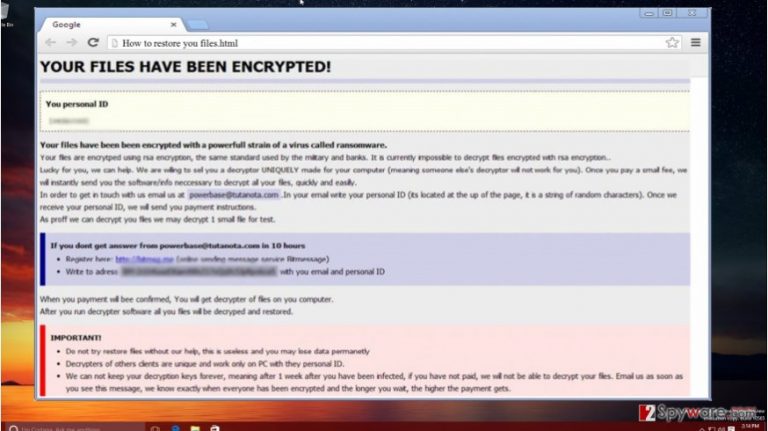
How does the virus function?
The main complexity of the virus lies in its algorithm. Afterward, initiating and finishing the encryption process is just a matter of time. Once Powerbase malware succeeds in infiltrating the computer and encrypting important files, it presents a note in How to restore your files.html or How to restore your files.hta. The hackers provide the email address – powerbase@tutanota.com – for communicating with the virus victims. In case they fail to send the response within 10 hours, a specific website is indicated to complete the recovery of the data. Do not consider paying the money but, instead, exterminate the threat using FortectIntego. Speaking of its distribution channels, the virus mainly fishes for its victims using persuasive spam emails. Do not recklessly open a message which asks you to review package delivery details or fill the form for a possible tax refund. Such strategies have become current trends among hackers and since few users question the legitimacy of such documents, the ransomware attacks are successful. In any case, exercise vigilance and cautiousness upon reviewing your Inbox.
Proper elimination of the threat
Regarding the effective and full Powerbase removal, a proper and updated security program is necessary. The virus entangles the entire registry so detecting all its files is a vital step towards the elimination. The anti-spyware program, e.g. FortectIntego or SpyHunter 5Combo Cleaner, will remove Powerbase in several minutes. Moreover, the hackers might come up with the improved version or distribute it via exploit kits. In this case, the program is able to detect such malware as well. Finally, we offer the solution for those users who are struggling to get rid of Powerbase virus. The malware might have disabled proper control of the computer so use the below-indicated instructions to recover the access.
Getting rid of Powerbase virus. Follow these steps
Manual removal using Safe Mode
Important! →
Manual removal guide might be too complicated for regular computer users. It requires advanced IT knowledge to be performed correctly (if vital system files are removed or damaged, it might result in full Windows compromise), and it also might take hours to complete. Therefore, we highly advise using the automatic method provided above instead.
Step 1. Access Safe Mode with Networking
Manual malware removal should be best performed in the Safe Mode environment.
Windows 7 / Vista / XP
- Click Start > Shutdown > Restart > OK.
- When your computer becomes active, start pressing F8 button (if that does not work, try F2, F12, Del, etc. – it all depends on your motherboard model) multiple times until you see the Advanced Boot Options window.
- Select Safe Mode with Networking from the list.

Windows 10 / Windows 8
- Right-click on Start button and select Settings.

- Scroll down to pick Update & Security.

- On the left side of the window, pick Recovery.
- Now scroll down to find Advanced Startup section.
- Click Restart now.

- Select Troubleshoot.

- Go to Advanced options.

- Select Startup Settings.

- Press Restart.
- Now press 5 or click 5) Enable Safe Mode with Networking.

Step 2. Shut down suspicious processes
Windows Task Manager is a useful tool that shows all the processes running in the background. If malware is running a process, you need to shut it down:
- Press Ctrl + Shift + Esc on your keyboard to open Windows Task Manager.
- Click on More details.

- Scroll down to Background processes section, and look for anything suspicious.
- Right-click and select Open file location.

- Go back to the process, right-click and pick End Task.

- Delete the contents of the malicious folder.
Step 3. Check program Startup
- Press Ctrl + Shift + Esc on your keyboard to open Windows Task Manager.
- Go to Startup tab.
- Right-click on the suspicious program and pick Disable.

Step 4. Delete virus files
Malware-related files can be found in various places within your computer. Here are instructions that could help you find them:
- Type in Disk Cleanup in Windows search and press Enter.

- Select the drive you want to clean (C: is your main drive by default and is likely to be the one that has malicious files in).
- Scroll through the Files to delete list and select the following:
Temporary Internet Files
Downloads
Recycle Bin
Temporary files - Pick Clean up system files.

- You can also look for other malicious files hidden in the following folders (type these entries in Windows Search and press Enter):
%AppData%
%LocalAppData%
%ProgramData%
%WinDir%
After you are finished, reboot the PC in normal mode.
Remove Powerbase using System Restore
-
Step 1: Reboot your computer to Safe Mode with Command Prompt
Windows 7 / Vista / XP- Click Start → Shutdown → Restart → OK.
- When your computer becomes active, start pressing F8 multiple times until you see the Advanced Boot Options window.
-
Select Command Prompt from the list

Windows 10 / Windows 8- Press the Power button at the Windows login screen. Now press and hold Shift, which is on your keyboard, and click Restart..
- Now select Troubleshoot → Advanced options → Startup Settings and finally press Restart.
-
Once your computer becomes active, select Enable Safe Mode with Command Prompt in Startup Settings window.

-
Step 2: Restore your system files and settings
-
Once the Command Prompt window shows up, enter cd restore and click Enter.

-
Now type rstrui.exe and press Enter again..

-
When a new window shows up, click Next and select your restore point that is prior the infiltration of Powerbase. After doing that, click Next.


-
Now click Yes to start system restore.

-
Once the Command Prompt window shows up, enter cd restore and click Enter.
Finally, you should always think about the protection of crypto-ransomwares. In order to protect your computer from Powerbase and other ransomwares, use a reputable anti-spyware, such as FortectIntego, SpyHunter 5Combo Cleaner or Malwarebytes
How to prevent from getting ransomware
Access your website securely from any location
When you work on the domain, site, blog, or different project that requires constant management, content creation, or coding, you may need to connect to the server and content management service more often. The best solution for creating a tighter network could be a dedicated/fixed IP address.
If you make your IP address static and set to your device, you can connect to the CMS from any location and do not create any additional issues for the server or network manager that needs to monitor connections and activities. VPN software providers like Private Internet Access can help you with such settings and offer the option to control the online reputation and manage projects easily from any part of the world.
Recover files after data-affecting malware attacks
While much of the data can be accidentally deleted due to various reasons, malware is one of the main culprits that can cause loss of pictures, documents, videos, and other important files. More serious malware infections lead to significant data loss when your documents, system files, and images get encrypted. In particular, ransomware is is a type of malware that focuses on such functions, so your files become useless without an ability to access them.
Even though there is little to no possibility to recover after file-locking threats, some applications have features for data recovery in the system. In some cases, Data Recovery Pro can also help to recover at least some portion of your data after data-locking virus infection or general cyber infection.







