Falco Software virus (Chrome, Firefox, IE, Edge) - updated Feb 2019
Falco Software virus Removal Guide
What is Falco Software virus?
Falco Software – a browser hijacker which places trovi.com as the new search engine

Falco Software (also known as Falco Toolbar and Falco Downloader) is one of many widespread and very unfair applications that may hijack web browsers and initiate other system changes behind the user's back. It may set trovi.com as a default homepage and search engine, install Falco Toolbar and totally take over your web browsing sessions. No matter that it may seem like a user-friendly search engine, you should draw your attention to the fact that the home page of this search site always contains suspicious looking advertisements. It's the first sign indicating that you should not rely on Falco Software. In addition to that, you should beware that it may deliver you alleged search results that may be filled with sponsored links.
| Name | Falco Software |
|---|---|
| Also known as | Falco Toolbar, Falco Downloader |
| Category | Browser hijacker |
| Search engine | trovi.com |
| Main symptoms | Changes are spotted in the web browser (homepage, search engine, new tab URL), dubious redirecting activity takes the user to odd pages, advertising posts might also start appearing frequently |
| Distribution | Bundled freeware is the most common browser hijacker distribution source |
| Detection | FortectIntego is a program which can identify and detect the PUP successfully |
| Removal purposes | Get rid of the browser-hijacking program by using special tools or by taking a look at the step-by-step guide which is presented below the article |
Falco Software virus might take you to dubious-looking websites and forcibly keep you coming back there. As a consequence, you may constantly surf thru the websites that may be unsafe, i.e. filled with suspicious content, include malicious links, fake pop-up ads,[1] etc. and you may not even suspect that. In this way, your computer may be at high risk of virus or malware infiltration.
In addition, it may interfere with your privacy, track and record your browsing history, search queries, data that you have entered online, clicks that you made and so on. By collecting this type of data, Falco Downloader is capable of improving affiliate marketing and may use it for tricking you in the future. As you can see, this browser-hijacking tool brings only unwanted changes, so, you should strongly consider the worth of keeping it.
We recommend you to scan your computer with a reputable anti-spyware, such as FortectIntego if you have already started experiencing dubious redirects. Remove Falco Software virus with an automatical tool and be ensured that the potentially unwanted program left your computer system and is not returning. If you are keen on performing the elimination on your own, you can try out our manual elimination guide which is provided below the text.
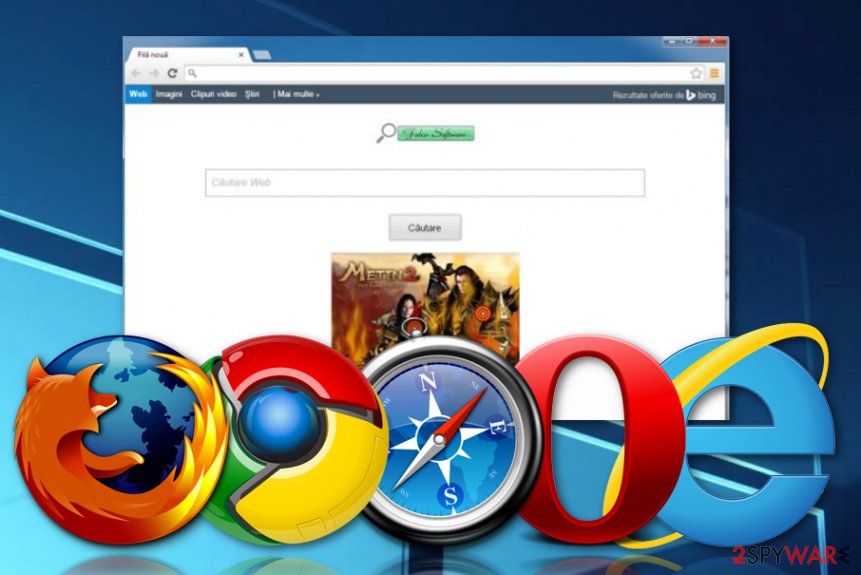
Falco Software is usually promoted as a useful search site that promises to deliver relevant search results. However, since people are warned about unfair search sites, they seldom replace Google, Bing and Yahoo search engines with unfamiliar search providers. Due to this fact, developers of search providers, such as Falco Downloader, trovi.com and so on have decided to spread their programs along with other freeware and in this way reach a wider audience.
This browser-hijacking program is called Falco Downloader not for no reason. It offers users a useful feature such as downloading the Facebook application or free games from the Internet. However, note that this is a trick used by the developers to convince gullible users to keep on using this program. Even though this feature might seem very pleasant to you, keep in mind, that this PUP has much more negative sides than positive.
The Falco Sofware removal is a necessary process to perform if you want to bring your web browsers back to their previous states. Otherwise, you will be forced to browse via the trovi.com search engine. If you do not want to experience such modifications anymore, you should take quick actions and proceed with the browser hijacker[2] elimination. Furthermore, take some precautionary steps while browsing to avoid similar infections in the future.

Browser-hijacking applications are spread by using stealth techniques
The most popular browser hijacker distribution method is called “bundling”. Since freeware[3] is spread widely throughout the Internet and no one can say which software is filled with additional components, you have to be very careful with all programs you overcome. Every time when you are about to install free software, you should read its End-User's License Agreement, Privacy Policy, users' reports, and other relevant information.
If you find something suspicious or notice that negative users' reports prevail online, you should not download such a program at all. By the way, you should avoid Basic or Quick installation methods if you seek to opt out of unwanted attachments because this method may not disclose them. In contrast, you should opt for the Advanced or Custom installation option and carefully monitor the entire process.
Specifically look for various add-ons, plug-ins, toolbars, and extensions in order to opt out of them all. If you have already experienced the activities of a browser hijacker, you should not wait before you experience redirects to suspicious websites or before it forces your web browser to crash. Additionally, always keep an antivirus program on your system. According to tech specialists,[4] this tool will protect your system automatically and prevent threats from entering your machine.
Remove Falco Software virus from your Windows computer system
In order to stop unwanted redirects and reverse all changes that were performed by the browser-hijacking application, you have to eliminate this potentially unwanted program from your computer fully. We recommend performing the Falco Software removal by using specific computer programs as these tools will be able to detect all browser-hijacker related content in different locations of the affected system and make sure that the computer is safely cleaned from the PUP.
Additionally, if you are likely to, you can remove Falco Software virus on your own. However, note that, while proceeding with this method, you will need to be extremely cautious and accurate in order to detect all suspicious-looking content in the system and web browsers. Note that, investigating all browser apps such as Google Chrome, Mozilla Firefox, Internet Explorer, Microsoft Edge, and Safari is necessary if you want to get rid of the browser hijacker permanently.
You may remove virus damage with a help of FortectIntego. SpyHunter 5Combo Cleaner and Malwarebytes are recommended to detect potentially unwanted programs and viruses with all their files and registry entries that are related to them.
Getting rid of Falco Software virus. Follow these steps
Uninstall from Windows
Make the browser hijacking application vanish from your Windows computer. You can achieve such goal with the help of these instructing steps:
Instructions for Windows 10/8 machines:
- Enter Control Panel into Windows search box and hit Enter or click on the search result.
- Under Programs, select Uninstall a program.

- From the list, find the entry of the suspicious program.
- Right-click on the application and select Uninstall.
- If User Account Control shows up, click Yes.
- Wait till uninstallation process is complete and click OK.

If you are Windows 7/XP user, proceed with the following instructions:
- Click on Windows Start > Control Panel located on the right pane (if you are Windows XP user, click on Add/Remove Programs).
- In Control Panel, select Programs > Uninstall a program.

- Pick the unwanted application by clicking on it once.
- At the top, click Uninstall/Change.
- In the confirmation prompt, pick Yes.
- Click OK once the removal process is finished.
Remove from Microsoft Edge
Spotting rogue extensions and other components in your Microsoft Edge web browser might notify you about a browser hijacker infection. You can get rid of the PUP with these steps:
Delete unwanted extensions from MS Edge:
- Select Menu (three horizontal dots at the top-right of the browser window) and pick Extensions.
- From the list, pick the extension and click on the Gear icon.
- Click on Uninstall at the bottom.

Clear cookies and other browser data:
- Click on the Menu (three horizontal dots at the top-right of the browser window) and select Privacy & security.
- Under Clear browsing data, pick Choose what to clear.
- Select everything (apart from passwords, although you might want to include Media licenses as well, if applicable) and click on Clear.

Restore new tab and homepage settings:
- Click the menu icon and choose Settings.
- Then find On startup section.
- Click Disable if you found any suspicious domain.
Reset MS Edge if the above steps did not work:
- Press on Ctrl + Shift + Esc to open Task Manager.
- Click on More details arrow at the bottom of the window.
- Select Details tab.
- Now scroll down and locate every entry with Microsoft Edge name in it. Right-click on each of them and select End Task to stop MS Edge from running.

If this solution failed to help you, you need to use an advanced Edge reset method. Note that you need to backup your data before proceeding.
- Find the following folder on your computer: C:\\Users\\%username%\\AppData\\Local\\Packages\\Microsoft.MicrosoftEdge_8wekyb3d8bbwe.
- Press Ctrl + A on your keyboard to select all folders.
- Right-click on them and pick Delete

- Now right-click on the Start button and pick Windows PowerShell (Admin).
- When the new window opens, copy and paste the following command, and then press Enter:
Get-AppXPackage -AllUsers -Name Microsoft.MicrosoftEdge | Foreach {Add-AppxPackage -DisableDevelopmentMode -Register “$($_.InstallLocation)\\AppXManifest.xml” -Verbose

Instructions for Chromium-based Edge
Delete extensions from MS Edge (Chromium):
- Open Edge and click select Settings > Extensions.
- Delete unwanted extensions by clicking Remove.

Clear cache and site data:
- Click on Menu and go to Settings.
- Select Privacy, search and services.
- Under Clear browsing data, pick Choose what to clear.
- Under Time range, pick All time.
- Select Clear now.

Reset Chromium-based MS Edge:
- Click on Menu and select Settings.
- On the left side, pick Reset settings.
- Select Restore settings to their default values.
- Confirm with Reset.

Remove from Mozilla Firefox (FF)
You can clean Mozilla Firefox by proceeding with these guiding steps:
Remove dangerous extensions:
- Open Mozilla Firefox browser and click on the Menu (three horizontal lines at the top-right of the window).
- Select Add-ons.
- In here, select unwanted plugin and click Remove.

Reset the homepage:
- Click three horizontal lines at the top right corner to open the menu.
- Choose Options.
- Under Home options, enter your preferred site that will open every time you newly open the Mozilla Firefox.
Clear cookies and site data:
- Click Menu and pick Settings.
- Go to Privacy & Security section.
- Scroll down to locate Cookies and Site Data.
- Click on Clear Data…
- Select Cookies and Site Data, as well as Cached Web Content and press Clear.

Reset Mozilla Firefox
If clearing the browser as explained above did not help, reset Mozilla Firefox:
- Open Mozilla Firefox browser and click the Menu.
- Go to Help and then choose Troubleshooting Information.

- Under Give Firefox a tune up section, click on Refresh Firefox…
- Once the pop-up shows up, confirm the action by pressing on Refresh Firefox.

Remove from Google Chrome
If you have been experiencing browser hijacking activity in your Google Chrome web browser, refresh the application with this guide:
Delete malicious extensions from Google Chrome:
- Open Google Chrome, click on the Menu (three vertical dots at the top-right corner) and select More tools > Extensions.
- In the newly opened window, you will see all the installed extensions. Uninstall all the suspicious plugins that might be related to the unwanted program by clicking Remove.

Clear cache and web data from Chrome:
- Click on Menu and pick Settings.
- Under Privacy and security, select Clear browsing data.
- Select Browsing history, Cookies and other site data, as well as Cached images and files.
- Click Clear data.

Change your homepage:
- Click menu and choose Settings.
- Look for a suspicious site in the On startup section.
- Click on Open a specific or set of pages and click on three dots to find the Remove option.
Reset Google Chrome:
If the previous methods did not help you, reset Google Chrome to eliminate all the unwanted components:
- Click on Menu and select Settings.
- In the Settings, scroll down and click Advanced.
- Scroll down and locate Reset and clean up section.
- Now click Restore settings to their original defaults.
- Confirm with Reset settings.

Delete from Safari
Get rid of all unwanted content from Safari with the help of these instructing steps:
Remove unwanted extensions from Safari:
- Click Safari > Preferences…
- In the new window, pick Extensions.
- Select the unwanted extension and select Uninstall.

Clear cookies and other website data from Safari:
- Click Safari > Clear History…
- From the drop-down menu under Clear, pick all history.
- Confirm with Clear History.

Reset Safari if the above-mentioned steps did not help you:
- Click Safari > Preferences…
- Go to Advanced tab.
- Tick the Show Develop menu in menu bar.
- From the menu bar, click Develop, and then select Empty Caches.

After uninstalling this potentially unwanted program (PUP) and fixing each of your web browsers, we recommend you to scan your PC system with a reputable anti-spyware. This will help you to get rid of Falco Software registry traces and will also identify related parasites or possible malware infections on your computer. For that you can use our top-rated malware remover: FortectIntego, SpyHunter 5Combo Cleaner or Malwarebytes.
How to prevent from getting browser plugins
Do not let government spy on you
The government has many issues in regards to tracking users' data and spying on citizens, so you should take this into consideration and learn more about shady information gathering practices. Avoid any unwanted government tracking or spying by going totally anonymous on the internet.
You can choose a different location when you go online and access any material you want without particular content restrictions. You can easily enjoy internet connection without any risks of being hacked by using Private Internet Access VPN.
Control the information that can be accessed by government any other unwanted party and surf online without being spied on. Even if you are not involved in illegal activities or trust your selection of services, platforms, be suspicious for your own security and take precautionary measures by using the VPN service.
Backup files for the later use, in case of the malware attack
Computer users can suffer from data losses due to cyber infections or their own faulty doings. Ransomware can encrypt and hold files hostage, while unforeseen power cuts might cause a loss of important documents. If you have proper up-to-date backups, you can easily recover after such an incident and get back to work. It is also equally important to update backups on a regular basis so that the newest information remains intact – you can set this process to be performed automatically.
When you have the previous version of every important document or project you can avoid frustration and breakdowns. It comes in handy when malware strikes out of nowhere. Use Data Recovery Pro for the data restoration process.
- ^ Pop-Up Ad. Techopedia. Tech terms and relevant definitions.
- ^ Margaret Rouse. Browser hijacker (browser hijacking). Search Security. Tech Target.
- ^ Tim Fisher. What Is Freeware?. Lifewire.com. Independent news website.
- ^ DieViren.de. DieViren.de. Computer news and relevant information.
