Finding a New Way adware (virus) - Free Guide
Finding a New Way adware Removal Guide
What is Finding a New Way adware?
Finding a New Way is an adware-type program that inserts ads into pages
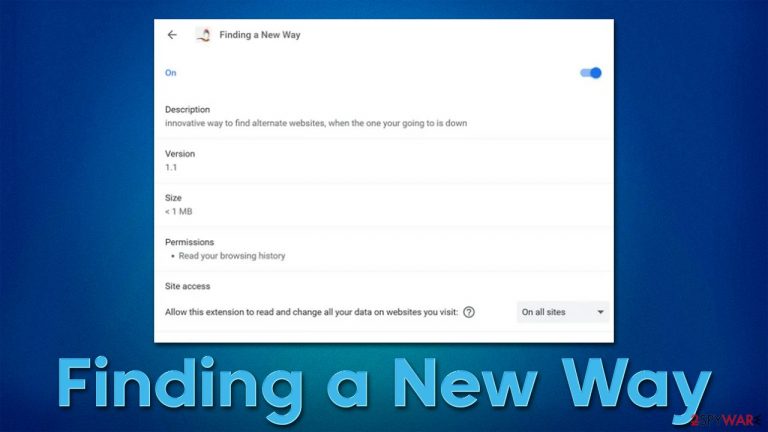
Finding a New Way is a potentially unwanted application you may find installed on your Google Chrome, Mozilla Firefox, MS Edge, or another compatible browser. Since the extension spreads via deceptive distribution methods such as bundling,[1] many people might install it without intending to do so. Alternatively, users might install adware believing that it is actually useful, and only later find suspicious behavior it exhibits.
Unlike a browser hijacker, Finding a New Way adware would not change your browser's homepage or new tab settings. However, it would give out his real intentions relatively soon, as users would notice that they more often end up on websites they did not expect to visit and that ads show up on various websites consistently. We recommend you get rid of the extension for better security and also for undisturbed browsing sessions.
| Name | Finding a New Way |
| Type | Adware |
| Distribution | Software bundling, redirects, misleading ads |
| Symptoms | Shows fake ads and promotes potentially unwanted applications |
| Risks | Installation of potentially unwanted software, such as browser hijackers; redirects can also lead to other malicious websites, resulting in monetary loss or personal data disclosure to unknown parties |
| Removal | Perform a full system scan with SpyHunter 5Combo Cleaner or use manual guidelines below |
| Other steps | Cleaning web browsers is one of the secondary things you should do after PUP/malware removal to secure your privacy. You can use FortectIntego to do it quicker |
The fake features
Finding a New Way adware might get installed by users intentionally whenever they are looking for an extension that would suit their needs – for some type of functionality. In the case of this app, it states that it is:
innovative way to find alternative websites, when the one your going to is down
We have previously seen identical apps claiming to do the same Research Alts or Down Assist are perfect examples. However, the true purpose of the app is to display intrusive advertisements, all while claiming all the revenue in the process. We recommend searching for a browser extension that doesn't collect various information about you and inserts intrusive ads into all websites that you visit.
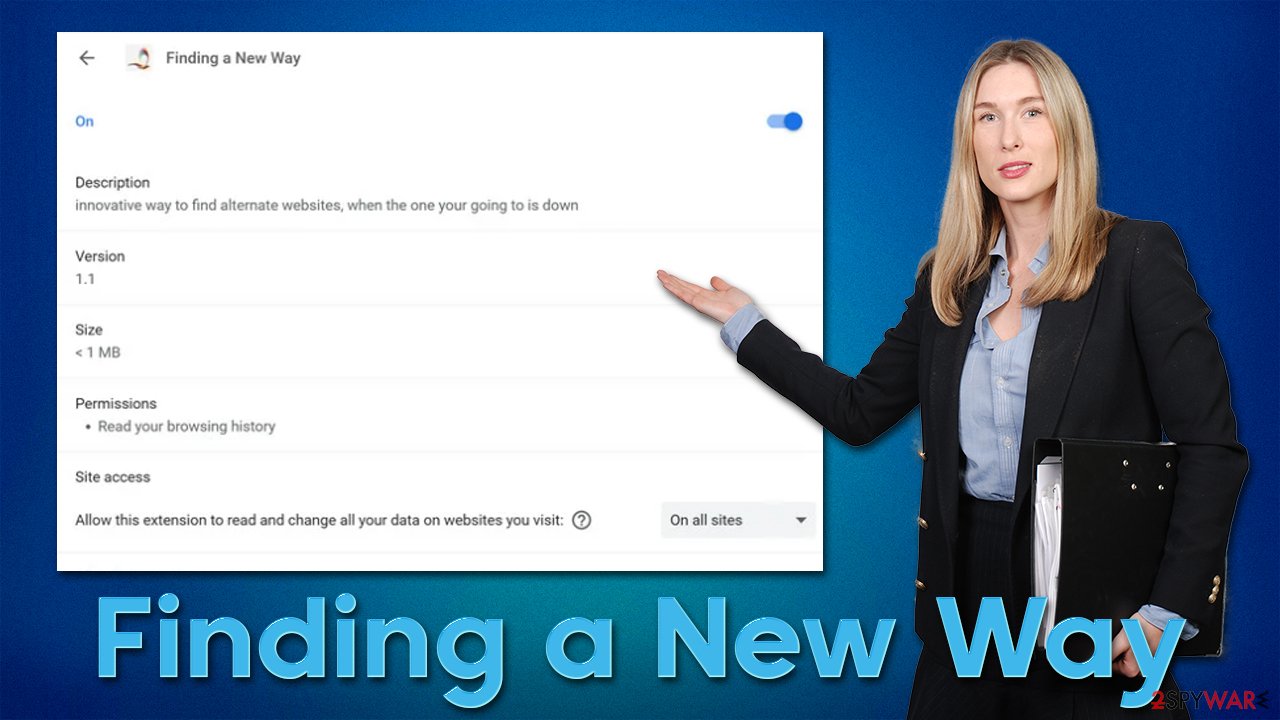
Permissions upon installation
Every extension, upon installation, asks for particular permissions to be accepted. While this was not the case years ago, the change was made so that users would be more aware of what an app can and can't do. Indeed, this serves as good security and privacy measure, and you should always check what kind of permissions the app is asking.
Before being installed, the Finding a New Way browser extension tells users that it would be able to read browsing history and that it can read and change all data on websites that you visit. This hints at two things – the application is to gather various information about users' browsing habits and replace certain page elements with alternative content, which, in this case, is advertisements.
Remove Finding a New Way adware
Sometimes it is difficult to determine which application is causing unwanted browser behavior, especially if you have several of them installed. Third-party sources are known for their software bundling practices, which results in people installing applications they never intended to. Likewise, a fake update or misleading ad can also be the reason you have adware installed on your system.
If you have spotted Finding a New Way adware, you can remove it from the “Extensions” section of your browser. Keep in mind that there could be additional potentially unwanted programs installed on your system, so you should simply scan your system with SpyHunter 5Combo Cleaner or Malwarebytes to ensure that all the PUPs and malware are eliminated at once.
Google Chrome
- Open Google Chrome, click on the Menu (three vertical dots at the top-right corner) and select More tools > Extensions.
- In the newly opened window, you will see all the installed extensions. Uninstall all the suspicious plugins that might be related to the unwanted program by clicking Remove.

Mozilla Firefox
- Open Mozilla Firefox browser and click on the Menu (three horizontal lines at the top-right of the window).
- Select Add-ons.
- In here, select the unwanted plugin and click Remove.

MS Edge
- Open Edge and click select Settings > Extensions.
- Delete unwanted extensions by clicking Remove.

MS Edge (legacy)
- Select Menu (three horizontal dots at the top-right of the browser window) and pick Extensions.
- From the list, pick the extension and click on the Gear icon.
- Click on Uninstall at the bottom.

Safari
- Click Safari > Preferences…
- In the new window, pick Extensions.
- Select the unwanted extension and select Uninstall.

While it may seem like the removal of the Finding a New Way extension would be the job complete, it is not the case because you shouldn't forget it is adware. Besides showing ads to users, it also gathers various information about them, which can be later shared with unknown third parties for marketing purposes.
This is not good news when it comes to one's privacy as, the more the data is shared, the more chances there are for it to be leaked. Therefore, it is always advisable to remove tracking cookies[2] from your browsers after adware elimination. Likewise, cleaning the browser caches can reduce the probability of a dangerous session hijacking[3] attack and prevent various bugs.
The easiest way to do this is by using a PC repair and maintenance utility FortectIntego, although manual steps are also available:
Google Chrome
- Click on Menu and pick Settings.
- Under Privacy and security, select Clear browsing data.
- Select Browsing history, Cookies, and other site data, as well as Cached images and files.
- Click Clear data.

Mozilla Firefox
- Click Menu and pick Options.
- Go to Privacy & Security section.
- Scroll down to locate Cookies and Site Data.
- Click on Clear Data…
- Select Cookies and Site Data, as well as Cached Web Content, and press Clear.

MS Edge (Chromium)
- Click on Menu and go to Settings.
- Select Privacy and services.
- Under Clear browsing data, pick Choose what to clear.
- Under Time range, pick All time.
- Select Clear now.

MS Edge (legacy)
- Click on the Menu (three horizontal dots at the top-right of the browser window) and select Privacy & security.
- Under Clear browsing data, pick Choose what to clear.
- Select everything (apart from passwords, although you might want to include Media licenses as well, if applicable) and click on Clear.

Safari
- Click Safari > Clear History…
- From the drop-down menu under Clear, pick all history.
- Confirm with Clear History.

How to prevent from getting adware
Choose a proper web browser and improve your safety with a VPN tool
Online spying has got momentum in recent years and people are getting more and more interested in how to protect their privacy online. One of the basic means to add a layer of security – choose the most private and secure web browser. Although web browsers can't grant full privacy protection and security, some of them are much better at sandboxing, HTTPS upgrading, active content blocking, tracking blocking, phishing protection, and similar privacy-oriented features. However, if you want true anonymity, we suggest you employ a powerful Private Internet Access VPN – it can encrypt all the traffic that comes and goes out of your computer, preventing tracking completely.
Lost your files? Use data recovery software
While some files located on any computer are replaceable or useless, others can be extremely valuable. Family photos, work documents, school projects – these are types of files that we don't want to lose. Unfortunately, there are many ways how unexpected data loss can occur: power cuts, Blue Screen of Death errors, hardware failures, crypto-malware attack, or even accidental deletion.
To ensure that all the files remain intact, you should prepare regular data backups. You can choose cloud-based or physical copies you could restore from later in case of a disaster. If your backups were lost as well or you never bothered to prepare any, Data Recovery Pro can be your only hope to retrieve your invaluable files.
- ^ Bundled Software. Techopedia. Professional IT insight.
- ^ Cookies and Web Beacons. NTT. NTT Communications.
- ^ Allie Johnson. Session hijacking: What is a session hijacking and how does it work?. Norton. Security research blog.
