Flamingo ransomware (Virus Removal Instructions) - Recovery Instructions Included
Flamingo virus Removal Guide
What is Flamingo ransomware?
FLAMINGO ransomware – a file-locking virus that demands a ransom in Bitcoins to decrypt victims' files
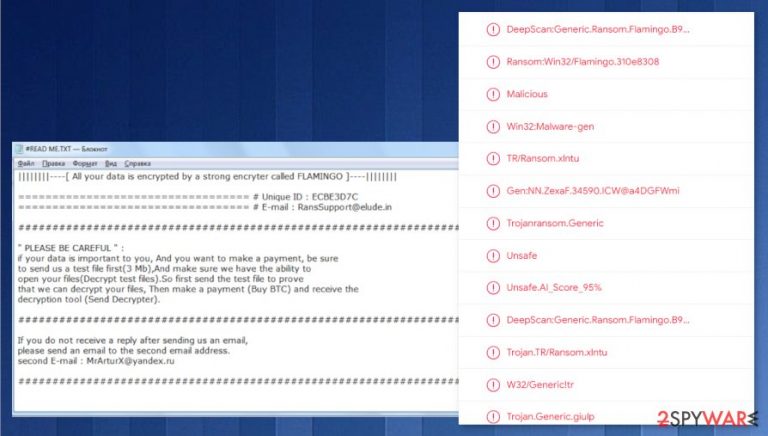
Flamingo ransomware is a type of malware that encrypts victims' non-system files on infected computers and demands a ransom in cryptocurrency Bitcoins (BTC) to decrypt the data. Immediately after a payload file of the virus lands on a targeted computer – the encryption process is set in motion. All victims' personal files, like MS Office documents, archives, photos, videos, etc., are locked and appended with a complex three-part extension: 1. criminal email address in brackets; 2. victim ID in brackets; 3. original filename; 4.FLAMINGO appendix. Three-parts appended extensions isn't a new feature, it also was used in recent ransomware like Acuff, CryLock, and RXD.
As soon as the Flamingo virus encryption procedure is completed, ransom notes, named #READ_ME.TXT, are created in all folders with infected files (the whole message can be seen below this paragraph). Within these ransom notes, creators of FLAMINGO ransomware specify unique victims ID and provide two email addresses (FlamingoRans@tutamail.com, FlamingoRans@protonmail.com) to establish contact.
The second one should be used only if the cybercriminals don't respond when victims send an infected file for test decryption. This is a method with which perpetrators try to assure the owners of encrypted files that they possess the necessary decryption tools. The ransom amount isn't specified, only that it ought to be transferred using cryptocurrency BTC. Paying Flamingo ransomware virus creators is not the best solution.
| name | FLAMINGO ransomware |
|---|---|
| Type | Ransomware |
| Ransom note | #READ_ME.TXT is generated in all virus affected folders |
| Appended file extension | An intricate three-part extension is appended to all non-system file, consisting of criminal email addresses, prescribed personal victim ID and .FLAMINGO appendix |
| Criminal contact details | Two emails provided to make contact: FlamingoRans@tutamail.com and FlamingoRans@protonmail.com |
| Infection aftermath | All non-system files are renamed and locked |
| malware removal | To remove FLAMINGO ransomware users should use a reliable anti-virus software |
| system health | Once Flamingo ransomware removal is done, users should perform a full system health check with a powerful system tune-up tool like FortectIntego |
Contacting and meeting the demands of the creators of FLAMINGO ransomware, or any other malware, isn't a good option, no matter how bad you want your encrypted files back. The FBI advises[1] to never pay the criminals as this only encourages them and fuels their future plans and attacks. Also, there's absolutely no guarantee that you will receive the promised decryption key after you have paid the requested amount.
Instead of dealing with the cybercriminals, users should focus on their systems' wellbeing by deleting the virus and doing a complete health check. Step one – remove FLAMINGO ransomware with reliable anti-malware tools like SpyHunter 5Combo Cleaner and Malwarebytes. Proper antivirus applications will protect you from future attacks if you keep them updated.
The second step is meant to take care of your system's well-being after Flamingo ransomware removal. Cryptoware is known for alternating system files and settings that could lead to the failure of your device, such as overheating, severe lag, etc. To remove all changes with a push of a button, experts[2] advise using the FortectIntego tool.
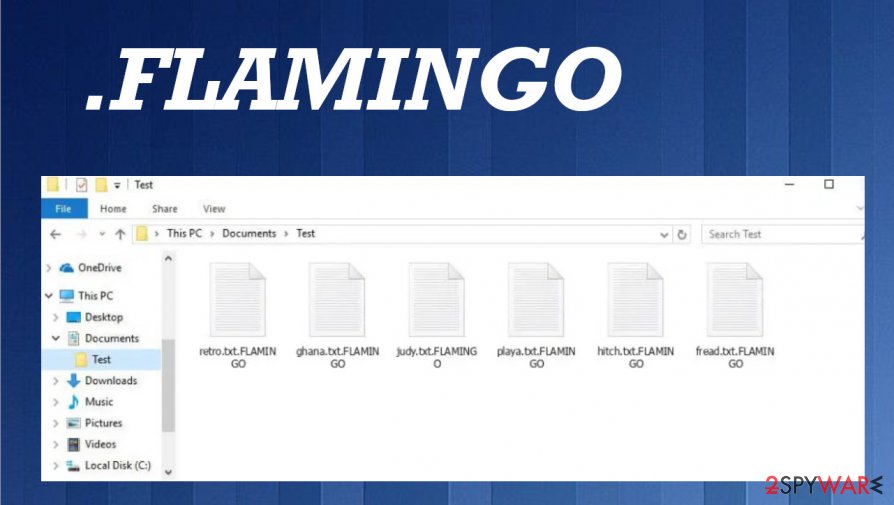
Developers of the FLAMINGO virus, enclosed this message in their ransom demanding notes:
||||||||—-[ All your data is encrypted by a strong encryter called FLAMINGO ]—-||||||||
============= # Unique ID : –
============= # E-mail : FlamingoRans@tutamail.com####################################
” PLEASE BE CAREFUL ” :
if your data is important to you, And you want to make a payment, be sure
to send us a test file first(3 Mb),And make sure we have the ability to
open your files(Decrypt test files).So first send the test file to prove
that we can decrypt your files, Then make a payment (Buy BTC) and receive the
decryption tool (Send Decrypter).####################################
If you do not receive a reply after sending us an email,
please send an email to the second email address.
second E-mail : FlamingoRans@protonmail.com####################################
Avoiding cyber criminals on the internet
Nowadays, it could seem a tall task to avoid cybercriminal created malware, but we're here to help, so read thoroughly, and you might be lucky enough to evade those perpetrators.
The first step is to acquire dependable antivirus software, like the aforementioned apps in the first paragraph. Constantly updating their virus database might save you from a huge headache.
The second step is to avoid malicious file-sharing platforms and websites, like The Pirate Bay, BitTorrent, etc. Cybercriminals love to hide their infectious creations there.
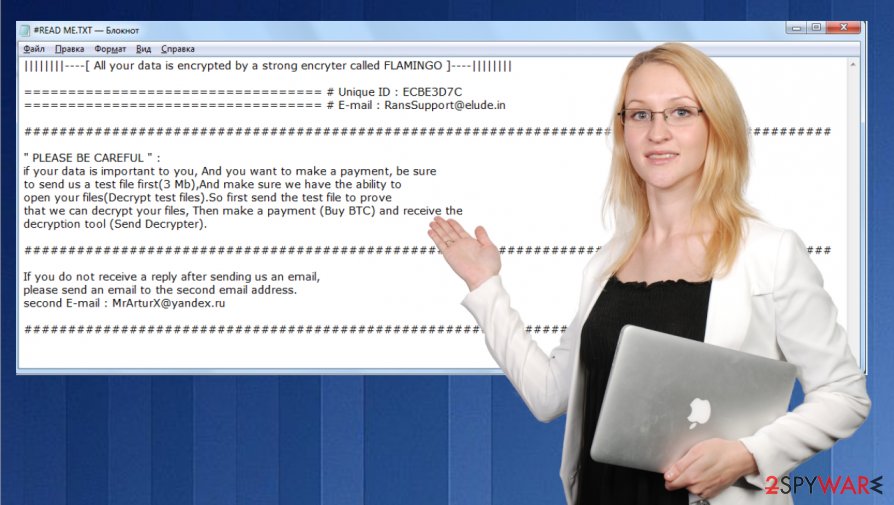
The third step – avoid opening hyperlinks in emails if you're not 100% sure who sent them. These hyperlinks might lead to malicious websites where different kinds of malware[3] could be hidden.
And the final step – avoid downloading any email attachments without scanning them with powerful anti-malware software first. Cybercriminals send out a bunch of spam emails containing infected files.
System restore and FLAMINGO ransomware virus removal guidelines
Like we advised in the first paragraph, users should be focusing on virus elimination and system health. To remove FLAMINGO ransomware, we suggest using SpyHunter 5Combo Cleaner or Malwarebytes reliable anti-malware applications that will automatically locate the virus and all its allocations and delete it. The longer any malware stays in a device, the more harm it could do.
Leaving FLAMINGO ransomware removal behind them, users should tend to their system health. To restore any changes that were done to your system settings/files while the cryptovirus was in it, use the FortectIntego app.
Getting rid of Flamingo virus. Follow these steps
Manual removal using Safe Mode
Reboot the machine in Safe Mode with Networking, so you can run the AV tool and remove Flamingo ransomware
Important! →
Manual removal guide might be too complicated for regular computer users. It requires advanced IT knowledge to be performed correctly (if vital system files are removed or damaged, it might result in full Windows compromise), and it also might take hours to complete. Therefore, we highly advise using the automatic method provided above instead.
Step 1. Access Safe Mode with Networking
Manual malware removal should be best performed in the Safe Mode environment.
Windows 7 / Vista / XP
- Click Start > Shutdown > Restart > OK.
- When your computer becomes active, start pressing F8 button (if that does not work, try F2, F12, Del, etc. – it all depends on your motherboard model) multiple times until you see the Advanced Boot Options window.
- Select Safe Mode with Networking from the list.

Windows 10 / Windows 8
- Right-click on Start button and select Settings.

- Scroll down to pick Update & Security.

- On the left side of the window, pick Recovery.
- Now scroll down to find Advanced Startup section.
- Click Restart now.

- Select Troubleshoot.

- Go to Advanced options.

- Select Startup Settings.

- Press Restart.
- Now press 5 or click 5) Enable Safe Mode with Networking.

Step 2. Shut down suspicious processes
Windows Task Manager is a useful tool that shows all the processes running in the background. If malware is running a process, you need to shut it down:
- Press Ctrl + Shift + Esc on your keyboard to open Windows Task Manager.
- Click on More details.

- Scroll down to Background processes section, and look for anything suspicious.
- Right-click and select Open file location.

- Go back to the process, right-click and pick End Task.

- Delete the contents of the malicious folder.
Step 3. Check program Startup
- Press Ctrl + Shift + Esc on your keyboard to open Windows Task Manager.
- Go to Startup tab.
- Right-click on the suspicious program and pick Disable.

Step 4. Delete virus files
Malware-related files can be found in various places within your computer. Here are instructions that could help you find them:
- Type in Disk Cleanup in Windows search and press Enter.

- Select the drive you want to clean (C: is your main drive by default and is likely to be the one that has malicious files in).
- Scroll through the Files to delete list and select the following:
Temporary Internet Files
Downloads
Recycle Bin
Temporary files - Pick Clean up system files.

- You can also look for other malicious files hidden in the following folders (type these entries in Windows Search and press Enter):
%AppData%
%LocalAppData%
%ProgramData%
%WinDir%
After you are finished, reboot the PC in normal mode.
Remove Flamingo using System Restore
System Restore feature helps to eliminate this ransomware properly
-
Step 1: Reboot your computer to Safe Mode with Command Prompt
Windows 7 / Vista / XP- Click Start → Shutdown → Restart → OK.
- When your computer becomes active, start pressing F8 multiple times until you see the Advanced Boot Options window.
-
Select Command Prompt from the list

Windows 10 / Windows 8- Press the Power button at the Windows login screen. Now press and hold Shift, which is on your keyboard, and click Restart..
- Now select Troubleshoot → Advanced options → Startup Settings and finally press Restart.
-
Once your computer becomes active, select Enable Safe Mode with Command Prompt in Startup Settings window.

-
Step 2: Restore your system files and settings
-
Once the Command Prompt window shows up, enter cd restore and click Enter.

-
Now type rstrui.exe and press Enter again..

-
When a new window shows up, click Next and select your restore point that is prior the infiltration of Flamingo. After doing that, click Next.


-
Now click Yes to start system restore.

-
Once the Command Prompt window shows up, enter cd restore and click Enter.
Bonus: Recover your data
Guide which is presented above is supposed to help you remove Flamingo from your computer. To recover your encrypted files, we recommend using a detailed guide prepared by 2-spyware.com security experts.If your files are encrypted by Flamingo, you can use several methods to restore them:
Data Recovery Pro – option for people who have no backups
You can restore files encrypted by Flamingo ransomware virus or data that gets deleted accidentally
- Download Data Recovery Pro;
- Follow the steps of Data Recovery Setup and install the program on your computer;
- Launch it and scan your computer for files encrypted by Flamingo ransomware;
- Restore them.
Windows Previous Versions for file recovery
When System Restore gets enabled, you can also rely on Windows Previous Versions and recover encrypted data
- Find an encrypted file you need to restore and right-click on it;
- Select “Properties” and go to “Previous versions” tab;
- Here, check each of available copies of the file in “Folder versions”. You should select the version you want to recover and click “Restore”.
ShadowExplorer – file recovery solution for Flamingo ransomware affected files
You can use ShadowExplorer when Shadow Volume Copies are left untouched
- Download Shadow Explorer (http://shadowexplorer.com/);
- Follow a Shadow Explorer Setup Wizard and install this application on your computer;
- Launch the program and go through the drop down menu on the top left corner to select the disk of your encrypted data. Check what folders are there;
- Right-click on the folder you want to restore and select “Export”. You can also select where you want it to be stored.
Decryption is not possible
Finally, you should always think about the protection of crypto-ransomwares. In order to protect your computer from Flamingo and other ransomwares, use a reputable anti-spyware, such as FortectIntego, SpyHunter 5Combo Cleaner or Malwarebytes
How to prevent from getting ransomware
Stream videos without limitations, no matter where you are
There are multiple parties that could find out almost anything about you by checking your online activity. While this is highly unlikely, advertisers and tech companies are constantly tracking you online. The first step to privacy should be a secure browser that focuses on tracker reduction to a minimum.
Even if you employ a secure browser, you will not be able to access websites that are restricted due to local government laws or other reasons. In other words, you may not be able to stream Disney+ or US-based Netflix in some countries. To bypass these restrictions, you can employ a powerful Private Internet Access VPN, which provides dedicated servers for torrenting and streaming, not slowing you down in the process.
Data backups are important – recover your lost files
Ransomware is one of the biggest threats to personal data. Once it is executed on a machine, it launches a sophisticated encryption algorithm that locks all your files, although it does not destroy them. The most common misconception is that anti-malware software can return files to their previous states. This is not true, however, and data remains locked after the malicious payload is deleted.
While regular data backups are the only secure method to recover your files after a ransomware attack, tools such as Data Recovery Pro can also be effective and restore at least some of your lost data.







