Flewssyzygia.casa ads (Free Instructions) - Chrome, Firefox, IE, Edge
Flewssyzygia.casa ads Removal Guide
What is Flewssyzygia.casa ads?
Flewssyzygia.casa ads show links to potentially dangerous websites
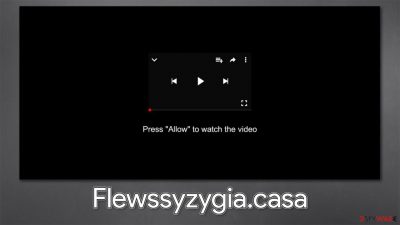
You must have come across many ads while browsing the web – and it is nothing unusual. Many websites use advertisements to monetize their content instead of locking it behind fees, which makes it a good exchange for users as well – not many people ming non-intrusive ads showing up on websites that are useful to them.
However, some ads might have ill intentions – this is one of the primary reasons users get tricked into installing suspicious software, providing personal information, subscribing to useless services, or even installing potentially unwanted programs/malware on their systems. While this sounds pretty bad, the fact that these types of ads are shown as pop-ups one can not get rid of takes the problem to a whole new level.
Flewssyzygia.casa is just one of many websites that abuses the push notification feature to trick users into subscribing, consequently making them view insecure content on a regular basis. If you were a victim of such a scam, you should not worry, as there is an easy way to remove these annoying notifications from your desktop – we explain how below.
In the meantime, it is imperative you do not click on links provided by this site, as you might end up infecting your computer or disclosing your personal information to cybercriminals. At the same time, while the appearance of Flewssyzygia.casa pop-ups does not necessarily mean that your machine is infected, a possibility of adware[1] presence remains, and you should perform some checks to make sure there's nothing suspicious running in the background.
| Name | Flewssyzygia.casa |
|---|---|
| Type | Push notifications, ads, scam |
| IP address | 139.99.62.175 |
| Distribution | The unwanted activity starts as soon as the “Allow” button is pressed via the notification prompt |
| Symptoms | Push notifications show on the desktop at random time intervals. These popups show fake notices and push scams. Links can also lead to malware-laden sites |
| Risks | Clicking on links that are embedded within the notification prompt, exploring the sites these links bring to, or downloading files can be particularly dangerous – users can get infected with malware or suffer from financial losses |
| REmoval | To stop the intrusive pop-ups, you need to access your browser's settings. Don't forget to check your system for adware with SpyHunter 5Combo Cleaner anti-malware |
| Further steps | Use FortectIntego to remediate the system after adware infection. The tool can also be used to clean web browsers automatically |
How push notification scams work
If you have never heard of the “social engineering”[2] term before, it is an art of manipulating users into doing things they would not if they knew the full extent of their actions. Quite often, crooks exploit this technique and direct it to users who are less experienced online, although some social engineering might be exceptionally clever, tricking even the most experienced PC users out there.
In any case, there is plenty of the implementation of these practices on the worldwide web, and you never know when you might come across it. Flewssyzygia.casa is one of the websites you should look out for, as it might make you subscribe to notifications without even realizing it. We have already discussed thousands of similar scams before, including
First of all, in order to explain how the scam works, we should dive into push notifications themselves. While many users think they are the same pop-up ads, it is not actually true. In reality, push notifications are based on an API (Application Programming Interface)[3] which any website developer can use. If they choose this option, a request to show push notifications will appear for every visitor.
Those who accept this offer allow the website to deliver information at any time – these pop-ups show up above all other apps, making it more noticeable. Reputable websites don't abuse this permission and only send relevant information at respectable times.
Unfortunately, malicious actors realized that this feature can be easily exploited to deliver ads to users, and all they have to do is to convince them to press that “Allow” button upon site entry. And this is where social engineering tricks come into play. The main goal of crooks is to convince users that the button does not do what it actually does.
For that, crooks try to disguise it behind different promises. Here are a few examples you could come across (the content of the site might change, depending on the access time, location, and other parameters:
- “Click Allow to watch the video” implies that there is a video to be shown and can only be played after the Allow button is pressed. It also includes a picture or a GIF of an alleged video, which often reminds one from YouTube;
- “Press Allow to verify, that you are not a robot” is used as a fave verification method, similar to captcha codes. This is among the most common phrases used by scam sites such as Frolicpan.com, Nuxncx-news.xyz, or Sincemensegment.top;
- “If you are 18+ tap Allow” temps users with allegedly adult material, although no such content is provided after the request is fulfilled.
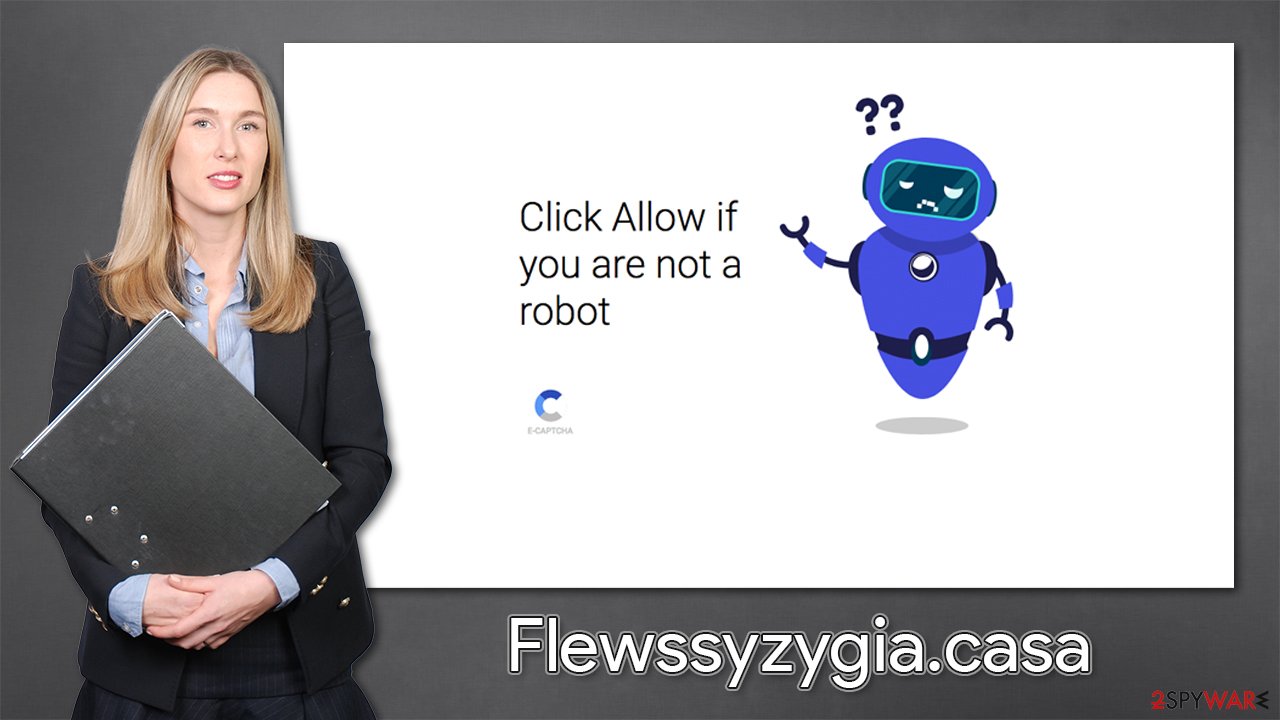
There are many other messages that you might encounter. At this point, the best thing to do is to close down the tab immediately instead of pressing anything – neither Allow nor Block, as you are likely to be redirected to another malicious website regardless.
If this scam has tricked you, do not fear, as this decision can be reverted. Below you will find all the information you need to stop these alerts from being shown.
Flewssyzygia.casa pop-up removal
It might not be evident right away, but you have to access your browser settings to stop the notifications from being shown. This is because people are tricked into allowing them in the first place, so they commonly don't understand what is causing them. In fact, many people believe that their systems have been infected with some type of virus.
If you want to remove Flewssyzygia.casa ads for good, follow the following instructions:
Google Chrome (desktop):
- Open Google Chrome browser and go to Menu > Settings.
- Scroll down and click on Advanced.
- Locate Privacy and security section and pick Site Settings > Notifications.
- Look at the Allow section and look for a suspicious URL.
- Click the three vertical dots next to it and pick Block. This should remove unwanted notifications from Google Chrome.
![Stop notifications on Chrome PC 2 Stop notifications on Chrome PC 2]()
Google Chrome (Android):
- Open Google Chrome and tap on Settings (three vertical dots).
- Select Notifications.
- Scroll down to the Sites section.
- Locate the unwanted URL and toggle the button to the left (Off setting).
![Stop notifications on Chrome Android Stop notifications on Chrome Android]()
Mozilla Firefox:
- Open Mozilla Firefox and go to Menu > Options.
- Click on Privacy & Security section.
- Under Permissions, you should be able to see Notifications. Click the Settings button next to it.
- In the Settings – Notification Permissions window, click on the drop-down menu by the URL in question.
- Select Block and then click on Save Changes. This should remove unwanted notifications from Mozilla Firefox.
![Stop notifications on Mozilla Firefox 2 Stop notifications on Mozilla Firefox 2]()
Safari:
- Click on Safari > Preferences…
- Go to the Websites tab and, under General, select Notifications.
- Select the web address in question, click the drop-down menu and select Deny.
![Stop notifications on Safari Stop notifications on Safari]()
MS Edge (Chromium):
- Open Microsoft Edge, and go to Settings.
- Select Site permissions.
- Go to Notifications on the right.
- Under Allow, you will find the unwanted entry.
- Click on More actions and select Block.
![Stop notifications on Edge Chromium Stop notifications on Edge Chromium]()
Note that you can allow or block notifications for any other website out there in the same way.
Check your device for adware
As we already mentioned, many users believe that their computers are infected after they see the intrusive pop-up ads showing up on their desktops constantly. While this is usually not true and all you have to do is deny the website from showing you notifications, you should not immediately discard the possibility of adware infection.
Adware is a type of unwanted software that is commonly distributed with freeware on third-party websites. Hence, if you are one of those people who like to download free programs from the internet, you could be infected without even knowing it. This is because freeware bundles often include optional components that are cleverly hidden behind pre-ticked boxes, fine print text, or in other ways. In the future, please pay close attention to the installation process of new apps and stay away from high-risk sites such as torrents, cracks, and similar.
Also, some programs might suddenly go rogue – for example, after an inquisition by another party. The most common symptoms of an adware infection are ads, redirects, and browser setting changes. However, in some cases, potentially unwanted applications might operate silently without showing any signs.
Therefore, the best thing to do is to scan your device with powerful anti-malware, such as SpyHunter 5Combo Cleaner, to ensure that no malicious processes are running in the background. Security software can easily detect and remove all the files from your system. Besides, it is advisable to clean web browsers after adware is removed – use FortectIntego to do that automatically. Alternatively, you can follow the instructions below to do it manually.
You may remove virus damage with a help of FortectIntego. SpyHunter 5Combo Cleaner and Malwarebytes are recommended to detect potentially unwanted programs and viruses with all their files and registry entries that are related to them.
Getting rid of Flewssyzygia.casa ads. Follow these steps
Uninstall from Windows
Instructions for Windows 10/8 machines:
- Enter Control Panel into Windows search box and hit Enter or click on the search result.
- Under Programs, select Uninstall a program.

- From the list, find the entry of the suspicious program.
- Right-click on the application and select Uninstall.
- If User Account Control shows up, click Yes.
- Wait till uninstallation process is complete and click OK.

If you are Windows 7/XP user, proceed with the following instructions:
- Click on Windows Start > Control Panel located on the right pane (if you are Windows XP user, click on Add/Remove Programs).
- In Control Panel, select Programs > Uninstall a program.

- Pick the unwanted application by clicking on it once.
- At the top, click Uninstall/Change.
- In the confirmation prompt, pick Yes.
- Click OK once the removal process is finished.
Delete from macOS
Remove items from Applications folder:
- From the menu bar, select Go > Applications.
- In the Applications folder, look for all related entries.
- Click on the app and drag it to Trash (or right-click and pick Move to Trash)

To fully remove an unwanted app, you need to access Application Support, LaunchAgents, and LaunchDaemons folders and delete relevant files:
- Select Go > Go to Folder.
- Enter /Library/Application Support and click Go or press Enter.
- In the Application Support folder, look for any dubious entries and then delete them.
- Now enter /Library/LaunchAgents and /Library/LaunchDaemons folders the same way and terminate all the related .plist files.

Remove from Google Chrome
Delete malicious extensions from Google Chrome:
- Open Google Chrome, click on the Menu (three vertical dots at the top-right corner) and select More tools > Extensions.
- In the newly opened window, you will see all the installed extensions. Uninstall all the suspicious plugins that might be related to the unwanted program by clicking Remove.

Clear cache and web data from Chrome:
- Click on Menu and pick Settings.
- Under Privacy and security, select Clear browsing data.
- Select Browsing history, Cookies and other site data, as well as Cached images and files.
- Click Clear data.

Change your homepage:
- Click menu and choose Settings.
- Look for a suspicious site in the On startup section.
- Click on Open a specific or set of pages and click on three dots to find the Remove option.
Reset Google Chrome:
If the previous methods did not help you, reset Google Chrome to eliminate all the unwanted components:
- Click on Menu and select Settings.
- In the Settings, scroll down and click Advanced.
- Scroll down and locate Reset and clean up section.
- Now click Restore settings to their original defaults.
- Confirm with Reset settings.

Remove from Microsoft Edge
Delete unwanted extensions from MS Edge:
- Select Menu (three horizontal dots at the top-right of the browser window) and pick Extensions.
- From the list, pick the extension and click on the Gear icon.
- Click on Uninstall at the bottom.

Clear cookies and other browser data:
- Click on the Menu (three horizontal dots at the top-right of the browser window) and select Privacy & security.
- Under Clear browsing data, pick Choose what to clear.
- Select everything (apart from passwords, although you might want to include Media licenses as well, if applicable) and click on Clear.

Restore new tab and homepage settings:
- Click the menu icon and choose Settings.
- Then find On startup section.
- Click Disable if you found any suspicious domain.
Reset MS Edge if the above steps did not work:
- Press on Ctrl + Shift + Esc to open Task Manager.
- Click on More details arrow at the bottom of the window.
- Select Details tab.
- Now scroll down and locate every entry with Microsoft Edge name in it. Right-click on each of them and select End Task to stop MS Edge from running.

If this solution failed to help you, you need to use an advanced Edge reset method. Note that you need to backup your data before proceeding.
- Find the following folder on your computer: C:\\Users\\%username%\\AppData\\Local\\Packages\\Microsoft.MicrosoftEdge_8wekyb3d8bbwe.
- Press Ctrl + A on your keyboard to select all folders.
- Right-click on them and pick Delete

- Now right-click on the Start button and pick Windows PowerShell (Admin).
- When the new window opens, copy and paste the following command, and then press Enter:
Get-AppXPackage -AllUsers -Name Microsoft.MicrosoftEdge | Foreach {Add-AppxPackage -DisableDevelopmentMode -Register “$($_.InstallLocation)\\AppXManifest.xml” -Verbose

Instructions for Chromium-based Edge
Delete extensions from MS Edge (Chromium):
- Open Edge and click select Settings > Extensions.
- Delete unwanted extensions by clicking Remove.

Clear cache and site data:
- Click on Menu and go to Settings.
- Select Privacy, search and services.
- Under Clear browsing data, pick Choose what to clear.
- Under Time range, pick All time.
- Select Clear now.

Reset Chromium-based MS Edge:
- Click on Menu and select Settings.
- On the left side, pick Reset settings.
- Select Restore settings to their default values.
- Confirm with Reset.

Remove from Mozilla Firefox (FF)
Remove dangerous extensions:
- Open Mozilla Firefox browser and click on the Menu (three horizontal lines at the top-right of the window).
- Select Add-ons.
- In here, select unwanted plugin and click Remove.

Reset the homepage:
- Click three horizontal lines at the top right corner to open the menu.
- Choose Options.
- Under Home options, enter your preferred site that will open every time you newly open the Mozilla Firefox.
Clear cookies and site data:
- Click Menu and pick Settings.
- Go to Privacy & Security section.
- Scroll down to locate Cookies and Site Data.
- Click on Clear Data…
- Select Cookies and Site Data, as well as Cached Web Content and press Clear.

Reset Mozilla Firefox
If clearing the browser as explained above did not help, reset Mozilla Firefox:
- Open Mozilla Firefox browser and click the Menu.
- Go to Help and then choose Troubleshooting Information.

- Under Give Firefox a tune up section, click on Refresh Firefox…
- Once the pop-up shows up, confirm the action by pressing on Refresh Firefox.

Delete from Safari
Remove unwanted extensions from Safari:
- Click Safari > Preferences…
- In the new window, pick Extensions.
- Select the unwanted extension and select Uninstall.

Clear cookies and other website data from Safari:
- Click Safari > Clear History…
- From the drop-down menu under Clear, pick all history.
- Confirm with Clear History.

Reset Safari if the above-mentioned steps did not help you:
- Click Safari > Preferences…
- Go to Advanced tab.
- Tick the Show Develop menu in menu bar.
- From the menu bar, click Develop, and then select Empty Caches.

After uninstalling this potentially unwanted program (PUP) and fixing each of your web browsers, we recommend you to scan your PC system with a reputable anti-spyware. This will help you to get rid of Flewssyzygia.casa registry traces and will also identify related parasites or possible malware infections on your computer. For that you can use our top-rated malware remover: FortectIntego, SpyHunter 5Combo Cleaner or Malwarebytes.
How to prevent from getting adware
Access your website securely from any location
When you work on the domain, site, blog, or different project that requires constant management, content creation, or coding, you may need to connect to the server and content management service more often. The best solution for creating a tighter network could be a dedicated/fixed IP address.
If you make your IP address static and set to your device, you can connect to the CMS from any location and do not create any additional issues for the server or network manager that needs to monitor connections and activities. VPN software providers like Private Internet Access can help you with such settings and offer the option to control the online reputation and manage projects easily from any part of the world.
Recover files after data-affecting malware attacks
While much of the data can be accidentally deleted due to various reasons, malware is one of the main culprits that can cause loss of pictures, documents, videos, and other important files. More serious malware infections lead to significant data loss when your documents, system files, and images get encrypted. In particular, ransomware is is a type of malware that focuses on such functions, so your files become useless without an ability to access them.
Even though there is little to no possibility to recover after file-locking threats, some applications have features for data recovery in the system. In some cases, Data Recovery Pro can also help to recover at least some portion of your data after data-locking virus infection or general cyber infection.
- ^ What Is Adware?. Norton. Security Center.
- ^ Social Engineering. Imperva. Cybersecurity company.
- ^ What is an API? (Application Programming Interface). Mulesoft. Integration platform for SOA, SaaS, and APIs.




























