FlixSearch (Free Guide) - Removal Instructions
FlixSearch Removal Guide
What is FlixSearch?
FlixSearch is the search hijacker that creates issues with the browsing online when alters preferences
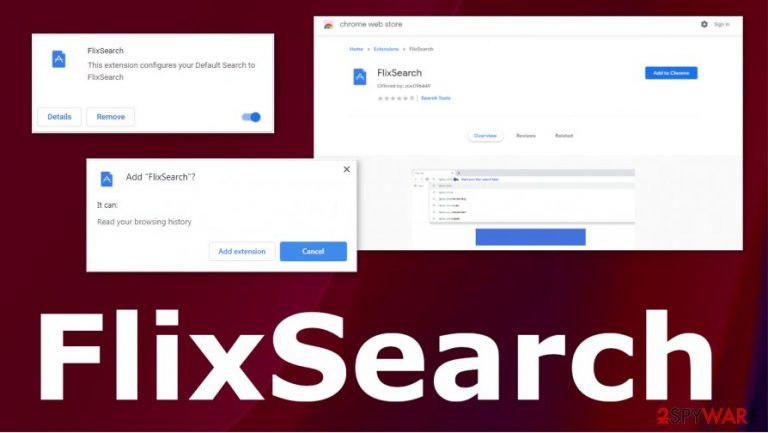
This questionable program affects web browsers and redirects to possibly dangerous sites that promote other programs or services and can affect the system significantly. FlixSearch virus gets this name because it is extremely intrusive and annoying, even though it is not malicious or dangerous. The program itself that causes these changes resides deep in system folders and can be persistent enough to create difficulty while the user tries to clear the machine. You should employ proper anti-malware tools and clean the machine fully. There is no reason to use this search engine as a normal service.
| Name | FlixSearch |
|---|---|
| Type | Browser hijacker[1]/ Potentially unwanted program |
| Issues | The application creates redirects to unwanted sites and advertising services, this program triggers pop-ups, banner, other browser windows to appear with promotional material and possibly dangerous content |
| Distribution | Freeware installations can lead to PUP downloads because various developers create these software bundles and spread shady programs around the internet. You can also notice the browser hijacker on the system when other PUPs already run on the computer |
| Damage | Potentially unwanted programs have the function that allows creators and third-party advertisers or sponsors to access, record, track, and misuse the information about users' activity online. This third-party involvement creates problems with privacy and exposure to possibly malicious content[2] |
| Elimination | FlixSearch removal process should involve the anti-malware tools or system security applications that can check the machine fully for any intruders |
| Repair | The system gets affected, and various functions get altered or even damaged. You should rely on PC repair tools like FortectIntego or similar optimization programs compatible with your device. Such virus damage should get automatically fixed |
FlixSearch intruder closes your search tabs and gets to alter the default engine, sets other preferences to promotional pages, or its own site, so the new tab automatically goes to that page, and all the search queries go through the shady engine that injects the list of results with advertisements.
This program triggers various changes on the web browser directly but also manages to affect functions of the machine too. FlixSearch can appear on the system as a web browser extension that directly affects the performance of the infected device.
Experts[3] often note that such intruders can trigger additional installs and inject other PUPs without your permission. If you give this program more time on the machine, you can suffer from those other infections and have a difficult time while trying to remove FlixSearch from your system.
In some cases, these programs trigger direct installation from promotional content, so the installation process is somewhat controlled by the user. However, during that time, there are many statements about shady FlixSearch activities in the future. Some of the warnings state about browsing history access, setting configurations, and other alterations that the rogue extension aims to do.
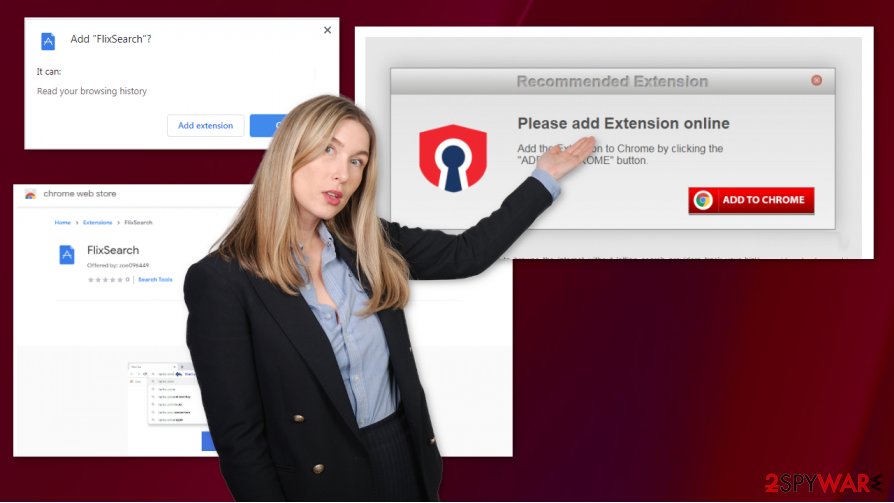
The browser hijacker can use various methods to ensure the persistent and further distribution, this is why it gets to a point where the FlixSearch removal becomes very difficult. You might try to eliminate web browser components and uninstall extensions, add-ons, change settings. This is not the best technique in such cases.
FlixSearch PUP is possibly related to other programs and browser hijackers, redirecting sites:
The best way to avoid additional damage created by this potentially unwanted program would be to get the system security program and run that on your machine, so the particular PUP that triggers all the redirects and pop-ups can be eliminated properly. You should also remember that some issues get triggered in Windows Registry and other folders, so manage to fix virus damage by running FortectIntego that can repair parts of the device that FlixSearch alters.
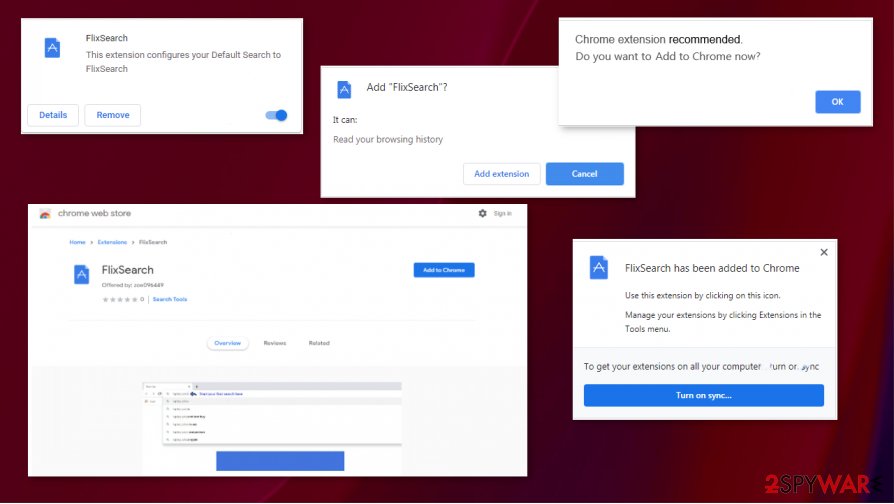
Browsing activities get affected by PUPs running in the background
Browser-based threats come to the system without any permissions or particular warnings, alerts about the installation process. It is because PUPs mainly get distributed via freeware installation packages, otherwise called bundles. This technique is borrowed from marketing and allows a few products to get installed at the same time.
In most cases, these programs – PUPs get pre-bundled with freeware applications and installed automatically when the user selects recommended or quick options instead of Advanced or Custom installs. These later methods allow the person to control what gets installed and what is not.
FlixSearch virus termination procedures require attention
To remove FlixSearch from the system, you should focus on the general system cleaning that allows you to eliminate all potential threats from the machine. This intruder creates various issues with the system, so until those get fixed, redirects and pop-ups continue to keep you from accessing needed material.
It is possible to stop all the activities related to browsing functions and other experiences online, but you need to get proper tools like anti-malware programs and try to fix those issues by performing a FlixSearch removal. Running the full system scan that indicates possible danger can improve the performance of the machine.
If you terminate FlixSearch virus during the full scan of the machine, you can also eliminate all the possible threats, so the machine starts working smoother, without any interruptions. Also, you should note that the PUP triggers some damage to the system and affects the device significantly. Rely on PC repair tools when the programs terminated.
You may remove virus damage with a help of FortectIntego. SpyHunter 5Combo Cleaner and Malwarebytes are recommended to detect potentially unwanted programs and viruses with all their files and registry entries that are related to them.
Getting rid of FlixSearch. Follow these steps
Uninstall from Windows
Get rid of the program from your system by following these steps
Instructions for Windows 10/8 machines:
- Enter Control Panel into Windows search box and hit Enter or click on the search result.
- Under Programs, select Uninstall a program.

- From the list, find the entry of the suspicious program.
- Right-click on the application and select Uninstall.
- If User Account Control shows up, click Yes.
- Wait till uninstallation process is complete and click OK.

If you are Windows 7/XP user, proceed with the following instructions:
- Click on Windows Start > Control Panel located on the right pane (if you are Windows XP user, click on Add/Remove Programs).
- In Control Panel, select Programs > Uninstall a program.

- Pick the unwanted application by clicking on it once.
- At the top, click Uninstall/Change.
- In the confirmation prompt, pick Yes.
- Click OK once the removal process is finished.
Delete from macOS
Remove items from Applications folder:
- From the menu bar, select Go > Applications.
- In the Applications folder, look for all related entries.
- Click on the app and drag it to Trash (or right-click and pick Move to Trash)

To fully remove an unwanted app, you need to access Application Support, LaunchAgents, and LaunchDaemons folders and delete relevant files:
- Select Go > Go to Folder.
- Enter /Library/Application Support and click Go or press Enter.
- In the Application Support folder, look for any dubious entries and then delete them.
- Now enter /Library/LaunchAgents and /Library/LaunchDaemons folders the same way and terminate all the related .plist files.

Remove from Microsoft Edge
Delete unwanted extensions from MS Edge:
- Select Menu (three horizontal dots at the top-right of the browser window) and pick Extensions.
- From the list, pick the extension and click on the Gear icon.
- Click on Uninstall at the bottom.

Clear cookies and other browser data:
- Click on the Menu (three horizontal dots at the top-right of the browser window) and select Privacy & security.
- Under Clear browsing data, pick Choose what to clear.
- Select everything (apart from passwords, although you might want to include Media licenses as well, if applicable) and click on Clear.

Restore new tab and homepage settings:
- Click the menu icon and choose Settings.
- Then find On startup section.
- Click Disable if you found any suspicious domain.
Reset MS Edge if the above steps did not work:
- Press on Ctrl + Shift + Esc to open Task Manager.
- Click on More details arrow at the bottom of the window.
- Select Details tab.
- Now scroll down and locate every entry with Microsoft Edge name in it. Right-click on each of them and select End Task to stop MS Edge from running.

If this solution failed to help you, you need to use an advanced Edge reset method. Note that you need to backup your data before proceeding.
- Find the following folder on your computer: C:\\Users\\%username%\\AppData\\Local\\Packages\\Microsoft.MicrosoftEdge_8wekyb3d8bbwe.
- Press Ctrl + A on your keyboard to select all folders.
- Right-click on them and pick Delete

- Now right-click on the Start button and pick Windows PowerShell (Admin).
- When the new window opens, copy and paste the following command, and then press Enter:
Get-AppXPackage -AllUsers -Name Microsoft.MicrosoftEdge | Foreach {Add-AppxPackage -DisableDevelopmentMode -Register “$($_.InstallLocation)\\AppXManifest.xml” -Verbose

Instructions for Chromium-based Edge
Delete extensions from MS Edge (Chromium):
- Open Edge and click select Settings > Extensions.
- Delete unwanted extensions by clicking Remove.

Clear cache and site data:
- Click on Menu and go to Settings.
- Select Privacy, search and services.
- Under Clear browsing data, pick Choose what to clear.
- Under Time range, pick All time.
- Select Clear now.

Reset Chromium-based MS Edge:
- Click on Menu and select Settings.
- On the left side, pick Reset settings.
- Select Restore settings to their default values.
- Confirm with Reset.

Remove from Mozilla Firefox (FF)
Your device might bet affected more when you leave particular programs on the web browser or the system directly
Remove dangerous extensions:
- Open Mozilla Firefox browser and click on the Menu (three horizontal lines at the top-right of the window).
- Select Add-ons.
- In here, select unwanted plugin and click Remove.

Reset the homepage:
- Click three horizontal lines at the top right corner to open the menu.
- Choose Options.
- Under Home options, enter your preferred site that will open every time you newly open the Mozilla Firefox.
Clear cookies and site data:
- Click Menu and pick Settings.
- Go to Privacy & Security section.
- Scroll down to locate Cookies and Site Data.
- Click on Clear Data…
- Select Cookies and Site Data, as well as Cached Web Content and press Clear.

Reset Mozilla Firefox
If clearing the browser as explained above did not help, reset Mozilla Firefox:
- Open Mozilla Firefox browser and click the Menu.
- Go to Help and then choose Troubleshooting Information.

- Under Give Firefox a tune up section, click on Refresh Firefox…
- Once the pop-up shows up, confirm the action by pressing on Refresh Firefox.

Remove from Google Chrome
FlixSearch can inject various programs on the Chron browser besides the initial extension. Reset the browser to default
Delete malicious extensions from Google Chrome:
- Open Google Chrome, click on the Menu (three vertical dots at the top-right corner) and select More tools > Extensions.
- In the newly opened window, you will see all the installed extensions. Uninstall all the suspicious plugins that might be related to the unwanted program by clicking Remove.

Clear cache and web data from Chrome:
- Click on Menu and pick Settings.
- Under Privacy and security, select Clear browsing data.
- Select Browsing history, Cookies and other site data, as well as Cached images and files.
- Click Clear data.

Change your homepage:
- Click menu and choose Settings.
- Look for a suspicious site in the On startup section.
- Click on Open a specific or set of pages and click on three dots to find the Remove option.
Reset Google Chrome:
If the previous methods did not help you, reset Google Chrome to eliminate all the unwanted components:
- Click on Menu and select Settings.
- In the Settings, scroll down and click Advanced.
- Scroll down and locate Reset and clean up section.
- Now click Restore settings to their original defaults.
- Confirm with Reset settings.

Delete from Safari
Remove unwanted extensions from Safari:
- Click Safari > Preferences…
- In the new window, pick Extensions.
- Select the unwanted extension and select Uninstall.

Clear cookies and other website data from Safari:
- Click Safari > Clear History…
- From the drop-down menu under Clear, pick all history.
- Confirm with Clear History.

Reset Safari if the above-mentioned steps did not help you:
- Click Safari > Preferences…
- Go to Advanced tab.
- Tick the Show Develop menu in menu bar.
- From the menu bar, click Develop, and then select Empty Caches.

After uninstalling this potentially unwanted program (PUP) and fixing each of your web browsers, we recommend you to scan your PC system with a reputable anti-spyware. This will help you to get rid of FlixSearch registry traces and will also identify related parasites or possible malware infections on your computer. For that you can use our top-rated malware remover: FortectIntego, SpyHunter 5Combo Cleaner or Malwarebytes.
How to prevent from getting browser hijacker
Choose a proper web browser and improve your safety with a VPN tool
Online spying has got momentum in recent years and people are getting more and more interested in how to protect their privacy online. One of the basic means to add a layer of security – choose the most private and secure web browser. Although web browsers can't grant full privacy protection and security, some of them are much better at sandboxing, HTTPS upgrading, active content blocking, tracking blocking, phishing protection, and similar privacy-oriented features. However, if you want true anonymity, we suggest you employ a powerful Private Internet Access VPN – it can encrypt all the traffic that comes and goes out of your computer, preventing tracking completely.
Lost your files? Use data recovery software
While some files located on any computer are replaceable or useless, others can be extremely valuable. Family photos, work documents, school projects – these are types of files that we don't want to lose. Unfortunately, there are many ways how unexpected data loss can occur: power cuts, Blue Screen of Death errors, hardware failures, crypto-malware attack, or even accidental deletion.
To ensure that all the files remain intact, you should prepare regular data backups. You can choose cloud-based or physical copies you could restore from later in case of a disaster. If your backups were lost as well or you never bothered to prepare any, Data Recovery Pro can be your only hope to retrieve your invaluable files.
- ^ Browser hijacker. Wikipedia. The free encyclopedia.
- ^ Sara Fischer. Ad biz tries to learn to live with privacy rules. Axios. Media Trends.
- ^ Virusai. Virusai. Spyware related news.
