Fooriza virus (Removal Guide) - Free Instructions
Fooriza virus Removal Guide
What is Fooriza virus?
Fooriza hardly provides useful search services – pushes sponsored content instead
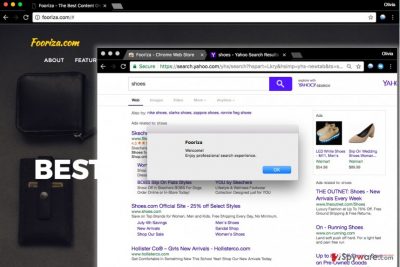
Fooriza is a questionable browser add-on that acts like a typical browser hijacker. It changes browser's settings and sets search.fooriza.com as the main search provider in Chrome as soon as it gets installed on the system. This search engine is considered unreliable and might cause several redirects before delivering modified Yahoo search results to user.
It aims to serve sponsored search results for the computer user to generate pay-per-click revenue by driving traffic to predetermined websites. So if you’re looking for a search engine that serves relevant search results, you might want to remove Fooriza virus and alter modified search settings.
For this reason, it adds Search.fooriza.com value in default search settings. Consequently, the user experiences a redirect through this domain and also through feed.snowbitt.com and then finally receives modified Yahoo search results each time he attempts to find some relevant information online by entering a search query into the address bar.
We also have to mention that sponsored content brought by the described search engine is based on user’s browsing activities. The suspicious extension silently collects such information[1] related to user’s online activities:
- Search queries;
- Geolocation;
- IP address;
- Language;
- Browsing history.
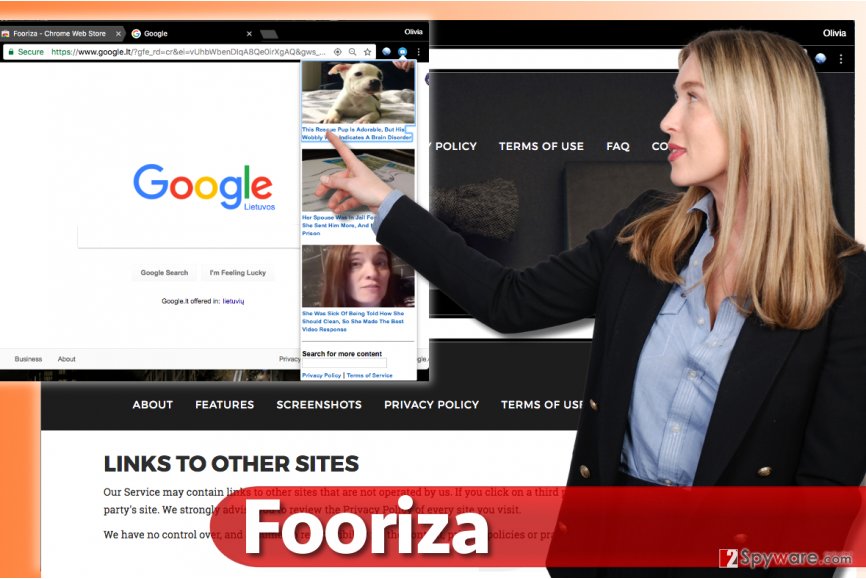
Fooriza is developed for Chrome users as it is the most popular web browser in the world[2]. The deceptive extension can affect both Mac and Windows users; it promises to provide the following features, although it hardly does so:
- New content every day;
- “Amazing” search experience;
- Unlimited access to articles and videos;
- Replace default search.
Despite all the promises, you should not use this extension or keep it in your browser because it simply aims to make money by pushing sponsored content via search results.
What is even worse is that the developers of Fooriza try to shake off the responsibility for promoting shady websites by stating that they “have no control over, and assume no responsibility for the content, privacy policies or practices of any third party sites or services.”
Such statements show that the company aims to earn money rather than provide relevant information and secure search links to the users. For such reason, we believe that it is time to remove Fooriza (in case you haven’t done so yet). You can find a full-length guide on how to do it below.
Variety of methods used to promote suspicious browser extensions
Browser extensions that are related to browser hijackers are usually promoted via software bundling, however, just like Fooriza, some of them have official websites. Therefore, if your browser unexpectedly redirected you to such site, we strongly suggest that you check your computer for other spyware programs[3].
To avoid installation of unwanted programs, you should pay close attention to the information provided in software installers. Usually, they suggest installing a couple of additional programs alongside your chosen application.
The permissions to install them hide behind Default/Standard software installation settings, however, you have to alter them by choosing Custom or Advanced option. After selecting Custom/Advanced, deselect every extra program presented to you.
Remove Fooriza ads and search results from your browser
If your browser has been contaminated and acts suspiciously, remove Fooriza virus right now. To do it, you can use spyware removal guidelines we present below. You can also use an anti-spyware program like FortectIntego and delete the hijacker from your PC automatically.
It goes without saying that it is the easiest and fastest option regarding Fooriza removal. However, you can uninstall the hijacker just as successfully without using an anti-spyware program, but you have to follow the provided instructions carefully. If you have any questions, do not hesitate and send them to the 2-Spyware support team.
You may remove virus damage with a help of FortectIntego. SpyHunter 5Combo Cleaner and Malwarebytes are recommended to detect potentially unwanted programs and viruses with all their files and registry entries that are related to them.
Getting rid of Fooriza virus. Follow these steps
Uninstall from Windows
Check Control Panel > Programs and Features for programs that you cannot remember installing. Uninstall them by using the guide provided below. Do not forget to fix modified browser shortcuts – see the last section of this tutorial for Windows users.
Instructions for Windows 10/8 machines:
- Enter Control Panel into Windows search box and hit Enter or click on the search result.
- Under Programs, select Uninstall a program.

- From the list, find the entry of the suspicious program.
- Right-click on the application and select Uninstall.
- If User Account Control shows up, click Yes.
- Wait till uninstallation process is complete and click OK.

If you are Windows 7/XP user, proceed with the following instructions:
- Click on Windows Start > Control Panel located on the right pane (if you are Windows XP user, click on Add/Remove Programs).
- In Control Panel, select Programs > Uninstall a program.

- Pick the unwanted application by clicking on it once.
- At the top, click Uninstall/Change.
- In the confirmation prompt, pick Yes.
- Click OK once the removal process is finished.
Delete from macOS
Remove all Mac applications that seem suspicious to you.
Remove items from Applications folder:
- From the menu bar, select Go > Applications.
- In the Applications folder, look for all related entries.
- Click on the app and drag it to Trash (or right-click and pick Move to Trash)

To fully remove an unwanted app, you need to access Application Support, LaunchAgents, and LaunchDaemons folders and delete relevant files:
- Select Go > Go to Folder.
- Enter /Library/Application Support and click Go or press Enter.
- In the Application Support folder, look for any dubious entries and then delete them.
- Now enter /Library/LaunchAgents and /Library/LaunchDaemons folders the same way and terminate all the related .plist files.

Remove from Microsoft Edge
Delete unwanted extensions from MS Edge:
- Select Menu (three horizontal dots at the top-right of the browser window) and pick Extensions.
- From the list, pick the extension and click on the Gear icon.
- Click on Uninstall at the bottom.

Clear cookies and other browser data:
- Click on the Menu (three horizontal dots at the top-right of the browser window) and select Privacy & security.
- Under Clear browsing data, pick Choose what to clear.
- Select everything (apart from passwords, although you might want to include Media licenses as well, if applicable) and click on Clear.

Restore new tab and homepage settings:
- Click the menu icon and choose Settings.
- Then find On startup section.
- Click Disable if you found any suspicious domain.
Reset MS Edge if the above steps did not work:
- Press on Ctrl + Shift + Esc to open Task Manager.
- Click on More details arrow at the bottom of the window.
- Select Details tab.
- Now scroll down and locate every entry with Microsoft Edge name in it. Right-click on each of them and select End Task to stop MS Edge from running.

If this solution failed to help you, you need to use an advanced Edge reset method. Note that you need to backup your data before proceeding.
- Find the following folder on your computer: C:\\Users\\%username%\\AppData\\Local\\Packages\\Microsoft.MicrosoftEdge_8wekyb3d8bbwe.
- Press Ctrl + A on your keyboard to select all folders.
- Right-click on them and pick Delete

- Now right-click on the Start button and pick Windows PowerShell (Admin).
- When the new window opens, copy and paste the following command, and then press Enter:
Get-AppXPackage -AllUsers -Name Microsoft.MicrosoftEdge | Foreach {Add-AppxPackage -DisableDevelopmentMode -Register “$($_.InstallLocation)\\AppXManifest.xml” -Verbose

Instructions for Chromium-based Edge
Delete extensions from MS Edge (Chromium):
- Open Edge and click select Settings > Extensions.
- Delete unwanted extensions by clicking Remove.

Clear cache and site data:
- Click on Menu and go to Settings.
- Select Privacy, search and services.
- Under Clear browsing data, pick Choose what to clear.
- Under Time range, pick All time.
- Select Clear now.

Reset Chromium-based MS Edge:
- Click on Menu and select Settings.
- On the left side, pick Reset settings.
- Select Restore settings to their default values.
- Confirm with Reset.

Remove from Google Chrome
Delete FOORIZA extension from Chrome. To find it, use the provided guidelines.
Delete malicious extensions from Google Chrome:
- Open Google Chrome, click on the Menu (three vertical dots at the top-right corner) and select More tools > Extensions.
- In the newly opened window, you will see all the installed extensions. Uninstall all the suspicious plugins that might be related to the unwanted program by clicking Remove.

Clear cache and web data from Chrome:
- Click on Menu and pick Settings.
- Under Privacy and security, select Clear browsing data.
- Select Browsing history, Cookies and other site data, as well as Cached images and files.
- Click Clear data.

Change your homepage:
- Click menu and choose Settings.
- Look for a suspicious site in the On startup section.
- Click on Open a specific or set of pages and click on three dots to find the Remove option.
Reset Google Chrome:
If the previous methods did not help you, reset Google Chrome to eliminate all the unwanted components:
- Click on Menu and select Settings.
- In the Settings, scroll down and click Advanced.
- Scroll down and locate Reset and clean up section.
- Now click Restore settings to their original defaults.
- Confirm with Reset settings.

After uninstalling this potentially unwanted program (PUP) and fixing each of your web browsers, we recommend you to scan your PC system with a reputable anti-spyware. This will help you to get rid of Fooriza registry traces and will also identify related parasites or possible malware infections on your computer. For that you can use our top-rated malware remover: FortectIntego, SpyHunter 5Combo Cleaner or Malwarebytes.
How to prevent from getting stealing programs
Protect your privacy – employ a VPN
There are several ways how to make your online time more private – you can access an incognito tab. However, there is no secret that even in this mode, you are tracked for advertising purposes. There is a way to add an extra layer of protection and create a completely anonymous web browsing practice with the help of Private Internet Access VPN. This software reroutes traffic through different servers, thus leaving your IP address and geolocation in disguise. Besides, it is based on a strict no-log policy, meaning that no data will be recorded, leaked, and available for both first and third parties. The combination of a secure web browser and Private Internet Access VPN will let you browse the Internet without a feeling of being spied or targeted by criminals.
No backups? No problem. Use a data recovery tool
If you wonder how data loss can occur, you should not look any further for answers – human errors, malware attacks, hardware failures, power cuts, natural disasters, or even simple negligence. In some cases, lost files are extremely important, and many straight out panic when such an unfortunate course of events happen. Due to this, you should always ensure that you prepare proper data backups on a regular basis.
If you were caught by surprise and did not have any backups to restore your files from, not everything is lost. Data Recovery Pro is one of the leading file recovery solutions you can find on the market – it is likely to restore even lost emails or data located on an external device.
- ^ Eric Limer. Reminder: Your Browser Extensions Have Absurd Access To Everything You Do Online. Popular Mechanics. How Your World Works.
- ^ Lucia Danes. Microsoft Edge’s chances to become Chrome’s rival are close to zero. UGetFix. Computer Fixing Guides.
- ^ UdenVirus. Main page of UdenVirus. Computer Malware Removal Guides.
















