SearchConverterHD (Simple Removal Guide) - Chrome, Firefox, IE, Edge
SearchConverterHD Removal Guide
What is SearchConverterHD?
SearchConverterHD is labeled as a browser hijacker and PUP due to stealthy installation with freeware and intrusive browser-based behavior
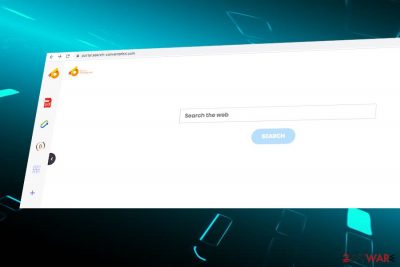
SearchConverterHD is the name of an extension, which alters the start page and search engine on the default web browser. According to cybersecurity researchers, it is being actively disseminated on third-party download sites bundled with popular Windows and Mac apps[1].
The main symptom that this PUP has been installed on your machine is the portal.search-converterhd.com or feed.search-converterhd.com start page on Chrome, Firefox, Safari, Opera, and other web browsers. Such replacement is not the only capability of the so-called SearchConverterHD virus. It can also set a sponsored search engine (typically Yahoo) and inject cookies/beacons into web browser's settings to inform third-party advertisers about your web browser preferences and, subsequently, display pre-selected search results.
| Name | SearchConverterHD |
| Type | Browser hijacker |
| Sub-Type | Potentially Unwanted Program (PUP) |
| Symptoms | The symptoms are usually seen within a web browser: – start page URL replaced by portal.search-converterhd.com or feed.search-converterhd.com – search engine set to Yahoo (sponsored version) without permission – some unfamiliar URLs may be included into the list of notification permissions – unwanted toolbars may be installed – web search results may contain suspicious links and redirect random sites to irrelevant third-party sites – Search results contain featured banner ads on the right side of the window |
| Main dangers | Clicking on the content brought by SearchConverterHD virus poses a risk of being exposed to suspicious or even dangerous websites managed by third parties. The app may also use tracking cookies to record user's browsing history |
| Should I remove it? | Cybersecurity experts[2] recommend removing browser hijackers instantly as they disrupt browsing activities, generate intrusive content, and can trigger malware download. The easiest way to eliminate it is to scan the machine with anti-malware and then manually reset the web browser's settings |
| Repair | Potentially unwanted apps usually spread in bundles and initiate a multiplicity of changes within the registries. To recover the system, try a scan with FortectIntego tool |
SearchConverterHD PUP belongs to the group of browser hijackers that promote an identical search site known as Portal or Feed. There's a rather long list of identical applications, including UpdateSearch, PDFSearches, SearchConverterz, SearchZone, and SportStreamSearch. Each of these extensions is spread via software bundles and used for promoting a sponsored search engine.
SearchConverterHD malware is usually promoted as a great extension for improving the web browsing experience. However, users are not informed about its functionality explicitly. All actual information is typically disclosed on the freeware installation checkboxes that are shown to the users only if they opt for Advanced or Custom installation setup. That's the main reason why this questionable extension usually gets installed without the user's knowledge.
Right after the install of the malware, the extension is dropped onto the default web browser. For this reason, the start page, search engine, new tab URL, and other settings are automatically altered. Both portal.search-converterhd.com and feed.search-converterhd.com searchers look rather neat and reliable. There is a couple of in-built additional features (PDF converter, Calculator, Bitcoin Converter, quick access links, etc.) and a simple search bar on the start page, so there's actually nothing suspicious.
Then one may ask so what makes people want to remove SearchConverterHD extension? The answer is simple – sponsored content that it is set to display. The changes that it performs are initiated for monetization purposes. In fact, developers of this search gain earn a commission fee for displaying sponsored links and ads. However, please note that the company is not liable for any content that belongs to third parties, but is promoted via SearchConverterHD server.
You acknowledge that we have no control over and assume no responsibility for Third Party Content. You assume all responsibility and risk in connection with your use of Third Party Content and we hereby disclaim any and all liability to you or any third party in connection thereto. We have no obligation to examine, review or monitor Third Party Content and are not responsible for the accuracy, completeness, appropriateness or legality of Third Party Content.
To put it simply, the web browser can continuously trigger SearchConverterHD redirects, which are potentially dangerous due to the potentially dangerous content on the end sites.
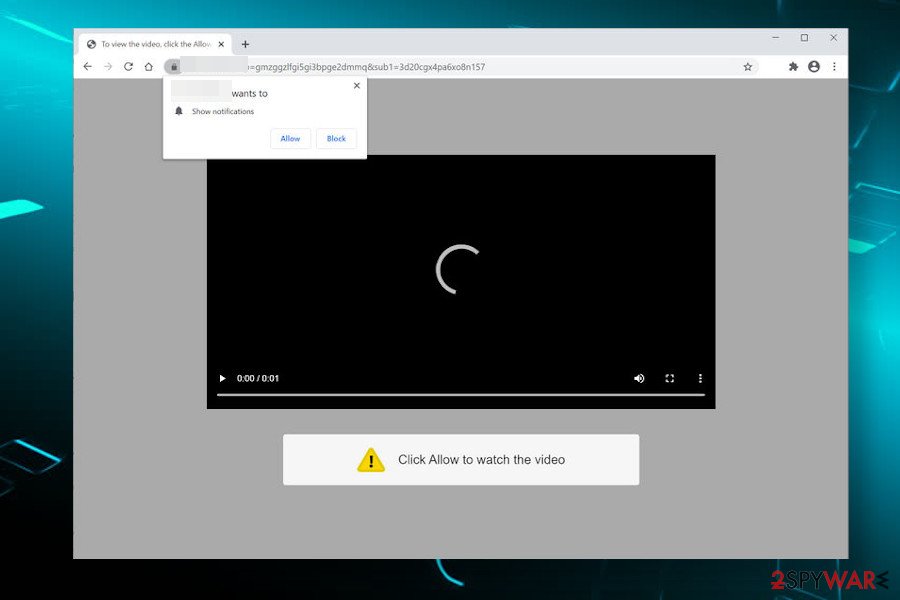
Privacy concerns are yet another reason why experts recommend immediate SearchConverterHD removal. This extension contains cookies and web beacons under the main installer. Thus, it can access people's browsing history and record non-personal information and some pieces of personal (email address, IP address, geolocation, name, address, if you enter such info during the search process).
To prevent privacy and security related issues, it's advisable to keep browser hijackers away from the machine. If, however, you have accidentally installed one, eliminate it properly. SearchConverterHD virus removal can be completed in two ways – manually or with a robust anti-malware tool.
If you have downloaded unwanted applications alongside freeware[3], we strongly recommend initiating a full system scan with FortectIntego application upon malware removal. That's because PUPs can leave registry entries or running processes even after being removed, so a full optimization might prevent the machine from slowdowns and errors.
The tips on how to prevent browser-hijacking applications
The fact that the potentially unwanted application has an official website does not mean that it's not spread bundled with freeware at the same time. Therefore, if you want to avoid browser hijacker and intrusive browser-based activities, you should change the thinking that the freeware installation procedure can be initiated by counting up to two.
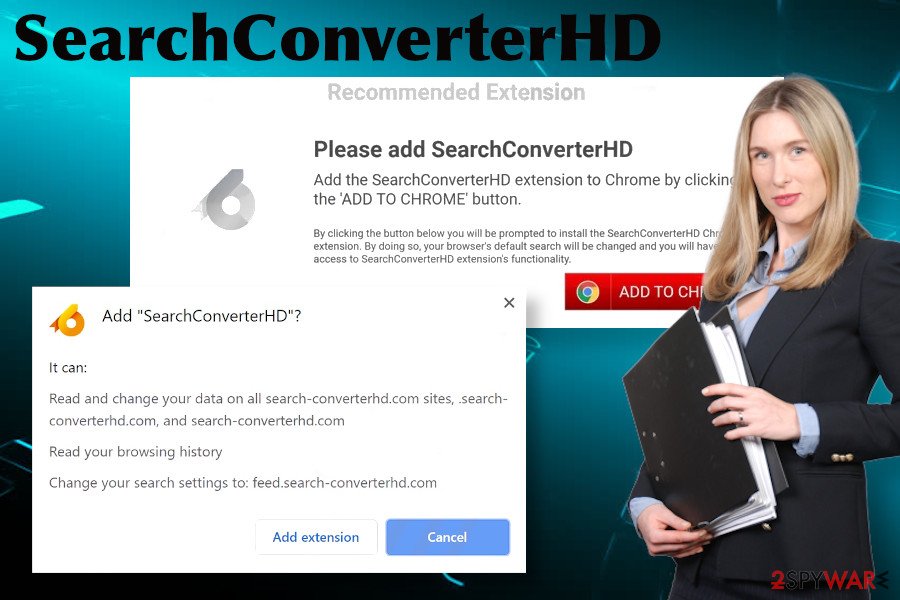
Proper software installation habits can help you to block the installation of intrusive potentially unwanted apps, such as adware or browser hijacker. First of all, do not install freeware for the purpose and functionality of which is difficult to understand. If it is included in a virus or malware database by any security researchers, it must perform some inadequate behavior, so you'd better not install it.
Second of all, opt for the Advanced/Custom installation technique. Quick of Recommended installation disguises so-called “additional features” or “optional downloads” and allow their installation without a direct user's permission. The advanced installation allows monitoring of the entire process, so you will most likely notice pre-selected statements saying that you agree to make portal.search-converterhd.com or feed.search-converterhd.com your default homepage and search site. It goes without saying that such offers have to be rejected.
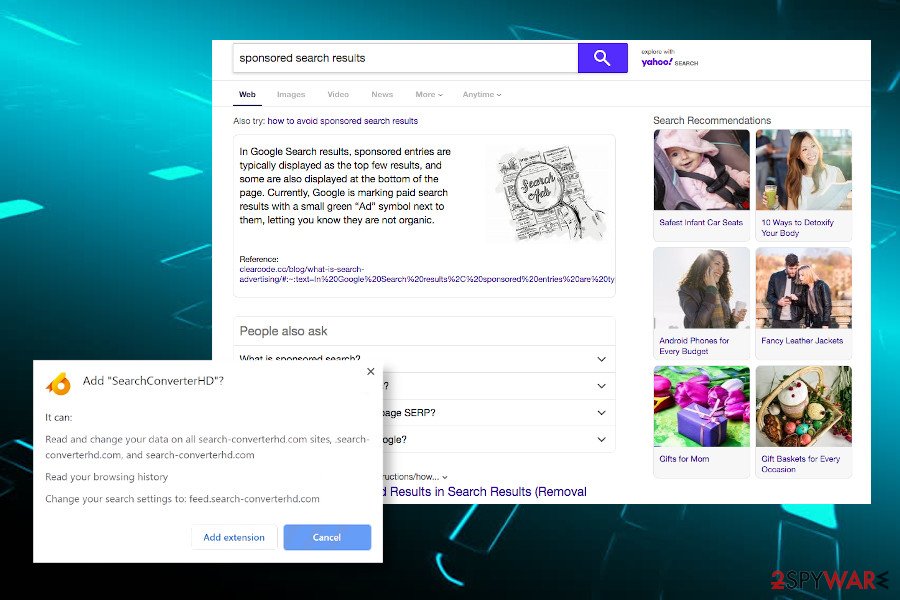
Suggestions for the SearchConverterHD uninstall methods
SearchConverterHD is a typical web browser's hijacker. It infiltrates machines via freeware bundles, alters web browser's settings without authorization, and then promoted sponsored content to earn easy money. Such applications are not difficult to remove. However, stealthy replacement of browser's settings means that you have been tricked to download a bundle and, since its not clear what apps might have been installed, a full system scan with a professional anti-malware is recommended.
Nevertheless, it's possible to remove the SearchConverterHD virus from the system manually. It means that you have to take your time analyzing the apps that have recently been downloaded and uninstall each raising suspicions. Besides, scan the machine with FortectIntego afterward to recover the machine to the state prior to malware installation.
You may remove virus damage with a help of FortectIntego. SpyHunter 5Combo Cleaner and Malwarebytes are recommended to detect potentially unwanted programs and viruses with all their files and registry entries that are related to them.
Getting rid of SearchConverterHD. Follow these steps
Uninstall from Windows
Windows OS users should rely on the below-given instructions when trying to deal with the SearchConverterHD-related malware.
Instructions for Windows 10/8 machines:
- Enter Control Panel into Windows search box and hit Enter or click on the search result.
- Under Programs, select Uninstall a program.

- From the list, find the entry of the suspicious program.
- Right-click on the application and select Uninstall.
- If User Account Control shows up, click Yes.
- Wait till uninstallation process is complete and click OK.

If you are Windows 7/XP user, proceed with the following instructions:
- Click on Windows Start > Control Panel located on the right pane (if you are Windows XP user, click on Add/Remove Programs).
- In Control Panel, select Programs > Uninstall a program.

- Pick the unwanted application by clicking on it once.
- At the top, click Uninstall/Change.
- In the confirmation prompt, pick Yes.
- Click OK once the removal process is finished.
Delete from macOS
SearchConverterHD redirects on Mac web browsers can also happen if the system runs malware. In order to get rid of it, please scan the machine with a Mac-compatible anti-malware tool or follow this tutorial.
Remove items from Applications folder:
- From the menu bar, select Go > Applications.
- In the Applications folder, look for all related entries.
- Click on the app and drag it to Trash (or right-click and pick Move to Trash)

To fully remove an unwanted app, you need to access Application Support, LaunchAgents, and LaunchDaemons folders and delete relevant files:
- Select Go > Go to Folder.
- Enter /Library/Application Support and click Go or press Enter.
- In the Application Support folder, look for any dubious entries and then delete them.
- Now enter /Library/LaunchAgents and /Library/LaunchDaemons folders the same way and terminate all the related .plist files.

Remove from Microsoft Edge
To stop intrusive activities on a web browser, eliminate SearchConverterHD extension or completely reset browser's settings as explained below.
Delete unwanted extensions from MS Edge:
- Select Menu (three horizontal dots at the top-right of the browser window) and pick Extensions.
- From the list, pick the extension and click on the Gear icon.
- Click on Uninstall at the bottom.

Clear cookies and other browser data:
- Click on the Menu (three horizontal dots at the top-right of the browser window) and select Privacy & security.
- Under Clear browsing data, pick Choose what to clear.
- Select everything (apart from passwords, although you might want to include Media licenses as well, if applicable) and click on Clear.

Restore new tab and homepage settings:
- Click the menu icon and choose Settings.
- Then find On startup section.
- Click Disable if you found any suspicious domain.
Reset MS Edge if the above steps did not work:
- Press on Ctrl + Shift + Esc to open Task Manager.
- Click on More details arrow at the bottom of the window.
- Select Details tab.
- Now scroll down and locate every entry with Microsoft Edge name in it. Right-click on each of them and select End Task to stop MS Edge from running.

If this solution failed to help you, you need to use an advanced Edge reset method. Note that you need to backup your data before proceeding.
- Find the following folder on your computer: C:\\Users\\%username%\\AppData\\Local\\Packages\\Microsoft.MicrosoftEdge_8wekyb3d8bbwe.
- Press Ctrl + A on your keyboard to select all folders.
- Right-click on them and pick Delete

- Now right-click on the Start button and pick Windows PowerShell (Admin).
- When the new window opens, copy and paste the following command, and then press Enter:
Get-AppXPackage -AllUsers -Name Microsoft.MicrosoftEdge | Foreach {Add-AppxPackage -DisableDevelopmentMode -Register “$($_.InstallLocation)\\AppXManifest.xml” -Verbose

Instructions for Chromium-based Edge
Delete extensions from MS Edge (Chromium):
- Open Edge and click select Settings > Extensions.
- Delete unwanted extensions by clicking Remove.

Clear cache and site data:
- Click on Menu and go to Settings.
- Select Privacy, search and services.
- Under Clear browsing data, pick Choose what to clear.
- Under Time range, pick All time.
- Select Clear now.

Reset Chromium-based MS Edge:
- Click on Menu and select Settings.
- On the left side, pick Reset settings.
- Select Restore settings to their default values.
- Confirm with Reset.

Remove from Mozilla Firefox (FF)
Remove dangerous extensions:
- Open Mozilla Firefox browser and click on the Menu (three horizontal lines at the top-right of the window).
- Select Add-ons.
- In here, select unwanted plugin and click Remove.

Reset the homepage:
- Click three horizontal lines at the top right corner to open the menu.
- Choose Options.
- Under Home options, enter your preferred site that will open every time you newly open the Mozilla Firefox.
Clear cookies and site data:
- Click Menu and pick Settings.
- Go to Privacy & Security section.
- Scroll down to locate Cookies and Site Data.
- Click on Clear Data…
- Select Cookies and Site Data, as well as Cached Web Content and press Clear.

Reset Mozilla Firefox
If clearing the browser as explained above did not help, reset Mozilla Firefox:
- Open Mozilla Firefox browser and click the Menu.
- Go to Help and then choose Troubleshooting Information.

- Under Give Firefox a tune up section, click on Refresh Firefox…
- Once the pop-up shows up, confirm the action by pressing on Refresh Firefox.

After uninstalling this potentially unwanted program (PUP) and fixing each of your web browsers, we recommend you to scan your PC system with a reputable anti-spyware. This will help you to get rid of SearchConverterHD registry traces and will also identify related parasites or possible malware infections on your computer. For that you can use our top-rated malware remover: FortectIntego, SpyHunter 5Combo Cleaner or Malwarebytes.
How to prevent from getting browser hijacker
Stream videos without limitations, no matter where you are
There are multiple parties that could find out almost anything about you by checking your online activity. While this is highly unlikely, advertisers and tech companies are constantly tracking you online. The first step to privacy should be a secure browser that focuses on tracker reduction to a minimum.
Even if you employ a secure browser, you will not be able to access websites that are restricted due to local government laws or other reasons. In other words, you may not be able to stream Disney+ or US-based Netflix in some countries. To bypass these restrictions, you can employ a powerful Private Internet Access VPN, which provides dedicated servers for torrenting and streaming, not slowing you down in the process.
Data backups are important – recover your lost files
Ransomware is one of the biggest threats to personal data. Once it is executed on a machine, it launches a sophisticated encryption algorithm that locks all your files, although it does not destroy them. The most common misconception is that anti-malware software can return files to their previous states. This is not true, however, and data remains locked after the malicious payload is deleted.
While regular data backups are the only secure method to recover your files after a ransomware attack, tools such as Data Recovery Pro can also be effective and restore at least some of your lost data.
- ^ Dan Goodin. Malicious Chrome extensions infect 100,000-plus users, again. Arstechnica. News and opinions in technology, science, politics, and society..
- ^ SAUGUMO IR VIRUSŲ NAUJIENOS. Virusai. Virus and spyware news.
- ^ Paul Henty. Annoyed about Android: When is bundling products illegal?. ManagementToday. British bussiness news.

















