GamesZone Search (Simple Removal Guide) - Free Instructions
GamesZone Search Removal Guide
What is GamesZone Search?
GamesZone Search – a browser hijacker which attracts users by giving a quick access to online games
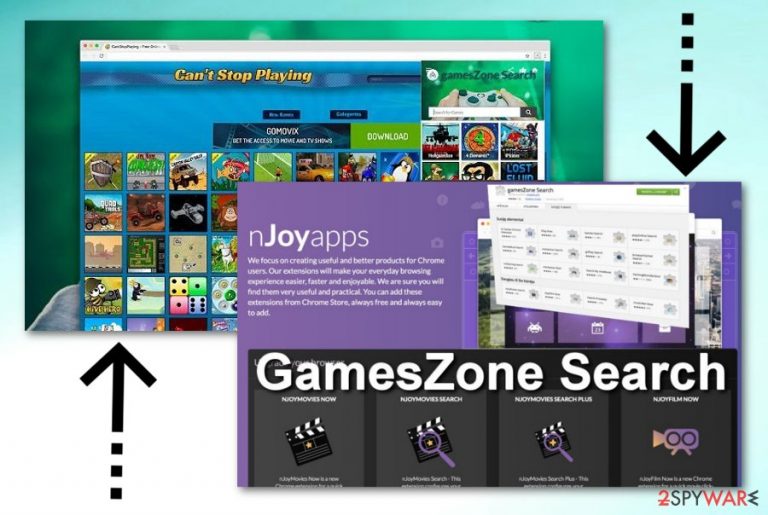
GamesZone Search is a questionable browser extension which provides fast access to various online games. It belongs to the browser hijacker category[1] because it affects only web browsers' settings. Notice that this program is designed to affect Google Chrome only, but there is no guarantee that this redirect virus won't be updated in the nearest future, so be prepared. When GamesZone virus is installed onto your browser, it modifies specific settings, including:
- Default search engine is set to Searchalgo. Every time you type in a search request or browse via the URL bar, you will be redirected to this site;
- This PUP adds a new feature to your browser – a GamesZone toolbar which is set to let you play online games faster.
| Name | GamesZone Search |
|---|---|
| Type | Browser hijacker |
| Danger level | Medium as it harms only web browsers. All other computer files and systems remain untouched. |
| Familiar to | Search.playnsearch.net, BitcoinPriceSearch, Frompus.club. |
| Distribution | Comes within bundled software, by clicking on suspicious ads or can be downloaded from Chrome webstore, its official site. |
| Prevention techniques | Antivirus installation is the best option if wanting to avoid such PUPs. Also, do not use third-party installers and look carefully through all incoming downloads/installations. |
| Elimination | You can delete this browser hijacker successfully by using FortectIntego. |
Nevertheless, this suspicious looking browser extension often provides misleading results each time you type something into the search section. The main reason for doing so – its aim to redirect its victims to required sites in order to generate some income. That's why your sear results can be filled with in-text links, banner ads, and similar content.
Also, by saying that the app is trying to enhance browsing activity, GamesZone virus starts collecting specific information behind your back. Typically, it collects such details:
- Bookmarks;
- Computer's IP address;
- Location;
- User's IP address;
- Links you have clicked;
- Pictures and videos you have viewed;
- Sites you visited;
- etc.
All this information is gathered for only one reason – developers are trying to pre-select content that would attract your attention. However, in this case, your personal data might be at risk.
If you happen to see this browser hijacker on your web browser, there is a big chance that it infiltrated your system thru its backdoors. In this case, your web browser is infected by the PUP that requires elimination. We strongly recommend deleting the harmful content that belongs to this extension. To remove GamesZone Search virus without leaving its leftover files, you can use FortectIntego. This anti-malware tool will give you a chance to recover your system with only one click. If you are willing to perform manual GamesZone Search removal, jump to the end of this post.
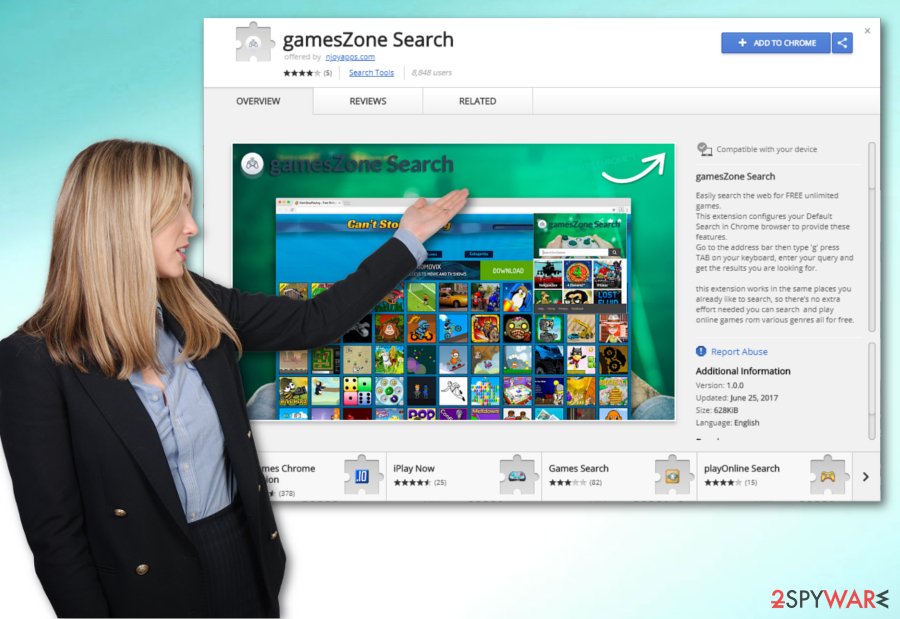
GamesZone spread slightly from downloaded software
Bundled software like GamesZone is one of the main sources which is used by browser hijackers for distribution[2]. If you like downloading software from secondary websites, then it might be the case why such program is on your web browser. According to IT experts[3], fake updates and illegal software might also include a browser hijacker hidden within it. It might not have been noticed while rushing thru installation steps. Last but not least, such PUPs have their own official downloading sites and links. You can easily get tricked by their good-looking pages and start the downloading process without thinking.
In order to avoid such harmful activities, you have to remind yourself to be cautious while you are visiting various pages that look too good to be true. Do not click on links that look suspicious to you – a GamesZone browser hijacker or even a more serious type of virus might hide in it. Furthermore, when downloading freeware, go to the “Custom” or “Advanced” section and opt-out all incoming downloads that you don't want to add to your system. It will help you avoid harmful content.
Another important thing everybody should do in order to avoid browser infections – downloading and installing an antivirus. If you regularly update it, various alerts will pop-out if any infections are active. If there are some – the anti-malware program will help you get rid of it by providing simple guiding steps.
Anti-malware – best help in removing GamesZone Search
To remove GamesZone Search from your browser you have to eliminate all browser extensions and malicious plug-ins that were installed in a bundle with this PUP. This removal method is called manual, as you need to remove this PUP from your Task Manager and each of web browsers yourself.
You can also take care of this procedure automatically. In order to perform GamesZone Search removal in a faster way, you need to download one of anti-malware tools that are provided below and run a scan. This type of program will let you get rid of the virus just by a few clicks. We strongly advise refreshing your browsers after the cyberthreat is eliminated – just to make sure that no harmful components are left.
You may remove virus damage with a help of FortectIntego. SpyHunter 5Combo Cleaner and Malwarebytes are recommended to detect potentially unwanted programs and viruses with all their files and registry entries that are related to them.
Getting rid of GamesZone Search. Follow these steps
Uninstall from Windows
If you have overcome a browser hijacker infection, please follow these steps to uninstall GamesZone from Windows:
Instructions for Windows 10/8 machines:
- Enter Control Panel into Windows search box and hit Enter or click on the search result.
- Under Programs, select Uninstall a program.

- From the list, find the entry of the suspicious program.
- Right-click on the application and select Uninstall.
- If User Account Control shows up, click Yes.
- Wait till uninstallation process is complete and click OK.

If you are Windows 7/XP user, proceed with the following instructions:
- Click on Windows Start > Control Panel located on the right pane (if you are Windows XP user, click on Add/Remove Programs).
- In Control Panel, select Programs > Uninstall a program.

- Pick the unwanted application by clicking on it once.
- At the top, click Uninstall/Change.
- In the confirmation prompt, pick Yes.
- Click OK once the removal process is finished.
Delete from macOS
Remove items from Applications folder:
- From the menu bar, select Go > Applications.
- In the Applications folder, look for all related entries.
- Click on the app and drag it to Trash (or right-click and pick Move to Trash)

To fully remove an unwanted app, you need to access Application Support, LaunchAgents, and LaunchDaemons folders and delete relevant files:
- Select Go > Go to Folder.
- Enter /Library/Application Support and click Go or press Enter.
- In the Application Support folder, look for any dubious entries and then delete them.
- Now enter /Library/LaunchAgents and /Library/LaunchDaemons folders the same way and terminate all the related .plist files.

Remove from Microsoft Edge
Delete unwanted extensions from MS Edge:
- Select Menu (three horizontal dots at the top-right of the browser window) and pick Extensions.
- From the list, pick the extension and click on the Gear icon.
- Click on Uninstall at the bottom.

Clear cookies and other browser data:
- Click on the Menu (three horizontal dots at the top-right of the browser window) and select Privacy & security.
- Under Clear browsing data, pick Choose what to clear.
- Select everything (apart from passwords, although you might want to include Media licenses as well, if applicable) and click on Clear.

Restore new tab and homepage settings:
- Click the menu icon and choose Settings.
- Then find On startup section.
- Click Disable if you found any suspicious domain.
Reset MS Edge if the above steps did not work:
- Press on Ctrl + Shift + Esc to open Task Manager.
- Click on More details arrow at the bottom of the window.
- Select Details tab.
- Now scroll down and locate every entry with Microsoft Edge name in it. Right-click on each of them and select End Task to stop MS Edge from running.

If this solution failed to help you, you need to use an advanced Edge reset method. Note that you need to backup your data before proceeding.
- Find the following folder on your computer: C:\\Users\\%username%\\AppData\\Local\\Packages\\Microsoft.MicrosoftEdge_8wekyb3d8bbwe.
- Press Ctrl + A on your keyboard to select all folders.
- Right-click on them and pick Delete

- Now right-click on the Start button and pick Windows PowerShell (Admin).
- When the new window opens, copy and paste the following command, and then press Enter:
Get-AppXPackage -AllUsers -Name Microsoft.MicrosoftEdge | Foreach {Add-AppxPackage -DisableDevelopmentMode -Register “$($_.InstallLocation)\\AppXManifest.xml” -Verbose

Instructions for Chromium-based Edge
Delete extensions from MS Edge (Chromium):
- Open Edge and click select Settings > Extensions.
- Delete unwanted extensions by clicking Remove.

Clear cache and site data:
- Click on Menu and go to Settings.
- Select Privacy, search and services.
- Under Clear browsing data, pick Choose what to clear.
- Under Time range, pick All time.
- Select Clear now.

Reset Chromium-based MS Edge:
- Click on Menu and select Settings.
- On the left side, pick Reset settings.
- Select Restore settings to their default values.
- Confirm with Reset.

Remove from Mozilla Firefox (FF)
Remove dangerous extensions:
- Open Mozilla Firefox browser and click on the Menu (three horizontal lines at the top-right of the window).
- Select Add-ons.
- In here, select unwanted plugin and click Remove.

Reset the homepage:
- Click three horizontal lines at the top right corner to open the menu.
- Choose Options.
- Under Home options, enter your preferred site that will open every time you newly open the Mozilla Firefox.
Clear cookies and site data:
- Click Menu and pick Settings.
- Go to Privacy & Security section.
- Scroll down to locate Cookies and Site Data.
- Click on Clear Data…
- Select Cookies and Site Data, as well as Cached Web Content and press Clear.

Reset Mozilla Firefox
If clearing the browser as explained above did not help, reset Mozilla Firefox:
- Open Mozilla Firefox browser and click the Menu.
- Go to Help and then choose Troubleshooting Information.

- Under Give Firefox a tune up section, click on Refresh Firefox…
- Once the pop-up shows up, confirm the action by pressing on Refresh Firefox.

Remove from Google Chrome
If you see that your browser started acting weird – check it by performing the guide below:
Delete malicious extensions from Google Chrome:
- Open Google Chrome, click on the Menu (three vertical dots at the top-right corner) and select More tools > Extensions.
- In the newly opened window, you will see all the installed extensions. Uninstall all the suspicious plugins that might be related to the unwanted program by clicking Remove.

Clear cache and web data from Chrome:
- Click on Menu and pick Settings.
- Under Privacy and security, select Clear browsing data.
- Select Browsing history, Cookies and other site data, as well as Cached images and files.
- Click Clear data.

Change your homepage:
- Click menu and choose Settings.
- Look for a suspicious site in the On startup section.
- Click on Open a specific or set of pages and click on three dots to find the Remove option.
Reset Google Chrome:
If the previous methods did not help you, reset Google Chrome to eliminate all the unwanted components:
- Click on Menu and select Settings.
- In the Settings, scroll down and click Advanced.
- Scroll down and locate Reset and clean up section.
- Now click Restore settings to their original defaults.
- Confirm with Reset settings.

Delete from Safari
Remove unwanted extensions from Safari:
- Click Safari > Preferences…
- In the new window, pick Extensions.
- Select the unwanted extension and select Uninstall.

Clear cookies and other website data from Safari:
- Click Safari > Clear History…
- From the drop-down menu under Clear, pick all history.
- Confirm with Clear History.

Reset Safari if the above-mentioned steps did not help you:
- Click Safari > Preferences…
- Go to Advanced tab.
- Tick the Show Develop menu in menu bar.
- From the menu bar, click Develop, and then select Empty Caches.

After uninstalling this potentially unwanted program (PUP) and fixing each of your web browsers, we recommend you to scan your PC system with a reputable anti-spyware. This will help you to get rid of GamesZone Search registry traces and will also identify related parasites or possible malware infections on your computer. For that you can use our top-rated malware remover: FortectIntego, SpyHunter 5Combo Cleaner or Malwarebytes.
How to prevent from getting stealing programs
Stream videos without limitations, no matter where you are
There are multiple parties that could find out almost anything about you by checking your online activity. While this is highly unlikely, advertisers and tech companies are constantly tracking you online. The first step to privacy should be a secure browser that focuses on tracker reduction to a minimum.
Even if you employ a secure browser, you will not be able to access websites that are restricted due to local government laws or other reasons. In other words, you may not be able to stream Disney+ or US-based Netflix in some countries. To bypass these restrictions, you can employ a powerful Private Internet Access VPN, which provides dedicated servers for torrenting and streaming, not slowing you down in the process.
Data backups are important – recover your lost files
Ransomware is one of the biggest threats to personal data. Once it is executed on a machine, it launches a sophisticated encryption algorithm that locks all your files, although it does not destroy them. The most common misconception is that anti-malware software can return files to their previous states. This is not true, however, and data remains locked after the malicious payload is deleted.
While regular data backups are the only secure method to recover your files after a ransomware attack, tools such as Data Recovery Pro can also be effective and restore at least some of your lost data.
- ^ What are browser hijackers?. Norton. Internet Security.
- ^ Unwanted bundled software is way more aggressive than malware. ZD Net. Tech info.
- ^ Virukset FI . IT security experts.
