Genesis ransomware (Virus Removal Guide) - Recovery Instructions Included
Genesis virus Removal Guide
What is Genesis ransomware?
Genesis ransomware – a cryptovirus that steals some data before encrypting it

Genesis ransomware is a computer virus that steals some files that include sensitive information before encrypting them and demanding to pay a ransom. Otherwise, the stolen info will be published. Corporate networks targeting ransomware infections have been on the rise, as new variants, such as BBGT, SNTG, of established families are released on a regular basis.
As soon as Genesis virus gains entry to a targeted network, it scans for the most frequently used files and downloads some of them to a secret hacker server. Those files are used for blackmailing, in other words, to convince the victims to contact the assailants via given emails – genesishelp@mail.ee and enesishelp@cock.li, and start negotiating the ransom details.
After the data theft, the virus encrypts all non-system files (pics, documents, archives, backups, etc.) on the device and renames them by appending a .genesis extension. Then a custom ransom note, named !HELP!.txt, is generated and dropped into folders with locked files.
| name | Genesis ransomware, .genesis virus |
|---|---|
| type | Ransomware |
| Ransom note | !HELP!.txt |
| Appended file extension | All personal victim files are appended with .genesis extension |
| Additional info | Cybercriminals claim that they downloaded some data before encrypting it, are ready to make it available to the public if the ransom isn't paid |
| criminal contact details | genesishelp@mail.ee and enesishelp@cock.li |
| Malware elimination | Each of the infected computers should be disconnected from the network and a full scan performed with anti-malware software |
| system health | Use a system repair tool, like the FortectIntego app, to undo all modifications the cryptovirus might have done |
The ransom note message of Genesis ransomware begins with an explanation that data on the device was stolen and encrypted. If the victims would like to avoid any problems, they should immediately read the instructions and contact the assailants.
Then the cybercriminals threaten their victims not to edit, rename, copy, move or try any third-party decryption tools on the encrypted files as that may prevent them from being decrypted in the future. They claim that the only way to regain access to the locked data is by purchasing their decryption tool.
To show good faith, Genesis virus creators offer a free decryption of two (either text or image) encrypted files to prove that such a tool exists. Moreover, as a bonus, the hackers are proposing to talk about improving victims' network security if the demands are met.
At the end of the ransom note, the assailants are threatening to publish all stolen data if the ransom isn't paid. Then they provide two emails to establish contact with them and appoint the chosen victim with its unique user ID, which should be sent when starting negotiations.
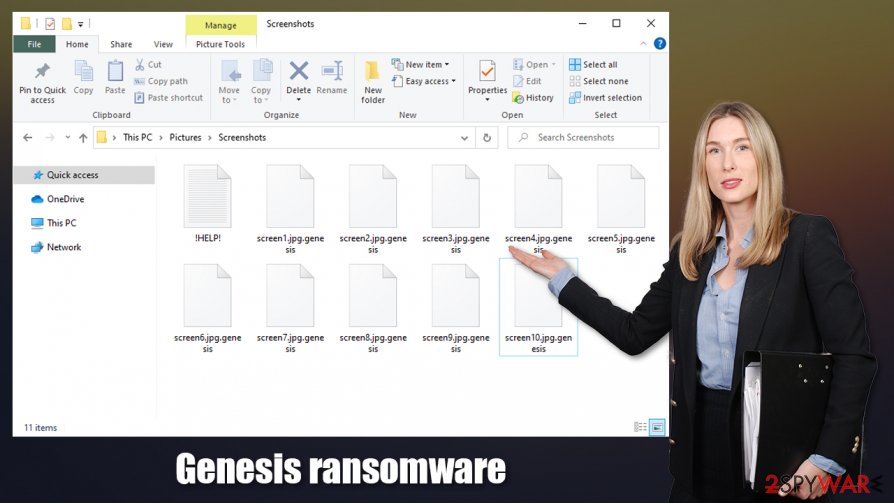
As always, we advise against meeting the criminals' demands because that only motivates them to increase the number of their attacks, finances research for more effective infection methods, and for more sophisticated ransomware. The only correct thing to do is to remove Genesis ransomware.
The best way to do it is with a trustworthy anti-malware application such as SpyHunter 5Combo Cleaner or Malwarebytes. A reliable anti-virus is a must these days because malware is lurking everywhere. If kept updated, either of these time-tested apps could protect your system from future cyberattacks.
When you're finished with Genesis ransomware removal, the next step is to take care of the system's overall health. Due to the fact that most cryptoviruses make changes to the system registry and other key system settings, we advise using a system tune-up tool like the FortectIntego to revert these modifications.
Message from the !HELP!.txt ransom note reads:
Hello.
If you are reading this, it means your data is encrypted and your private sensivitive information was stolen!
Read carefully the whole instructions to avoid problems with your data.
You have to contact us immediately to resolve this issue and make a deal!!!!WARNING!!!
DO NOT modify, rename, copy or move any file. You can DAMAGE them and decryption will be impossible!
DO NOT use any third-party or public decryption software, it also may DAMAGE files.There is ONLY ONE possible way to get back your files.
Do not waste your time, contact us and pay for special DECRYPTION TOOL. The tool is all you need.
For your guarantee we can decrypt 2 of your text or image files for free, as a proof that it works.Your network was fully COMPROMISED! We can discuss how to secure it as a bonus.
The data that we gathered could be published in MASS MEDIA for BREAKING NEWS!
If we make a deal everything would be kept in secret and all your data will be restored.
I could make them public them if you decide not to pay.
Contact us immediately:genesishelp@mail.ee
genesishelp@cock.liYour Personal ID: –
Most common ransomware distribution methods and how to dodge it
Nowadays, malware[1] is spread out through the internet and is hiding in plain sight. Hackers use different techniques to infect the devices of everyday computer users. But, the cybercriminals use two methods most frequently to distribute ransomware – spam emails and file-sharing platforms.
We've all got some spam mail in our lives, most of it isn't very harmful. But nonetheless, all spam emails must be dealt with caution. Ransomware might be hidden either in the infected attachments or in hyperlinks leading to malicious sites. Please never open or download any email attachments without scanning them with a reliable anti-malware app first, and don't open any links in emails containing grammatical errors or other inconsistencies.
Cybercriminals love to upload their created ransomware to torrent websites because no one examines the uploads. Only the end-user can find it out the hard way what was in the torrent. Hackers name their uploads as something that would catch the eye of a soon to be victim, like a game crack for the latest game or some pirated, expensive software. Refrain from using such sites.
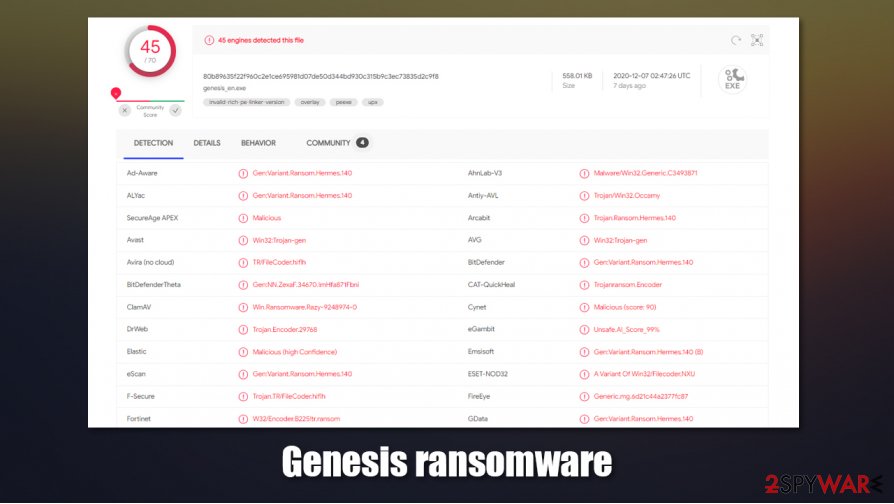
Tutorial on how to remove Genesis ransomware and perform a system sweep
As we've mentioned in the first paragraph, all malware should be eliminated immediately. The longer any computer virus stays in your device, the more harm it could do. Genesis ransomware removal should be left to professional anti-malware software, although each of the computers should be disconnected from the network, if such is present.
According to VirusTotal,[2] 45 out of 70 virus engines caught the sample of this malware. So we recommend using any of these two dependable anti-malware apps SpyHunter 5Combo Cleaner or Malwarebytes to remove Genesis ransomware. Keep your anti-virus software updated so you could be protected.
Unfortunately, removing Genesis virus won't unlock your files but don't doubt for a second before deleting it anyway. There are other ways you could try to recover your data, but first, experts[3] advise to perform a full system scan with a system repair tool like the FortectIntego app to restore any changes that the file-locking virus might have made to the system files and settings.
Getting rid of Genesis virus. Follow these steps
Manual removal using Safe Mode
Using Safe Mode with Networking to remove infections
Important! →
Manual removal guide might be too complicated for regular computer users. It requires advanced IT knowledge to be performed correctly (if vital system files are removed or damaged, it might result in full Windows compromise), and it also might take hours to complete. Therefore, we highly advise using the automatic method provided above instead.
Step 1. Access Safe Mode with Networking
Manual malware removal should be best performed in the Safe Mode environment.
Windows 7 / Vista / XP
- Click Start > Shutdown > Restart > OK.
- When your computer becomes active, start pressing F8 button (if that does not work, try F2, F12, Del, etc. – it all depends on your motherboard model) multiple times until you see the Advanced Boot Options window.
- Select Safe Mode with Networking from the list.

Windows 10 / Windows 8
- Right-click on Start button and select Settings.

- Scroll down to pick Update & Security.

- On the left side of the window, pick Recovery.
- Now scroll down to find Advanced Startup section.
- Click Restart now.

- Select Troubleshoot.

- Go to Advanced options.

- Select Startup Settings.

- Press Restart.
- Now press 5 or click 5) Enable Safe Mode with Networking.

Step 2. Shut down suspicious processes
Windows Task Manager is a useful tool that shows all the processes running in the background. If malware is running a process, you need to shut it down:
- Press Ctrl + Shift + Esc on your keyboard to open Windows Task Manager.
- Click on More details.

- Scroll down to Background processes section, and look for anything suspicious.
- Right-click and select Open file location.

- Go back to the process, right-click and pick End Task.

- Delete the contents of the malicious folder.
Step 3. Check program Startup
- Press Ctrl + Shift + Esc on your keyboard to open Windows Task Manager.
- Go to Startup tab.
- Right-click on the suspicious program and pick Disable.

Step 4. Delete virus files
Malware-related files can be found in various places within your computer. Here are instructions that could help you find them:
- Type in Disk Cleanup in Windows search and press Enter.

- Select the drive you want to clean (C: is your main drive by default and is likely to be the one that has malicious files in).
- Scroll through the Files to delete list and select the following:
Temporary Internet Files
Downloads
Recycle Bin
Temporary files - Pick Clean up system files.

- You can also look for other malicious files hidden in the following folders (type these entries in Windows Search and press Enter):
%AppData%
%LocalAppData%
%ProgramData%
%WinDir%
After you are finished, reboot the PC in normal mode.
Remove Genesis using System Restore
System Restore might be able to get rid of the virus
-
Step 1: Reboot your computer to Safe Mode with Command Prompt
Windows 7 / Vista / XP- Click Start → Shutdown → Restart → OK.
- When your computer becomes active, start pressing F8 multiple times until you see the Advanced Boot Options window.
-
Select Command Prompt from the list

Windows 10 / Windows 8- Press the Power button at the Windows login screen. Now press and hold Shift, which is on your keyboard, and click Restart..
- Now select Troubleshoot → Advanced options → Startup Settings and finally press Restart.
-
Once your computer becomes active, select Enable Safe Mode with Command Prompt in Startup Settings window.

-
Step 2: Restore your system files and settings
-
Once the Command Prompt window shows up, enter cd restore and click Enter.

-
Now type rstrui.exe and press Enter again..

-
When a new window shows up, click Next and select your restore point that is prior the infiltration of Genesis. After doing that, click Next.


-
Now click Yes to start system restore.

-
Once the Command Prompt window shows up, enter cd restore and click Enter.
Bonus: Recover your data
Guide which is presented above is supposed to help you remove Genesis from your computer. To recover your encrypted files, we recommend using a detailed guide prepared by 2-spyware.com security experts.If your files are encrypted by Genesis, you can use several methods to restore them:
File retrieval with Data Recovery Pro
This third-party app could recover .genesis files.
- Download Data Recovery Pro;
- Follow the steps of Data Recovery Setup and install the program on your computer;
- Launch it and scan your computer for files encrypted by Genesis ransomware;
- Restore them.
Using Windows Previous Version for data recovery
With this feature, victims might be able to remove .genesis extension from encrypted files.
- Find an encrypted file you need to restore and right-click on it;
- Select “Properties” and go to “Previous versions” tab;
- Here, check each of available copies of the file in “Folder versions”. You should select the version you want to recover and click “Restore”.
Shadow Explorer – powerful file recovery software
With the help of this app, users could recover old data from Shadow Volume Copies.
- Download Shadow Explorer (http://shadowexplorer.com/);
- Follow a Shadow Explorer Setup Wizard and install this application on your computer;
- Launch the program and go through the drop down menu on the top left corner to select the disk of your encrypted data. Check what folders are there;
- Right-click on the folder you want to restore and select “Export”. You can also select where you want it to be stored.
No decryption tool is currently available
Finally, you should always think about the protection of crypto-ransomwares. In order to protect your computer from Genesis and other ransomwares, use a reputable anti-spyware, such as FortectIntego, SpyHunter 5Combo Cleaner or Malwarebytes
How to prevent from getting ransomware
Access your website securely from any location
When you work on the domain, site, blog, or different project that requires constant management, content creation, or coding, you may need to connect to the server and content management service more often. The best solution for creating a tighter network could be a dedicated/fixed IP address.
If you make your IP address static and set to your device, you can connect to the CMS from any location and do not create any additional issues for the server or network manager that needs to monitor connections and activities. VPN software providers like Private Internet Access can help you with such settings and offer the option to control the online reputation and manage projects easily from any part of the world.
Recover files after data-affecting malware attacks
While much of the data can be accidentally deleted due to various reasons, malware is one of the main culprits that can cause loss of pictures, documents, videos, and other important files. More serious malware infections lead to significant data loss when your documents, system files, and images get encrypted. In particular, ransomware is is a type of malware that focuses on such functions, so your files become useless without an ability to access them.
Even though there is little to no possibility to recover after file-locking threats, some applications have features for data recovery in the system. In some cases, Data Recovery Pro can also help to recover at least some portion of your data after data-locking virus infection or general cyber infection.
- ^ Robert Izquierdo. 10 Types of Malware and How to Spot Them. Fool. Software reviews and recommendations.
- ^ VirusTotal. Virustotal. Suspicious file analysis.
- ^ Usunwirusa. Usunwirusa. Spyware and security news.







