Geno ransomware (Virus Removal Instructions) - Free Guide
Geno virus Removal Guide
What is Geno ransomware?
Geno ransomware – a Djvu ransomware variant that will blackmail you to pay for file decryption tool
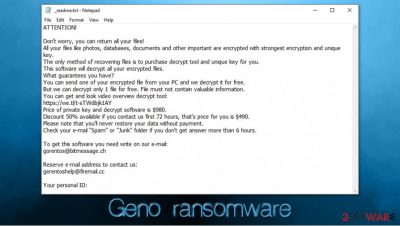
Geno ransomware is another dangerous virus that specializes in money extortion. Upon infiltration, the infection would scan the computer for predetermined file types, and then encrypt all data using a powerful RSA encryption algorithm.[1] Due to this process, pictures, music, documents, databases, archives, and other files will be marked with .geno extension and will no longer be accessible to victims.
Once the encryption is complete, the Geno file virus will drop a _readme.txt text file, which can be accessed by using Notepad or another text-reading program. In the note, malware developers explain to users what happened to their files and what steps do they need to take in order to recover them. According to hackers, victims need to contact them via gorentos@bitmessage.ch or gorentoshelp@firemail.cc emails and then pay a ransom of $980 or $490 in Bitcoin for the Geno ransomware decryptor.
| Name | Geno ransomware |
| Type | File locking virus, crypto-malware |
| Malware family | Geno belongs to one of the most widely-spread malware families STOP/Djvu |
| Distribution | Ransomware is mainly distributed via software cracks and other malicious installers |
| File extension | Each of the files are appended with .geno extension. An example of encrypted file: picture.jpg.geno. Suchlike files lose their original icons and can no longer be opened unless a unique key is acquired from cybercriminals behind the infection |
| Ransom note | _readme.txt is a ransom note that is delivered to desktop and other locations of the PC |
| Contact | gorentos@bitmessage.ch or gorentoshelp@firemail.cc |
| Ransom size | Originally, malware authors ask for $980, although they also offer a 50% discount if the contact is made within 72 hours of the infection |
| File recovery | There is no guaranteed way to recover .geno files without backups. Other options include paying cybercriminals (not recommended, might also lose the paid money), using Emisoft's decryptor (works for limited number of victims) or using third-party recovery software (low success chance) |
| Malware removal | To ensure that no incoming files get encrypted, you must delete ransomware from your computer. For that, download and install SpyHunter 5Combo Cleaner, Malwarebytes, or another powerful anti-malware, and then perform a full system scan |
| System fix | In some cases, ransomware or other threats might seriously damage Windows systems to the point that the OS needs to be reinstalled. To avoid that, we recommend trying to fix the virus damage instead with tools such as FortectIntego |
Geno ransomware belongs to one of the most prominent crypto-malware families out there – STOP/Djvu, which was the first release back in December 2017. Since then, cybercriminals behind the strain have released over 240 variants; examples include Boop, Oonn, Vari, Nile, and many others.
Malware also has a long history when it comes to its development and decryption possibilities. Since all variants released prior to August 2019 became decryptable thanks to Emsisoft security researchers,[2] cybercriminals were forced to update the encryption method to make it more secure – they began using RSA cipher instead of a less reliable AES.
When it comes to Geno virus file recovery, options are very limited, although victims should not immediately give up and pay the attackers. The latter would only encourage threat actors to produce more threats and infect more victims, and there is no guarantee that they will keep the promise and send the required decryption key.
While file encryption and the infection of the virus are two separate procedures (meaning that you will not be able to open .geno files after you eliminate the malware), it is very important to remove Geno ransomware from the system as it may be bundled with data-stealing modules, continue to encrypt the incoming files or be installed along with other dangerous malware such as AZORult banking trojan.
Geno ransomware removal can be performed relatively easily as long as a reliable security application is used. We recommend using SpyHunter 5Combo Cleaner or Malwarebytes for the process, although any other reputable anti-malware should do the job. Only after you terminate the infection, you can attempt to recover .geno files, which might be possible even without backups in some rare cases. For more information, check the data recovery section below.
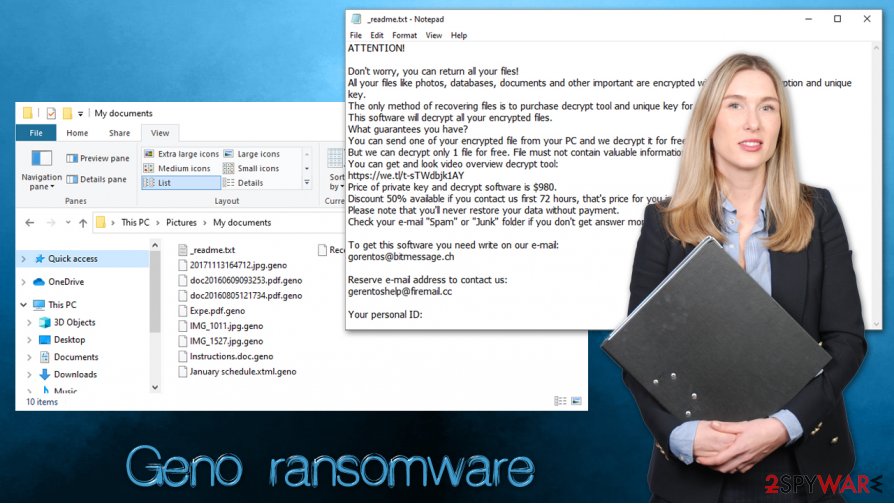
Geno ransomware operation and file encryption explained
Geno ransomware targets Windows operating systems (Windows 7/8/10, 64/32-bit) ran by home users exclusively, which means that criminals are asking for a relatively small amount of ransom but going for a large volume of infections. For that, threat actors use software cracks and similar illegal installers, placing them on various torrent or similar dangerous sites.
One sample of Geno file virus was spotted being spread under the name of 36a9.exe, which is detected under the following names, according to Virus Total:[3]
- Trojan:Win32/Ymacco.AAD3
- Trojan.Ransom.Stop
- Gen:Variant.Midie.74833
- Trojan.Win32.Generic!BT
- Mal/Generic-S
- A Variant Of Win32/Kryptik.HFUY
- Generic.mg.84174a142d30afe6, etc.
Once one such malicious executable is launched, the malware begins the infection process to prepare the system for a successful file encryption process. For example, Geno virus disables Windows Startup repair and deletes Shadow Volume Copies to prevent users from using automated recovery tools. Also, the malware modifies Windows registry to be able to launch with each machine boot.
During this time, Geno ransomware will modify Windows “hosts” file and insert the URLs of well-known security websites that would help users with malware elimination and data recovery, 2-spyware.com being among them. To revert these changes, users should navigate to C:\Windows\System32\drivers\etc\ directory and delete the file altogether (Windows will recreate a clean version automatically).
Next, the Geno virus will attempt to contact its Command & Control server, where a unique key should be retrieved to lock all the data. During the encryption process, users will be shown a seemingly harmless Windows update popup window – this is done in order to prevent victims from canceling the encryption process before it is fully complete.
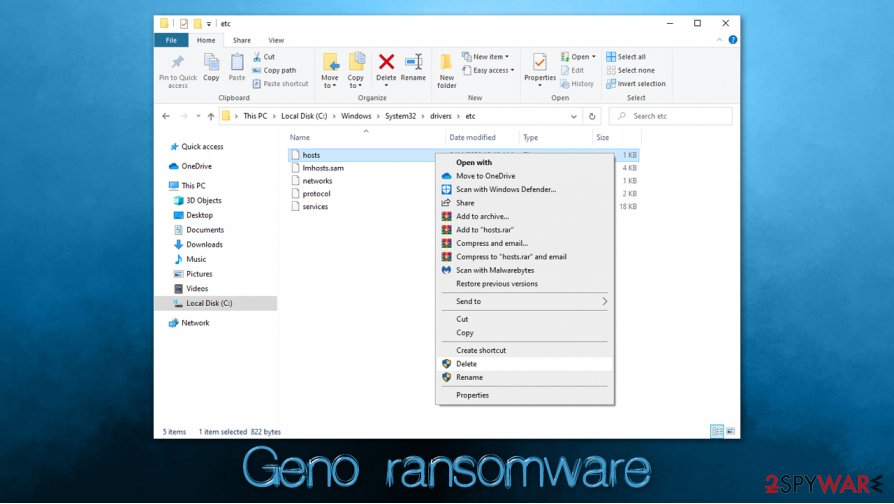
Ransomware targets the most common file types, including .jpg, .mp4, .doc, .zip, and many others, although it will skip system and most of the executable files. After the data locking is complete, users will be shown the following ransom note (_readme.txt):
ATTENTION!
Don't worry, you can return all your files!
All your files like photos, databases, documents and other important are encrypted with strongest encryption and unique key.
The only method of recovering files is to purchase decrypt tool and unique key for you.
This software will decrypt all your encrypted files.
What guarantees you have?
You can send one of your encrypted file from your PC and we decrypt it for free.
But we can decrypt only 1 file for free. File must not contain valuable information.
You can get and look video overview decrypt tool:
https://we.tl/t-sTWdbjk1AY
Price of private key and decrypt software is $980.
Discount 50% available if you contact us first 72 hours, that's price for you is $490.
Please note that you'll never restore your data without payment.
Check your e-mail “Spam” or “Junk” folder if you don't get answer more than 6 hours.To get this software you need write on our e-mail:
gorentos@bitmessage.chReserve e-mail address to contact us:
gerentoshelp@firemail.ccYour personal ID:
As evident, crooks are doing everything to make users pay the ransom. While they are initially correct about data needing a unique decryption key for recovery, there might be other possibilities of recovery, as paying criminals is costly and risky.
Encrypted .geno files: correct steps to take
Many users are baffled after they notice that their files are no longer accessible after the Geno ransomware infection. Most have not even heard of ransomware before. Therefore, there are plenty of misconceptions about the infection, encryption, and recovery process, as many are unaware of how crypto-malware works.
Therefore, many victims might believe that they can recover .geno files as soon as they perform a full system scan with anti-malware software. Unfortunately, this is far from the truth, as security software is only designed to terminate computer infections and can not revert the file changes made by ransomware. In other words, even if you remove Geno ransomware infection, you will not be able to open compromised data.
Before the virus begins the encryption process, it attempts to contact a remote server to retrieve a unique key that would only work for one victim. In other words, if a key is retrieved from cybercriminals by one person, it can not be used for file recovery from another computer. This makes encryption a much more sophisticated method for money extortion.
However, Djvu variants are known to fail to contact the remote servers to retrieve a unique key. In such a case, the malware uses a hard-coded key, otherwise known as an offline ID, to lock all data. In case one of the victims acquires this key, all the others who were encrypted with it can recover their data for free. Based on this principle, Emsisoft security researchers created a decryption tool that would help victims in such cases.
If your computer was encrypted with the Geno file virus and an online ID was used, there are very limited possibilities when it comes to data recovery. However, the following can be attempted:
- Using automated Windows recovery systems in case malware failed to remove Shadow Copies;
- Employing third-party recovery software that could recover at least some portion of the encrypted files.
If you want to find a detailed guide on how to perform .geno file extension recovery, check the bottom section of this article.
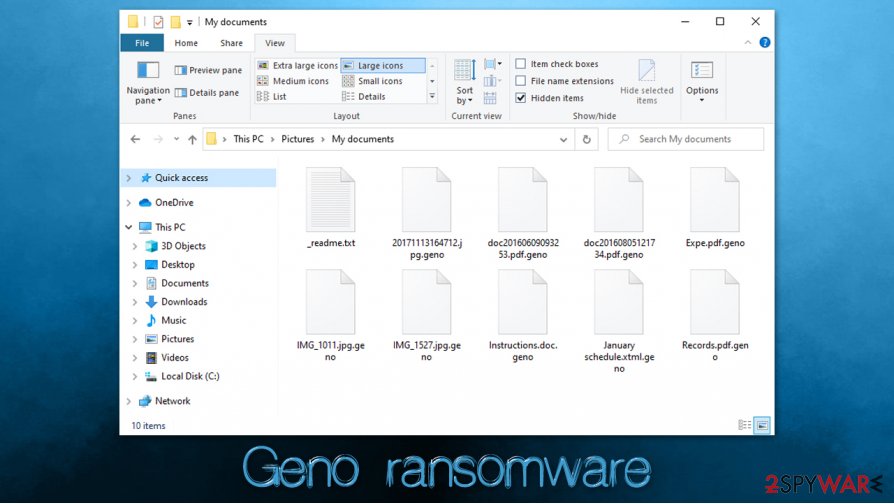
Delete Geno ransomware safely and only then attempt data recovery
Geno ransomware removal is a crucial process that every victim who was infected with the virus. As previously mentioned, malware can often be spread with other malicious programs (data-stealing trojans, for example) or can itself inject modules that would send sensitive information directly to cybercriminals. Besides, the infection will keep encrypting all the incoming files as long as it is present on the device.
However, if you have no backups, you should not immediately remove Geno ransomware from your system. First, make sure you prepare encrypted file backups before you do anything, as the virus elimination process can corrupt data irreversibly. Note that encrypted files do not hold any malicious code and are safe to transfer to another medium. You can repair virus damage using a PC repair tool FortectIntego or a different system optimizer.
Once you have backups ready, you can eliminate the Geno file virus using reputable anti-malware software like SpyHunter 5Combo Cleaner or Malwarebytes. In case malware is tampering with your security tool, you can access Safe Mode with Networking and perform a scan from there.
Getting rid of Geno virus. Follow these steps
Manual removal using Safe Mode
You can enter Safe Mode with Networking by following these instructions:
Important! →
Manual removal guide might be too complicated for regular computer users. It requires advanced IT knowledge to be performed correctly (if vital system files are removed or damaged, it might result in full Windows compromise), and it also might take hours to complete. Therefore, we highly advise using the automatic method provided above instead.
Step 1. Access Safe Mode with Networking
Manual malware removal should be best performed in the Safe Mode environment.
Windows 7 / Vista / XP
- Click Start > Shutdown > Restart > OK.
- When your computer becomes active, start pressing F8 button (if that does not work, try F2, F12, Del, etc. – it all depends on your motherboard model) multiple times until you see the Advanced Boot Options window.
- Select Safe Mode with Networking from the list.

Windows 10 / Windows 8
- Right-click on Start button and select Settings.

- Scroll down to pick Update & Security.

- On the left side of the window, pick Recovery.
- Now scroll down to find Advanced Startup section.
- Click Restart now.

- Select Troubleshoot.

- Go to Advanced options.

- Select Startup Settings.

- Press Restart.
- Now press 5 or click 5) Enable Safe Mode with Networking.

Step 2. Shut down suspicious processes
Windows Task Manager is a useful tool that shows all the processes running in the background. If malware is running a process, you need to shut it down:
- Press Ctrl + Shift + Esc on your keyboard to open Windows Task Manager.
- Click on More details.

- Scroll down to Background processes section, and look for anything suspicious.
- Right-click and select Open file location.

- Go back to the process, right-click and pick End Task.

- Delete the contents of the malicious folder.
Step 3. Check program Startup
- Press Ctrl + Shift + Esc on your keyboard to open Windows Task Manager.
- Go to Startup tab.
- Right-click on the suspicious program and pick Disable.

Step 4. Delete virus files
Malware-related files can be found in various places within your computer. Here are instructions that could help you find them:
- Type in Disk Cleanup in Windows search and press Enter.

- Select the drive you want to clean (C: is your main drive by default and is likely to be the one that has malicious files in).
- Scroll through the Files to delete list and select the following:
Temporary Internet Files
Downloads
Recycle Bin
Temporary files - Pick Clean up system files.

- You can also look for other malicious files hidden in the following folders (type these entries in Windows Search and press Enter):
%AppData%
%LocalAppData%
%ProgramData%
%WinDir%
After you are finished, reboot the PC in normal mode.
Remove Geno using System Restore
System Restore can sometimes also be useful when trying to eliminate malware from a Windows machine:
-
Step 1: Reboot your computer to Safe Mode with Command Prompt
Windows 7 / Vista / XP- Click Start → Shutdown → Restart → OK.
- When your computer becomes active, start pressing F8 multiple times until you see the Advanced Boot Options window.
-
Select Command Prompt from the list

Windows 10 / Windows 8- Press the Power button at the Windows login screen. Now press and hold Shift, which is on your keyboard, and click Restart..
- Now select Troubleshoot → Advanced options → Startup Settings and finally press Restart.
-
Once your computer becomes active, select Enable Safe Mode with Command Prompt in Startup Settings window.

-
Step 2: Restore your system files and settings
-
Once the Command Prompt window shows up, enter cd restore and click Enter.

-
Now type rstrui.exe and press Enter again..

-
When a new window shows up, click Next and select your restore point that is prior the infiltration of Geno. After doing that, click Next.


-
Now click Yes to start system restore.

-
Once the Command Prompt window shows up, enter cd restore and click Enter.
Bonus: Recover your data
Guide which is presented above is supposed to help you remove Geno from your computer. To recover your encrypted files, we recommend using a detailed guide prepared by 2-spyware.com security experts.If your files are encrypted by Geno, you can use several methods to restore them:
Make use of Data Recovery Pro
Data Recovery Pro is one of the leading recovery solutions available. While it is not originally designed to retrieve data that was locked by ransomware, it might sometimes be useful.
- Download Data Recovery Pro;
- Follow the steps of Data Recovery Setup and install the program on your computer;
- Launch it and scan your computer for files encrypted by Geno ransomware;
- Restore them.
Attempt to recover .geno files by using Windows Previous Versions
If malware failed to perform certain changes on the infected system, you might be able to recover files one-by-one by using Windows Previous Versions feature.
- Find an encrypted file you need to restore and right-click on it;
- Select “Properties” and go to “Previous versions” tab;
- Here, check each of available copies of the file in “Folder versions”. You should select the version you want to recover and click “Restore”.
ShadowExplorer might be able to save your files
ShadowExplorer could automate the recovery process if Shadow Volume Copies were not deleted by the infection.
- Download Shadow Explorer (http://shadowexplorer.com/);
- Follow a Shadow Explorer Setup Wizard and install this application on your computer;
- Launch the program and go through the drop down menu on the top left corner to select the disk of your encrypted data. Check what folders are there;
- Right-click on the folder you want to restore and select “Export”. You can also select where you want it to be stored.
Use Emsisoft's decryptor
Security researchers from Emsisoft have been actively participating in decryption tool development. As mentioned above, some users might be able to recover all data using the free tool provided by the company. You can download it on the official Emisosft website.
Finally, you should always think about the protection of crypto-ransomwares. In order to protect your computer from Geno and other ransomwares, use a reputable anti-spyware, such as FortectIntego, SpyHunter 5Combo Cleaner or Malwarebytes
How to prevent from getting ransomware
Stream videos without limitations, no matter where you are
There are multiple parties that could find out almost anything about you by checking your online activity. While this is highly unlikely, advertisers and tech companies are constantly tracking you online. The first step to privacy should be a secure browser that focuses on tracker reduction to a minimum.
Even if you employ a secure browser, you will not be able to access websites that are restricted due to local government laws or other reasons. In other words, you may not be able to stream Disney+ or US-based Netflix in some countries. To bypass these restrictions, you can employ a powerful Private Internet Access VPN, which provides dedicated servers for torrenting and streaming, not slowing you down in the process.
Data backups are important – recover your lost files
Ransomware is one of the biggest threats to personal data. Once it is executed on a machine, it launches a sophisticated encryption algorithm that locks all your files, although it does not destroy them. The most common misconception is that anti-malware software can return files to their previous states. This is not true, however, and data remains locked after the malicious payload is deleted.
While regular data backups are the only secure method to recover your files after a ransomware attack, tools such as Data Recovery Pro can also be effective and restore at least some of your lost data.
- ^ RSA (cryptosystem). Wikipedia. The fee encyclopedia.
- ^ Emsisoft releases new decryptor for STOP Djvu ransomware. Emsisoft. Official website.
- ^ 36a9.exe. Virus Total. File and URL analysis.





















