Gerosan ransomware (Easy Removal Guide) - Recovery Instructions Included
Gerosan virus Removal Guide
What is Gerosan ransomware?
Gerosan ransomware is a file locking threat that demands $980 payment for the decryption tool in hackers' possession
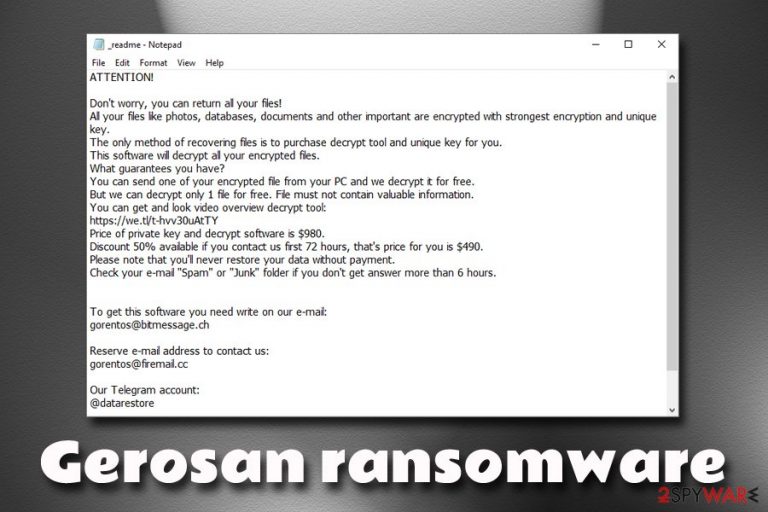
Gerosan ransomware is a crypto-malware that first started attacking users in mid-June 2019. The virus belongs to STOP–Djvu family – one of the most prominent ransomware strings currently, and new variants are released regularly.
As soon as Gerosan ransomware enters the machine, it starts looking for files to encrypt. All the detected pictures, videos, images, documents, and others get locked with a secure encryption algorithm, such as AES and receive a .gerosan extension. While the data is not damaged, being able to use it again does require a specific key that is stored on a remote server that is controlled by hackers.
Due to the Gerosan virus infection, threat actors can then blackmail users into making them pay $980 or $490 in Bitcoin for the unique decryptor that would be able to unlock all the encrypted files. Hackers also provide contact information (gorentos@bitmessage.ch, gorentos@firemail.cc or @datarestore Telegram account) inside the ransom note _readme.txt, which is dropped into each affected folder.
| Name | Gerosan |
| Type | Ransomware, cryptovirus |
| Infiltration | Spam emails, exploits, cracked software, fake updates, web injects, etc. |
| Malware family | STOP-Djvu |
| Cipher | AES, RSA, or other |
| Contact | gorentos@bitmessage.ch, gorentos@firemail.cc or @datarestore |
| Ransom note | _readme.txt |
| Ransom size | $980 or $490 in Bitcoin |
| Virus removal | Use reputable anti-malware software like SpyHunter 5Combo Cleaner or Malwarebytes |
| Recovery | Scan your computer with FortectIntego to fix virus damage |
| File decryption | Might be possible with the help of STOPDecrypter [download link]. Otherwise, third-party recovery software can be used |
Before Gerosan ransomware encrypts files, it performs a variety of the operating system modifications, including:
- Downloading and extracting a variety of files to ensure smooth operation of the virus;
- Loading Runtime modules;
- Deleting Shadow Volume Copies[1] to prevent data restore;
- Modifying Windows registry to increase persistence;
- Elevating privileges to those of admin account, etc.
These changes can sometimes complicate Gerosan ransomware removal. However, entering Safe Mode can temporarily disable malware's functions and allow the security software to delete it without interruptions. Additionally, users should also scan their device with FortectIntego for prompt system file recovery.
As soon as Gerosan ransomware virus encrypts all personal files, it drops a ransom note which reads:
ATTENTION!
Don't worry, you can return all your files!
All your files like photos, databases, documents and other important are encrypted with strongest encryption and unique key.
The only method of recovering files is to purchase decrypt tool and unique key for you.
This software will decrypt all your encrypted files.
What guarantees you have?
You can send one of your encrypted file from your PC and we decrypt it for free.
But we can decrypt only 1 file for free. File must not contain valuable information.
You can get and look video overview decrypt tool:
https://we.tl/t-hvv30uAtTY
Price of private key and decrypt software is $980.
Discount 50% available if you contact us first 72 hours, that's price for you is $490.
Please note that you'll never restore your data without payment.
Check your e-mail “Spam” or “Junk” folder if you don't get answer more than 6 hours.To get this software you need write on our e-mail:
gorentos@bitmessage.chReserve e-mail address to contact us:
gorentos@firemail.ccOur Telegram account:
@datarestore
Do not be convinced by cybercriminals, as them offering a free test decryption does not make it any less risky when paying the ransom, and they might simply take your money and never send you the decryption key.
Instead, remove Gerosan ransomware using anti-malware software and then use alternative data recovery methods we described below if you had no backups prepared. Additionally, experts[2] recommend using repair software like FortectIntego to fix altered Windows registry and remediate infected Windows system files.
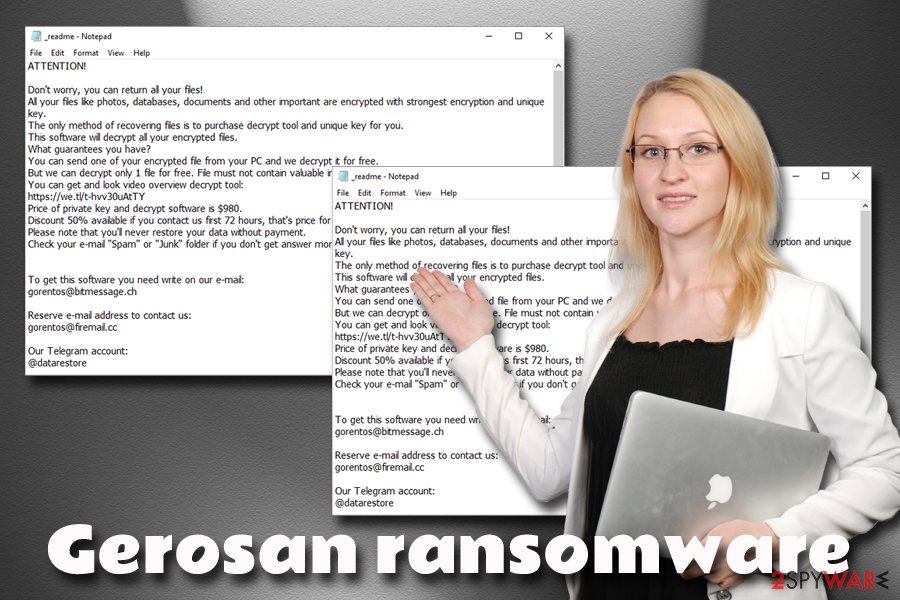
Ways you could avoid ransomware virus infections
Ransomware viruses are among the most dangerous malware families out there, as the damage done by them might be tremendous. Losing the irreplaceable pictures, losing hours spent on the working document is pretty devastating. Nevertheless, ransomware also managed to wreak havoc in high-profile organizations and cause millions of dollars of damages in IT system restoration costs.[3]
Additionally, while some ransomware viruses are decryptable due to security experts' research, some viruses might lock your files forever, and you will never get them back. If you have a backup, however, you can negate most of the negative impact on the system.
While no method would protect you 100%, you can reduce the probability of ransomware infection to a minimum if you follow these tips:
- Install anti-malware software and enable the Firewall;
- Update your system and all the installed programs regularly;
- Install ad-blocker (however, do not forget to add exclusions to sites you want to support);
- Do not download pirated software and its cracks;
- Stay away from spam email attachments and hyperlinks;
- Adequately protect your Remote Desktop connection when using (do not use a default port);
- Backup your files!
Remove Gerosan ransomware by using anti-malware software and only then attempt file recovery
Gerosan ransomware removal might be easy, as long as anti-malware software you are using is capable of recognizing the threat. Nevertheless, even the potent software might fail due to ransomware interfering with its operation. For that reason, you should enter Safe Mode with Networking – this environment will temporarily disable the process of the virus.
Once you remove Gerosan virus from your computer entirely, you can connect your backup device to recover your files or upload them from Google Drive or similar virtual storage. If you had no backups prepared, you can make use of third-party recovery applications or try using STOPDecrypter, a special tool that was crafted by security researcher Michael Gillespie. If nothing works, you should make a copy of your files and wait for other tools to be created for this particular version of STOP ransomware.
Getting rid of Gerosan virus. Follow these steps
Manual removal using Safe Mode
Before you proceed with the file recovery process, you need to ensure a full Gerosan ransomware removal. If the virus is tampering with your security software, access Safe Mode environment as explained below:
Important! →
Manual removal guide might be too complicated for regular computer users. It requires advanced IT knowledge to be performed correctly (if vital system files are removed or damaged, it might result in full Windows compromise), and it also might take hours to complete. Therefore, we highly advise using the automatic method provided above instead.
Step 1. Access Safe Mode with Networking
Manual malware removal should be best performed in the Safe Mode environment.
Windows 7 / Vista / XP
- Click Start > Shutdown > Restart > OK.
- When your computer becomes active, start pressing F8 button (if that does not work, try F2, F12, Del, etc. – it all depends on your motherboard model) multiple times until you see the Advanced Boot Options window.
- Select Safe Mode with Networking from the list.

Windows 10 / Windows 8
- Right-click on Start button and select Settings.

- Scroll down to pick Update & Security.

- On the left side of the window, pick Recovery.
- Now scroll down to find Advanced Startup section.
- Click Restart now.

- Select Troubleshoot.

- Go to Advanced options.

- Select Startup Settings.

- Press Restart.
- Now press 5 or click 5) Enable Safe Mode with Networking.

Step 2. Shut down suspicious processes
Windows Task Manager is a useful tool that shows all the processes running in the background. If malware is running a process, you need to shut it down:
- Press Ctrl + Shift + Esc on your keyboard to open Windows Task Manager.
- Click on More details.

- Scroll down to Background processes section, and look for anything suspicious.
- Right-click and select Open file location.

- Go back to the process, right-click and pick End Task.

- Delete the contents of the malicious folder.
Step 3. Check program Startup
- Press Ctrl + Shift + Esc on your keyboard to open Windows Task Manager.
- Go to Startup tab.
- Right-click on the suspicious program and pick Disable.

Step 4. Delete virus files
Malware-related files can be found in various places within your computer. Here are instructions that could help you find them:
- Type in Disk Cleanup in Windows search and press Enter.

- Select the drive you want to clean (C: is your main drive by default and is likely to be the one that has malicious files in).
- Scroll through the Files to delete list and select the following:
Temporary Internet Files
Downloads
Recycle Bin
Temporary files - Pick Clean up system files.

- You can also look for other malicious files hidden in the following folders (type these entries in Windows Search and press Enter):
%AppData%
%LocalAppData%
%ProgramData%
%WinDir%
After you are finished, reboot the PC in normal mode.
Remove Gerosan using System Restore
An alternative way to delete the virus is by using System Restore:
-
Step 1: Reboot your computer to Safe Mode with Command Prompt
Windows 7 / Vista / XP- Click Start → Shutdown → Restart → OK.
- When your computer becomes active, start pressing F8 multiple times until you see the Advanced Boot Options window.
-
Select Command Prompt from the list

Windows 10 / Windows 8- Press the Power button at the Windows login screen. Now press and hold Shift, which is on your keyboard, and click Restart..
- Now select Troubleshoot → Advanced options → Startup Settings and finally press Restart.
-
Once your computer becomes active, select Enable Safe Mode with Command Prompt in Startup Settings window.

-
Step 2: Restore your system files and settings
-
Once the Command Prompt window shows up, enter cd restore and click Enter.

-
Now type rstrui.exe and press Enter again..

-
When a new window shows up, click Next and select your restore point that is prior the infiltration of Gerosan. After doing that, click Next.


-
Now click Yes to start system restore.

-
Once the Command Prompt window shows up, enter cd restore and click Enter.
Bonus: Recover your data
Guide which is presented above is supposed to help you remove Gerosan from your computer. To recover your encrypted files, we recommend using a detailed guide prepared by 2-spyware.com security experts.You should avoid paying cybercriminals, even if your files are extremely important to you. Instead, make use of alternative data recovery methods we provide below.
If your files are encrypted by Gerosan, you can use several methods to restore them:
Data Recovery Pro is a professional tool
This software might be capable of restoring at least some of your data:
- Download Data Recovery Pro;
- Follow the steps of Data Recovery Setup and install the program on your computer;
- Launch it and scan your computer for files encrypted by Gerosan ransomware;
- Restore them.
Windows Previous Versions feature might be useful when trying to recover files encrypted by Gerosan
This method could allow you to retrieve files one-by-one if you had System Restore enabled before the virus struck.
- Find an encrypted file you need to restore and right-click on it;
- Select “Properties” and go to “Previous versions” tab;
- Here, check each of available copies of the file in “Folder versions”. You should select the version you want to recover and click “Restore”.
ShadowExplorer is valuable in some situations
If you were lucky and the ransomware failed to delete Shadow Volume Copies, you can use ShadowExplorer to retrieve your data.
- Download Shadow Explorer (http://shadowexplorer.com/);
- Follow a Shadow Explorer Setup Wizard and install this application on your computer;
- Launch the program and go through the drop down menu on the top left corner to select the disk of your encrypted data. Check what folders are there;
- Right-click on the folder you want to restore and select “Export”. You can also select where you want it to be stored.
Try STOPDecrypter to restore your files
Download STOPDecrypter [download link] – it might work for certain versions of STOP ransomware.
Finally, you should always think about the protection of crypto-ransomwares. In order to protect your computer from Gerosan and other ransomwares, use a reputable anti-spyware, such as FortectIntego, SpyHunter 5Combo Cleaner or Malwarebytes
How to prevent from getting ransomware
Protect your privacy – employ a VPN
There are several ways how to make your online time more private – you can access an incognito tab. However, there is no secret that even in this mode, you are tracked for advertising purposes. There is a way to add an extra layer of protection and create a completely anonymous web browsing practice with the help of Private Internet Access VPN. This software reroutes traffic through different servers, thus leaving your IP address and geolocation in disguise. Besides, it is based on a strict no-log policy, meaning that no data will be recorded, leaked, and available for both first and third parties. The combination of a secure web browser and Private Internet Access VPN will let you browse the Internet without a feeling of being spied or targeted by criminals.
No backups? No problem. Use a data recovery tool
If you wonder how data loss can occur, you should not look any further for answers – human errors, malware attacks, hardware failures, power cuts, natural disasters, or even simple negligence. In some cases, lost files are extremely important, and many straight out panic when such an unfortunate course of events happen. Due to this, you should always ensure that you prepare proper data backups on a regular basis.
If you were caught by surprise and did not have any backups to restore your files from, not everything is lost. Data Recovery Pro is one of the leading file recovery solutions you can find on the market – it is likely to restore even lost emails or data located on an external device.
- ^ Volume Shadow Copy Service. Microsoft. Windows Dev Center.
- ^ Lesvirus. Lesvirus. Security experts from France.
- ^ Catalin Cimpanu. Norsk Hydro ransomware incident losses reach $40 million after one week. ZDNet. Technology News, Analysis, Comments and Product Reviews.







