.Gif file extension virus (Virus Removal Guide) - Bonus: Decryption Steps
.Gif virus Removal Guide
What is .Gif file extension virus?
.Gif file extension virus – a new threat that locks users files
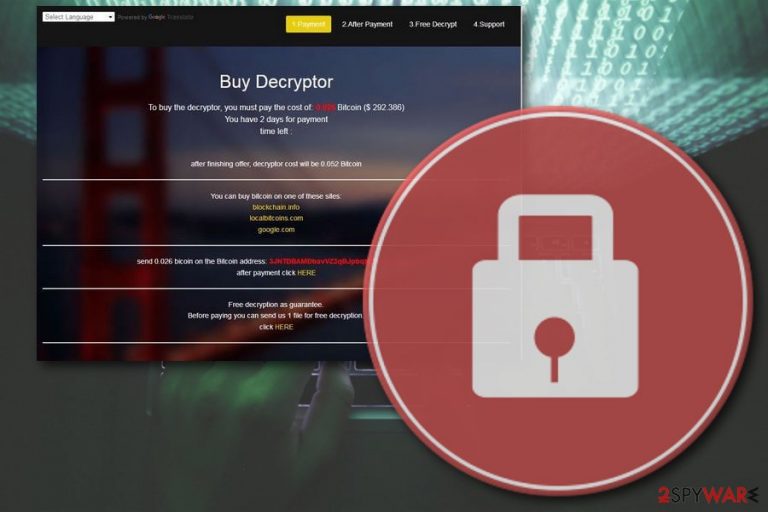
.Gif file extension virus is new ransomware attack related to the infamous GlobeImposter virus. As soon as malware distributes its payload, it encrypts[1] all files by appending .gif extension, drops a ransom note (READ_ME.txt)and urges victims' paying 0.026 Bitcoin for file decryption.
| SUMMARY | |
| Name | .Gif file extension virus |
|---|---|
| Type | Ransomware |
| Family | GlobeImposter |
| Function | Encrypt files and demand ransom for their release |
| Ransom size | 0.025 BTC; 0.052 BTW in 48 hours |
| File appendix | .gif |
| Distribution | Phishing emails, malicious files or websites |
| Removal | Install FortectIntego, SpyHunter 5Combo Cleaner or Malwarebytes. Start it in Safe Mode with Networking |
The .Gif virus is mostly spread via spam emails which promote new job opportunities or other popular themes. Typically, the attachment contains a malicious payload which, once executed, infects the system. Soon after, it gets admin rights to modify registry entries. This way, the virus restarts each the time Windows is booted. To prevent that, you need to remove .Gif file extension virus from your machine.
.Gif ransomware targets different file formats, such as .mpeg, .mp3, .doc, .xls, .exe, .jpg and similar. Soon after .gif is affixed, none of the files can be opened, as they become corrupted. To encrypt files, the victim needs a decryption key which is stored on a remote server by hackers. Thus, decrypting files without it becomes almost impossible.
The .txt file and customized program window are there to explain to victims what happened. The instruction state that users should pay 0.026 in Bitcoin cryptocurrency (which is approx. $235 at the time of the writing) and do it within 48 hours – timer is displayed as well. After that time passes, the ransom is increased to 0.052 Bitcoin.
Additionally, cybercriminals offer free decryption of a single file. They want to convince victims that data can be released after the payment is made. Some people are so desperate to save their files that they agree to hackers’ demands.
However, we advise you not to contact cybercriminals. Do not forget that, if these hackers are trying to extort money in such a nasty way, they can also not give you back your files, even after the ransom payment. Additionally, not only you risk to lose your money in return for nothing, but you would also be funding illegal .Gif file virus creators’ activities, making it easier to produce more ransomware.
The only guaranteed way to recover your files is by restoring them from a back-up. Also, keep in mind that Globe Imposter decryptor has been available for awhile, so you might try it and see if it works for you. Additionally, we will present you alternative methods that might help you with file recovery.
Nevertheless, you should not delay .Gif ransomware removal. Manual elimination is almost impossible, as ransomware is a complicated type of a virus. Thus, download and install robust anti-malware software (FortectIntego, SpyHunter 5Combo Cleaner, Malwarebytes) and perform full computer scan.

Be careful while opening emails from unknown sources
Research shows[2] that users are typically tricked to open malicious file attachments because they seem like they are legitimate. Therefore, it is vital to not rush through your emails and not casually clicking on anything you receive.
Crooks use clever social engineering to convince victims that the file attachment is legitimate (they can also provide a link). Typically, they urge users to open the file by applying psychological pressure. For example, the email author might pretend to be from a high profile organization and announce that the attachment is some personal report, a bank statement, debt, etc.
All you have to do is not rush and check for suspicious signs,[3] such as the email address it was sent from, grammar errors and similar. Don’t forget that faking logos and themes from famous companies is not that hard.
Nevertheless, you can also get infected by malware while browsing websites of illegal software, porn, online gambling and similar. So avoid sites of questionable content at all costs. Also, do not click on ads and content of realms you get rerouted to.
Eliminate .Gif file extension virus securely
As we already mentioned, manual .Gif file extension virus removal should not be attempted as the virus is deeply embedded within the system files and it would be almost impossible for a regular user to achieve. Instead, download and install a reputable anti-virus program, such as FortectIntego, and perform a full system scan.
Do not forget that the virus can prevent security software from startup. Therefore, reboot your PC in a Safe Mode with Networking and start anti-virus from there. Remember, you must thoroughly remove .Gif ransomware BEFORE proceeding to file recovery procedure.
Getting rid of .Gif virus. Follow these steps
Manual removal using Safe Mode
If startup of security software is prevented, you need to reboot your PC in Safe Mode with Networking:
Important! →
Manual removal guide might be too complicated for regular computer users. It requires advanced IT knowledge to be performed correctly (if vital system files are removed or damaged, it might result in full Windows compromise), and it also might take hours to complete. Therefore, we highly advise using the automatic method provided above instead.
Step 1. Access Safe Mode with Networking
Manual malware removal should be best performed in the Safe Mode environment.
Windows 7 / Vista / XP
- Click Start > Shutdown > Restart > OK.
- When your computer becomes active, start pressing F8 button (if that does not work, try F2, F12, Del, etc. – it all depends on your motherboard model) multiple times until you see the Advanced Boot Options window.
- Select Safe Mode with Networking from the list.

Windows 10 / Windows 8
- Right-click on Start button and select Settings.

- Scroll down to pick Update & Security.

- On the left side of the window, pick Recovery.
- Now scroll down to find Advanced Startup section.
- Click Restart now.

- Select Troubleshoot.

- Go to Advanced options.

- Select Startup Settings.

- Press Restart.
- Now press 5 or click 5) Enable Safe Mode with Networking.

Step 2. Shut down suspicious processes
Windows Task Manager is a useful tool that shows all the processes running in the background. If malware is running a process, you need to shut it down:
- Press Ctrl + Shift + Esc on your keyboard to open Windows Task Manager.
- Click on More details.

- Scroll down to Background processes section, and look for anything suspicious.
- Right-click and select Open file location.

- Go back to the process, right-click and pick End Task.

- Delete the contents of the malicious folder.
Step 3. Check program Startup
- Press Ctrl + Shift + Esc on your keyboard to open Windows Task Manager.
- Go to Startup tab.
- Right-click on the suspicious program and pick Disable.

Step 4. Delete virus files
Malware-related files can be found in various places within your computer. Here are instructions that could help you find them:
- Type in Disk Cleanup in Windows search and press Enter.

- Select the drive you want to clean (C: is your main drive by default and is likely to be the one that has malicious files in).
- Scroll through the Files to delete list and select the following:
Temporary Internet Files
Downloads
Recycle Bin
Temporary files - Pick Clean up system files.

- You can also look for other malicious files hidden in the following folders (type these entries in Windows Search and press Enter):
%AppData%
%LocalAppData%
%ProgramData%
%WinDir%
After you are finished, reboot the PC in normal mode.
Remove .Gif using System Restore
System restore might also help you to eliminate the virus promptly:
-
Step 1: Reboot your computer to Safe Mode with Command Prompt
Windows 7 / Vista / XP- Click Start → Shutdown → Restart → OK.
- When your computer becomes active, start pressing F8 multiple times until you see the Advanced Boot Options window.
-
Select Command Prompt from the list

Windows 10 / Windows 8- Press the Power button at the Windows login screen. Now press and hold Shift, which is on your keyboard, and click Restart..
- Now select Troubleshoot → Advanced options → Startup Settings and finally press Restart.
-
Once your computer becomes active, select Enable Safe Mode with Command Prompt in Startup Settings window.

-
Step 2: Restore your system files and settings
-
Once the Command Prompt window shows up, enter cd restore and click Enter.

-
Now type rstrui.exe and press Enter again..

-
When a new window shows up, click Next and select your restore point that is prior the infiltration of .Gif. After doing that, click Next.


-
Now click Yes to start system restore.

-
Once the Command Prompt window shows up, enter cd restore and click Enter.
Bonus: Recover your data
Guide which is presented above is supposed to help you remove .Gif from your computer. To recover your encrypted files, we recommend using a detailed guide prepared by 2-spyware.com security experts.Cybercriminals do everything to extort money out of innocent users. This activity is criminal and should not be tolerated. Therefore, do not pay ransom and ignore hackers. Instead, try these file recovery methods:
If your files are encrypted by .Gif, you can use several methods to restore them:
Try Data Recover Pro
Data Recover Pro is created to help users restore damaged or corrupted files. Nevertheless, it might help with ransomware-affected files as well.
- Download Data Recovery Pro;
- Follow the steps of Data Recovery Setup and install the program on your computer;
- Launch it and scan your computer for files encrypted by .Gif ransomware;
- Restore them.
Windows Previous Versions feature is an option too
Windows Previous Versions feature can only be performed if you had System Restore function enabled when .Gif file extension virus attacked your PC.
- Find an encrypted file you need to restore and right-click on it;
- Select “Properties” and go to “Previous versions” tab;
- Here, check each of available copies of the file in “Folder versions”. You should select the version you want to recover and click “Restore”.
ShadowExplorer might help you with file decryption
If you are lucky enough and shadow volume copies were not damaged by the virus, this method will most likely be successful.
- Download Shadow Explorer (http://shadowexplorer.com/);
- Follow a Shadow Explorer Setup Wizard and install this application on your computer;
- Launch the program and go through the drop down menu on the top left corner to select the disk of your encrypted data. Check what folders are there;
- Right-click on the folder you want to restore and select “Export”. You can also select where you want it to be stored.
Restore your files using GlobeImposter decryptor
You can download decryptor for the original virus here. Keep in ming that this version of the virus might be evolved from its predecessors. Nevertheless, it is worth trying!
Finally, you should always think about the protection of crypto-ransomwares. In order to protect your computer from .Gif and other ransomwares, use a reputable anti-spyware, such as FortectIntego, SpyHunter 5Combo Cleaner or Malwarebytes
How to prevent from getting ransomware
Do not let government spy on you
The government has many issues in regards to tracking users' data and spying on citizens, so you should take this into consideration and learn more about shady information gathering practices. Avoid any unwanted government tracking or spying by going totally anonymous on the internet.
You can choose a different location when you go online and access any material you want without particular content restrictions. You can easily enjoy internet connection without any risks of being hacked by using Private Internet Access VPN.
Control the information that can be accessed by government any other unwanted party and surf online without being spied on. Even if you are not involved in illegal activities or trust your selection of services, platforms, be suspicious for your own security and take precautionary measures by using the VPN service.
Backup files for the later use, in case of the malware attack
Computer users can suffer from data losses due to cyber infections or their own faulty doings. Ransomware can encrypt and hold files hostage, while unforeseen power cuts might cause a loss of important documents. If you have proper up-to-date backups, you can easily recover after such an incident and get back to work. It is also equally important to update backups on a regular basis so that the newest information remains intact – you can set this process to be performed automatically.
When you have the previous version of every important document or project you can avoid frustration and breakdowns. It comes in handy when malware strikes out of nowhere. Use Data Recovery Pro for the data restoration process.
- ^ Encryption. TechTarget. Security Experts.
- ^ BedyNet. BedyNet. Russian IT specialists.
- ^ How Can I Identify a Phishing Website or Email?. Yahoo. Security Center.







