GillCom (Removal Instructions) - Free Guide
GillCom Removal Guide
What is GillCom?
GillCom – browser hijacker that performs invisible changes to redirect your searches to unreliable providers
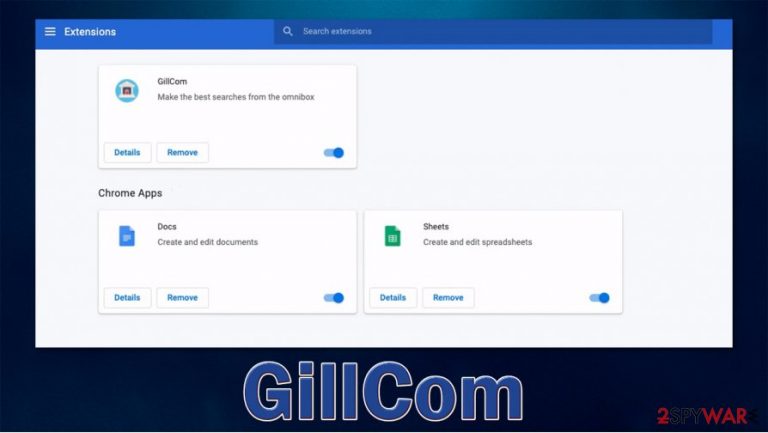
GillCom is a browser extension that has plenty of browser-hijacking characteristics. While it is known to be mostly designed for Google Chrome, other browsers that are compatible with Chrome extensions can also be affected, including the new, Chromium-based MS Edge or Opera. The app usually shows up on users' computers unexpectedly – they do not install the GillCom hijacker intentionally since its main distribution method is software bundling, where several optional components might be injected into a freeware[1] installer downloaded from third-party sources.
Once installed, the extension performs several changes to web browser settings to begin its operation. Therefore, users' search queries are redirected through fxsmash.xyz URL, then to the landing page websearches.club. Such activities allow the so-called GillCom virus to inject ads into searches, producing profits for app creators but negatively impact users' time online due to sponsored links and ads.
| Name | GillCom |
|---|---|
| Type | Browser hijacker, potentially unwanted program |
| IP address | 172.67.181.12 (fxsmash.xyz), 172.67.165.195 (websearches.club) |
| Distribution | The main distribution method for browser hijackers remains software bundle packages downloaded from third-party websites |
| Symptoms | One of the main symptoms of browser hijacking is changes to the search provider, homepage, and new tab address, etc. In this particular case, no homepage alternations are performed, but users are redirected to another provider, and search results are filled with sponsored links |
| Risks | Due to information tracking, users might be subjected to privacy risks. Also, since PUPs are distributed via software bundles, there is a chance of other infections |
| Removal | You can uninstall potentially unwanted programs by following the manual guide below or by scanning the computer with powerful anti-malware |
| Optional steps | Computer infections can cause significant damage to system files or disrupt normal settings. To revert these changes and remediate the OS, perform a full system scan with FortectIntego repair software |
More and more browser hijackers seem to take the form of a browser extension instead of a standalone application that needs to be installed on the computer, be it Windows or Mac. This approach nullifies some compatibility issues since the addon or extension attaches itself to the browser. The good part about this is that GillCom removal should not be that difficult in most cases. If you keep the app installed, you might face several issues.
Since GillCom can show up on your browser without permission, you might not even be aware that it is present. Additionally, the app does not change the homepage or the new tab address as it is typical for browser hijackers of this type. However, as soon as the search query is typed in and Enter is pressed, differences can be spotted immediately.
Thus, you are infected with the GillCom virus if you are seeing the following:
- GillCom extension is installed on your browser;
- fxsmash.xyz web address is briefly shown when trying to search the web;
- all results are redirected to websearches.club;
- search results are filled with sponsored links and ads.
As evident, the redirects to alternative providers are done in order to reroute regular search channels and direct users to sponsored websites. Each time users click on a promotional link, the developers of the app receive commission. With enough people having the PUP installed, it can turn into big profits for the developers.
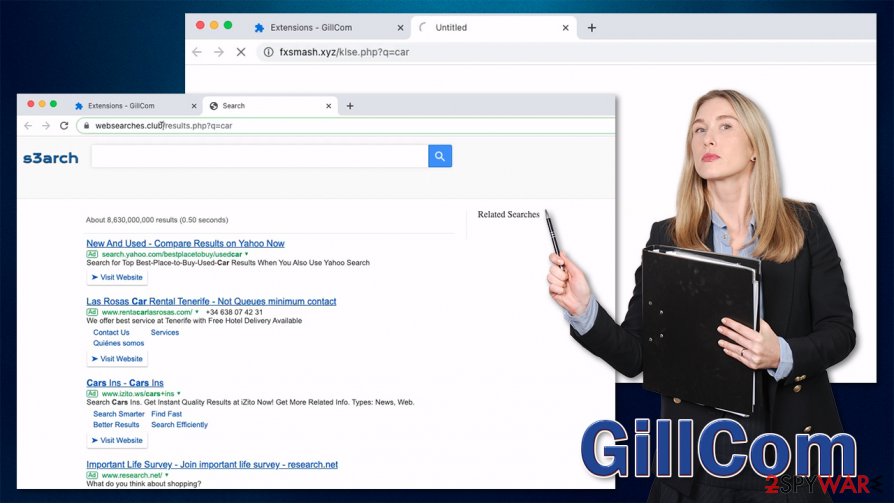
However, sponsored results and ads are mere signs that users can observe visually – there is plenty of activities that the app does in the background. One of the main reasons to remove GillCom is its information tracking practices. Just like other apps of a similar nature (GetIncognitoSearch, Muti-Webtool, Omyweb), it tracks data such as IP address, ISP, technical device details, browsing history, links clicked, search queries, etc.
Thus to avoid unnecessary tracking and return to your regular search provider, you should uninstall GillCom hijack immediately. There should be no issues with its elimination, although if you are not sure how to proceed, you can follow our instructions provided below.
After you delete the unwanted app, experts[2] also recommend using SpyHunter 5Combo Cleaner, Malwarebytes, or another reputable security tool to ensure that no malware managed to sneak into your device. If something was found, delete the malicious program immediately and attempt to fix virus damage with FortectIntego repair software.
Avoid potentially unwanted programs
Many users believe that adware, browser hijackers, and other potentially unwanted programs appear on their machines seemingly out of nowhere. While this approach has some truth to it, it is not precisely the case. The unexpected appearance of browser hijackers can be easily explained with its distribution techniques, which can often be deceptive.
There are two main methods of how PUPs spread:
- Software bundles downloaded from third-party websites;
- Fake update prompts or similar deceptive advertisements encountered around the web.
You should straight out ignore all the prompts that ask you to update or install some software, especially when it comes to Flash Player. This outdated and flawed plugin[3] is obsolete and practically unnecessary for any modern web browser. Besides, malicious actors often use fake updates to deliver dangerous malware, such as ransomware or Trojans.
One of the main pointers when it comes to PUP avoidance is the careless installation of new software. Thus, you should always pay attention to the process – choose Advanced/Custom settings to stay in control, remove all ticks from checkboxes, read the fine print, and watch out for misleading offers.
Delete GillCom to stop the fxsmash.xyz and websearches.club redirects
As evident, if your Google Chrome or another browser was hijacked, you need to remove GillCom virus in order to stop the unwarned activities. For that, you need to find the correlating extension within the browser's settings. If you are not familiar with this process, you can check out the guide below.
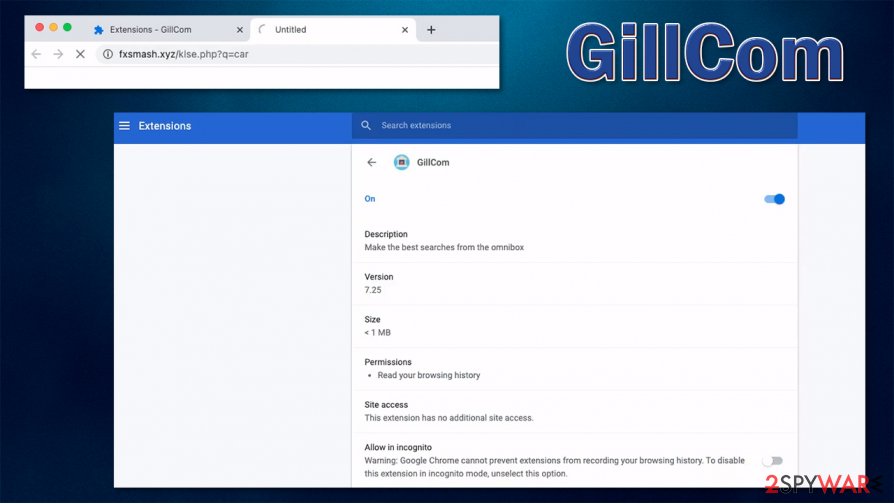
GillCom removal might be the least of your worries if you constantly install programs without being careful and visit high-risk websites (for example, torrents or warez). This is especially true if no security software is installed on the system. In such a case, you should install anti-malware and perform a full system scan immediately.
If you have a suspicion that other potentially unwanted programs managed to break into your device without your knowledge, you can also use the instructions below to look for them manually. However, most advanced security solutions should also be able to catch PUPs and delete them automatically for you.
You may remove virus damage with a help of FortectIntego. SpyHunter 5Combo Cleaner and Malwarebytes are recommended to detect potentially unwanted programs and viruses with all their files and registry entries that are related to them.
Getting rid of GillCom. Follow these steps
Uninstall from Windows
To uninstall potentially unwanted applications from a Windows machine, proceed with the following:
Instructions for Windows 10/8 machines:
- Enter Control Panel into Windows search box and hit Enter or click on the search result.
- Under Programs, select Uninstall a program.

- From the list, find the entry of the suspicious program.
- Right-click on the application and select Uninstall.
- If User Account Control shows up, click Yes.
- Wait till uninstallation process is complete and click OK.

If you are Windows 7/XP user, proceed with the following instructions:
- Click on Windows Start > Control Panel located on the right pane (if you are Windows XP user, click on Add/Remove Programs).
- In Control Panel, select Programs > Uninstall a program.

- Pick the unwanted application by clicking on it once.
- At the top, click Uninstall/Change.
- In the confirmation prompt, pick Yes.
- Click OK once the removal process is finished.
Delete from macOS
Since macOS systems are prone to adware infections, you should use these instructions to clean your device:
Remove items from Applications folder:
- From the menu bar, select Go > Applications.
- In the Applications folder, look for all related entries.
- Click on the app and drag it to Trash (or right-click and pick Move to Trash)

To fully remove an unwanted app, you need to access Application Support, LaunchAgents, and LaunchDaemons folders and delete relevant files:
- Select Go > Go to Folder.
- Enter /Library/Application Support and click Go or press Enter.
- In the Application Support folder, look for any dubious entries and then delete them.
- Now enter /Library/LaunchAgents and /Library/LaunchDaemons folders the same way and terminate all the related .plist files.

Remove from Microsoft Edge
Delete unwanted extensions from MS Edge:
- Select Menu (three horizontal dots at the top-right of the browser window) and pick Extensions.
- From the list, pick the extension and click on the Gear icon.
- Click on Uninstall at the bottom.

Clear cookies and other browser data:
- Click on the Menu (three horizontal dots at the top-right of the browser window) and select Privacy & security.
- Under Clear browsing data, pick Choose what to clear.
- Select everything (apart from passwords, although you might want to include Media licenses as well, if applicable) and click on Clear.

Restore new tab and homepage settings:
- Click the menu icon and choose Settings.
- Then find On startup section.
- Click Disable if you found any suspicious domain.
Reset MS Edge if the above steps did not work:
- Press on Ctrl + Shift + Esc to open Task Manager.
- Click on More details arrow at the bottom of the window.
- Select Details tab.
- Now scroll down and locate every entry with Microsoft Edge name in it. Right-click on each of them and select End Task to stop MS Edge from running.

If this solution failed to help you, you need to use an advanced Edge reset method. Note that you need to backup your data before proceeding.
- Find the following folder on your computer: C:\\Users\\%username%\\AppData\\Local\\Packages\\Microsoft.MicrosoftEdge_8wekyb3d8bbwe.
- Press Ctrl + A on your keyboard to select all folders.
- Right-click on them and pick Delete

- Now right-click on the Start button and pick Windows PowerShell (Admin).
- When the new window opens, copy and paste the following command, and then press Enter:
Get-AppXPackage -AllUsers -Name Microsoft.MicrosoftEdge | Foreach {Add-AppxPackage -DisableDevelopmentMode -Register “$($_.InstallLocation)\\AppXManifest.xml” -Verbose

Instructions for Chromium-based Edge
Delete extensions from MS Edge (Chromium):
- Open Edge and click select Settings > Extensions.
- Delete unwanted extensions by clicking Remove.

Clear cache and site data:
- Click on Menu and go to Settings.
- Select Privacy, search and services.
- Under Clear browsing data, pick Choose what to clear.
- Under Time range, pick All time.
- Select Clear now.

Reset Chromium-based MS Edge:
- Click on Menu and select Settings.
- On the left side, pick Reset settings.
- Select Restore settings to their default values.
- Confirm with Reset.

Remove from Mozilla Firefox (FF)
If you are experiencing ads and redirects on a Mozilla Firefox browser, look for suspicious extensions installed behind your back:
Remove dangerous extensions:
- Open Mozilla Firefox browser and click on the Menu (three horizontal lines at the top-right of the window).
- Select Add-ons.
- In here, select unwanted plugin and click Remove.

Reset the homepage:
- Click three horizontal lines at the top right corner to open the menu.
- Choose Options.
- Under Home options, enter your preferred site that will open every time you newly open the Mozilla Firefox.
Clear cookies and site data:
- Click Menu and pick Settings.
- Go to Privacy & Security section.
- Scroll down to locate Cookies and Site Data.
- Click on Clear Data…
- Select Cookies and Site Data, as well as Cached Web Content and press Clear.

Reset Mozilla Firefox
If clearing the browser as explained above did not help, reset Mozilla Firefox:
- Open Mozilla Firefox browser and click the Menu.
- Go to Help and then choose Troubleshooting Information.

- Under Give Firefox a tune up section, click on Refresh Firefox…
- Once the pop-up shows up, confirm the action by pressing on Refresh Firefox.

Remove from Google Chrome
To uninstall GillCom extension from your Chrome browser, you need to access the settings section as explained below:
Delete malicious extensions from Google Chrome:
- Open Google Chrome, click on the Menu (three vertical dots at the top-right corner) and select More tools > Extensions.
- In the newly opened window, you will see all the installed extensions. Uninstall all the suspicious plugins that might be related to the unwanted program by clicking Remove.

Clear cache and web data from Chrome:
- Click on Menu and pick Settings.
- Under Privacy and security, select Clear browsing data.
- Select Browsing history, Cookies and other site data, as well as Cached images and files.
- Click Clear data.

Change your homepage:
- Click menu and choose Settings.
- Look for a suspicious site in the On startup section.
- Click on Open a specific or set of pages and click on three dots to find the Remove option.
Reset Google Chrome:
If the previous methods did not help you, reset Google Chrome to eliminate all the unwanted components:
- Click on Menu and select Settings.
- In the Settings, scroll down and click Advanced.
- Scroll down and locate Reset and clean up section.
- Now click Restore settings to their original defaults.
- Confirm with Reset settings.

Delete from Safari
Remove unwanted extensions from Safari:
- Click Safari > Preferences…
- In the new window, pick Extensions.
- Select the unwanted extension and select Uninstall.

Clear cookies and other website data from Safari:
- Click Safari > Clear History…
- From the drop-down menu under Clear, pick all history.
- Confirm with Clear History.

Reset Safari if the above-mentioned steps did not help you:
- Click Safari > Preferences…
- Go to Advanced tab.
- Tick the Show Develop menu in menu bar.
- From the menu bar, click Develop, and then select Empty Caches.

After uninstalling this potentially unwanted program (PUP) and fixing each of your web browsers, we recommend you to scan your PC system with a reputable anti-spyware. This will help you to get rid of GillCom registry traces and will also identify related parasites or possible malware infections on your computer. For that you can use our top-rated malware remover: FortectIntego, SpyHunter 5Combo Cleaner or Malwarebytes.
How to prevent from getting browser hijacker
Do not let government spy on you
The government has many issues in regards to tracking users' data and spying on citizens, so you should take this into consideration and learn more about shady information gathering practices. Avoid any unwanted government tracking or spying by going totally anonymous on the internet.
You can choose a different location when you go online and access any material you want without particular content restrictions. You can easily enjoy internet connection without any risks of being hacked by using Private Internet Access VPN.
Control the information that can be accessed by government any other unwanted party and surf online without being spied on. Even if you are not involved in illegal activities or trust your selection of services, platforms, be suspicious for your own security and take precautionary measures by using the VPN service.
Backup files for the later use, in case of the malware attack
Computer users can suffer from data losses due to cyber infections or their own faulty doings. Ransomware can encrypt and hold files hostage, while unforeseen power cuts might cause a loss of important documents. If you have proper up-to-date backups, you can easily recover after such an incident and get back to work. It is also equally important to update backups on a regular basis so that the newest information remains intact – you can set this process to be performed automatically.
When you have the previous version of every important document or project you can avoid frustration and breakdowns. It comes in handy when malware strikes out of nowhere. Use Data Recovery Pro for the data restoration process.
- ^ Tim Fisher. What Is Freeware?. Lifewire. Tech News, Reviews, Help & How-Tos.
- ^ Lesvirus. Lesvirus. Cybersecurity advice and malware insights.
- ^ Flash Player : Security Vulnerabilities. CVE Details. The ultimate security vulnerability database.
