GlobalQueue Mac virus (Free Instructions)
GlobalQueue Mac virus Removal Guide
What is GlobalQueue Mac virus?
GlobalQueue is an adware-type virus that attacks Mac users
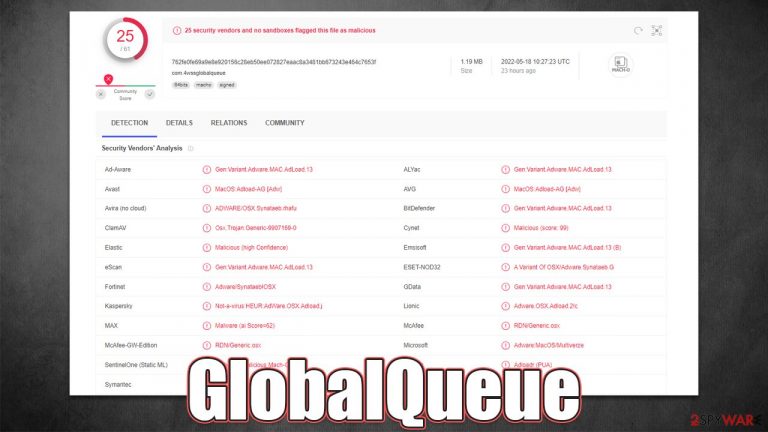
GlobalQueue is a malicious application you may find installed on your Mac. The unexpected arrival can be easily explained by the deceptive distribution its developers use – users may get infected when downloading pirated software installers or being tricked by fake Flash Player updates. People always have to enter their Apple ID in order to let the virus in.
Once the permission for installation is given, GlobalQueue would put itself into the exclusion list of the built-in Mac defenses to infiltrate the system, creating new profiles and dropping plenty of malicious files on the system. This allows the virus to stay on the system for as long as possible, as regular app removal would not work here.
Malware also has browser hijacking and adware components, which are the main tools used for money generation. Those infected can expect their Safari, Chrome, or another web browser to be altered immediately: a new homepage and new tab address set to show different search results filled with ads and sponsored links.
Likewise, users are more likely to see intrusive advertisements whenever they browse the web in the form of pop-ups, in-text links, banners, etc. These ads can also be dangerous, so we recommend not interacting with them. Instead, please follow the guidelines below to get rid of the infection as soon as possible.
| Name | GlobalQueue |
| Type | Mac virus, adware, browser hijacker |
| Malware family | Adload |
| Distribution | Software bundles of illegal apps, peer-to-peer networks, fake Flash Player updates |
| Dangers | Installation of other PUAs or malware without permission, personal information theft, monetary losses |
| Symptoms | A new extension is installed on the browser, along with an application of the same name; search and browsing settings altered to an alternative search provider; new profiles and login items set up on the account; intrusive ads and redirects |
| Removal | Although not recommended to novice users, manual elimination of Mac malware is possible. Use SpyHunter 5Combo Cleaner and to remove all the malicious components automatically |
| Other tips | Malware and adware can meddle with your system, reducing its performance. If you want to quickly fix various issues, we recommend you try using automated tools like FortectIntego |
More about the virus
GlobalQueue belongs to a family of Mac malware known as Adload, which first started circulating the internet in late 2017. Since then, the unknown cybercriminals have delivered hundreds of versions of the virus, including OriginalScheduler, OnlineClient, TrackFrequency, ProgressionLegion, and many others. While these variants might seem different, there's little variance between them when it comes to their distribution and operation.
Distribution
Just like many other malicious applications, the GlobalQueue virus uses deceptive techniques for distribution. To be more precise, crooks hide malicious installers within software bundle packages downloaded from pirated software websites. Whenever users try to install an illegal application, they might not notice additional components offered to them.
As a result, malware could be installed accidentally, and permission granted because people believe that they are giving it to the pirated app instead. We recommend staying away from illegal software, as it is one of the most common reasons users get infected with adware and malware.
Alternatively, fake Flash Player installers are used. Flash has been used legitimately for many years to play multimedia content online. By today's standards, the technology is extremely outdated and full of flaws – so much so that Adobe discontinued the plugin at the end of 2020.[1] Thus, all requests to download and install it are fake.

Operation
Once installed, the virus immediately implements many changes to the affected system. First of all, it uses the built-in AppleScript to bypass Mac's defenses, such as XProtect and Gatekeeper.[2] During this time, it drops various malicious files scattered across the system, which increases persistence.
The second component of the infection is the browser extension which attaches itself to the browser and usually can't be deleted in a regular way, as the option is simply grayed out. To make matters worse, the extension is installed with elevated permissions, which allows it to harvest sensitive user data, including passwords and credit card details.
GlobalQueue virus removal
Adload versions are extremely prevalent, and their simple yet effective distribution and operation methods ensure it remains so. Due to persistence mechanisms, malware can remain on the system without any disturbances, and it can be difficult to remove it. While we do provide manual removal methods below, we strongly recommend you employ SpyHunter 5Combo Cleaner, Malwarebytes, or other powerful security software to get rid of the infection.
Get rid of the main app and its components
Before you remove the ColossusAspect application, you should shut down the malicious processes that might hinder this process.
- Open Applications folder
- Select Utilities
- Double-click Activity Monitor
- Here, look for suspicious processes and use the Force Quit command to shut them down
- Go back to the Applications folder
- Find the malicious entry and place it in Trash.
If you were unable to shut down these processes or uninstall the app, you should try getting rid of the unwanted profiles login items:
- Go to Preferences and pick Accounts
- Click Login items and delete everything suspicious
- Next, pick System Preferences > Users & Groups
- Find Profiles and remove unwanted profiles from the list.
The PLIST files are small config files, also known as “Properly list.” They hold various user settings and hold information about certain applications. In order to remove the virus, you have to find the related PLIST files and remove them.
- Select Go > Go to Folder.
- Enter /Library/Application Support and click Go or press Enter.
- In the Application Support folder, look for any dubious entries and then delete them.
- Now enter /Library/LaunchAgents and /Library/LaunchDaemons folders the same way and terminate all the related .plist files.

Browser remediation steps
Even if you choose the automatic removal method for the virus, we recommend cleaning the web browser regardless. For example, cookies [3] might remain on your browser for years if not removed and continue tracking activities by third parties. If you haven't yet done so, you should start by removing the browser extension first:
- Click Safari > Preferences…
- In the new window, pick Extensions.
- Select the unwanted extension and select Uninstall.

If the extension removal was successful, you should not make sure you delete trackers and cached files from your browser. The easiest way to do so is by employing FortectIntego maintenance utility, although you can also do it manually as follows:
- Click Safari > Clear History…
- From the drop-down menu under Clear, pick all history.
- Confirm with Clear History.

If you are unable to delete the extension in a regular way, you can reset the browser to ensure it is uninstalled properly. Perform the following steps:
- Click Safari > Preferences…
- Go to the Advanced tab.
- Tick the Show Develop menu in the menu bar.
- From the menu bar, click Develop, and then select Empty Caches.

If you are using Google Chrome or Mozilla Firefox, use the instructions below.
Getting rid of GlobalQueue Mac virus. Follow these steps
Remove from Google Chrome
Delete malicious extensions from Google Chrome:
- Open Google Chrome, click on the Menu (three vertical dots at the top-right corner) and select More tools > Extensions.
- In the newly opened window, you will see all the installed extensions. Uninstall all the suspicious plugins that might be related to the unwanted program by clicking Remove.

Clear cache and web data from Chrome:
- Click on Menu and pick Settings.
- Under Privacy and security, select Clear browsing data.
- Select Browsing history, Cookies and other site data, as well as Cached images and files.
- Click Clear data.

Change your homepage:
- Click menu and choose Settings.
- Look for a suspicious site in the On startup section.
- Click on Open a specific or set of pages and click on three dots to find the Remove option.
Reset Google Chrome:
If the previous methods did not help you, reset Google Chrome to eliminate all the unwanted components:
- Click on Menu and select Settings.
- In the Settings, scroll down and click Advanced.
- Scroll down and locate Reset and clean up section.
- Now click Restore settings to their original defaults.
- Confirm with Reset settings.

Remove from Mozilla Firefox (FF)
Remove dangerous extensions:
- Open Mozilla Firefox browser and click on the Menu (three horizontal lines at the top-right of the window).
- Select Add-ons.
- In here, select unwanted plugin and click Remove.

Reset the homepage:
- Click three horizontal lines at the top right corner to open the menu.
- Choose Options.
- Under Home options, enter your preferred site that will open every time you newly open the Mozilla Firefox.
Clear cookies and site data:
- Click Menu and pick Settings.
- Go to Privacy & Security section.
- Scroll down to locate Cookies and Site Data.
- Click on Clear Data…
- Select Cookies and Site Data, as well as Cached Web Content and press Clear.

Reset Mozilla Firefox
If clearing the browser as explained above did not help, reset Mozilla Firefox:
- Open Mozilla Firefox browser and click the Menu.
- Go to Help and then choose Troubleshooting Information.

- Under Give Firefox a tune up section, click on Refresh Firefox…
- Once the pop-up shows up, confirm the action by pressing on Refresh Firefox.

How to prevent from getting adware
Choose a proper web browser and improve your safety with a VPN tool
Online spying has got momentum in recent years and people are getting more and more interested in how to protect their privacy online. One of the basic means to add a layer of security – choose the most private and secure web browser. Although web browsers can't grant full privacy protection and security, some of them are much better at sandboxing, HTTPS upgrading, active content blocking, tracking blocking, phishing protection, and similar privacy-oriented features. However, if you want true anonymity, we suggest you employ a powerful Private Internet Access VPN – it can encrypt all the traffic that comes and goes out of your computer, preventing tracking completely.
Lost your files? Use data recovery software
While some files located on any computer are replaceable or useless, others can be extremely valuable. Family photos, work documents, school projects – these are types of files that we don't want to lose. Unfortunately, there are many ways how unexpected data loss can occur: power cuts, Blue Screen of Death errors, hardware failures, crypto-malware attack, or even accidental deletion.
To ensure that all the files remain intact, you should prepare regular data backups. You can choose cloud-based or physical copies you could restore from later in case of a disaster. If your backups were lost as well or you never bothered to prepare any, Data Recovery Pro can be your only hope to retrieve your invaluable files.
- ^ Tim Brookes. Adobe Flash is Dead: Here’s What That Means. How-To Geek. Site that explains technology.
- ^ Sergiu Gatlan. New AdLoad malware variant slips through Apple's XProtect defenses. Bleeping Computer. Technology news and support.
- ^ What are Cookies?. Kaspersky. Resource Center.
