OriginalScheduler mac virus (Free Instructions)
OriginalScheduler mac virus Removal Guide
What is OriginalScheduler mac virus?
OriginalScheduler mac virus can cause advertisements to appear and browser settings to change
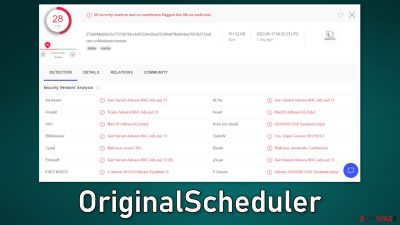
OriginalScheduler is a virus that has both hijacking and adware[1] capabilities. It belongs to the Adload malware family, which means it is developed to specifically target Mac users. It can cause the browser settings, like the homepage, new tab address, and search engine to change.
Users affected by it may also notice an increased amount of commercial content, like pop-ups, banners, and redirects. We previously wrote about many other Adload viruses, like TrackFrequency, ProgressionLegion, and SampleLight. They are much more dangerous than adware created to infect Windows machines.
Many mac users are still under the impression that they cannot be infected but this has not been true for a long time now. PUP (potentially unwanted program)[2] and malware developers have been coming up with new ways to bypass Apple's native security system.[3] Adload creators only had to remove a single strand from their code to become undetectable.
People can find the malicious program in their “Applications” folder. Usually, Adload viruses have the same icon – a magnifying glass inside a teal, green, or grey background. Because the virus is so sneaky, most people do not notice the infection until it already starts performing unwanted tasks.
| NAME | OriginalScheduler |
| TYPE | Adware, browser hijacker, mac virus |
| MALWARE FAMILY | Adload |
| SYMPTOMS | Different homepage and new tab addresses; redirects to some other search engine and shady websites; machine performs worse than before; unknown apps appear on the machine |
| DISTRIBUTION | Fake software updates, deceptive ads, installing programs from peer-to-peer file-sharing platforms |
| DANGERS | Altered search results can lead to dangerous websites; pop-up ads might be promoting scams; the virus can install other PUPs or even malware in the background |
| ELIMINATION | Eliminating this Mac virus manually can be quite complicated. The easiest and most effective way would be to open a professional security tool and scan your system to delete every related file |
| FURTHER STEPS | FortectIntego should be used to completely wipe out any data left and fix the remaining damage |
What makes OriginalScheduler so dangerous, is the fact that it can gain the administrator password and install other PUPs and malware without the users' knowledge. So even though at first sight this can look like a mild adware infection, it can lead to much bigger problems.
Distribution methods
One of the most common reasons for Adload infections are fake Flash Player updates or installations. Threat actors use social engineering[4] methods to trick people into thinking that their Flash Player is expired. They use deceptive messages to make people believe that if they do not install the latest version they will not be able to access content.
Many people are still unaware that Flash Player was discontinued in 2020 and replaced by HTML5. If you come across any website that is telling you otherwise, you should exit immediately. You should also know that installing freeware poses a risk of viruses being included as bundled software.
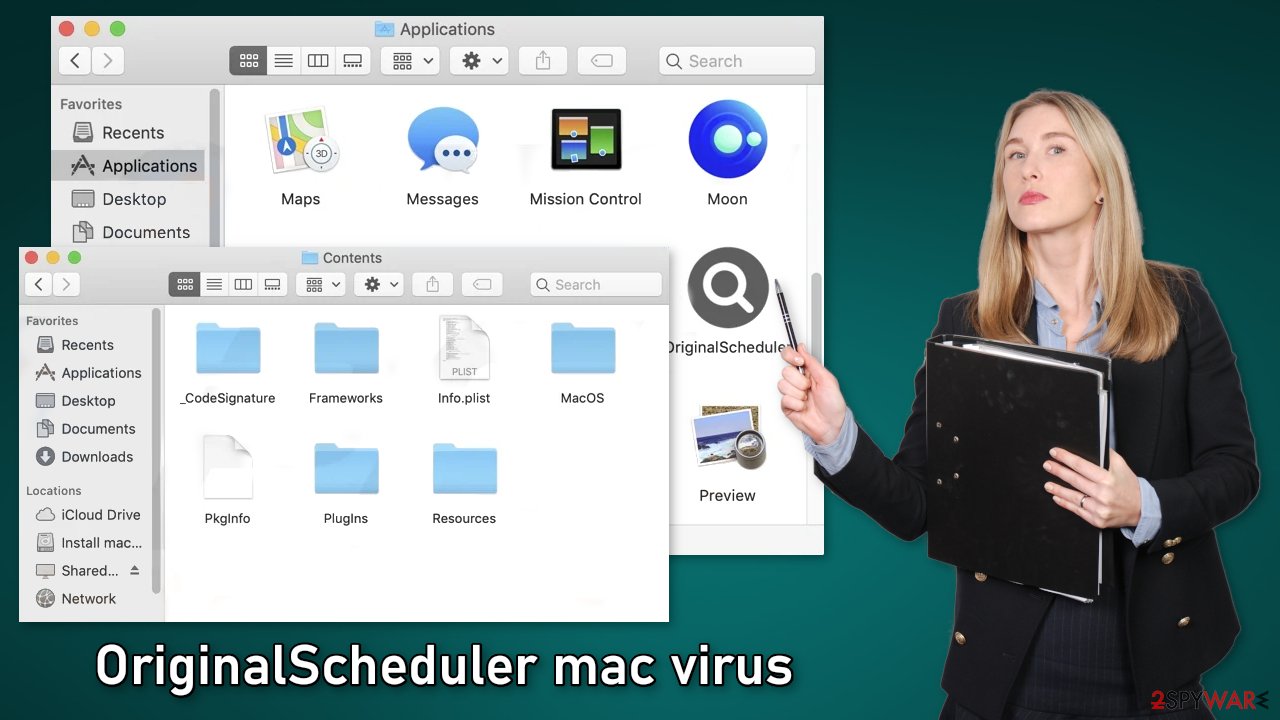
Another thing that you should be aware of is the danger of torrent websites, and peer-to-peer file-sharing platforms. They are unregulated so they are the perfect breeding grounds for malware. You can never know if the program you want to install is safe and not a Trojan or another type of malware.
We suggest using only official channels whenever you want to install new programs. There are plenty of free applications to choose from in the app store. Even though it might not be the same, you can protect your operating system, and your privacy by downloading files from trustworthy sources.
You should also implement specific steps during the installation process. Always choose the “Custom” or “Advanced” installation methods, read the Privacy Policy and Terms of Use. The most important part is to check the file list and see and untick the boxes next to any unrelated apps.
Removal of OriginalScheduler Mac adware
You should not do this yourself unless you know what you are doing and what kind of files you need to delete. Some of the files can have a .plist extension which is a normal settings file, also known as a “properties file,” used by macOS applications. It contains properties and configuration settings for various programs. The app also uses various persistence techniques and drops many files across the system, making browser extension and application removal difficult.
To keep your mind at peace, we recommend using professional anti-malware tools SpyHunter 5Combo Cleaner or Malwarebytes, which can detect unwanted programs and eradicate them. You also do not know if the virus installed any additional malicious programs, so this is the safest way to ensure the system is clean.
If you still want to try and delete it manually, proceed with these steps:
- Open Applications folder
- Select Utilities
- Double-click Activity Monitor
- Here, look for suspicious processes related to adware and use Force Quit command to shut them down
- Go back to the Applications folder
- Find OriginalScheduler in the list and move it to Trash.
If you are unable to shut down the related processes or can't move the app to Trash, you should look for malicious profiles and login items:
- Go to Preferences and select Accounts
- Click Login items and delete everything suspicious
- Next, pick System Preferences > Users & Groups
- Find Profiles and remove unwanted profiles from the list.
There are likely to be more .plist files hiding in the following locations – delete them all:
- Select Go > Go to Folder.
- Enter /Library/Application Support and click Go or press Enter.
- In the Application Support folder, look for any dubious entries and then delete them.
- Now enter /Library/LaunchAgents and /Library/LaunchDaemons folders the same way and terminate all the related .plist files.
![Uninstall from Mac 2 Uninstall from Mac 2]()
The manual elimination process might not always result in full virus removal. Therefore, we still strongly suggest you perform a scan with security software.
Remove the malicious extension
An extension to your browser is also added by OriginalScheduler which starts performing all sorts of unwanted tasks. It possibly collects sensitive data and sends it to tracking servers. Some of the data that could be exposed is – IP address, user name, macOS version, browser versions, computer ID, items in the “Applications” folder, a list of agents, daemons, and system configuration profiles.
You should eliminate the add-on as soon as possible after the dangerous files are eliminated from your system. You can delete cookies and cache automatically with the help of FortectIntego. It will also fix any damaged files and system errors, so you should notice an improvement in the machine's performance.
If you prefer doing this yourself without additional help, here are the instructions. You will find guides for Google Chrome and Mozilla Firefox at the bottom of this article:
- Click Safari > Preferences…
- In the new window, pick Extensions.
- Select the unwanted extension and select Uninstall.
![Remove extensions from Safari Remove extensions from Safari]()
Cookies and website data:
- Click Safari > Clear History…
- From the drop-down menu under Clear, pick all history.
- Confirm with Clear History.
![Clear cookies and website data from Safari Clear cookies and website data from Safari]()
The simplest and quickest solution to this is completely resetting Safari:
- Click Safari > Preferences…
- Go to Advanced tab.
- Tick the Show Develop menu in menu bar.
- From the menu bar, click Develop, and then select Empty Caches.
![Reset Safari Reset Safari]()
Getting rid of OriginalScheduler mac virus. Follow these steps
Remove from Mozilla Firefox (FF)
Remove dangerous extensions:
- Open Mozilla Firefox browser and click on the Menu (three horizontal lines at the top-right of the window).
- Select Add-ons.
- In here, select unwanted plugin and click Remove.

Reset the homepage:
- Click three horizontal lines at the top right corner to open the menu.
- Choose Options.
- Under Home options, enter your preferred site that will open every time you newly open the Mozilla Firefox.
Clear cookies and site data:
- Click Menu and pick Settings.
- Go to Privacy & Security section.
- Scroll down to locate Cookies and Site Data.
- Click on Clear Data…
- Select Cookies and Site Data, as well as Cached Web Content and press Clear.

Reset Mozilla Firefox
If clearing the browser as explained above did not help, reset Mozilla Firefox:
- Open Mozilla Firefox browser and click the Menu.
- Go to Help and then choose Troubleshooting Information.

- Under Give Firefox a tune up section, click on Refresh Firefox…
- Once the pop-up shows up, confirm the action by pressing on Refresh Firefox.

Remove from Google Chrome
Delete malicious extensions from Google Chrome:
- Open Google Chrome, click on the Menu (three vertical dots at the top-right corner) and select More tools > Extensions.
- In the newly opened window, you will see all the installed extensions. Uninstall all the suspicious plugins that might be related to the unwanted program by clicking Remove.

Clear cache and web data from Chrome:
- Click on Menu and pick Settings.
- Under Privacy and security, select Clear browsing data.
- Select Browsing history, Cookies and other site data, as well as Cached images and files.
- Click Clear data.

Change your homepage:
- Click menu and choose Settings.
- Look for a suspicious site in the On startup section.
- Click on Open a specific or set of pages and click on three dots to find the Remove option.
Reset Google Chrome:
If the previous methods did not help you, reset Google Chrome to eliminate all the unwanted components:
- Click on Menu and select Settings.
- In the Settings, scroll down and click Advanced.
- Scroll down and locate Reset and clean up section.
- Now click Restore settings to their original defaults.
- Confirm with Reset settings.

How to prevent from getting adware
Do not let government spy on you
The government has many issues in regards to tracking users' data and spying on citizens, so you should take this into consideration and learn more about shady information gathering practices. Avoid any unwanted government tracking or spying by going totally anonymous on the internet.
You can choose a different location when you go online and access any material you want without particular content restrictions. You can easily enjoy internet connection without any risks of being hacked by using Private Internet Access VPN.
Control the information that can be accessed by government any other unwanted party and surf online without being spied on. Even if you are not involved in illegal activities or trust your selection of services, platforms, be suspicious for your own security and take precautionary measures by using the VPN service.
Backup files for the later use, in case of the malware attack
Computer users can suffer from data losses due to cyber infections or their own faulty doings. Ransomware can encrypt and hold files hostage, while unforeseen power cuts might cause a loss of important documents. If you have proper up-to-date backups, you can easily recover after such an incident and get back to work. It is also equally important to update backups on a regular basis so that the newest information remains intact – you can set this process to be performed automatically.
When you have the previous version of every important document or project you can avoid frustration and breakdowns. It comes in handy when malware strikes out of nowhere. Use Data Recovery Pro for the data restoration process.
- ^ What is Adware? – Definition and Explanation. Kaspersky. Resource Center.
- ^ Chris Hoffman. PUPs Explained: What is a “Potentially Unwanted Program”?. Howtogeek. Technology Magazine.
- ^ Phil Stokes. How AdLoad macOS Malware Continues to Adapt & Evade. Sentinel Labs. Security Blog.
- ^ Cynthia Gonzalez. Top 8 Social Engineering Techniques and How to Prevent Them [2022]. Exabeam. Information Security.











