Go.mennythanks.com (Chrome, Firefox, IE, Edge) - Removal Instructions
go.mennythanks.com Removal Guide
What is go.mennythanks.com?
Go.mennythanks.com is a sneaky program that aims to take over your regular browser
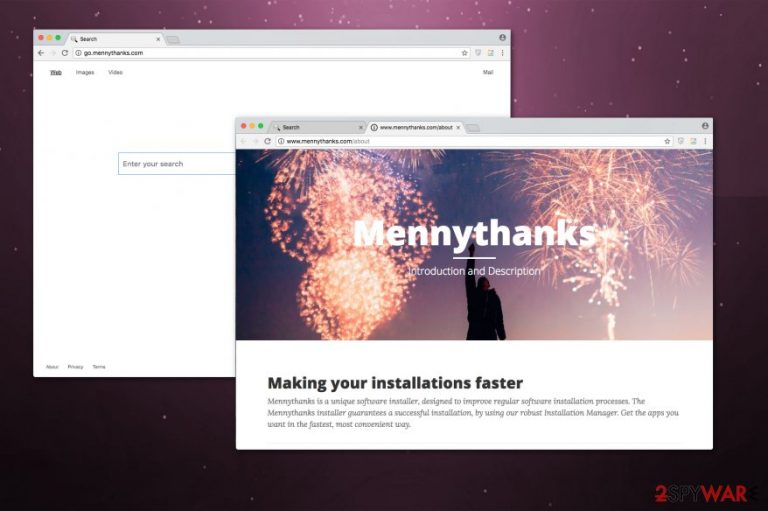
Go.mennythanks.com is classified as a browser hijacker that is capable of taking over most popular ones, like Google Chrome, Safari, Internet Explorer, Mozilla Firefox and others. This potentially unwanted program (PUP) operates as a fraudulent web directory which tricks computer users into believing its legitimacy.
| Name | Go.mennythanks.com |
|---|---|
| Type | Browser hijacker |
| Compatible browsers | Safari, Google Chrome, Mozilla Firefox, Internet Explorer, etc |
| Potential dangers | May install other potentially unwanted programs (PUPs), display advertising content and lead to unsafe pages |
| Symptoms | Changes the new tab URL, homepage and default search engine to hxxp://go.mennythanks.com/ |
| Removal | Usually computer users struggle with PUPs elimination. Likewise, you can avoid the difficulties by using FortectIntego for Go.mennythanks.com removal |
Browser hijackers and other potentially unwanted programs (PUPs)[1] cannot be called viruses. Although, their features of promoting affiliate websites and/or software can lead to potential harm to your system. Here is the fraction of MennyThanks Terms of Use:
During your use of the Software, it may offer you during the installation to use and install additional software by other software providers.
Note that even though a vast of the additional software offers might only be annoying, others might be capable of collecting personal information and putting your privacy at risk or also have malware-like features. Thus, Go.mennythanks.com is not a safe search engine to use.
Furthermore, this software can significantly deteriorate your browsing experience by displaying ads. Such activity not only is annoying but can also make your browsing unbearable as the advertising content will continuously disrupt you and flood with banners, in-text, and pop-ups.
Despite the fact that many people believe that advertisements are harmless, there is a high risk that once you click on them, they can redirect you to less than reliable websites where hackers distribute their malicious applications[2]. Likewise, your computer is not safe when Go.mennythanks.com is operating.
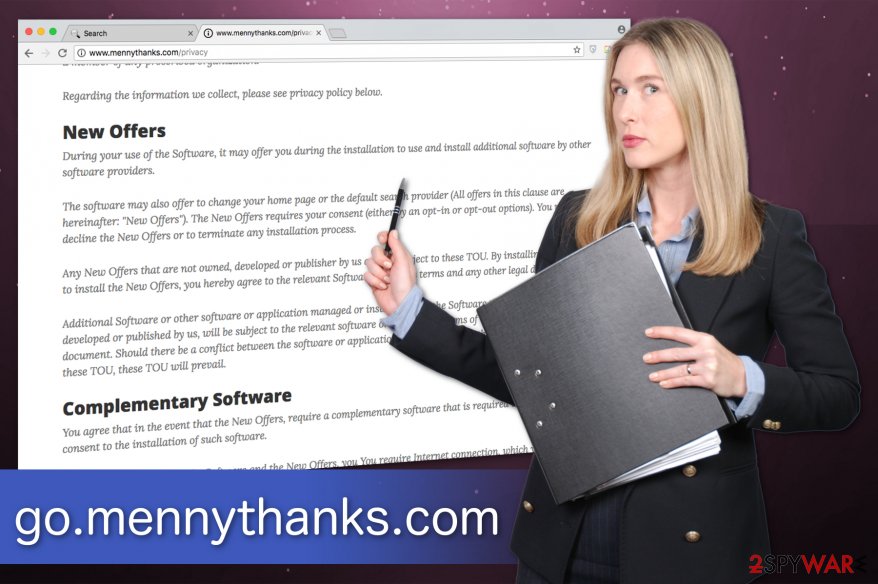
If you want to protect your PC, we strongly advise you to remove Go.mennythanks.com first. You can quickly do so with a professional anti-malware software, such as FortectIntego, or by using the manual elimination guidelines. They are attached at the end of this article.
After Go.mennythanks.com removal, make sure that there are no additional components left by this software. Since this procedure might be complicated, we suggest scanning your computer files automatically with an antivirus.
Bundling — the method used to deliver browser hijackers
Potentially unwanted programs (PUPs) can enter the system without a direct permission since they are bundled with other software. This allows deceiving users who install free applications inattentively and rush through the procedure by clicking “Next.”
Therefore, you should follow these steps to prevent the browser hijacker from entering the system:
- Avoid Quick/Recommended settings and only choose Advanced/Custom ones;
- Carefully read the Privacy Policy, EULA, and Terms of Use;
- Search for pre-selected boxes that give your permission to install additional software;
- Uncheck them and run a full system scan with an antivirus.
Uninstall Go.mennythanks.com right now
If you are no longer able to use your preferred search engine and instead redirected to Go.mennythanks.com, your system is infected with a browser hijacker. In this case, you need to immediately clean your computer and check for other potentially unwanted programs.
You can remove Go.mennythanks.com manually. Although, this an advanced elimination method which also consumes more time. Thus, NoVirus.uk[3] team suggest it only for more experienced computer users.
However, you can easily complete Go.mennythanks.com removal with the help of a professional security software. This is a great way to protect your PC in the future as purchasing antivirus is a long-term investment in your computer's security that could help you avoid data loss in case of ransomware or private information leaks.
You may remove virus damage with a help of FortectIntego. SpyHunter 5Combo Cleaner and Malwarebytes are recommended to detect potentially unwanted programs and viruses with all their files and registry entries that are related to them.
Getting rid of go.mennythanks.com. Follow these steps
Uninstall from Windows
Windows users who are suffering from go.mennythanks.com hijack can use the guide below to get rid of this potentially unwanted program.
Instructions for Windows 10/8 machines:
- Enter Control Panel into Windows search box and hit Enter or click on the search result.
- Under Programs, select Uninstall a program.

- From the list, find the entry of the suspicious program.
- Right-click on the application and select Uninstall.
- If User Account Control shows up, click Yes.
- Wait till uninstallation process is complete and click OK.

If you are Windows 7/XP user, proceed with the following instructions:
- Click on Windows Start > Control Panel located on the right pane (if you are Windows XP user, click on Add/Remove Programs).
- In Control Panel, select Programs > Uninstall a program.

- Pick the unwanted application by clicking on it once.
- At the top, click Uninstall/Change.
- In the confirmation prompt, pick Yes.
- Click OK once the removal process is finished.
Delete from macOS
If the browser hijacker has managed to sneak into your Mac computer, follow the instructions here:
Remove items from Applications folder:
- From the menu bar, select Go > Applications.
- In the Applications folder, look for all related entries.
- Click on the app and drag it to Trash (or right-click and pick Move to Trash)

To fully remove an unwanted app, you need to access Application Support, LaunchAgents, and LaunchDaemons folders and delete relevant files:
- Select Go > Go to Folder.
- Enter /Library/Application Support and click Go or press Enter.
- In the Application Support folder, look for any dubious entries and then delete them.
- Now enter /Library/LaunchAgents and /Library/LaunchDaemons folders the same way and terminate all the related .plist files.

Remove from Microsoft Edge
Delete unwanted extensions from MS Edge:
- Select Menu (three horizontal dots at the top-right of the browser window) and pick Extensions.
- From the list, pick the extension and click on the Gear icon.
- Click on Uninstall at the bottom.

Clear cookies and other browser data:
- Click on the Menu (three horizontal dots at the top-right of the browser window) and select Privacy & security.
- Under Clear browsing data, pick Choose what to clear.
- Select everything (apart from passwords, although you might want to include Media licenses as well, if applicable) and click on Clear.

Restore new tab and homepage settings:
- Click the menu icon and choose Settings.
- Then find On startup section.
- Click Disable if you found any suspicious domain.
Reset MS Edge if the above steps did not work:
- Press on Ctrl + Shift + Esc to open Task Manager.
- Click on More details arrow at the bottom of the window.
- Select Details tab.
- Now scroll down and locate every entry with Microsoft Edge name in it. Right-click on each of them and select End Task to stop MS Edge from running.

If this solution failed to help you, you need to use an advanced Edge reset method. Note that you need to backup your data before proceeding.
- Find the following folder on your computer: C:\\Users\\%username%\\AppData\\Local\\Packages\\Microsoft.MicrosoftEdge_8wekyb3d8bbwe.
- Press Ctrl + A on your keyboard to select all folders.
- Right-click on them and pick Delete

- Now right-click on the Start button and pick Windows PowerShell (Admin).
- When the new window opens, copy and paste the following command, and then press Enter:
Get-AppXPackage -AllUsers -Name Microsoft.MicrosoftEdge | Foreach {Add-AppxPackage -DisableDevelopmentMode -Register “$($_.InstallLocation)\\AppXManifest.xml” -Verbose

Instructions for Chromium-based Edge
Delete extensions from MS Edge (Chromium):
- Open Edge and click select Settings > Extensions.
- Delete unwanted extensions by clicking Remove.

Clear cache and site data:
- Click on Menu and go to Settings.
- Select Privacy, search and services.
- Under Clear browsing data, pick Choose what to clear.
- Under Time range, pick All time.
- Select Clear now.

Reset Chromium-based MS Edge:
- Click on Menu and select Settings.
- On the left side, pick Reset settings.
- Select Restore settings to their default values.
- Confirm with Reset.

Remove from Mozilla Firefox (FF)
Remove dangerous extensions:
- Open Mozilla Firefox browser and click on the Menu (three horizontal lines at the top-right of the window).
- Select Add-ons.
- In here, select unwanted plugin and click Remove.

Reset the homepage:
- Click three horizontal lines at the top right corner to open the menu.
- Choose Options.
- Under Home options, enter your preferred site that will open every time you newly open the Mozilla Firefox.
Clear cookies and site data:
- Click Menu and pick Settings.
- Go to Privacy & Security section.
- Scroll down to locate Cookies and Site Data.
- Click on Clear Data…
- Select Cookies and Site Data, as well as Cached Web Content and press Clear.

Reset Mozilla Firefox
If clearing the browser as explained above did not help, reset Mozilla Firefox:
- Open Mozilla Firefox browser and click the Menu.
- Go to Help and then choose Troubleshooting Information.

- Under Give Firefox a tune up section, click on Refresh Firefox…
- Once the pop-up shows up, confirm the action by pressing on Refresh Firefox.

Remove from Google Chrome
The final step to uninstall go.mennythanks.com completely is to delete all suspicious entries that might support the activity of this PUP on Chrome.
Delete malicious extensions from Google Chrome:
- Open Google Chrome, click on the Menu (three vertical dots at the top-right corner) and select More tools > Extensions.
- In the newly opened window, you will see all the installed extensions. Uninstall all the suspicious plugins that might be related to the unwanted program by clicking Remove.

Clear cache and web data from Chrome:
- Click on Menu and pick Settings.
- Under Privacy and security, select Clear browsing data.
- Select Browsing history, Cookies and other site data, as well as Cached images and files.
- Click Clear data.

Change your homepage:
- Click menu and choose Settings.
- Look for a suspicious site in the On startup section.
- Click on Open a specific or set of pages and click on three dots to find the Remove option.
Reset Google Chrome:
If the previous methods did not help you, reset Google Chrome to eliminate all the unwanted components:
- Click on Menu and select Settings.
- In the Settings, scroll down and click Advanced.
- Scroll down and locate Reset and clean up section.
- Now click Restore settings to their original defaults.
- Confirm with Reset settings.

Delete from Safari
Remove unwanted extensions from Safari:
- Click Safari > Preferences…
- In the new window, pick Extensions.
- Select the unwanted extension and select Uninstall.

Clear cookies and other website data from Safari:
- Click Safari > Clear History…
- From the drop-down menu under Clear, pick all history.
- Confirm with Clear History.

Reset Safari if the above-mentioned steps did not help you:
- Click Safari > Preferences…
- Go to Advanced tab.
- Tick the Show Develop menu in menu bar.
- From the menu bar, click Develop, and then select Empty Caches.

After uninstalling this potentially unwanted program (PUP) and fixing each of your web browsers, we recommend you to scan your PC system with a reputable anti-spyware. This will help you to get rid of go.mennythanks.com registry traces and will also identify related parasites or possible malware infections on your computer. For that you can use our top-rated malware remover: FortectIntego, SpyHunter 5Combo Cleaner or Malwarebytes.
How to prevent from getting stealing programs
Access your website securely from any location
When you work on the domain, site, blog, or different project that requires constant management, content creation, or coding, you may need to connect to the server and content management service more often. The best solution for creating a tighter network could be a dedicated/fixed IP address.
If you make your IP address static and set to your device, you can connect to the CMS from any location and do not create any additional issues for the server or network manager that needs to monitor connections and activities. VPN software providers like Private Internet Access can help you with such settings and offer the option to control the online reputation and manage projects easily from any part of the world.
Recover files after data-affecting malware attacks
While much of the data can be accidentally deleted due to various reasons, malware is one of the main culprits that can cause loss of pictures, documents, videos, and other important files. More serious malware infections lead to significant data loss when your documents, system files, and images get encrypted. In particular, ransomware is is a type of malware that focuses on such functions, so your files become useless without an ability to access them.
Even though there is little to no possibility to recover after file-locking threats, some applications have features for data recovery in the system. In some cases, Data Recovery Pro can also help to recover at least some portion of your data after data-locking virus infection or general cyber infection.
- ^ What is a…PUP (Potentially Unwanted Program)?. FraudWatch International. Online Brand Protection Services & Solutions.
- ^ Lee Munson. The ads that pop up on your computer can be harmful to it . Security-FAQs. For all your internet security news, answers and reviews.
- ^ NoVirus. NoVirus. Security and Spyware News.
