Chrome virus. 10 variants listed. Removal guide included
Chrome redirect virus Removal Guide
What is Chrome redirect virus?
Chrome virus is a term used to describe PUPs and scams attacking this popular web browser

Google Chrome virus is an umbrella term for a variety of potentially unwarned programs which deliver fake warnings, pop-ups and cause redirects to suspicious pages. This suspicious activity may cause the installation of other intrusive and dangerous programs. Different versions of the virus can even lead to tech-support scams, social engineering attacks, or trojans. There is a huge risk of getting your personal details stolen or get tricked into paying money for useless programs or services.
This is is a browser hijacker that affects web browser and aims to trick users into visiting questionable websites or installing unsafe apps. Users can also be redirected to compromised websites which are used to collect personal information. This browser infection is similar to Firefox redirect virus, IE redirect virus, Yahoo redirect virus, and Bing redirect virus and many others. However, just like the name suggests, it aims at Google Chrome users.
| Name | Chrome virus |
|---|---|
| Type | Browser hijacker |
| Danger level | Medium. Browser hijackers cannot pose a direct danger to the computer. However, they can take over the browser and redirect their victims to a malicious website or trick them into installing malware |
| Symptoms | Chrome redirects to shady domains, an increased amount of ads and pop-ups on the browser, the appearance of questionable browser extensions, browser crashes |
| Distribution methods | Software bundles, file-sharing websites or networks |
| Similar viruses | Firefox redirect virus, IE redirect virus, Bing redirect virus, etc. |
| Elimination | To get rid of Chrome virus, reset your web browser. Use FortectIntego to double-check for virus damage |
Chrome virus has features of the browser hijacker. It means that it cannot cause direct damage to the computer. However, it still can cause numerous changes to the browser and promote dangerous content. This potentially unwanted program (PUP) definitely increases the chances to encounter malicious programs and get the system infected. Typically, this browser redirect virus causes these problems:
- slightly altered Chrome search engine logo
- the excessive number of pop-up alerts
- redirections to gaming web pages or domains containing adult content
- Chrome update notifications pop[ing up once you visit a certain website
- relation to ClickOnce Chrome malware
Some time ago Chrome redirect extension was seen only on Windows OS, but today it has become a common problem to Mac OS X and even Linux[1] users as well. One of the most negative aspects of the Chrome virus is that it may facilitate Clikconec browser infection.
As the very title suggests, it may be either a link, ad, software or a minor web script incorporated into a site that may download a corrupted file to the computer. Unfortunately, the ClickOnce technology which was developed by Microsoft years ago now serves for cybercriminals' misdeeds as well.
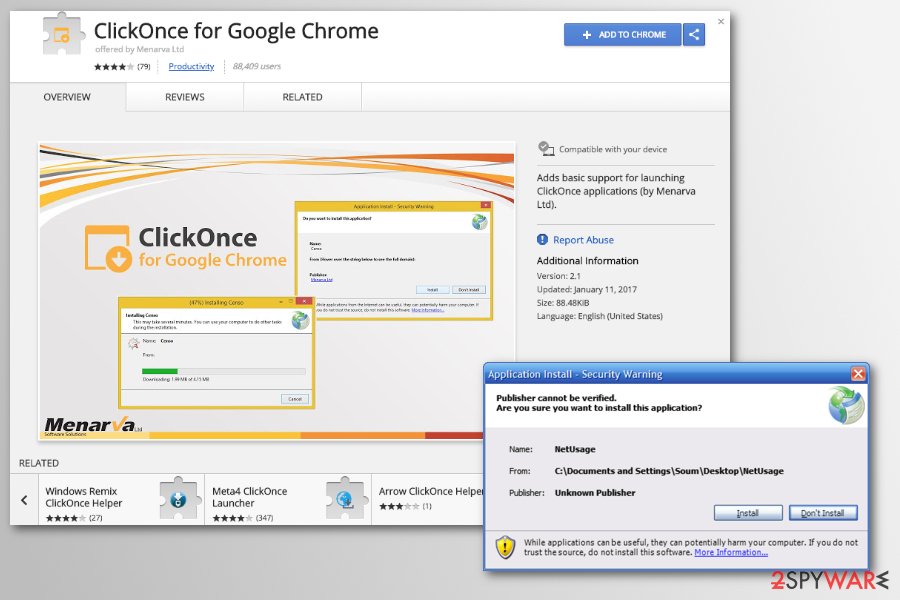
Speaking of Chrome virus, it affects the Chrome web browser, however, there are Internet Explorer, Firefox or Safari counterparts of such infection. Unfortunately, due you the flexible shape of the malware, not every infected user may spot such infection straight away.
You should not delay Chrome virus removal as the hijacker collects information about your browsing preferences and may install more plug-ins and extensions on your PC system. However, users report that about difficulties with virus removal:
Every time I use google chrome once in a while a new tab shows up and have a ad in it. I already follow all steps to remove a malware/adware, and I even reformat my OS hard drive.[2]
The problem is that other suspicious apps might accompany the browser hijacker you are dealing with. The only way to find each of them is to opt for the automatic removal option. If you do not enjoy questionable applications piling on your computer, you need to remove this virus on Chrome. To eliminate their damage, use repair application, such as FortectIntego or Malwarebytes.
Speaking of the peculiarities of the malware, victims are misguided to unknown websites while surfing the Web. One of the biggest PUP's problems is that these sites might be infected with malware. Usually, browser hijackers cooperate with shady users and third-parties which do not care about the cyber protection of their domains.
Consequently, they end up buying cheap servers and do not ensure proper security at all. In most cases, Google Chrome redirect virus starts its activity when a new browsing session starts. In addition, you may notice an excessive amount of pop-ups emerging in your browser.
Usually, browser hijackers cooperate with shady users and third-parties which do not care about the cyber protection of their domains. Consequently, they end up buying cheap servers or do not ensure proper security at all. In most cases, the Google Chrome virus starts its activity when a new browsing session starts. In addition, you may notice an excessive amount of pop-ups emerging in your browser.
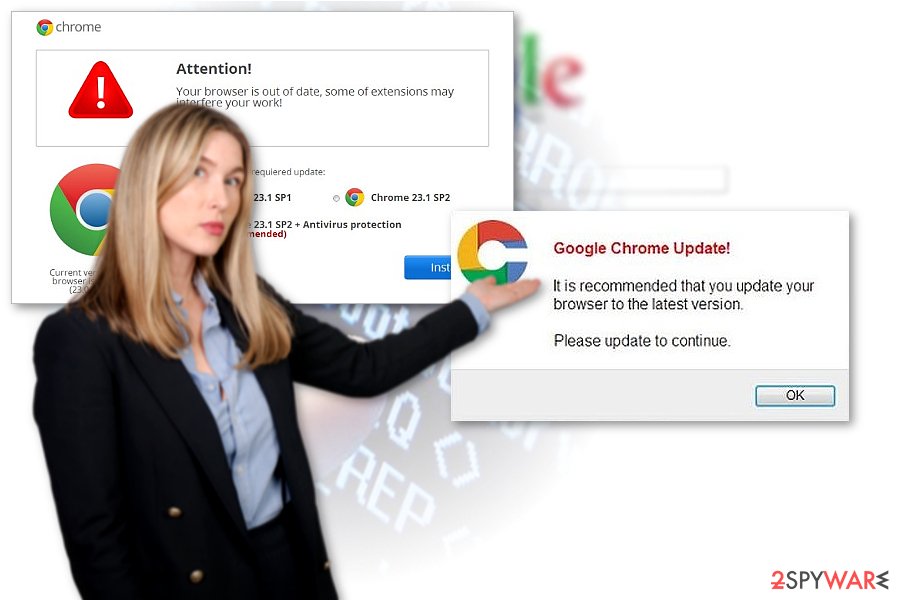
This browser threat is mostly used for earning money. Its owners succeed in obtaining delicate amounts of money by promoting the content of mentioned third-party websites. Since they include distracting and intrusive pay-per-click ads, the process goes much faster.
Once you notice popping messages that could also be labeled as Chrome redirect ads, cancel them right away. Even if these ads suggest you reading an intriguing article about the intimate details of celebrity life, bear in mind that such curiosity may cost you the efficiency of the PC.
Furthermore, the Chrome redirect infection spies on your browsing habits. It does so with the help of various tracking tools, such as cookies[3], beacons[4], etc. They reveal not only your favorite domains, but they also indicate the IP address and geographical location.
Though users disregard the importance of this data, in fact, it is of great value for crooks and online advertising companies. After obtaining and processing, they are able to identify particular users’ needs and preferences. As a result, do not get surprised if your computer screen or email gets overcrowded with spam notifications. Remove Chrome virus as soon as possible so significant virus damage can be avoided.
Security experts from NoVirus.uk[5] also report that third-parties who got access to your browsing habits might create misleading ads that include malicious content. Hence, you can be easily tricked into clicking on a malware-laden ad.
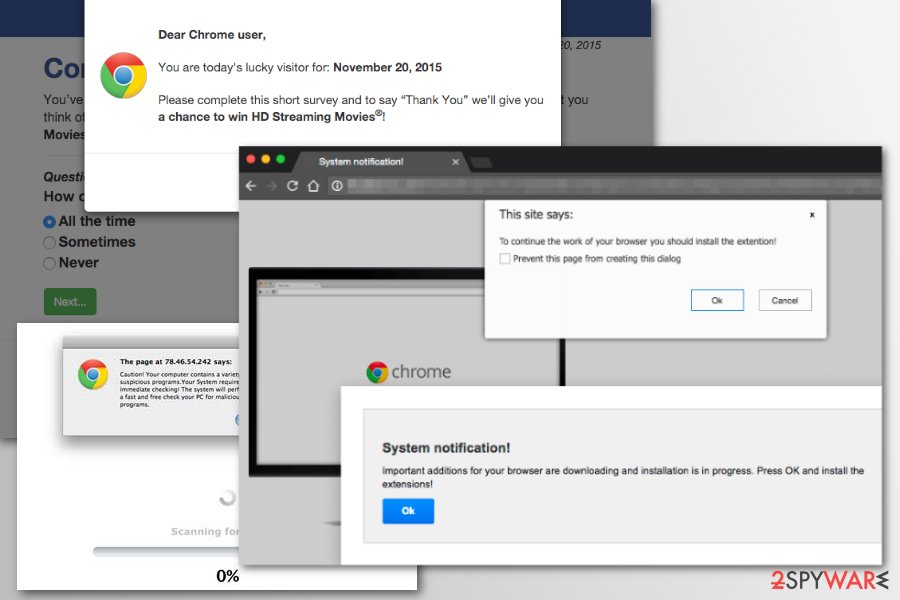
Chrome virus variants
Google Chrome is the most popular web browser in the world, with 61% (as of October 2018) of all internet users using it.[6] In the meantime, the second most popular browser is Safari with 15% of global users. Due to that reason, crooks come up with thousands of scams that use Chrome's name, as it increases the sense of legitimacy.
Google Chrome Critical Error
Google Chrome Critical Error is a tech support scam that displays a red warning message that actually resembles one of Google's legitimate one which warns that users are about to visit a dangerous site. However, this time the fake critical alert displayed for the victim claims that a trojan has infected the victim's PC and his/her personal information is now in danger of being leaked. Criminals then provide the alleged tech support number that users should dial to contact the fake technicians.
While the message itself looks bogus and is littered with spelling and grammar errors, inexperienced users might panic and call the provided number. Users can then can be tricked into providing personal details, lured into buying software they don't need, or giving remote access to crooks.
Critical Chrome Update virus
Critical Chrome Update virus is a scam that besides all the intrusive behavior also pushes trojan named Kovter. As per usual, the scam starts with fake alerts about needed updates or program installations and then continuous redirects lead to commercial content, automatic downloads of PUPs and rogue software. Ad-supported sites focus on filling up the screen with various intrusive and annoying material, so the victim cannot access needed websites.
However, the most dangerous feature of the scam is the second delivery of malicious trojan. Critical Chrome Update suggests installing fake system updates, other applications, and rogue tools that affect the performance of the infected machine.
Chrome Update Center
Chrome Update Center is another program causing fake alerts with messages about needed updates and other issues with the device, or even malware. These pop-ups indicate adware-type intruder running on the machine, but can lead to more serious issues if the user falls for the scam and follows suggested steps of installing rogue applications. This Chrome Update Center scam pushes fake updates, applications that may affect the system more than adware causing these pop-ups in the first place.
It also redirects user's online traffic to suspicious pages as any other version of such a Chrome virus does. This behavior leads to the installation of cyber infections, malware or even exposing the victim to more scams that geared towards money or identity theft. The more time you give for such intruder the more content gets delivered to your screen and the risk to get severe malware infection becomes bigger.
Google Chrome Support Centre
Google Chrome Support Centre is almost identical to Google Chrome Critical Error scam and is also initiated by adware. Victims can see the red warning message on the website which is accompanied by a pop-up. Allegedly, the computer is infected with “adware_pop.exe” virus, and there is a possibility that banking information has been stolen. Crooks then proceed to explain that the internet connection has been disabled until the issue is fixed. And, finally, the number of fake tech support is provided for victims to use.
All users have to do is open another window or tab in their browser to make sure that their internet connection is perfectly fine. As usual, crooks aim to gain financial benefit by tricking users into subscribing to useless services or paying for fake help. Do not be fooled by bad actors, never trust warning appearing on the internet, especially if they urge you to call somebody or download something.
Urgent Chrome Update
Urgent Chrome Update is a fake pop-up message that users might encounter at any time while browsing the internet on Google Chrome or even other browsers. They are then prompted to download what is claimed to be a Google Chrome update – in .bat, .hta, .zip or .vbs file formats. Those who proceed with the execution of the downloaded item will be installing dangerous malware or additional potentially unwanted programs on their PCs.
As usual, users should simply ignore Urgent Chrome Update fake alert and refrain from clicking on the downloaded executable. Instead, the removal of the adware that causes the redirects should be eliminated. The instructions below can be helpful for that. Alternatively, users can rely on automatic Urgent Chrome Update removal with the help of security software.
Updates were released for your version of Chrome
Updates were released for your version of Chrome is another scam that claims that Chrome browser is outdated, and users should immediately download an update for it. Victims are asked to download an extension (such as text translator, file or currency converter) to allegedly improve the browser's functionality.
Updates were released for your version of Chrome scam ensures that some users will fall for it and download the promoted application, which more often than not is a potentially unwanted program that will clutter and slow down the PC. Intrusive redirects, pop-ups, and other disturbances become more prominent, as well as additional components installed without permission. Therefore, never give in to these fake alerts, as the more unwanted apps are present on the computer, the more difficult it is to get rid of them.
You Are Using An Older Version Of Chrome
You Are Using An Older Version Of Chrome is a fake alert engineered by crooks in order to make users download and install unsafe software. The bogus warning claims that Google Chrome is outdated and should be updated immediately. Those who click on the “Update Chrome” button download PUPs such as NetSupport Manager RAT or Browser Updater.
You Are Using An Older Version Of Chrome pop-up appears on users' screens due to adware infection. The ad-supported software usually enters machine with software bundling, so users have no idea about its existence. In order to stop malicious redirects and alerts, users need to remove adware associated with them. The easiest way to achieve that is by scanning the machine with anti-malware software, although the PUP can be eliminated manually as well.
Chrome Security Warning
Chrome Security Warning is yet another scam that is based on a legitimate Google warning “The site ahead contains harmful programs. The tech support scammers claim that the PC was infected with a virus and spyware and the access to the computer will be disabled. Crooks claim that they are from Microsoft, and the only way to solve the problem is to call them via the provided number. They also warn that users only have five minutes to do so, as computer access will be disabled.
Anybody who is a bit tech-savvy will realize that such a scenario is not possible, as Microsoft would never prevent you from accessing your own machine. However, there are plenty of people who do not know how computer infections work and might fall for the trick, and that is precisely what Chrome Security Warning authors rely on. Simply close down your browser and never contact criminals. Check your computer for adware or other PUPs by scanning it with anti-malware software.
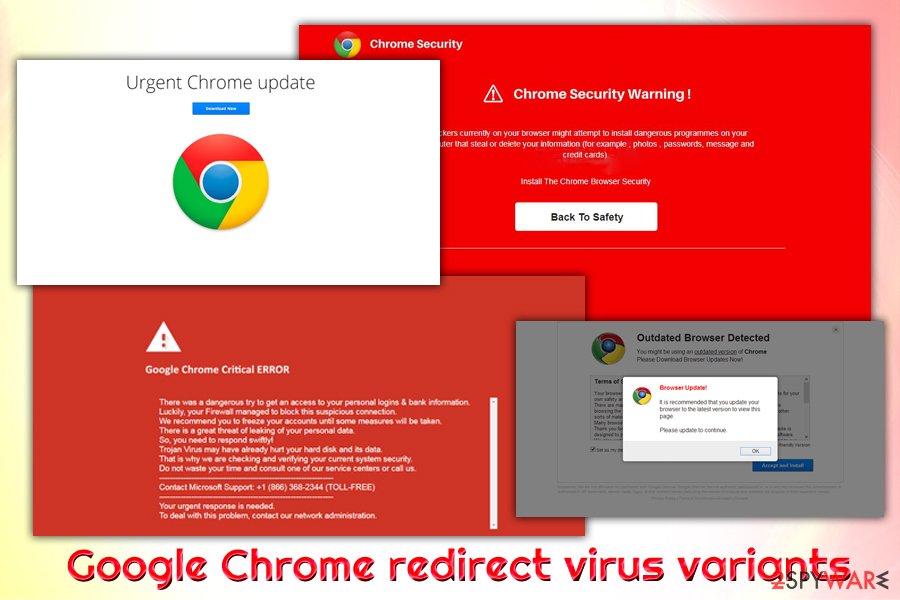
Your Browser(Chrome 65) Is Missing A Privacy Extension
Your Browser(Chrome 65) Is Missing A Privacy Extension is a fraudulent security alert that claims that Chrome is missing a privacy extension that can prevent personal information from being tracked and collected. Of course, the statement is not true, and users should not download any extensions. Chrome is a safe browser that implements such security measures like security warnings, automatic updates, and phishing protection. There is no need to download any extra add-ons for it to function.
Everybody should ignore the fake warning, although those who experience redirects regularly should check their system for adware or other potentially unwanted programs.
Google Chrome Fatal Error!
Google Chrome Fatal Error! is a browser ad that tries to convince users that their Chrome browser crashed (although the window reminds that of a Windows XP Blue Screen of Death[7]). It displays several pop-up messages prompting users to call the provided number for the alleged help with the error.
However, it is a tech support scam, the website is fake, and scare tactics are used to make users call the provided number. The fraud is created by unfair people who seek financial gain from not so tech-savvy individuals. Users should not contact criminals behind this ad and merely remove the adware that is related to Google Chrome Fatal Error! appearance.
Bundling is used to promote unwanted content
The chrome redirect virus can hijack your system with your help because it travels with free applications as an optional component. Thus, when users download and start installing new software, they exclude the possibility that legitimate and official applications might disperse questionable tools.
Attentive users might notice that even Adobe Reader might contain unwanted add-ons. Besides, nowadays you can be tricked into downloading a trojan horse that is presented as Adobe Reader Updater[8], so there is no doubt that you must be careful with what you install on your computer.
It is of crucial importance to pay attention while installing a new application. You can prevent Google Chrome hijack by opting for the “Custom” or “Advanced” installation mode of the freeware. Likewise, you will see additional programs, so make sure you unmark the unnecessary ones before they cause trouble.
Get rid of Chrome virus and recover a normal browser operation
In order to eliminate the infection completely, we recommend you scan the browser and the device thoroughly. An anti-malware tool will assist you in this process. This program usually requires only a couple of minutes to remove Chrome virus. Therefore, it ensures that no elements or apps of malignant origin remain on the system.
The utility comes in handy, warding off more damaging cyber infections as well. Alternatively, you might opt for a manual Chrome virus removal method. Find the instructions below in the article.
However, this option requires more attention and time, so users who are in a rush or dislike meddling with cyber threats too long should opt for the automatic elimination solution. Check whether the virus did not append any unnecessary toolbars or extensions. Delete them without a doubt.
You may remove virus damage with a help of FortectIntego. SpyHunter 5Combo Cleaner and Malwarebytes are recommended to detect potentially unwanted programs and viruses with all their files and registry entries that are related to them.
Getting rid of Chrome redirect virus. Follow these steps
Uninstall from Windows
If you decided to remove Chrome redirect virus manually, you should know that you need to find and uninstall every suspicious application from your PC system. In this case, you should find apps from unknown developers, well-known browser hijackers, and similar PUPs. You could rank your apps according to their installation date and remove the ones that were installed on the same day when the Chrome redirect problem started interrupting you.
Instructions for Windows 10/8 machines:
- Enter Control Panel into Windows search box and hit Enter or click on the search result.
- Under Programs, select Uninstall a program.

- From the list, find the entry of the suspicious program.
- Right-click on the application and select Uninstall.
- If User Account Control shows up, click Yes.
- Wait till uninstallation process is complete and click OK.

If you are Windows 7/XP user, proceed with the following instructions:
- Click on Windows Start > Control Panel located on the right pane (if you are Windows XP user, click on Add/Remove Programs).
- In Control Panel, select Programs > Uninstall a program.

- Pick the unwanted application by clicking on it once.
- At the top, click Uninstall/Change.
- In the confirmation prompt, pick Yes.
- Click OK once the removal process is finished.
Delete from macOS
If you want to use manual removal instructions to uninstall Chrome redirect virus, you should know that you need to get rid of every suspicious application from Mac OS X to fix your computer entirely. You could try to remember the day when Chrome redirect virus showed up on your Mac and remove all apps that you installed on the same day.
Remove items from Applications folder:
- From the menu bar, select Go > Applications.
- In the Applications folder, look for all related entries.
- Click on the app and drag it to Trash (or right-click and pick Move to Trash)

To fully remove an unwanted app, you need to access Application Support, LaunchAgents, and LaunchDaemons folders and delete relevant files:
- Select Go > Go to Folder.
- Enter /Library/Application Support and click Go or press Enter.
- In the Application Support folder, look for any dubious entries and then delete them.
- Now enter /Library/LaunchAgents and /Library/LaunchDaemons folders the same way and terminate all the related .plist files.

Remove from Microsoft Edge
Delete unwanted extensions from MS Edge:
- Select Menu (three horizontal dots at the top-right of the browser window) and pick Extensions.
- From the list, pick the extension and click on the Gear icon.
- Click on Uninstall at the bottom.

Clear cookies and other browser data:
- Click on the Menu (three horizontal dots at the top-right of the browser window) and select Privacy & security.
- Under Clear browsing data, pick Choose what to clear.
- Select everything (apart from passwords, although you might want to include Media licenses as well, if applicable) and click on Clear.

Restore new tab and homepage settings:
- Click the menu icon and choose Settings.
- Then find On startup section.
- Click Disable if you found any suspicious domain.
Reset MS Edge if the above steps did not work:
- Press on Ctrl + Shift + Esc to open Task Manager.
- Click on More details arrow at the bottom of the window.
- Select Details tab.
- Now scroll down and locate every entry with Microsoft Edge name in it. Right-click on each of them and select End Task to stop MS Edge from running.

If this solution failed to help you, you need to use an advanced Edge reset method. Note that you need to backup your data before proceeding.
- Find the following folder on your computer: C:\\Users\\%username%\\AppData\\Local\\Packages\\Microsoft.MicrosoftEdge_8wekyb3d8bbwe.
- Press Ctrl + A on your keyboard to select all folders.
- Right-click on them and pick Delete

- Now right-click on the Start button and pick Windows PowerShell (Admin).
- When the new window opens, copy and paste the following command, and then press Enter:
Get-AppXPackage -AllUsers -Name Microsoft.MicrosoftEdge | Foreach {Add-AppxPackage -DisableDevelopmentMode -Register “$($_.InstallLocation)\\AppXManifest.xml” -Verbose

Instructions for Chromium-based Edge
Delete extensions from MS Edge (Chromium):
- Open Edge and click select Settings > Extensions.
- Delete unwanted extensions by clicking Remove.

Clear cache and site data:
- Click on Menu and go to Settings.
- Select Privacy, search and services.
- Under Clear browsing data, pick Choose what to clear.
- Under Time range, pick All time.
- Select Clear now.

Reset Chromium-based MS Edge:
- Click on Menu and select Settings.
- On the left side, pick Reset settings.
- Select Restore settings to their default values.
- Confirm with Reset.

Remove from Mozilla Firefox (FF)
If you are suffering from Google redirect virus, you should check your Firefox as well. You should go to Add-ons and remove the ones that belong to unknown developers. Finally, you can also reset your browser to finish Chrome redirect virus removal.
Remove dangerous extensions:
- Open Mozilla Firefox browser and click on the Menu (three horizontal lines at the top-right of the window).
- Select Add-ons.
- In here, select unwanted plugin and click Remove.

Reset the homepage:
- Click three horizontal lines at the top right corner to open the menu.
- Choose Options.
- Under Home options, enter your preferred site that will open every time you newly open the Mozilla Firefox.
Clear cookies and site data:
- Click Menu and pick Settings.
- Go to Privacy & Security section.
- Scroll down to locate Cookies and Site Data.
- Click on Clear Data…
- Select Cookies and Site Data, as well as Cached Web Content and press Clear.

Reset Mozilla Firefox
If clearing the browser as explained above did not help, reset Mozilla Firefox:
- Open Mozilla Firefox browser and click the Menu.
- Go to Help and then choose Troubleshooting Information.

- Under Give Firefox a tune up section, click on Refresh Firefox…
- Once the pop-up shows up, confirm the action by pressing on Refresh Firefox.

Remove from Google Chrome
To remove Chrome redirect virus manually, make sure you uninstall all add-ons from this browser that seem unsafe and suspicious. Then, make sure you fix the Target field in Google Chrome and/or reset the browser.
Delete malicious extensions from Google Chrome:
- Open Google Chrome, click on the Menu (three vertical dots at the top-right corner) and select More tools > Extensions.
- In the newly opened window, you will see all the installed extensions. Uninstall all the suspicious plugins that might be related to the unwanted program by clicking Remove.

Clear cache and web data from Chrome:
- Click on Menu and pick Settings.
- Under Privacy and security, select Clear browsing data.
- Select Browsing history, Cookies and other site data, as well as Cached images and files.
- Click Clear data.

Change your homepage:
- Click menu and choose Settings.
- Look for a suspicious site in the On startup section.
- Click on Open a specific or set of pages and click on three dots to find the Remove option.
Reset Google Chrome:
If the previous methods did not help you, reset Google Chrome to eliminate all the unwanted components:
- Click on Menu and select Settings.
- In the Settings, scroll down and click Advanced.
- Scroll down and locate Reset and clean up section.
- Now click Restore settings to their original defaults.
- Confirm with Reset settings.

Delete from Safari
Remove unwanted extensions from Safari:
- Click Safari > Preferences…
- In the new window, pick Extensions.
- Select the unwanted extension and select Uninstall.

Clear cookies and other website data from Safari:
- Click Safari > Clear History…
- From the drop-down menu under Clear, pick all history.
- Confirm with Clear History.

Reset Safari if the above-mentioned steps did not help you:
- Click Safari > Preferences…
- Go to Advanced tab.
- Tick the Show Develop menu in menu bar.
- From the menu bar, click Develop, and then select Empty Caches.

After uninstalling this potentially unwanted program (PUP) and fixing each of your web browsers, we recommend you to scan your PC system with a reputable anti-spyware. This will help you to get rid of Chrome redirect registry traces and will also identify related parasites or possible malware infections on your computer. For that you can use our top-rated malware remover: FortectIntego, SpyHunter 5Combo Cleaner or Malwarebytes.
How to prevent from getting browser hijacker
Choose a proper web browser and improve your safety with a VPN tool
Online spying has got momentum in recent years and people are getting more and more interested in how to protect their privacy online. One of the basic means to add a layer of security – choose the most private and secure web browser. Although web browsers can't grant full privacy protection and security, some of them are much better at sandboxing, HTTPS upgrading, active content blocking, tracking blocking, phishing protection, and similar privacy-oriented features. However, if you want true anonymity, we suggest you employ a powerful Private Internet Access VPN – it can encrypt all the traffic that comes and goes out of your computer, preventing tracking completely.
Lost your files? Use data recovery software
While some files located on any computer are replaceable or useless, others can be extremely valuable. Family photos, work documents, school projects – these are types of files that we don't want to lose. Unfortunately, there are many ways how unexpected data loss can occur: power cuts, Blue Screen of Death errors, hardware failures, crypto-malware attack, or even accidental deletion.
To ensure that all the files remain intact, you should prepare regular data backups. You can choose cloud-based or physical copies you could restore from later in case of a disaster. If your backups were lost as well or you never bothered to prepare any, Data Recovery Pro can be your only hope to retrieve your invaluable files.
- ^ Charlotte Mission. How to Fix a Browser Redirect on Linux. Chron guides. Security and technology news and tips.
- ^ [HELP] Google Chrome keeps redirecting. Malwarebytes forums. Community help.
- ^ Harlan Davis. Block Spying Cookies, but Keep the Helpful Ones. PC World. The world of tech.
- ^ What is web beacon. Wikipedia. The free encyclopedia.
- ^ No Virus. No Virus. British cyber security news.
- ^ Browser Market Share Worldwide. StatCounter. Statistics website.
- ^ Chris Hoffman. Everything You Need To Know About the Blue Screen of Death. How-To Geek. Site that explains technology.
- ^ Lucian Constantin. Trojan Masquerades as Adobe Reader Updater. Softpedia. Security news.























