Goojile.info virus (Tutorial) - Chrome, Firefox, IE, Edge
Goojile.info virus Removal Guide
What is Goojile.info virus?
Key facts about Goojile.info virus
Goojile.info operates as a browsing tool. It is designed for Russian-speaking countries. Nonetheless, it does not mean that residents of other countries might escape this potentially unwanted program. This behavior is not surprising this search engine is classified as a browser hijacker. Specifically, after the installment, you might notice an excessive advertising [1]. Occasional redirects might lead you to the websites different from your initial inquiry. Therefore, it is not recommended to keep this browsing tool on the computer. More information regarding successful Goojile.info removal is given in the last section of the article.
Initially, this search engine does not differ much from other browser hijackers. Besides enabling you to surf online, you are entertained by advertisements[2]. However, they quickly become an annoyance since they misguide you to other web pages. Goojile.info redirect phenomenon does not only irritate you but may negatively affect your browser‘s performance. What is more, this tendency might increase the overall number of system vulnerabilities[3]. This browser hijacker does not provide an explicit document how it manages your personal information. Users commit a great mistake by disregarding this fact.
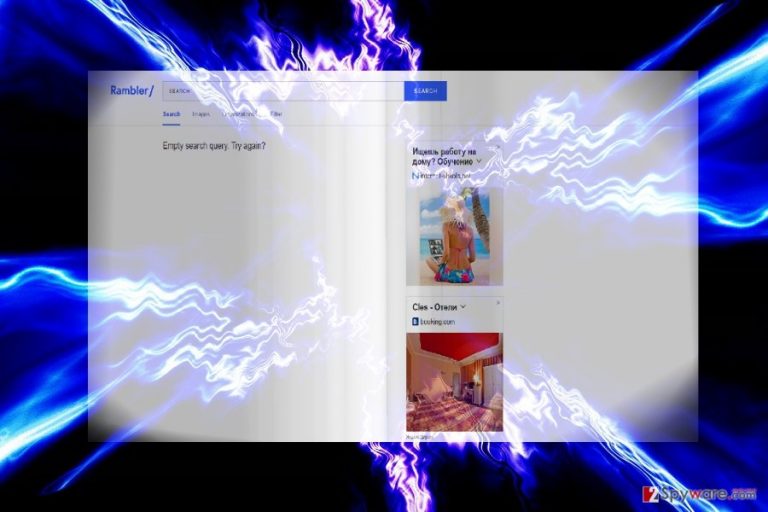
They ignore that search engines, browser plug-ins compile information[4] about their browsing habits and may even flood their email inboxes with spam messages[5]. Personal offers should worry those users who are more self-cautious. Note that such elaborate threats as crypto-malware often disguise in spam messages. Just a moment of inattentiveness and carelessness might cost personal files. Lastly, pay attention to the URL domain name of this browser hijacker. It pretends to be affiliated with Google – Goojile.info. However, once you type this address, you are misguided to nova.rambler.ru. Such tendency is not common for legitimate search engines. In addition, it would be better to remove Goojile.info. FortectIntego helps you do that faster. Note that when you decide to eliminate this browser hijacker, delete all additionally installed plug-ins and toolbars elements.
When did this PUP occupy my device?
If you are a Russian speaker, you might have installed this hijacker deliberately to liven up your browsing sessions. Otherwise, you might have accidentally accelerated Goojile.info hijack while rushing through the installation guide. Freeware often serves to be the carriers for similar applications. Various file converters, movie streaming programs, and audio managers comprise the biggest share of daily downloadable applications. Later on, when netizens install them, few take an additional look and hit the “Install” button without being aware that they have invited unwanted applications into the computer. If you do not intend to repeat the same scenario in the future, follow our recommendations. Upon installing any application, check whether the publisher of the downloaded version matches the original one. After that, select “Custom” settings. Then, you will be able to see optional applications. Usually, shady and questionable programs are distributed in such manner so just remove the checkmarks and then finish installing the intended software.
How long does it take to delete Goojile.info?
The fastest way to put an end to this hijacker is to opt for automatic Goojile.info removal. The good thing is that an anti-spyware application also serves as a reliable tool assisting in virus removal. Do not forget to update its virus definitions database. You might also check manual guidelines to remove Goojile.info permanently. Pay attention to every detail. Otherwise, you might overlook some essential step and leave more chances for the re-hijack. Before installing new applications, check their reviews in security web pages.
You may remove virus damage with a help of FortectIntego. SpyHunter 5Combo Cleaner and Malwarebytes are recommended to detect potentially unwanted programs and viruses with all their files and registry entries that are related to them.
Getting rid of Goojile.info virus. Follow these steps
Uninstall from Windows
Instructions for Windows 10/8 machines:
- Enter Control Panel into Windows search box and hit Enter or click on the search result.
- Under Programs, select Uninstall a program.

- From the list, find the entry of the suspicious program.
- Right-click on the application and select Uninstall.
- If User Account Control shows up, click Yes.
- Wait till uninstallation process is complete and click OK.

If you are Windows 7/XP user, proceed with the following instructions:
- Click on Windows Start > Control Panel located on the right pane (if you are Windows XP user, click on Add/Remove Programs).
- In Control Panel, select Programs > Uninstall a program.

- Pick the unwanted application by clicking on it once.
- At the top, click Uninstall/Change.
- In the confirmation prompt, pick Yes.
- Click OK once the removal process is finished.
Delete from macOS
Remove items from Applications folder:
- From the menu bar, select Go > Applications.
- In the Applications folder, look for all related entries.
- Click on the app and drag it to Trash (or right-click and pick Move to Trash)

To fully remove an unwanted app, you need to access Application Support, LaunchAgents, and LaunchDaemons folders and delete relevant files:
- Select Go > Go to Folder.
- Enter /Library/Application Support and click Go or press Enter.
- In the Application Support folder, look for any dubious entries and then delete them.
- Now enter /Library/LaunchAgents and /Library/LaunchDaemons folders the same way and terminate all the related .plist files.

Remove from Microsoft Edge
Delete unwanted extensions from MS Edge:
- Select Menu (three horizontal dots at the top-right of the browser window) and pick Extensions.
- From the list, pick the extension and click on the Gear icon.
- Click on Uninstall at the bottom.

Clear cookies and other browser data:
- Click on the Menu (three horizontal dots at the top-right of the browser window) and select Privacy & security.
- Under Clear browsing data, pick Choose what to clear.
- Select everything (apart from passwords, although you might want to include Media licenses as well, if applicable) and click on Clear.

Restore new tab and homepage settings:
- Click the menu icon and choose Settings.
- Then find On startup section.
- Click Disable if you found any suspicious domain.
Reset MS Edge if the above steps did not work:
- Press on Ctrl + Shift + Esc to open Task Manager.
- Click on More details arrow at the bottom of the window.
- Select Details tab.
- Now scroll down and locate every entry with Microsoft Edge name in it. Right-click on each of them and select End Task to stop MS Edge from running.

If this solution failed to help you, you need to use an advanced Edge reset method. Note that you need to backup your data before proceeding.
- Find the following folder on your computer: C:\\Users\\%username%\\AppData\\Local\\Packages\\Microsoft.MicrosoftEdge_8wekyb3d8bbwe.
- Press Ctrl + A on your keyboard to select all folders.
- Right-click on them and pick Delete

- Now right-click on the Start button and pick Windows PowerShell (Admin).
- When the new window opens, copy and paste the following command, and then press Enter:
Get-AppXPackage -AllUsers -Name Microsoft.MicrosoftEdge | Foreach {Add-AppxPackage -DisableDevelopmentMode -Register “$($_.InstallLocation)\\AppXManifest.xml” -Verbose

Instructions for Chromium-based Edge
Delete extensions from MS Edge (Chromium):
- Open Edge and click select Settings > Extensions.
- Delete unwanted extensions by clicking Remove.

Clear cache and site data:
- Click on Menu and go to Settings.
- Select Privacy, search and services.
- Under Clear browsing data, pick Choose what to clear.
- Under Time range, pick All time.
- Select Clear now.

Reset Chromium-based MS Edge:
- Click on Menu and select Settings.
- On the left side, pick Reset settings.
- Select Restore settings to their default values.
- Confirm with Reset.

Remove from Mozilla Firefox (FF)
Remove dangerous extensions:
- Open Mozilla Firefox browser and click on the Menu (three horizontal lines at the top-right of the window).
- Select Add-ons.
- In here, select unwanted plugin and click Remove.

Reset the homepage:
- Click three horizontal lines at the top right corner to open the menu.
- Choose Options.
- Under Home options, enter your preferred site that will open every time you newly open the Mozilla Firefox.
Clear cookies and site data:
- Click Menu and pick Settings.
- Go to Privacy & Security section.
- Scroll down to locate Cookies and Site Data.
- Click on Clear Data…
- Select Cookies and Site Data, as well as Cached Web Content and press Clear.

Reset Mozilla Firefox
If clearing the browser as explained above did not help, reset Mozilla Firefox:
- Open Mozilla Firefox browser and click the Menu.
- Go to Help and then choose Troubleshooting Information.

- Under Give Firefox a tune up section, click on Refresh Firefox…
- Once the pop-up shows up, confirm the action by pressing on Refresh Firefox.

Remove from Google Chrome
After you carefully perform all the steps, reset the settings to remove all injected scripts Goojile search engine.
Delete malicious extensions from Google Chrome:
- Open Google Chrome, click on the Menu (three vertical dots at the top-right corner) and select More tools > Extensions.
- In the newly opened window, you will see all the installed extensions. Uninstall all the suspicious plugins that might be related to the unwanted program by clicking Remove.

Clear cache and web data from Chrome:
- Click on Menu and pick Settings.
- Under Privacy and security, select Clear browsing data.
- Select Browsing history, Cookies and other site data, as well as Cached images and files.
- Click Clear data.

Change your homepage:
- Click menu and choose Settings.
- Look for a suspicious site in the On startup section.
- Click on Open a specific or set of pages and click on three dots to find the Remove option.
Reset Google Chrome:
If the previous methods did not help you, reset Google Chrome to eliminate all the unwanted components:
- Click on Menu and select Settings.
- In the Settings, scroll down and click Advanced.
- Scroll down and locate Reset and clean up section.
- Now click Restore settings to their original defaults.
- Confirm with Reset settings.

Delete from Safari
Remove unwanted extensions from Safari:
- Click Safari > Preferences…
- In the new window, pick Extensions.
- Select the unwanted extension and select Uninstall.

Clear cookies and other website data from Safari:
- Click Safari > Clear History…
- From the drop-down menu under Clear, pick all history.
- Confirm with Clear History.

Reset Safari if the above-mentioned steps did not help you:
- Click Safari > Preferences…
- Go to Advanced tab.
- Tick the Show Develop menu in menu bar.
- From the menu bar, click Develop, and then select Empty Caches.

After uninstalling this potentially unwanted program (PUP) and fixing each of your web browsers, we recommend you to scan your PC system with a reputable anti-spyware. This will help you to get rid of Goojile.info registry traces and will also identify related parasites or possible malware infections on your computer. For that you can use our top-rated malware remover: FortectIntego, SpyHunter 5Combo Cleaner or Malwarebytes.
How to prevent from getting stealing programs
Access your website securely from any location
When you work on the domain, site, blog, or different project that requires constant management, content creation, or coding, you may need to connect to the server and content management service more often. The best solution for creating a tighter network could be a dedicated/fixed IP address.
If you make your IP address static and set to your device, you can connect to the CMS from any location and do not create any additional issues for the server or network manager that needs to monitor connections and activities. VPN software providers like Private Internet Access can help you with such settings and offer the option to control the online reputation and manage projects easily from any part of the world.
Recover files after data-affecting malware attacks
While much of the data can be accidentally deleted due to various reasons, malware is one of the main culprits that can cause loss of pictures, documents, videos, and other important files. More serious malware infections lead to significant data loss when your documents, system files, and images get encrypted. In particular, ransomware is is a type of malware that focuses on such functions, so your files become useless without an ability to access them.
Even though there is little to no possibility to recover after file-locking threats, some applications have features for data recovery in the system. In some cases, Data Recovery Pro can also help to recover at least some portion of your data after data-locking virus infection or general cyber infection.
- ^ Ignacio Perrone. A Very Different Story about Cybersecurity, Advertising and Airports. Nearshore Americas. News, commentary, analysis, research.
- ^ Google sets a plan to protect its users from fraudulent ads. ET Brand Equity. Latest Advertiisng and Marketing Industry Innovation and Updates .
- ^ Eugene Kim. Android had a tough year compared to iOS in one crucial area. Business Insider. Business and Financial News.
- ^ Alan Smithee. Data Privacy Day 2017: Solutions for everyday privacy. OpenSource. Tech News and Reviews.
- ^ Kelly Jackson Higgins. Spam Now Makes Up Nearly Two-Thirds Of All Email. Dark Reading. Security, Protect the Business.
