Guvara ransomware (Quick Decryption Solution) - Free Guide
Guvara virus Removal Guide
What is Guvara ransomware?
Guvara ransomware is a version of Djvu which supposedly drops malicious payload in the %AppData% directory
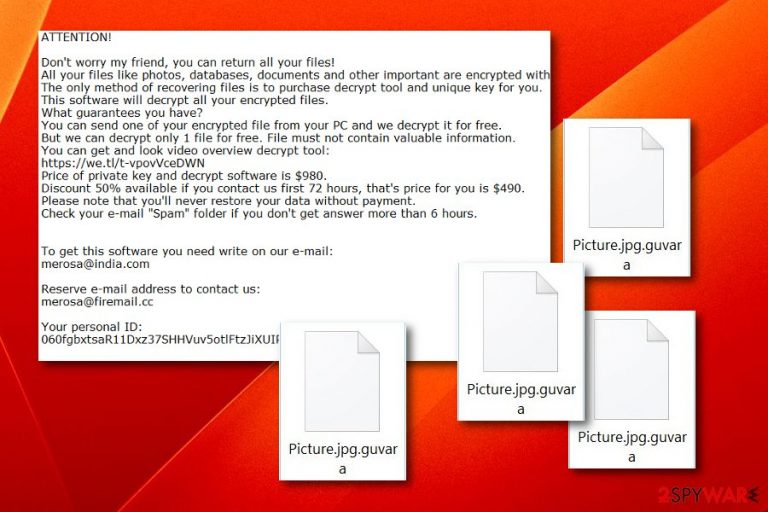
Guvara ransomware is claimed to be another sneaky version of the infamous Djvu virus. All of this threat's variants have the same operating principle, and most of them share the same ransom note, _open_.txt. The main goal of Guvara virus is to lock up files with the .guvara appendix on the targeted Windows machine and urge a ransom for the decryption tool. According to the ransom message, the price is $980 but it can drop to $490 if the user acts quickly and shows contact in 72 hours of time. Merosa@india.com and merosa@firemail.cc are email addresses of the cybercriminals that are responsible for such cruel hacking and encrypting activities. Our suggestion would be to stay away from any communication with these people and search for other methods that will help you unlock your data and you will not have to face the risks of monetary losses and scamming.
Guvara ransomware might place malicious components in different locations of your Windows computer system. However, malicious files are mostly expected to be seen in the %AppData% directory, Task Manager, and Registry.[1] If you find a rogue executable running on the system that you have never seen before, it might be a sign that some type of virus is trying to manipulate your machine.
| Name | Guvara |
|---|---|
| Threat category | Ransomware |
| Family | Djvu |
| Appendix | .guvara |
| Ransom message | _open_.txt |
| Tool price | $980. With a discount – $490 |
| Location | Malicious payload can be found in the %AppData% folder, Task Manager, or Windows Registry sections |
| Distribution sources | Most commonly, email spam and infected attachments |
| Removal process | Use FortectIntego to perform a system scan and eliminate all malicious content that is found |
However, the clearest signs of Guvara ransomware infections is its added .guvara extension and the ransom note it displays. Here you can see the full text of the message:
ATTENTION!
Don’t worry my friend, you can return all your files!
All your files like photos, databases, documents and other important are encrypted with strongest encryption and unique key.
The only method of recovering files is to purchase decrypt tool and unique key for you.
This software will decrypt all your encrypted files.
What guarantees you have?
You can send one of your encrypted file from your PC and we decrypt it for free.
But we can decrypt only 1 file for free. File must not contain valuable information.
You can get and look video overview decrypt tool:
https://we.tl/t-mlQvroK6UO
Price of private key and decrypt software is $980.
Discount 50% available if you contact us first 72 hours, that’s price for you is $490.
Please note that you’ll never restore your data without payment.
Check your e-mail “Spam” folder if you don’t get answer more than 6 hours.
To get this software you need write on our e-mail:
merosa@india.com
Reserve e-mail address to contact us:
merosa@firemail.cc
Your personal ID:
033Vvbsh8HaaVTB4x1YEJ5Z***
Guvara ransomware uses a strong encryption algorithm to lock up your documents and files. These ciphers usually are AES and RSA-related.[2] Once the locking process is finished, crooks store both encryption and decryption tools on remote servers or devices to keep them out of reach for other people.
Note that, this does not mean that you are in a need to rush and pay the cybercriminals right away. No. First, think clearly and about the importance of your files that have been locked. We suggest declining any offers from Guvara ransomware developers and trying some other data recovery tools for free.
However, first, you need to remove Guvara ransomware from the infected computer system. Also, search for additional malicious content that might be hidden on your machine in various directories. For this purpose, use a reputable computer tool such as FortectIntego or SpyHunter 5Combo Cleaner. The scan results will show you where malware is hiding.
After the Guvara ransomware removal, we recommend scrolling down this article and viewing the data recovery software and performing techniques that we have described. We cannot guarantee you that these tools will be a 100% successful but they are definitely worth giving a try. Make sure you carry out each step as shown in order to reach the best results.
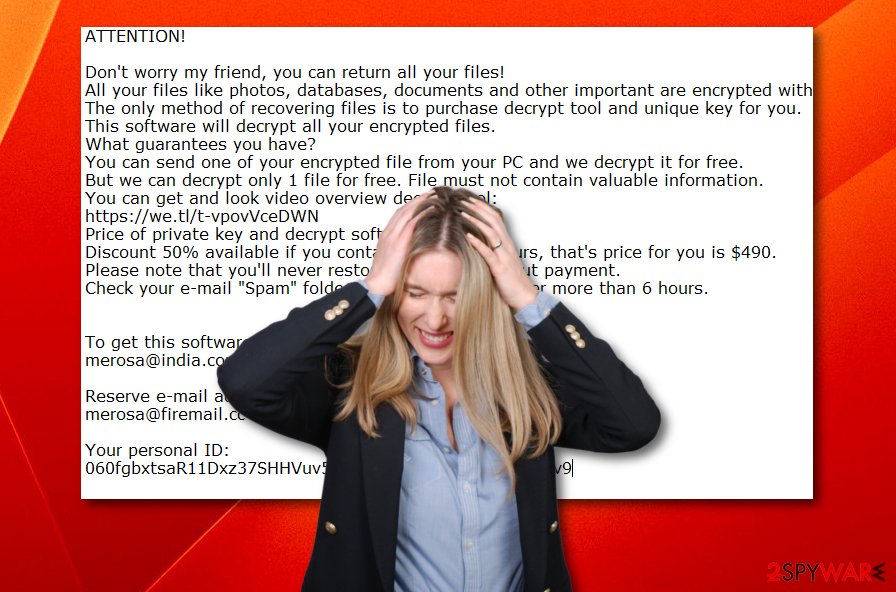
Spam email – ransomware distribution source
Talking about ransomware,[3] these sneaky cyber threats are known for their stealth capabilities of appearing on the targeted computer system unknowingly. However, somewhere the user usually makes a mistake, e.g. opening a questionable email message and its attachment, which appears to be the reason why ransomware has entered the system.
Most of the infections happen because users lack cautiousness in the cybersecurity field. Opening various suspicious-looking messages and especially their clipped files can bring big harm for the computer system and its components. It is always better to investigate and use anti-malware scanning before launching any files.
According to technology experts from Virusai.lt,[4] it is also strongly recommendable to download and install a reliable antivirus program on the computer system. So, if you do not have one already running, you should search the market for a trustworthy one. Do not be afraid to invest in strong protection as it will definitely repay the cost for you in the upcoming future.
Elimination techniques described for the Guvara ransomware termination
If you have spotted any signs of the ransomware infection, you have to take quick actions and eliminate the cyber threat as soon as possible. For the Guvara ransomware removal, we suggest installing only reputable programs as trying to carry out the elimination process on your own might relate in unrepairable system damage.
One more thing before you remove Guvara virus. Use computer programs such as FortectIntego, SpyHunter 5Combo Cleaner, and Malwarebytes to perform a full system scan. Scan results will show if there are any other malicious components hidden. When you complete these actions, take a look at the below-given data recovery techniques and choose the most suitable one for you.
Getting rid of Guvara virus. Follow these steps
Manual removal using Safe Mode
Activating the Safe Mode with Networking function might appear really helpful and let you disable the activities that have been caused by Guvara ransomware lately:
Important! →
Manual removal guide might be too complicated for regular computer users. It requires advanced IT knowledge to be performed correctly (if vital system files are removed or damaged, it might result in full Windows compromise), and it also might take hours to complete. Therefore, we highly advise using the automatic method provided above instead.
Step 1. Access Safe Mode with Networking
Manual malware removal should be best performed in the Safe Mode environment.
Windows 7 / Vista / XP
- Click Start > Shutdown > Restart > OK.
- When your computer becomes active, start pressing F8 button (if that does not work, try F2, F12, Del, etc. – it all depends on your motherboard model) multiple times until you see the Advanced Boot Options window.
- Select Safe Mode with Networking from the list.

Windows 10 / Windows 8
- Right-click on Start button and select Settings.

- Scroll down to pick Update & Security.

- On the left side of the window, pick Recovery.
- Now scroll down to find Advanced Startup section.
- Click Restart now.

- Select Troubleshoot.

- Go to Advanced options.

- Select Startup Settings.

- Press Restart.
- Now press 5 or click 5) Enable Safe Mode with Networking.

Step 2. Shut down suspicious processes
Windows Task Manager is a useful tool that shows all the processes running in the background. If malware is running a process, you need to shut it down:
- Press Ctrl + Shift + Esc on your keyboard to open Windows Task Manager.
- Click on More details.

- Scroll down to Background processes section, and look for anything suspicious.
- Right-click and select Open file location.

- Go back to the process, right-click and pick End Task.

- Delete the contents of the malicious folder.
Step 3. Check program Startup
- Press Ctrl + Shift + Esc on your keyboard to open Windows Task Manager.
- Go to Startup tab.
- Right-click on the suspicious program and pick Disable.

Step 4. Delete virus files
Malware-related files can be found in various places within your computer. Here are instructions that could help you find them:
- Type in Disk Cleanup in Windows search and press Enter.

- Select the drive you want to clean (C: is your main drive by default and is likely to be the one that has malicious files in).
- Scroll through the Files to delete list and select the following:
Temporary Internet Files
Downloads
Recycle Bin
Temporary files - Pick Clean up system files.

- You can also look for other malicious files hidden in the following folders (type these entries in Windows Search and press Enter):
%AppData%
%LocalAppData%
%ProgramData%
%WinDir%
After you are finished, reboot the PC in normal mode.
Remove Guvara using System Restore
Use these instructing steps to launch the System Restore feature and deactivate the ransomware virus before it brings more damage to the machine:
-
Step 1: Reboot your computer to Safe Mode with Command Prompt
Windows 7 / Vista / XP- Click Start → Shutdown → Restart → OK.
- When your computer becomes active, start pressing F8 multiple times until you see the Advanced Boot Options window.
-
Select Command Prompt from the list

Windows 10 / Windows 8- Press the Power button at the Windows login screen. Now press and hold Shift, which is on your keyboard, and click Restart..
- Now select Troubleshoot → Advanced options → Startup Settings and finally press Restart.
-
Once your computer becomes active, select Enable Safe Mode with Command Prompt in Startup Settings window.

-
Step 2: Restore your system files and settings
-
Once the Command Prompt window shows up, enter cd restore and click Enter.

-
Now type rstrui.exe and press Enter again..

-
When a new window shows up, click Next and select your restore point that is prior the infiltration of Guvara. After doing that, click Next.


-
Now click Yes to start system restore.

-
Once the Command Prompt window shows up, enter cd restore and click Enter.
Bonus: Recover your data
Guide which is presented above is supposed to help you remove Guvara from your computer. To recover your encrypted files, we recommend using a detailed guide prepared by 2-spyware.com security experts.The main sign that Guvara ransomware has been installed on your computer are files which are unable to access and contain the .gurava appendix. Rather than risking to face money losses by paying the crooks, try the below-given data recovery methods for file restoring purposes.
If your files are encrypted by Guvara, you can use several methods to restore them:
Data Recovery Pro might be a successful tool for file recovery:
If you complete all steps exactly as shown in the instructing guidelines, this method might appear to be helpful and allow you to bring back some valuable data.
- Download Data Recovery Pro;
- Follow the steps of Data Recovery Setup and install the program on your computer;
- Launch it and scan your computer for files encrypted by Guvara ransomware;
- Restore them.
Use the Windows Previous Versions tool for your files:
If your files have been locked or corrupted, you can give this method a try. However, note that it might not work properly if you did not activate the System Restore feature before.
- Find an encrypted file you need to restore and right-click on it;
- Select “Properties” and go to “Previous versions” tab;
- Here, check each of available copies of the file in “Folder versions”. You should select the version you want to recover and click “Restore”.
Shadow Explorer is created for data recovery purposes:
If Shadow Volume Copies of your encrypted files remains safe and untouched, you should try using this method and restoring some individual documents.
- Download Shadow Explorer (http://shadowexplorer.com/);
- Follow a Shadow Explorer Setup Wizard and install this application on your computer;
- Launch the program and go through the drop down menu on the top left corner to select the disk of your encrypted data. Check what folders are there;
- Right-click on the folder you want to restore and select “Export”. You can also select where you want it to be stored.
Cybersecurity specialists are currently working on the Guvara decryption tool.
Finally, you should always think about the protection of crypto-ransomwares. In order to protect your computer from Guvara and other ransomwares, use a reputable anti-spyware, such as FortectIntego, SpyHunter 5Combo Cleaner or Malwarebytes
How to prevent from getting ransomware
Choose a proper web browser and improve your safety with a VPN tool
Online spying has got momentum in recent years and people are getting more and more interested in how to protect their privacy online. One of the basic means to add a layer of security – choose the most private and secure web browser. Although web browsers can't grant full privacy protection and security, some of them are much better at sandboxing, HTTPS upgrading, active content blocking, tracking blocking, phishing protection, and similar privacy-oriented features. However, if you want true anonymity, we suggest you employ a powerful Private Internet Access VPN – it can encrypt all the traffic that comes and goes out of your computer, preventing tracking completely.
Lost your files? Use data recovery software
While some files located on any computer are replaceable or useless, others can be extremely valuable. Family photos, work documents, school projects – these are types of files that we don't want to lose. Unfortunately, there are many ways how unexpected data loss can occur: power cuts, Blue Screen of Death errors, hardware failures, crypto-malware attack, or even accidental deletion.
To ensure that all the files remain intact, you should prepare regular data backups. You can choose cloud-based or physical copies you could restore from later in case of a disaster. If your backups were lost as well or you never bothered to prepare any, Data Recovery Pro can be your only hope to retrieve your invaluable files.
- ^ Registry. Computer hope. Free computer help since 1998.
- ^ Hrishabkumar Jha. How does RSA and AES differ?. Quora.com. Relevant questions and answers.
- ^ Margaret Rouse. Ransomware. Search Security. Tech Target.
- ^ Virusai.lt. Virusai.lt. Spyware news.







