Hallmark eCard Tech Support scam virus (Free Instructions)
Hallmark eCard Tech Support scam virus Removal Guide
What is Hallmark eCard Tech Support scam virus?
How to identify Hallmark eCard Tech Support scam?
Hallmark eCard Tech Support scam virus can quickly deceive you and make you contact technical support scammers. This malware variant is almost identical to a Trojan horse because it is distributed in an obfuscated form – a fake Hallmark eCard. This virus can be encountered in deceptive email messages in the form of an email attachment, or on phishing websites. Once the victim attempts to open the eCard, this Trojan horse triggers a message that says “Your eCard has expired.” In the meantime, Trojan silently installs Tech Support malware that is going to display bogus and terrifying messages later on. The malware automatically assigns itself to Startup programs and starts sending alerts as soon as the user restarts the computer. Hallmark Card TSS malware displays well-designed Windows warning messages, saying that Windows Security has been compromised and that the user needs to call 855 518-8366 immediately. These messages also showcase a randomly generates Computer ID number and a box where the user has to enter the “Response Code.”
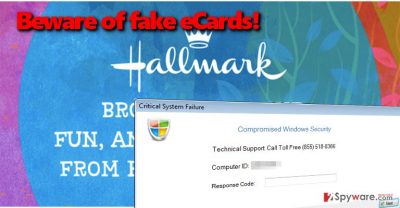
It is highly recommended to consult with malware experts before making any actions if such shady messages start appearing on your screen out of nowhere. One thing for sure is that Windows OS would never send you pop-up messages asking to CALL someone for technical support. If this malware has attacked your computer, remove Hallmark eCard Tech Support scam virus using FortectIntego or instructions provided below this article. You can complete Hallmark eCard Tech Support scam removal manually, but it is highly recommended to scan the system for additional malware that may have been installed alongside this phony virus.
How did this malware get on your device without your authorization?
As we have already mentioned, the Hallmark eCard Tech Support scam virus hijack happens when the user rushes to explore content online boldly. Not everything is safe to click on, and you should think about general Internet hazards and scammers who are trying to take advantage of inattentive PC users. Be very careful when reading email letters and skip those that come from unknown senders. Malware distributors typically add a file or two to emails they send, and these typically look trustworthy. In most cases, scammers name them as invoices, bills, documents, and so on. Sadly, opening such file can cause a disaster. We also recommend you to choose Custom or Advanced settings when installing software and deselect any extra files or programs added to your selected piece of software. If you have already encountered Hallmark Card Tech Support Scam, please take a look at removal guidelines presented below.
Ways to remove Hallmark eCard Tech Support scam virus:
Computer users who are trying to remove Hallmark eCard Tech Support scam virus manually should firstly read instructions provided below. You can shut down this suspicious application sending you alerts manually, but we highly recommend you to scan the system with anti-malware tool afterward. In case you want to choose the automatic Hallmark eCard Tech Support scam virus removal method, follow these instructions:
Getting rid of Hallmark eCard Tech Support scam virus. Follow these steps
Manual removal using Safe Mode
In order to close the annoying warning message that appeared on the screen, type these numbers into “Response Code” box: 642358497351 and press Next to continue. In case you have been infected with an updated version of this malware, the code might not work, so then you should carry out the following instructions and uninstall the malware with the help of anti-malware tool. As we have already mentioned, we recommend using FortectIntego or SpyHunter 5Combo Cleaner software for that.
Important! →
Manual removal guide might be too complicated for regular computer users. It requires advanced IT knowledge to be performed correctly (if vital system files are removed or damaged, it might result in full Windows compromise), and it also might take hours to complete. Therefore, we highly advise using the automatic method provided above instead.
Step 1. Access Safe Mode with Networking
Manual malware removal should be best performed in the Safe Mode environment.
Windows 7 / Vista / XP
- Click Start > Shutdown > Restart > OK.
- When your computer becomes active, start pressing F8 button (if that does not work, try F2, F12, Del, etc. – it all depends on your motherboard model) multiple times until you see the Advanced Boot Options window.
- Select Safe Mode with Networking from the list.

Windows 10 / Windows 8
- Right-click on Start button and select Settings.

- Scroll down to pick Update & Security.

- On the left side of the window, pick Recovery.
- Now scroll down to find Advanced Startup section.
- Click Restart now.

- Select Troubleshoot.

- Go to Advanced options.

- Select Startup Settings.

- Press Restart.
- Now press 5 or click 5) Enable Safe Mode with Networking.

Step 2. Shut down suspicious processes
Windows Task Manager is a useful tool that shows all the processes running in the background. If malware is running a process, you need to shut it down:
- Press Ctrl + Shift + Esc on your keyboard to open Windows Task Manager.
- Click on More details.

- Scroll down to Background processes section, and look for anything suspicious.
- Right-click and select Open file location.

- Go back to the process, right-click and pick End Task.

- Delete the contents of the malicious folder.
Step 3. Check program Startup
- Press Ctrl + Shift + Esc on your keyboard to open Windows Task Manager.
- Go to Startup tab.
- Right-click on the suspicious program and pick Disable.

Step 4. Delete virus files
Malware-related files can be found in various places within your computer. Here are instructions that could help you find them:
- Type in Disk Cleanup in Windows search and press Enter.

- Select the drive you want to clean (C: is your main drive by default and is likely to be the one that has malicious files in).
- Scroll through the Files to delete list and select the following:
Temporary Internet Files
Downloads
Recycle Bin
Temporary files - Pick Clean up system files.

- You can also look for other malicious files hidden in the following folders (type these entries in Windows Search and press Enter):
%AppData%
%LocalAppData%
%ProgramData%
%WinDir%
After you are finished, reboot the PC in normal mode.
Finally, you should always think about the protection of crypto-ransomwares. In order to protect your computer from Hallmark eCard Tech Support scam and other ransomwares, use a reputable anti-spyware, such as FortectIntego, SpyHunter 5Combo Cleaner or Malwarebytes
How to prevent from getting malware
Access your website securely from any location
When you work on the domain, site, blog, or different project that requires constant management, content creation, or coding, you may need to connect to the server and content management service more often. The best solution for creating a tighter network could be a dedicated/fixed IP address.
If you make your IP address static and set to your device, you can connect to the CMS from any location and do not create any additional issues for the server or network manager that needs to monitor connections and activities. VPN software providers like Private Internet Access can help you with such settings and offer the option to control the online reputation and manage projects easily from any part of the world.
Recover files after data-affecting malware attacks
While much of the data can be accidentally deleted due to various reasons, malware is one of the main culprits that can cause loss of pictures, documents, videos, and other important files. More serious malware infections lead to significant data loss when your documents, system files, and images get encrypted. In particular, ransomware is is a type of malware that focuses on such functions, so your files become useless without an ability to access them.
Even though there is little to no possibility to recover after file-locking threats, some applications have features for data recovery in the system. In some cases, Data Recovery Pro can also help to recover at least some portion of your data after data-locking virus infection or general cyber infection.














