Hao643.com virus (Removal Guide) - Free Instructions
Hao643.com virus Removal Guide
What is Hao643.com virus?
Hao643.com – the heir of Hao123 hijacker
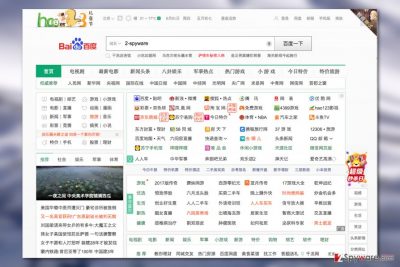
Hao643.com functions as another Baidu-related search and entertainment website which virus researchers have categorized as a potentially unwanted program [1]. Upon further investigation, this PUP has been assigned to the group of browser hijackers along with Hao123, Hao.7654.com, hao.360.cn and a bunch of other Hao-based clone websites. The PUP:
- replaces your homepage to hao643.com or hao123.com or baidu.com
- has no proper privacy policy
- contains links to shady websites overcrowded with ads
- redirects you to poorly secured domains
The veneer and modus operandi of PUP are identical to the mentioned sites – it infiltrates computers without any permissions asked and then starts modifying web browser settings. The PUP replaces default search engine and the homepage of the infected browser and starts loading every time the user opens a new tab or the browser window.
Since Hao 643 is Chinese website[2], users who don’t speak the language may find such behavior can get quite irritating. Even the Chinese-speaking users may get easily annoyed by this parasite simply because it sneaks on the computer without authorization. But the problems with this parasite extend way beyond the surface level. Hijackers don’t just infiltrate PCs for no reason.
They are created for very specific purposes, mainly focused on generating revenue [3] for their developers. So, while infected with Hao, you will probably start noticing an increase in the number of advertisements throughout your online browsing.
Though some of these ads may be completely legitimate, others may not be as honest about the reliability of the products or services they are promoting. It’s just not worth trying your luck with this virus, so you should remove Hao643.com from your PC without much hesitation. FortectIntego or Malwarebytes might help you solve the problem faster.
Hao643.com redirect problem and the sudden burst of online advertising are some serious issues which must be addressed and fixed as soon as possible. But keep in mind that your PC may not be infected with this parasite alone, but hide additional malware which may prevent you from completing a full Hao643.com removal.
The hijacker may install these so-called “helper objects” to fortify its position on the system and prevent its extermination. Again, we want to emphasize the importance of employing automatic malware detection tools. The automatic system scan will ensure that no unwanted programs are left on your PC unnoticed.

Ways to promote the hijacker
Hao643.com can hijack computers by taking advantage of users’ poor web browsing and general lack of computing habits. The PUP may install along with freeware or shareware programs downloaded from untrusted web sources if the users do not opt for the Advanced installation mode and allow the setup wizard to install the downloaded software packages automatically. Thus, to stay safe from Hao643.com, you should be careful when obtaining new software and check the downloaded item for additional components that might travel along.
Thus, to stay safe from Hao643.com, you should be careful when obtaining new software and check the downloaded item for additional components that might travel along.
Get rid of Hao643.com and all its elements
You can remove Hao643.com virus in just a few minutes, without having to waste too much of your time. Professional antivirus technologies uninstall the hijacker for you much faster, and you should definitely apply them when banishing threats from your computer.
There is also another, lengthier but also effective Hao643.com removal procedure. However, we should warn you that this method is manual, so if you don’t feel confident about your computing skills, you do not have to follow it. If you do wish to eliminate the parasite from your PC yourself, scroll below to find the guidelines on how to do it.
You may remove virus damage with a help of FortectIntego. SpyHunter 5Combo Cleaner and Malwarebytes are recommended to detect potentially unwanted programs and viruses with all their files and registry entries that are related to them.
Getting rid of Hao643.com virus. Follow these steps
Uninstall from Windows
As promised, here are the manual Hao643.com virus removal instructions:
Instructions for Windows 10/8 machines:
- Enter Control Panel into Windows search box and hit Enter or click on the search result.
- Under Programs, select Uninstall a program.

- From the list, find the entry of the suspicious program.
- Right-click on the application and select Uninstall.
- If User Account Control shows up, click Yes.
- Wait till uninstallation process is complete and click OK.

If you are Windows 7/XP user, proceed with the following instructions:
- Click on Windows Start > Control Panel located on the right pane (if you are Windows XP user, click on Add/Remove Programs).
- In Control Panel, select Programs > Uninstall a program.

- Pick the unwanted application by clicking on it once.
- At the top, click Uninstall/Change.
- In the confirmation prompt, pick Yes.
- Click OK once the removal process is finished.
Delete from macOS
Remove items from Applications folder:
- From the menu bar, select Go > Applications.
- In the Applications folder, look for all related entries.
- Click on the app and drag it to Trash (or right-click and pick Move to Trash)

To fully remove an unwanted app, you need to access Application Support, LaunchAgents, and LaunchDaemons folders and delete relevant files:
- Select Go > Go to Folder.
- Enter /Library/Application Support and click Go or press Enter.
- In the Application Support folder, look for any dubious entries and then delete them.
- Now enter /Library/LaunchAgents and /Library/LaunchDaemons folders the same way and terminate all the related .plist files.

Remove from Microsoft Edge
If you wish to reset your browser, first open the list of the installed extensions, delete the unfamiliar entries and then go through the below-indicated steps:
Delete unwanted extensions from MS Edge:
- Select Menu (three horizontal dots at the top-right of the browser window) and pick Extensions.
- From the list, pick the extension and click on the Gear icon.
- Click on Uninstall at the bottom.

Clear cookies and other browser data:
- Click on the Menu (three horizontal dots at the top-right of the browser window) and select Privacy & security.
- Under Clear browsing data, pick Choose what to clear.
- Select everything (apart from passwords, although you might want to include Media licenses as well, if applicable) and click on Clear.

Restore new tab and homepage settings:
- Click the menu icon and choose Settings.
- Then find On startup section.
- Click Disable if you found any suspicious domain.
Reset MS Edge if the above steps did not work:
- Press on Ctrl + Shift + Esc to open Task Manager.
- Click on More details arrow at the bottom of the window.
- Select Details tab.
- Now scroll down and locate every entry with Microsoft Edge name in it. Right-click on each of them and select End Task to stop MS Edge from running.

If this solution failed to help you, you need to use an advanced Edge reset method. Note that you need to backup your data before proceeding.
- Find the following folder on your computer: C:\\Users\\%username%\\AppData\\Local\\Packages\\Microsoft.MicrosoftEdge_8wekyb3d8bbwe.
- Press Ctrl + A on your keyboard to select all folders.
- Right-click on them and pick Delete

- Now right-click on the Start button and pick Windows PowerShell (Admin).
- When the new window opens, copy and paste the following command, and then press Enter:
Get-AppXPackage -AllUsers -Name Microsoft.MicrosoftEdge | Foreach {Add-AppxPackage -DisableDevelopmentMode -Register “$($_.InstallLocation)\\AppXManifest.xml” -Verbose

Instructions for Chromium-based Edge
Delete extensions from MS Edge (Chromium):
- Open Edge and click select Settings > Extensions.
- Delete unwanted extensions by clicking Remove.

Clear cache and site data:
- Click on Menu and go to Settings.
- Select Privacy, search and services.
- Under Clear browsing data, pick Choose what to clear.
- Under Time range, pick All time.
- Select Clear now.

Reset Chromium-based MS Edge:
- Click on Menu and select Settings.
- On the left side, pick Reset settings.
- Select Restore settings to their default values.
- Confirm with Reset.

Remove from Mozilla Firefox (FF)
Remove dangerous extensions:
- Open Mozilla Firefox browser and click on the Menu (three horizontal lines at the top-right of the window).
- Select Add-ons.
- In here, select unwanted plugin and click Remove.

Reset the homepage:
- Click three horizontal lines at the top right corner to open the menu.
- Choose Options.
- Under Home options, enter your preferred site that will open every time you newly open the Mozilla Firefox.
Clear cookies and site data:
- Click Menu and pick Settings.
- Go to Privacy & Security section.
- Scroll down to locate Cookies and Site Data.
- Click on Clear Data…
- Select Cookies and Site Data, as well as Cached Web Content and press Clear.

Reset Mozilla Firefox
If clearing the browser as explained above did not help, reset Mozilla Firefox:
- Open Mozilla Firefox browser and click the Menu.
- Go to Help and then choose Troubleshooting Information.

- Under Give Firefox a tune up section, click on Refresh Firefox…
- Once the pop-up shows up, confirm the action by pressing on Refresh Firefox.

Remove from Google Chrome
You will remove Hao634 from your Google Chrome following the guidelines below. Please note that you must also eliminate unfamiliar entries from your browser extension list to prevent secondary hijack.
Delete malicious extensions from Google Chrome:
- Open Google Chrome, click on the Menu (three vertical dots at the top-right corner) and select More tools > Extensions.
- In the newly opened window, you will see all the installed extensions. Uninstall all the suspicious plugins that might be related to the unwanted program by clicking Remove.

Clear cache and web data from Chrome:
- Click on Menu and pick Settings.
- Under Privacy and security, select Clear browsing data.
- Select Browsing history, Cookies and other site data, as well as Cached images and files.
- Click Clear data.

Change your homepage:
- Click menu and choose Settings.
- Look for a suspicious site in the On startup section.
- Click on Open a specific or set of pages and click on three dots to find the Remove option.
Reset Google Chrome:
If the previous methods did not help you, reset Google Chrome to eliminate all the unwanted components:
- Click on Menu and select Settings.
- In the Settings, scroll down and click Advanced.
- Scroll down and locate Reset and clean up section.
- Now click Restore settings to their original defaults.
- Confirm with Reset settings.

Delete from Safari
Remove unwanted extensions from Safari:
- Click Safari > Preferences…
- In the new window, pick Extensions.
- Select the unwanted extension and select Uninstall.

Clear cookies and other website data from Safari:
- Click Safari > Clear History…
- From the drop-down menu under Clear, pick all history.
- Confirm with Clear History.

Reset Safari if the above-mentioned steps did not help you:
- Click Safari > Preferences…
- Go to Advanced tab.
- Tick the Show Develop menu in menu bar.
- From the menu bar, click Develop, and then select Empty Caches.

After uninstalling this potentially unwanted program (PUP) and fixing each of your web browsers, we recommend you to scan your PC system with a reputable anti-spyware. This will help you to get rid of Hao643.com registry traces and will also identify related parasites or possible malware infections on your computer. For that you can use our top-rated malware remover: FortectIntego, SpyHunter 5Combo Cleaner or Malwarebytes.
How to prevent from getting stealing programs
Choose a proper web browser and improve your safety with a VPN tool
Online spying has got momentum in recent years and people are getting more and more interested in how to protect their privacy online. One of the basic means to add a layer of security – choose the most private and secure web browser. Although web browsers can't grant full privacy protection and security, some of them are much better at sandboxing, HTTPS upgrading, active content blocking, tracking blocking, phishing protection, and similar privacy-oriented features. However, if you want true anonymity, we suggest you employ a powerful Private Internet Access VPN – it can encrypt all the traffic that comes and goes out of your computer, preventing tracking completely.
Lost your files? Use data recovery software
While some files located on any computer are replaceable or useless, others can be extremely valuable. Family photos, work documents, school projects – these are types of files that we don't want to lose. Unfortunately, there are many ways how unexpected data loss can occur: power cuts, Blue Screen of Death errors, hardware failures, crypto-malware attack, or even accidental deletion.
To ensure that all the files remain intact, you should prepare regular data backups. You can choose cloud-based or physical copies you could restore from later in case of a disaster. If your backups were lost as well or you never bothered to prepare any, Data Recovery Pro can be your only hope to retrieve your invaluable files.
- ^ Margaret Rouse. PUP (potentially unwanted program). Searchsecurity. Information Security information, news and tips.
- ^ Eliminate computer malware. IT News, Reviews and Malware elimination guides.
- ^ Grant Crowell. How search engines make money. Searchenginewatch. The authoritative guide to search engine marketing.























