Hedsparthetretr.info (Easy Removal Guide) - Chrome, Firefox, IE, Edge
Hedsparthetretr.info Removal Guide
What is Hedsparthetretr.info?
Hedsparthetretr.info is an unsafe site that is actively being promoted in adware campaigns
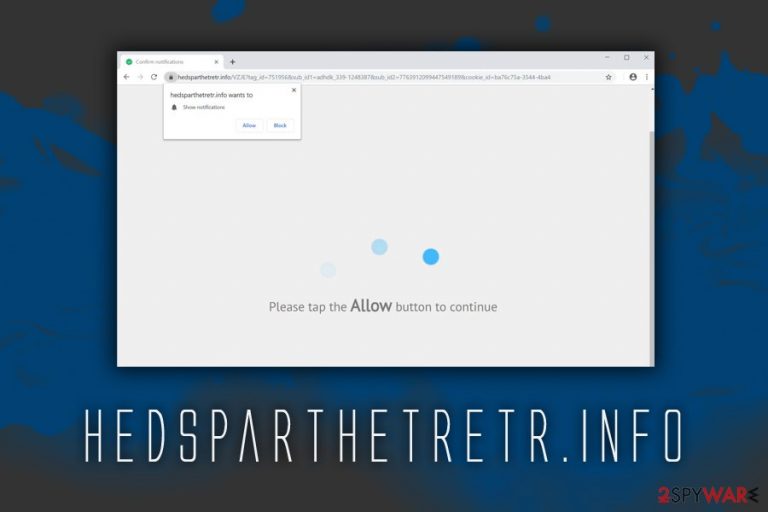
Hedsparthetretr.info is a push notification virus that disturbs users with intrusive advertisements on Mozilla Firefox, Google Chrome, Internet Explorer, Safari, Opera, and other browsers. The ads might show up in different forms, such as pop-ups, in-text links, banners, coupons, flashing windows even when the browser is turned off. For that reason, users are constantly being disturbed and are struggling to find relevant information during their web browser settings. Additionally, the advertisements Hedsparthetretr.info bring might sometimes be unsafe and lead to malware-laden or phishing sites.[1]
| Name | Hedsparthetretr.info |
| Type | Adware/PUP |
| Distribution | Software bundling, third-party sites |
| Risk factors | Money loss, installation of malware, sensitive information disclosure to unknown parties |
| Symptoms | Frequent redirects to suspicious domains, changes to web browser settings, including homepage or/and new tab address, intrusive pop-up ads showing up on all the websites, etc. |
| Termination | Use security software that focuses on PUPs or take advantage of our manual removal instructions below |
| Recovery | For a speedy recovery from Hedsparthetretr.info infection, use FortectIntego |
The reason why users see redirects to Hedsparthetretr.info is most likely due to adware[2] infection. These potentially unwanted programs are often included in software bundles, so manage to stay out of sight during the installation, as users fail to pick Advanced settings and remove Hedsparthetretr.info adware before it manages to get inside the computer.
If that happens, users are often linked to a variety of questionable domains, including Hedsparthetretr.info. Users are instantaneously asked to allow notifications to allegedly “continue”:
Hedsparthetretr.info wants to show Show notifications
Allow Block
Please tap the Allow button to continue
Those who allow notifications will be spammed with unwanted ads from Hedsparthetretr.info. On the other hand, pressing Block will not accomplish anything, as users will simply be redirected to the prompt repeatedly. The best way to handle the situation is to close down the browser or the tab.
Apart from suspicious redirecting tendencies, adware that exposes users to Hedsparthetretr.info virus can also collect a variety of information about them (with the help of such technologies as web beacons[3] or tracking cookies), including, but not limited to:
- IP address;
- Internet Service Provider;
- Technical details of the device;
- Links clicked;
- Websites visited;
- Duration of visited sites;
- Bookmarks added, etc.
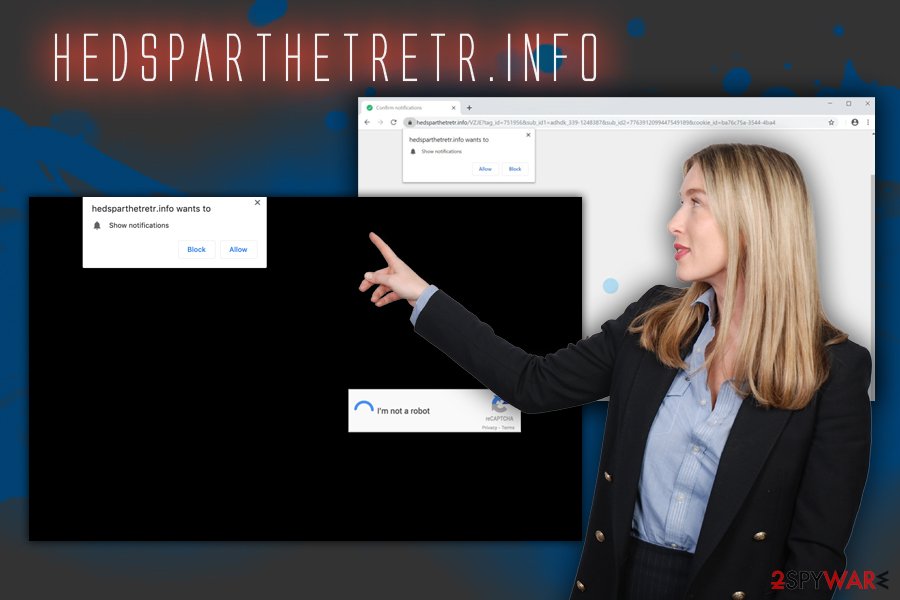
The accumulated data is then used for targeted marketing campaigns to increase the visitor count of affiliated sites and artificially raise their rank. This scheme often operates a pay-per-click revenue-generating method, where adware authors receive money for every click that leads to affiliated sites. Unfortunately, when it comes to online safety, such behavior is not secure at all, as websites like Hedsparthetretr.info, Robotcaptcha.info, Hajoopteg.com, and others are promoted as legitimate (it's a scam).
Thus, hurry up and take care of Hajoopteg.com removal from your device. The easiest way is to use anti-virus software, although manual elimination is available as well – check for the instructions below. After the Hajoopteg.com virus termination, scan your device with FortectIntego to recover from the infection quickly.
Free software might result in your computer compromise – handle it with care
There are all sorts of free applications and, while some of them are entirely safe to use, others might straight out change the settings not only of the browser but also tamper with Windows registry or automatically install other malicious apps on Mac operating systems.
We are not saying that all apps that offer ads are dangerous – it is far from the truth. However, some ads are just safer than the others, and this factor highly depends on the developer of the program. Some simply do not care to check for the security of ads and include anything for the revenue. This is when the problems arise, as, while the app itself is not malicious, it might lead to compromised or malicious sites.
To avoid questionable applications that tamper with your browser settings, make sure you always opt for Advanced/Custom installation mode instead of Recommended one. In this way, you will be able to remove all the ticks from the boxes that offer additional apps.
Additionally, if you are dealing with the app you never encountered, make sure you read reviews online – they can often hint of something fishy immediately. Finally, install reputable security software that would keep malware away from your device.
Stop Hedsparthetretr.info redirects and notifications by eliminating the adware on your computer
If you are wondering how to remove Hedsparthetretr.info from your browser, there are two options: either use security software or terminate the threat manually with the help of our instructions below. The former is the best way to delete all unwanted applications from the computer with a straightforward press of a button. Nevertheless, you should be able to perform manual Hedsparthetretr.info removal without too many difficulties, especially if you did not click on any suspicious links or downloaded malicious programs while infected by adware.
If you allowed Hedsparthetretr.info virus to display notifications, you could stop them by either resetting each of the installed browsers or following these instructions:
Google Chrome
- Pick Menu and select Settings
- Go to Advanced
- Select Privacy and security > Content Settings > Notifications
- Locate Hedsparthetretr.info entry under Allow
- Click on More Actions and then pick Block
Mozilla Firefox:
- Go to Menu and choose Options
- select Privacy & Security > Notifications
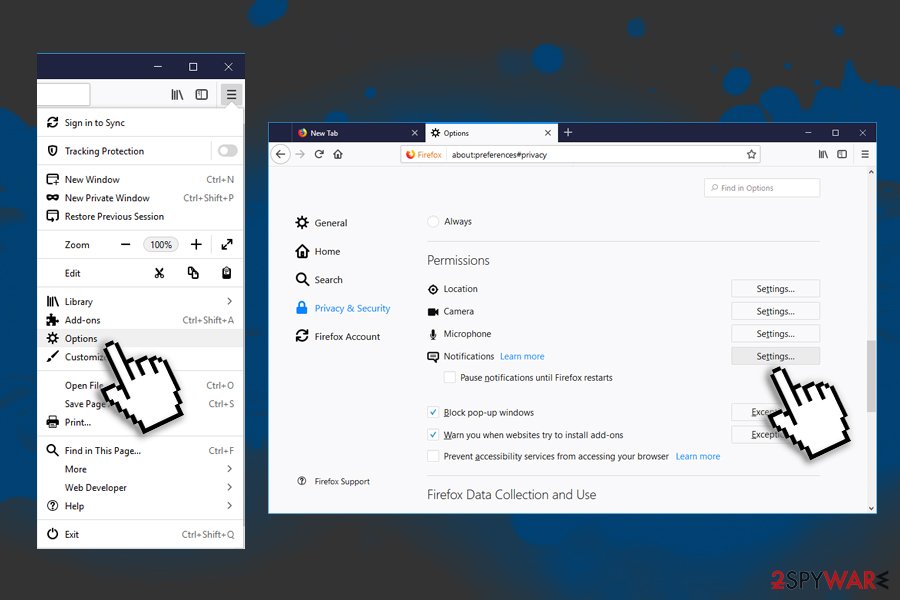
- Click on Settings and locate Hedsparthetretr.info
- Select Block from the drop-down menu to stop the unwanted notifications
Safari:
- Select Safari and then pick Preferences
- Go to Notifications
- Locate Hedsparthetretr.info entry and choose Deny
MS Edge:
- Select More and go to Settings
- Click on View advanced settings
- Turn off notifications from Hedsparthetretr.info
You may remove virus damage with a help of FortectIntego. SpyHunter 5Combo Cleaner and Malwarebytes are recommended to detect potentially unwanted programs and viruses with all their files and registry entries that are related to them.
Getting rid of Hedsparthetretr.info. Follow these steps
Uninstall from Windows
To remove Hedsparthetretr.info pop-up ads from your Windows system, follow these instructions:
Instructions for Windows 10/8 machines:
- Enter Control Panel into Windows search box and hit Enter or click on the search result.
- Under Programs, select Uninstall a program.

- From the list, find the entry of the suspicious program.
- Right-click on the application and select Uninstall.
- If User Account Control shows up, click Yes.
- Wait till uninstallation process is complete and click OK.

If you are Windows 7/XP user, proceed with the following instructions:
- Click on Windows Start > Control Panel located on the right pane (if you are Windows XP user, click on Add/Remove Programs).
- In Control Panel, select Programs > Uninstall a program.

- Pick the unwanted application by clicking on it once.
- At the top, click Uninstall/Change.
- In the confirmation prompt, pick Yes.
- Click OK once the removal process is finished.
Delete from macOS
If your Mac computer is showing the signs of the adware infection, you should immediately terminate it by doing the following:
Remove items from Applications folder:
- From the menu bar, select Go > Applications.
- In the Applications folder, look for all related entries.
- Click on the app and drag it to Trash (or right-click and pick Move to Trash)

To fully remove an unwanted app, you need to access Application Support, LaunchAgents, and LaunchDaemons folders and delete relevant files:
- Select Go > Go to Folder.
- Enter /Library/Application Support and click Go or press Enter.
- In the Application Support folder, look for any dubious entries and then delete them.
- Now enter /Library/LaunchAgents and /Library/LaunchDaemons folders the same way and terminate all the related .plist files.

Remove from Microsoft Edge
Delete unwanted extensions from MS Edge:
- Select Menu (three horizontal dots at the top-right of the browser window) and pick Extensions.
- From the list, pick the extension and click on the Gear icon.
- Click on Uninstall at the bottom.

Clear cookies and other browser data:
- Click on the Menu (three horizontal dots at the top-right of the browser window) and select Privacy & security.
- Under Clear browsing data, pick Choose what to clear.
- Select everything (apart from passwords, although you might want to include Media licenses as well, if applicable) and click on Clear.

Restore new tab and homepage settings:
- Click the menu icon and choose Settings.
- Then find On startup section.
- Click Disable if you found any suspicious domain.
Reset MS Edge if the above steps did not work:
- Press on Ctrl + Shift + Esc to open Task Manager.
- Click on More details arrow at the bottom of the window.
- Select Details tab.
- Now scroll down and locate every entry with Microsoft Edge name in it. Right-click on each of them and select End Task to stop MS Edge from running.

If this solution failed to help you, you need to use an advanced Edge reset method. Note that you need to backup your data before proceeding.
- Find the following folder on your computer: C:\\Users\\%username%\\AppData\\Local\\Packages\\Microsoft.MicrosoftEdge_8wekyb3d8bbwe.
- Press Ctrl + A on your keyboard to select all folders.
- Right-click on them and pick Delete

- Now right-click on the Start button and pick Windows PowerShell (Admin).
- When the new window opens, copy and paste the following command, and then press Enter:
Get-AppXPackage -AllUsers -Name Microsoft.MicrosoftEdge | Foreach {Add-AppxPackage -DisableDevelopmentMode -Register “$($_.InstallLocation)\\AppXManifest.xml” -Verbose

Instructions for Chromium-based Edge
Delete extensions from MS Edge (Chromium):
- Open Edge and click select Settings > Extensions.
- Delete unwanted extensions by clicking Remove.

Clear cache and site data:
- Click on Menu and go to Settings.
- Select Privacy, search and services.
- Under Clear browsing data, pick Choose what to clear.
- Under Time range, pick All time.
- Select Clear now.

Reset Chromium-based MS Edge:
- Click on Menu and select Settings.
- On the left side, pick Reset settings.
- Select Restore settings to their default values.
- Confirm with Reset.

Remove from Mozilla Firefox (FF)
Make sure you reset Mozilla Firefox after you terminate the PUP:
Remove dangerous extensions:
- Open Mozilla Firefox browser and click on the Menu (three horizontal lines at the top-right of the window).
- Select Add-ons.
- In here, select unwanted plugin and click Remove.

Reset the homepage:
- Click three horizontal lines at the top right corner to open the menu.
- Choose Options.
- Under Home options, enter your preferred site that will open every time you newly open the Mozilla Firefox.
Clear cookies and site data:
- Click Menu and pick Settings.
- Go to Privacy & Security section.
- Scroll down to locate Cookies and Site Data.
- Click on Clear Data…
- Select Cookies and Site Data, as well as Cached Web Content and press Clear.

Reset Mozilla Firefox
If clearing the browser as explained above did not help, reset Mozilla Firefox:
- Open Mozilla Firefox browser and click the Menu.
- Go to Help and then choose Troubleshooting Information.

- Under Give Firefox a tune up section, click on Refresh Firefox…
- Once the pop-up shows up, confirm the action by pressing on Refresh Firefox.

Remove from Google Chrome
Chrome might still have its settings altered, even after adware is deleted. For that reason, reset the browser as follows:
Delete malicious extensions from Google Chrome:
- Open Google Chrome, click on the Menu (three vertical dots at the top-right corner) and select More tools > Extensions.
- In the newly opened window, you will see all the installed extensions. Uninstall all the suspicious plugins that might be related to the unwanted program by clicking Remove.

Clear cache and web data from Chrome:
- Click on Menu and pick Settings.
- Under Privacy and security, select Clear browsing data.
- Select Browsing history, Cookies and other site data, as well as Cached images and files.
- Click Clear data.

Change your homepage:
- Click menu and choose Settings.
- Look for a suspicious site in the On startup section.
- Click on Open a specific or set of pages and click on three dots to find the Remove option.
Reset Google Chrome:
If the previous methods did not help you, reset Google Chrome to eliminate all the unwanted components:
- Click on Menu and select Settings.
- In the Settings, scroll down and click Advanced.
- Scroll down and locate Reset and clean up section.
- Now click Restore settings to their original defaults.
- Confirm with Reset settings.

Delete from Safari
Remove unwanted extensions from Safari:
- Click Safari > Preferences…
- In the new window, pick Extensions.
- Select the unwanted extension and select Uninstall.

Clear cookies and other website data from Safari:
- Click Safari > Clear History…
- From the drop-down menu under Clear, pick all history.
- Confirm with Clear History.

Reset Safari if the above-mentioned steps did not help you:
- Click Safari > Preferences…
- Go to Advanced tab.
- Tick the Show Develop menu in menu bar.
- From the menu bar, click Develop, and then select Empty Caches.

After uninstalling this potentially unwanted program (PUP) and fixing each of your web browsers, we recommend you to scan your PC system with a reputable anti-spyware. This will help you to get rid of Hedsparthetretr.info registry traces and will also identify related parasites or possible malware infections on your computer. For that you can use our top-rated malware remover: FortectIntego, SpyHunter 5Combo Cleaner or Malwarebytes.
How to prevent from getting adware
Access your website securely from any location
When you work on the domain, site, blog, or different project that requires constant management, content creation, or coding, you may need to connect to the server and content management service more often. The best solution for creating a tighter network could be a dedicated/fixed IP address.
If you make your IP address static and set to your device, you can connect to the CMS from any location and do not create any additional issues for the server or network manager that needs to monitor connections and activities. VPN software providers like Private Internet Access can help you with such settings and offer the option to control the online reputation and manage projects easily from any part of the world.
Recover files after data-affecting malware attacks
While much of the data can be accidentally deleted due to various reasons, malware is one of the main culprits that can cause loss of pictures, documents, videos, and other important files. More serious malware infections lead to significant data loss when your documents, system files, and images get encrypted. In particular, ransomware is is a type of malware that focuses on such functions, so your files become useless without an ability to access them.
Even though there is little to no possibility to recover after file-locking threats, some applications have features for data recovery in the system. In some cases, Data Recovery Pro can also help to recover at least some portion of your data after data-locking virus infection or general cyber infection.
- ^ Josh Fruhlinger. What is phishing? How this cyber attack works and how to prevent it. CSO. Security news, features and analysis about prevention.
- ^ Olivia Morelli. What is adware? Definition and analysis in depth. 2-spyware. Cybersecurity news and articles.
- ^ Vangie Beal. Web beacon. Webopedia. Online Tech Dictionary.
