HELP_YOUR_FILES virus (Improved Instructions)
HELP_YOUR_FILES virus Removal Guide
What is HELP_YOUR_FILES virus?
What should I know about HELP_YOUR_FILES virus?
HELP_YOUR_FILES is just another release from the developers of CryptoWall ransomware. It is closely related to CryptoWall 3.0 virus, Cryptowall 4.0 and HELP_DECRYPT virus. If you have never heard about any of these threats, you should know that they belong to ransomware category, which is considered one of the most dangerous malware categories. Viruses that belong to this category use advanced techniques for the infiltration of their target computers. In addition, they can easily encrypt your important files and demand to pay a ransom.
When HELP_YOUR_FILES ransomware tries to infect the system, it presents itself as a legitimate attachment of an email. It can present itself as notification from bank, an invoice and similar file that should be opened. As soon as it infects computer, this threat encrypts the majority of the files (audio, video, text and similar files) on different PC partitions. Typically, it does that with the help of RC4 code. Beware that HELP_YOUR_FILES virus can easily encrypt these and similar extensions: .txt, .ppt, .jpg, .gif, .pdf, .mp3, .mp4, .flv, .wmv. Once this virus modifies these files, it replaces their names with random symbols (ysjo96d.9d4, etc.) and stars displaying such warning message on the victim’s screen:
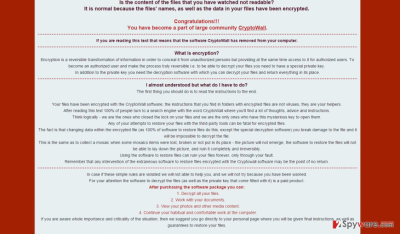
You may notice that every folder, which contains encrypted files, contains one of these files – HELP_YOUR_FILES.PNG, HELP_YOUR_FILES.HTML or HELP_YOUR_FILES.TXT. These files provide information related to the decryption of encrypted files. As you can see, this virus asks to pay 700$ ransom via Bitcoins. The user must pay the recovery price during the estimated time; otherwise the virus may ask for a doubled or tripled amount of money. It is also known that HELP_YOUR_FILES may block tools that can be used for the decryption of your files. Unfortunately, but you will not be able to get your files back to you without paying a fine. In this case, the backups should help you. If you have them, you should NOT pay the ransom because it is not going to help you. In this case, you should remove HELP_YOUR_FILES virus from your computer. You can do that with the help of FortectIntego.
How can HELP_YOUR_FILES ransomware infect my computer?
This virus is mostly spread via fake e-mails, so you should NEVER open letters from unknown senders or download attachments from such letters. This ransomware works like a Trojan – it can be sent to the victim as a “PENALTY.TX.EXE,” “REWARD.TXT.EXE,” “RESUME.TXT.EXE” and similarly named files. Inexperienced computer users may not understand what these extensions mean – and .txt extension does not mean that it is a text document, because it is followed by .exe extension, which means that it is a program. Another tip is to avoid browsing unreliable websites on the web – you can never know if such website does not contain a hyperlink that can automatically initiate and execution of an infectious file like HELP_YOUR_FILES virus. Especially avoid clicking on unreliable links on pornographic websites – they frequently provide infected URLs that can initiate an execution of malicious files.
In addition to that, you should always install software to your computer very carefully. Please pay attention to each installation step and make sure you do not skip any important statements. Spare a few minutes and review the “Privacy Policy” and “Terms of Use” documents – and if you find any questionable statements that the program you are about to install promotes optional applications, check the settings of the installation setup. You should always opt for “advanced/custom” installation mode, and then deselect each agreement to install unfamiliar programs. You should see a whole list of them.
How to remove this virus?
Sadly, the encrypted files cannot be recovered if you do not have an external backup drive. You can try one of these tools, but there is no guarantee that they will help you to fix your computer: R-Studio, Photorec. The HELP_YOUR_FILES virus, which is also known as CryptoWall 4.0, can be eliminated with the help of steps that are given below. You can also install our recommended anti-malware program – FortectIntego and remove HELP_YOUR_FILES malware automatically.
Getting rid of HELP_YOUR_FILES virus. Follow these steps
Manual removal using Safe Mode
Important! →
Manual removal guide might be too complicated for regular computer users. It requires advanced IT knowledge to be performed correctly (if vital system files are removed or damaged, it might result in full Windows compromise), and it also might take hours to complete. Therefore, we highly advise using the automatic method provided above instead.
Step 1. Access Safe Mode with Networking
Manual malware removal should be best performed in the Safe Mode environment.
Windows 7 / Vista / XP
- Click Start > Shutdown > Restart > OK.
- When your computer becomes active, start pressing F8 button (if that does not work, try F2, F12, Del, etc. – it all depends on your motherboard model) multiple times until you see the Advanced Boot Options window.
- Select Safe Mode with Networking from the list.

Windows 10 / Windows 8
- Right-click on Start button and select Settings.

- Scroll down to pick Update & Security.

- On the left side of the window, pick Recovery.
- Now scroll down to find Advanced Startup section.
- Click Restart now.

- Select Troubleshoot.

- Go to Advanced options.

- Select Startup Settings.

- Press Restart.
- Now press 5 or click 5) Enable Safe Mode with Networking.

Step 2. Shut down suspicious processes
Windows Task Manager is a useful tool that shows all the processes running in the background. If malware is running a process, you need to shut it down:
- Press Ctrl + Shift + Esc on your keyboard to open Windows Task Manager.
- Click on More details.

- Scroll down to Background processes section, and look for anything suspicious.
- Right-click and select Open file location.

- Go back to the process, right-click and pick End Task.

- Delete the contents of the malicious folder.
Step 3. Check program Startup
- Press Ctrl + Shift + Esc on your keyboard to open Windows Task Manager.
- Go to Startup tab.
- Right-click on the suspicious program and pick Disable.

Step 4. Delete virus files
Malware-related files can be found in various places within your computer. Here are instructions that could help you find them:
- Type in Disk Cleanup in Windows search and press Enter.

- Select the drive you want to clean (C: is your main drive by default and is likely to be the one that has malicious files in).
- Scroll through the Files to delete list and select the following:
Temporary Internet Files
Downloads
Recycle Bin
Temporary files - Pick Clean up system files.

- You can also look for other malicious files hidden in the following folders (type these entries in Windows Search and press Enter):
%AppData%
%LocalAppData%
%ProgramData%
%WinDir%
After you are finished, reboot the PC in normal mode.
Remove HELP_YOUR_FILES using System Restore
-
Step 1: Reboot your computer to Safe Mode with Command Prompt
Windows 7 / Vista / XP- Click Start → Shutdown → Restart → OK.
- When your computer becomes active, start pressing F8 multiple times until you see the Advanced Boot Options window.
-
Select Command Prompt from the list

Windows 10 / Windows 8- Press the Power button at the Windows login screen. Now press and hold Shift, which is on your keyboard, and click Restart..
- Now select Troubleshoot → Advanced options → Startup Settings and finally press Restart.
-
Once your computer becomes active, select Enable Safe Mode with Command Prompt in Startup Settings window.

-
Step 2: Restore your system files and settings
-
Once the Command Prompt window shows up, enter cd restore and click Enter.

-
Now type rstrui.exe and press Enter again..

-
When a new window shows up, click Next and select your restore point that is prior the infiltration of HELP_YOUR_FILES. After doing that, click Next.


-
Now click Yes to start system restore.

-
Once the Command Prompt window shows up, enter cd restore and click Enter.
Finally, you should always think about the protection of crypto-ransomwares. In order to protect your computer from HELP_YOUR_FILES and other ransomwares, use a reputable anti-spyware, such as FortectIntego, SpyHunter 5Combo Cleaner or Malwarebytes
How to prevent from getting ransomware
Stream videos without limitations, no matter where you are
There are multiple parties that could find out almost anything about you by checking your online activity. While this is highly unlikely, advertisers and tech companies are constantly tracking you online. The first step to privacy should be a secure browser that focuses on tracker reduction to a minimum.
Even if you employ a secure browser, you will not be able to access websites that are restricted due to local government laws or other reasons. In other words, you may not be able to stream Disney+ or US-based Netflix in some countries. To bypass these restrictions, you can employ a powerful Private Internet Access VPN, which provides dedicated servers for torrenting and streaming, not slowing you down in the process.
Data backups are important – recover your lost files
Ransomware is one of the biggest threats to personal data. Once it is executed on a machine, it launches a sophisticated encryption algorithm that locks all your files, although it does not destroy them. The most common misconception is that anti-malware software can return files to their previous states. This is not true, however, and data remains locked after the malicious payload is deleted.
While regular data backups are the only secure method to recover your files after a ransomware attack, tools such as Data Recovery Pro can also be effective and restore at least some of your lost data.





















