HELP_DECRYPT virus (Removal Instructions) - Jan 2021 update
HELP_DECRYPT virus Removal Guide
What is HELP_DECRYPT virus?
HELP_DECRYPT – a dangerous ransomware virus that belongs to CryptoWall family
HELP_DECRYPT is a malicious file that is closely related to CryptoWall ransomware. Therefore, if you have just noticed it or any of these files (HELP_DECRYPT.png, HELP_DECRYPT.txt, HELP_DECRYPT.html) in one of your folders, then you may be caught in serious trouble. The appearance of this file on your computer notifies that it is infected by ransomware that seeks to encrypt personal files, such as:
- photos
- documents
- videos
- archives, etc.
HELP_DECRYPT ransomware attacks computers immediately after the user clicks on an infected link or Zip attachment of spam email. Besides, recent research has revealed that this ransomware is actively spreading using exploit kits that find the smallest gap in the computer's security system.
In fact, the emergence of the malicious HELP_DECRYPT file is a clear sign that ransomware is initiating its dirty deeds on your PC's system, and you have no chance of stopping it.
Once installed, CryptoWall ransomware scans the system for personal files that carry .doc, .docx, .xls, .ppt, .psd, .pdf, .eps, .ai, .cdr, .jpg, etc. extensions and encrypts each of them with the help of RSA encryption algorythm. Right after that, it fills each of folders with the following files:
help_decrypt.txt, help_decrypt.html, help_decrypt.png, and help_decrypt.url.
Besides, once the CryptoWall virus has finished encryption, the user is presented with a HELP DECRYPT virus window explaining what was done with the data stored on a computer and what the user has to do to decrypt affected files. To be more precise, the user must use the Tor browser and pay a $500 ransom in Bitcoins.
No matter how important the encrypted files are, you should not even consider paying the ransom because you will only support online frauds and lose a huge amount of money without a guarantee that the HELP_DECRYPT file will be gone and your data will be decrypted. Therefore, we highly recommend you remove CryptoWall virus with the help of FortectIntego or another reputable anti-spyware and use a reliable file recovery tool for getting your files back.
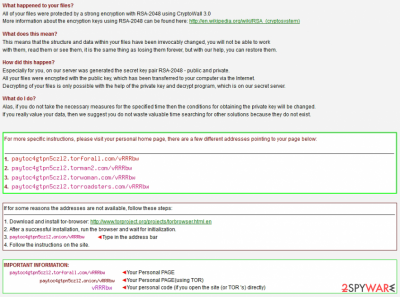
HELP_DECRYPT virus is spread via fake update installers
This malicious file is triggered by CryptoWall ransomware. Security experts warn people about this ransomware infection daily, so you may already know that this adware uses exploit kits and quite easily finds loopholes in the computer's security system.
Therefore, please never open suspicious emails because they may be filled with infected attachments. Besides, avoid visiting illegal websites because they may contain links or fake update alerts filled with CryptoWall executable. They could relate to the following:
- Java
- Flash Player
- Media Player
- Adobe Reader
- Adobe Flash, etc.
Right after the executable file is launched, the HELP DECRYPT virus starts running on Windows startup, it starts encrypting files, and sooner or later, the user may receive an alert informing about data encryption and the performances that people must and cannot take to get them back. If you have already got infected with CryptoWall ransomware, you should see such a notification on your screen:
What happened to your files ?
All of your files were protected by a strong encryption with RSA-2048 using CryptoWall 3.0. More information about the encryption keys using RSA-2048 can be found here: http://en.wikipedia.org/wiki/RSA_(cryptosystem)What does this mean ?
This means that the structure and data within your files have been irrevocably changed, you will not be able to work with them, read them or see them, it is the same thing as losing them forever, but with our help, you can restore them.How did this happen ?
Especially for you, on our server was generated the secret key pair RSA-2048 – public and private. All your files were encrypted with the public key, which has been transferred to your computer via the Internet. Decrypting of your files is only possible with the help of the private key and decrypt program, which is on our secret server.What do I do ?
Alas, if you do not take the necessary measures for the specified time then the conditions for obtaining the private key will be changed. If you really value your data, then we suggest you do not waste valuable time searching for other solutions because they do not exist.
For more specific instructions, please visit your personal home page, there are a few different addresses pointing to your page below:
Remove HELP_DECRYPT virus from your PC
To stop the HELP_DECRYPT file from running and remove it from the system, you will have to remove CryptoWall virus once and for all. Unfortunately, this cannot be done manually because ransomware and similar programs hide under various files and can hide deep in the system as long as they need.
The best solution for HELP_DECRYPT ransomware removal would be to select a full system scan with the reliable anti-spyware program. These tools have already been tested when trying to detect the malware of the HELP_DECRYPT file:
Besides, right after that, don't forget to look for extra copies of your files and use FortectIntego to fix possible damage done to system files. They can be saved on external hard drives, CDs, DVDs, or simply rely on Google Drive, Dropbox, Flickr, and other solutions. Think about them when saving the next file that you consider important. This is especially recommended for photos, music and video files, art, and similar documents.
Getting rid of HELP_DECRYPT virus. Follow these steps
Manual removal using Safe Mode
Important! →
Manual removal guide might be too complicated for regular computer users. It requires advanced IT knowledge to be performed correctly (if vital system files are removed or damaged, it might result in full Windows compromise), and it also might take hours to complete. Therefore, we highly advise using the automatic method provided above instead.
Step 1. Access Safe Mode with Networking
Manual malware removal should be best performed in the Safe Mode environment.
Windows 7 / Vista / XP
- Click Start > Shutdown > Restart > OK.
- When your computer becomes active, start pressing F8 button (if that does not work, try F2, F12, Del, etc. – it all depends on your motherboard model) multiple times until you see the Advanced Boot Options window.
- Select Safe Mode with Networking from the list.

Windows 10 / Windows 8
- Right-click on Start button and select Settings.

- Scroll down to pick Update & Security.

- On the left side of the window, pick Recovery.
- Now scroll down to find Advanced Startup section.
- Click Restart now.

- Select Troubleshoot.

- Go to Advanced options.

- Select Startup Settings.

- Press Restart.
- Now press 5 or click 5) Enable Safe Mode with Networking.

Step 2. Shut down suspicious processes
Windows Task Manager is a useful tool that shows all the processes running in the background. If malware is running a process, you need to shut it down:
- Press Ctrl + Shift + Esc on your keyboard to open Windows Task Manager.
- Click on More details.

- Scroll down to Background processes section, and look for anything suspicious.
- Right-click and select Open file location.

- Go back to the process, right-click and pick End Task.

- Delete the contents of the malicious folder.
Step 3. Check program Startup
- Press Ctrl + Shift + Esc on your keyboard to open Windows Task Manager.
- Go to Startup tab.
- Right-click on the suspicious program and pick Disable.

Step 4. Delete virus files
Malware-related files can be found in various places within your computer. Here are instructions that could help you find them:
- Type in Disk Cleanup in Windows search and press Enter.

- Select the drive you want to clean (C: is your main drive by default and is likely to be the one that has malicious files in).
- Scroll through the Files to delete list and select the following:
Temporary Internet Files
Downloads
Recycle Bin
Temporary files - Pick Clean up system files.

- You can also look for other malicious files hidden in the following folders (type these entries in Windows Search and press Enter):
%AppData%
%LocalAppData%
%ProgramData%
%WinDir%
After you are finished, reboot the PC in normal mode.
Remove HELP_DECRYPT using System Restore
-
Step 1: Reboot your computer to Safe Mode with Command Prompt
Windows 7 / Vista / XP- Click Start → Shutdown → Restart → OK.
- When your computer becomes active, start pressing F8 multiple times until you see the Advanced Boot Options window.
-
Select Command Prompt from the list

Windows 10 / Windows 8- Press the Power button at the Windows login screen. Now press and hold Shift, which is on your keyboard, and click Restart..
- Now select Troubleshoot → Advanced options → Startup Settings and finally press Restart.
-
Once your computer becomes active, select Enable Safe Mode with Command Prompt in Startup Settings window.

-
Step 2: Restore your system files and settings
-
Once the Command Prompt window shows up, enter cd restore and click Enter.

-
Now type rstrui.exe and press Enter again..

-
When a new window shows up, click Next and select your restore point that is prior the infiltration of HELP_DECRYPT. After doing that, click Next.


-
Now click Yes to start system restore.

-
Once the Command Prompt window shows up, enter cd restore and click Enter.
Bonus: Recover your data
Guide which is presented above is supposed to help you remove HELP_DECRYPT from your computer. To recover your encrypted files, we recommend using a detailed guide prepared by 2-spyware.com security experts.If your files are encrypted by HELP_DECRYPT, you can use several methods to restore them:
Finally, you should always think about the protection of crypto-ransomwares. In order to protect your computer from HELP_DECRYPT and other ransomwares, use a reputable anti-spyware, such as FortectIntego, SpyHunter 5Combo Cleaner or Malwarebytes
How to prevent from getting ransomware
Choose a proper web browser and improve your safety with a VPN tool
Online spying has got momentum in recent years and people are getting more and more interested in how to protect their privacy online. One of the basic means to add a layer of security – choose the most private and secure web browser. Although web browsers can't grant full privacy protection and security, some of them are much better at sandboxing, HTTPS upgrading, active content blocking, tracking blocking, phishing protection, and similar privacy-oriented features. However, if you want true anonymity, we suggest you employ a powerful Private Internet Access VPN – it can encrypt all the traffic that comes and goes out of your computer, preventing tracking completely.
Lost your files? Use data recovery software
While some files located on any computer are replaceable or useless, others can be extremely valuable. Family photos, work documents, school projects – these are types of files that we don't want to lose. Unfortunately, there are many ways how unexpected data loss can occur: power cuts, Blue Screen of Death errors, hardware failures, crypto-malware attack, or even accidental deletion.
To ensure that all the files remain intact, you should prepare regular data backups. You can choose cloud-based or physical copies you could restore from later in case of a disaster. If your backups were lost as well or you never bothered to prepare any, Data Recovery Pro can be your only hope to retrieve your invaluable files.





















