Iconssliding.com virus (Free Instructions) - Chrome, Firefox, IE, Edge
Iconssliding.com virus Removal Guide
What is Iconssliding.com virus?
Reasons why Iconssliding.com search engine should not be your default one
Iconssliding.com virus is known as a browser hijacker that claims to be a private and legitimate search engine. However, this search tool is closely related to another bogus search engine goeaglesearch.com. Just like its counterpart, the hijacker spreads in the software bundles[1] and enters the system silently. After the hijack, it might replace browser’s homepage, default search engine or/and new tab URL address. Besides, it might modify browser’s shortcuts in order to make Iconssliding.com removal more complicated from the browser. However, users should give up and fight this potentially unwanted program (PUP) immediately. These kinds of programs are known for being capable of altering search results and including commercial content to it. This activity is beneficial for the developers and affiliates who are interested in driving traffic to their sites in a questionable way. Meanwhile, users of the Iconssliding.com might unintentionally enter suspicious websites where they can get tricked into installing useless software, reveal personal information for cyber criminals[2] or get infected with malware.[3] Thus, if this search engine hijacked your browser, we highly recommend scanning your computer with reputable anti-malware/anti-spyware program, such as FortectIntego.
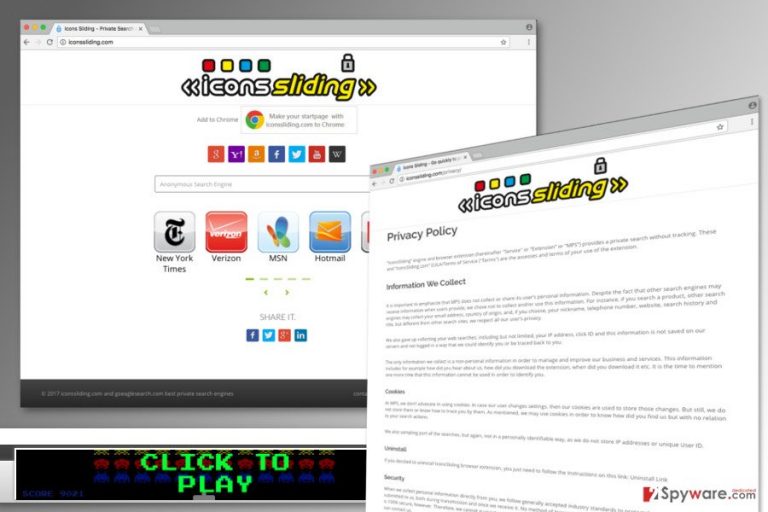
The Privacy Policy of Icons Sliding search engine reveals that it only collects non-personal information about users to improve their business and service. Nevertheless, developers claim that they do not use cookies to track information; they do not specify what technique they use, what specific information they collect and whether they share it with third-party companies or not. Thus, lack of clarity should be one of the most important reasons why you should consider to remove Iconssliding.com ASAP. If you value your online privacy,[4] probably you do not want to share some details with unknown affiliates, advertising networks or even cyber criminals. Usually, aggregated information about user’s interests is used for marketing purposes. Thus, you can find numerous commercial content while browsing the web. Indeed, if you try to use this search tool, you will see that results page is filled with suspicious ads and offers to buy particular products based on your search keywords. We want to point out that clicking on these shopping deals or invitations to play games might end up pretty bad.[5] Our research has discovered that some Iconssliding.com redirect tendencies are not always safe. Thus, you can be redirected to the misleading or potentially dangerous websites that can harm your computer or put your privacy at risk.
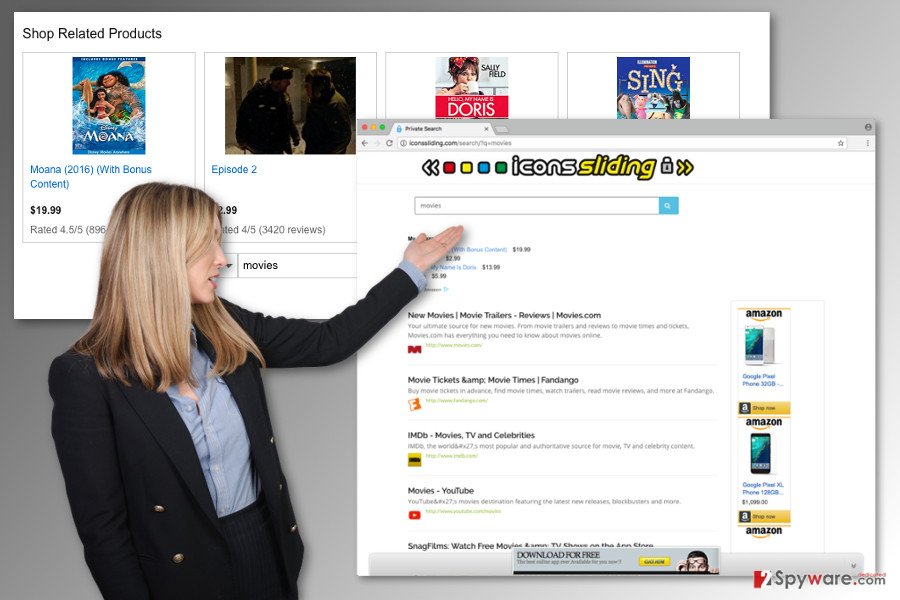
Techniques used for hijacker’s distribution
Authors of Iconssliding.com virus use bundling as a main hijacker’s distribution strategy. This PUP might be added in various software bundles and travel with the help of freeware or shareware. Thus, when installing new programs, you always have to make sure whether you are installing a single program or a package. If you want to avoid Iconssliding.com hijack and other unwanted applications, you need to “unpack” freeware using Advanced/Custom installation wizard. If you follow each step carefully, you will find the list of pre-selected third-party apps which you need to untick. If you won’t do that or rely on Quick/Standard installation mode, you might give indirect permission to install all optional applications attached to the primary program.
Secure ways to remove Iconssliding.com virus from the PC
If you have looked for the instructions how to remove Iconssliding.com on their website, you should have found an inactive link to uninstall page in the Privacy Policy. Nevertheless, developers do not reveal removal steps; we are here to help you. Below you will find a step-by-step guide how to eliminate hijacker manually. By following these instructions, you need to locate and delete all virus-related files and reset web browsers. However, if you complete each step carefully, but you are still redirected to this questionable search engine, please opt for automatic Iconssliding.com removal option. It requires scanning the computer with a anti-malware program.
You may remove virus damage with a help of FortectIntego. SpyHunter 5Combo Cleaner and Malwarebytes are recommended to detect potentially unwanted programs and viruses with all their files and registry entries that are related to them.
Getting rid of Iconssliding.com virus. Follow these steps
Uninstall from Windows
Manual Iconssliding.com removal instructions are presented below. Follow each of the steps carefully and delete all suspicious entries from Windows OS.
Instructions for Windows 10/8 machines:
- Enter Control Panel into Windows search box and hit Enter or click on the search result.
- Under Programs, select Uninstall a program.

- From the list, find the entry of the suspicious program.
- Right-click on the application and select Uninstall.
- If User Account Control shows up, click Yes.
- Wait till uninstallation process is complete and click OK.

If you are Windows 7/XP user, proceed with the following instructions:
- Click on Windows Start > Control Panel located on the right pane (if you are Windows XP user, click on Add/Remove Programs).
- In Control Panel, select Programs > Uninstall a program.

- Pick the unwanted application by clicking on it once.
- At the top, click Uninstall/Change.
- In the confirmation prompt, pick Yes.
- Click OK once the removal process is finished.
Delete from macOS
Remove items from Applications folder:
- From the menu bar, select Go > Applications.
- In the Applications folder, look for all related entries.
- Click on the app and drag it to Trash (or right-click and pick Move to Trash)

To fully remove an unwanted app, you need to access Application Support, LaunchAgents, and LaunchDaemons folders and delete relevant files:
- Select Go > Go to Folder.
- Enter /Library/Application Support and click Go or press Enter.
- In the Application Support folder, look for any dubious entries and then delete them.
- Now enter /Library/LaunchAgents and /Library/LaunchDaemons folders the same way and terminate all the related .plist files.

Remove from Microsoft Edge
Follow the instructions below to fix Microsoft Edge after the hijack.
Delete unwanted extensions from MS Edge:
- Select Menu (three horizontal dots at the top-right of the browser window) and pick Extensions.
- From the list, pick the extension and click on the Gear icon.
- Click on Uninstall at the bottom.

Clear cookies and other browser data:
- Click on the Menu (three horizontal dots at the top-right of the browser window) and select Privacy & security.
- Under Clear browsing data, pick Choose what to clear.
- Select everything (apart from passwords, although you might want to include Media licenses as well, if applicable) and click on Clear.

Restore new tab and homepage settings:
- Click the menu icon and choose Settings.
- Then find On startup section.
- Click Disable if you found any suspicious domain.
Reset MS Edge if the above steps did not work:
- Press on Ctrl + Shift + Esc to open Task Manager.
- Click on More details arrow at the bottom of the window.
- Select Details tab.
- Now scroll down and locate every entry with Microsoft Edge name in it. Right-click on each of them and select End Task to stop MS Edge from running.

If this solution failed to help you, you need to use an advanced Edge reset method. Note that you need to backup your data before proceeding.
- Find the following folder on your computer: C:\\Users\\%username%\\AppData\\Local\\Packages\\Microsoft.MicrosoftEdge_8wekyb3d8bbwe.
- Press Ctrl + A on your keyboard to select all folders.
- Right-click on them and pick Delete

- Now right-click on the Start button and pick Windows PowerShell (Admin).
- When the new window opens, copy and paste the following command, and then press Enter:
Get-AppXPackage -AllUsers -Name Microsoft.MicrosoftEdge | Foreach {Add-AppxPackage -DisableDevelopmentMode -Register “$($_.InstallLocation)\\AppXManifest.xml” -Verbose

Instructions for Chromium-based Edge
Delete extensions from MS Edge (Chromium):
- Open Edge and click select Settings > Extensions.
- Delete unwanted extensions by clicking Remove.

Clear cache and site data:
- Click on Menu and go to Settings.
- Select Privacy, search and services.
- Under Clear browsing data, pick Choose what to clear.
- Under Time range, pick All time.
- Select Clear now.

Reset Chromium-based MS Edge:
- Click on Menu and select Settings.
- On the left side, pick Reset settings.
- Select Restore settings to their default values.
- Confirm with Reset.

Remove from Mozilla Firefox (FF)
Open the list of Mozilla’s extensions and delete all suspicious add-ons, toolbars or plug-ins that might be related to Iconssliding.com virus. Then, reset the browser as shown below.
Remove dangerous extensions:
- Open Mozilla Firefox browser and click on the Menu (three horizontal lines at the top-right of the window).
- Select Add-ons.
- In here, select unwanted plugin and click Remove.

Reset the homepage:
- Click three horizontal lines at the top right corner to open the menu.
- Choose Options.
- Under Home options, enter your preferred site that will open every time you newly open the Mozilla Firefox.
Clear cookies and site data:
- Click Menu and pick Settings.
- Go to Privacy & Security section.
- Scroll down to locate Cookies and Site Data.
- Click on Clear Data…
- Select Cookies and Site Data, as well as Cached Web Content and press Clear.

Reset Mozilla Firefox
If clearing the browser as explained above did not help, reset Mozilla Firefox:
- Open Mozilla Firefox browser and click the Menu.
- Go to Help and then choose Troubleshooting Information.

- Under Give Firefox a tune up section, click on Refresh Firefox…
- Once the pop-up shows up, confirm the action by pressing on Refresh Firefox.

Remove from Google Chrome
Iconssliding.com browser hijacker might have installed unknown extensions, toolbars or plugins to Google Chrome. Thus, you need to open the list of extensions and uninstall them all. Also, you should reset your browser.
Delete malicious extensions from Google Chrome:
- Open Google Chrome, click on the Menu (three vertical dots at the top-right corner) and select More tools > Extensions.
- In the newly opened window, you will see all the installed extensions. Uninstall all the suspicious plugins that might be related to the unwanted program by clicking Remove.

Clear cache and web data from Chrome:
- Click on Menu and pick Settings.
- Under Privacy and security, select Clear browsing data.
- Select Browsing history, Cookies and other site data, as well as Cached images and files.
- Click Clear data.

Change your homepage:
- Click menu and choose Settings.
- Look for a suspicious site in the On startup section.
- Click on Open a specific or set of pages and click on three dots to find the Remove option.
Reset Google Chrome:
If the previous methods did not help you, reset Google Chrome to eliminate all the unwanted components:
- Click on Menu and select Settings.
- In the Settings, scroll down and click Advanced.
- Scroll down and locate Reset and clean up section.
- Now click Restore settings to their original defaults.
- Confirm with Reset settings.

Delete from Safari
Remove unwanted extensions from Safari:
- Click Safari > Preferences…
- In the new window, pick Extensions.
- Select the unwanted extension and select Uninstall.

Clear cookies and other website data from Safari:
- Click Safari > Clear History…
- From the drop-down menu under Clear, pick all history.
- Confirm with Clear History.

Reset Safari if the above-mentioned steps did not help you:
- Click Safari > Preferences…
- Go to Advanced tab.
- Tick the Show Develop menu in menu bar.
- From the menu bar, click Develop, and then select Empty Caches.

After uninstalling this potentially unwanted program (PUP) and fixing each of your web browsers, we recommend you to scan your PC system with a reputable anti-spyware. This will help you to get rid of Iconssliding.com registry traces and will also identify related parasites or possible malware infections on your computer. For that you can use our top-rated malware remover: FortectIntego, SpyHunter 5Combo Cleaner or Malwarebytes.
How to prevent from getting stealing programs
Do not let government spy on you
The government has many issues in regards to tracking users' data and spying on citizens, so you should take this into consideration and learn more about shady information gathering practices. Avoid any unwanted government tracking or spying by going totally anonymous on the internet.
You can choose a different location when you go online and access any material you want without particular content restrictions. You can easily enjoy internet connection without any risks of being hacked by using Private Internet Access VPN.
Control the information that can be accessed by government any other unwanted party and surf online without being spied on. Even if you are not involved in illegal activities or trust your selection of services, platforms, be suspicious for your own security and take precautionary measures by using the VPN service.
Backup files for the later use, in case of the malware attack
Computer users can suffer from data losses due to cyber infections or their own faulty doings. Ransomware can encrypt and hold files hostage, while unforeseen power cuts might cause a loss of important documents. If you have proper up-to-date backups, you can easily recover after such an incident and get back to work. It is also equally important to update backups on a regular basis so that the newest information remains intact – you can set this process to be performed automatically.
When you have the previous version of every important document or project you can avoid frustration and breakdowns. It comes in handy when malware strikes out of nowhere. Use Data Recovery Pro for the data restoration process.
- ^ Bundled software. Webopedia. Online Tech Dictionary for IT Professionals.
- ^ The Price of Privacy: Cybercriminals Cash in on Your Personal Information. Trend Micro Blog. The blog about security news, views, opinions, breaking security research and threat news.
- ^ Dan Gookin. How malware find its way onto your computer. Dummies. Learning Made Easy.
- ^ Why online privacy matters — and how to protect yours. TED. Daily coverage of the world of ideas from the people who bring the TED Talks.
- ^ 2016 malvertising report. RiskIQ. Cyber Threat Intelligence and Digital Threat Management Platform.
