Igal ransomware (virus) - Quick Decryption Solution
Igal virus Removal Guide
What is Igal ransomware?
Igal ransomware – a dangerous threat that encodes your pictures, documents, and other files
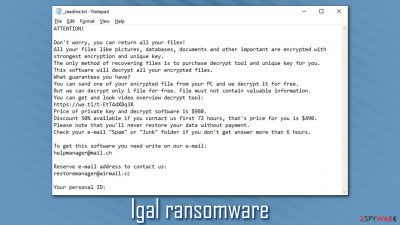
Igal ransomware is a data-locking computer infection that has the purpose of money extortion. It mostly spreads via software cracks and similar illegal executables designed for Windows operating systems. Once installed, the malware encrypts all personal files located on the system with the help of a sophisticated RSA[1] cipher, appending a .igal extension in the process.
While this process does not permanently corrupt data, it ultimately restricts access to it until a unique key – which is essentially a unique password – is applied. The particular virus is using an online ID method that ensures that each victim gets a uniquely formed key, so the file recovery becomes extremely difficult to achieve without the proper decryption tool.
Unfortunately, the only ones who have access to the required key are the cybercriminals behind the virus. In the ransom note _readme.txt, which is dropped as soon as data is locked, crooks explain that victims need to pay $980 or $490 worth of Bitcoins to retrieve a decryptor that can unlock files. They also leave contact details for negotiation purposes: helpmanager@mail.ch, restoremanager@airmail.cc.
While the attackers might be the only ones who can access the key you need, it might be possible to recover data without paying. Since .this virus belongs to the Djvu strain, alternative decryption tools developed by security experts are available, although they only work for a limited number of victims. There are also additional options to recover data without backups – we provide them below.
| Name | Igal ransomware |
|---|---|
| Type | Ransomware, data locking malware, cryptovirus |
| Malware family | Djvu/STOP |
| Encryption method | RSA – asymmetric encryption cipher |
| Distribution | Files attached to emails or data coming from pirating sites can lead to such infiltration of ransomware |
| File extension | .igal |
| Ransom note | _readme.txt is dropped into each of the affected folders and the desktop |
| Contact | helpmanager@mail.ch or restoremanager@airmail.cc |
| File Recovery | There is no guaranteed way to recover locked files without backups. Other options include paying cybercriminals (not recommended, might also lose the paid money), using Emisoft's decryptor (works for limited number of victims) or using third-party recovery software (low success chance) |
| Malware removal | The only secure way to delete the infection is by employing powerful anti-malware software, such as SpyHunter 5Combo Cleaner |
| System fix | In some cases, ransomware or other threats might seriously damage Windows systems to the point that the OS needs to be reinstalled. To avoid that, we recommend trying to fix the virus damage instead with tools like FortectIntego |
Ransomware is an especially lucrative illegal business that has been booming in recent years. While this malware variant was first spotted attacking victims in late December 2020, it is not the first version of the extensive Djvu family that has been terrorizing home users for several years now.
The virus, along with its previous variants, such as Omfl, Booa, or Igdm, is just a few of the 260+ that cybercriminals have released in the wild since 2017, making it one of the most prevalent ransomware strains that target regular computer users. Getting infected with one of these parasites can cause significant damage due to possible permanent data loss.
Before ransomware begins the encryption, it performs several changes within the Windows operating system for the process to be successful – here are a few examples:
- Deletes Shadow Volume Copies to ensure that victims can't recover files using built-in Windows functions;
- Alters Windows Registry to establish persistence;
- Drops malicious files into %Temp%, %AppData%, %Roaming%, %Local% and other folders;
- Injects URLs into Windows “hosts” file in order to prevent users from accessing cybersecurity-focused websites;
- Inserts data-stealing modules that can exfoliate passwords, bitcoin wallets, credentials, etc.
Igal ransomware damage can be found in the system
Even though ransomware is an encryption-based threat, infection is not only damaging those files with .jpg, .mp3, .doc, .docx, .png, and other formats. It mainly focuses on such data that is commonly used, but system files and functions get affected too.
Do not forget that malware spreads around via malicious files that get attached to email messages directly or get downloaded in the package from torrent sites, pirating platforms, and so on. Various software license activators, program installation files can be laced with malicious code and lead to ransomware infection. This way the threat finds its way on the PC and ransomware might run in the background for a while until the encryption process is initiated.
Keep in mind that some sections of a Windows system might be damaged during the infection process, affecting its capability to deliver a steady performance. In case you later suffer from lag, crashes, reboots, BSODs,[2], and other computer issues, we strongly recommend you trying the FortectIntego repair tool instead of reinstalling the OS altogether.

If you were unlucky enough to get infected with this virus, you should not panic, as it will not solve anything. Keep in mind that you are not the only one in this situation, and many users are looking for the ransomware removal guide. In this article, we will explain how to take the correct steps in order to mitigate the infection correctly and how to try certain file recovery options that might help you to retrieve at least some of your locked data.
That being said, you will require a robust anti-malware tool in order to eliminate ransomware and all of its modules correctly. SpyHunter 5Combo Cleaner or Malwarebytes are perfect for this job, so we highly recommend trying them. However, if you have no backups available you could restore your files from, you should first make a copy of the encrypted ones.
.Igal virus files are not infected, but recovering them might be difficult
The virus targets the most popular file types, such as .doc, .pdf, .zip, .jpg, and many others. Thus, as soon as the encryption is finished, users would see a file previously known as “picture.jpg” as “picture.jpg.igal.” Suchlike data will no longer be available to open or use. At this point, many users would probably look at the ransom note _readme.txt, which explains the following:
ATTENTION!
Don't worry, you can return all your files!
All your files like pictures, databases, documents and other important are encrypted with strongest encryption and unique key.
The only method of recovering files is to purchase decrypt tool and unique key for you.
This software will decrypt all your encrypted files.
What guarantees you have?
You can send one of your encrypted file from your PC and we decrypt it for free.
But we can decrypt only 1 file for free. File must not contain valuable information.
You can get and look video overview decrypt tool:
https://we.tl/t-EtT4dX8q3X
Price of private key and decrypt software is $980.
Discount 50% available if you contact us first 72 hours, that's price for you is $490.
Please note that you'll never restore your data without payment.
Check your e-mail “Spam” or “Junk” folder if you don't get answer more than 6 hours.To get this software you need write on our e-mail:
helpmanager@mail.chReserve e-mail address to contact us:
restoremanager@airmail.ccYour personal ID:
According to the ransom note that is delivered as soon as malware infection is complete, only cybercriminals are capable of providing a decryption tool – for a price. To mislead victims and make them believe that malware authors are trustworthy, they also offer test decryption for a single file from the affected system. Industry experts[3] advise avoiding trusting ransomware developers in general.
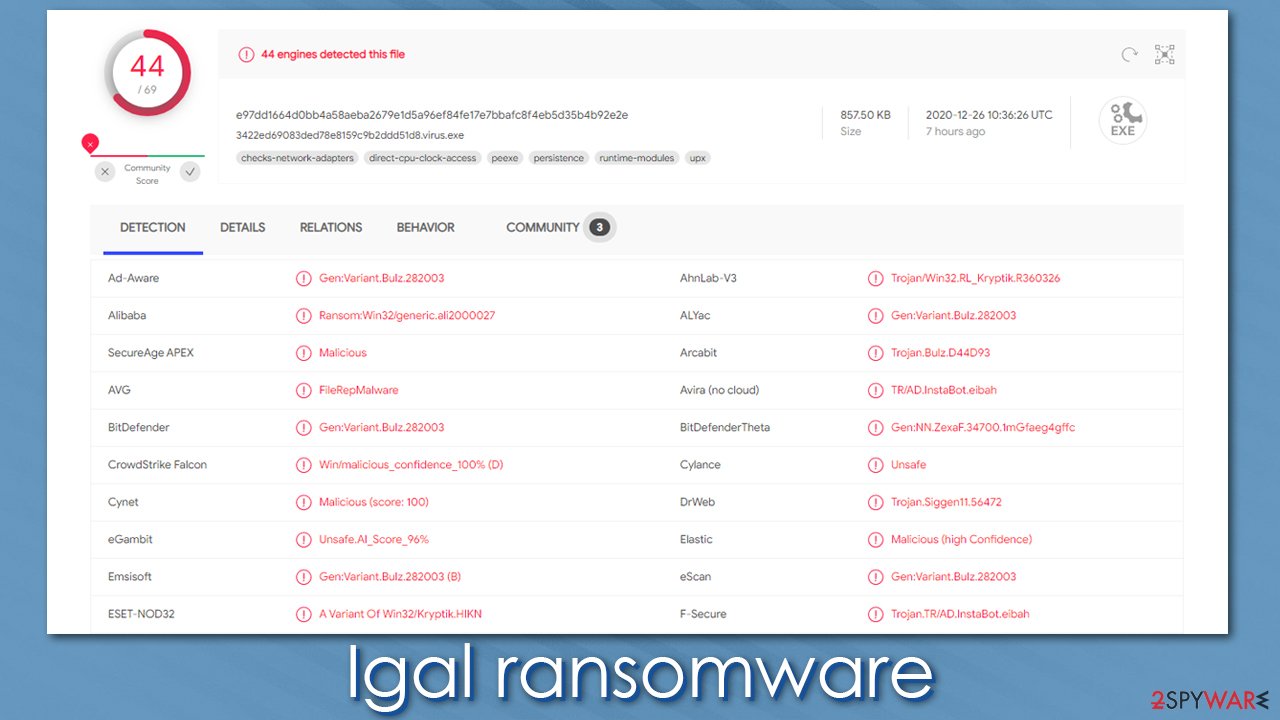
Several points are important to make here:
- Ransomware encrypted files are not damaged. Instead, they are locked behind a unique key that is tied to each of the user ID that is presented on the ransom note. As soon as victims pay the ransom, the attackers can use that ID to provide a unique key that they store on their systems.
- Access to files will not be reestablished as soon as the ransomware is eliminated with security software. It is simply impossible, as anti-malware is designed to contain and delete the infection.
These two points make ransomware infection a challenging task to tackle and put victims into a rather tough spot. Luckily, paying almost a thousand dollars is not the only way that .igal virus files can be recovered. However, it is important to keep in mind that alternative solutions might not work for everybody.
If you have no backups (which you should), the first thing you should do is to copy over the encrypted files onto a different medium, such as cloud or USB flash. After that, remove malware with anti-virus software, and only then attempt data recovery. There are several options available:
- Emsisoft's decryption tool that might help victims later on – it only works for those whose files were locked with an offline ID, however;
- Third-party recovery software might help your retrieve at least some of the locked files;
- In case the virus failed to delete Shadow Copies, file recovery should be very easy.
To find more details about each of these alternative methods, please check our recovery section located at the bottom of this post.
Malware removal explained
While some ransomware strains self-delete as soon as they perform the file encryption process, others can remain on the system to encrypt the incoming files. When it comes to Djvu variants, many of them inject malicious modules into users' computers that allow data theft, so it is important to perform a full ransomware removal with powerful anti-malware software – we recommend SpyHunter 5Combo Cleaner or Malwarebytes. After that, we also advise using FortectIntego to ensure that all system files, Windows registry, and other damaged components are fixed automatically.
In some cases, you might struggle to remove malware from your system easily, especially if malware was bundled with other infections (previous versions were seen being distributed with AZORult banking Trojan). In such a case, you can access Safe Mode and perform a full system scan from there – we explain how below.
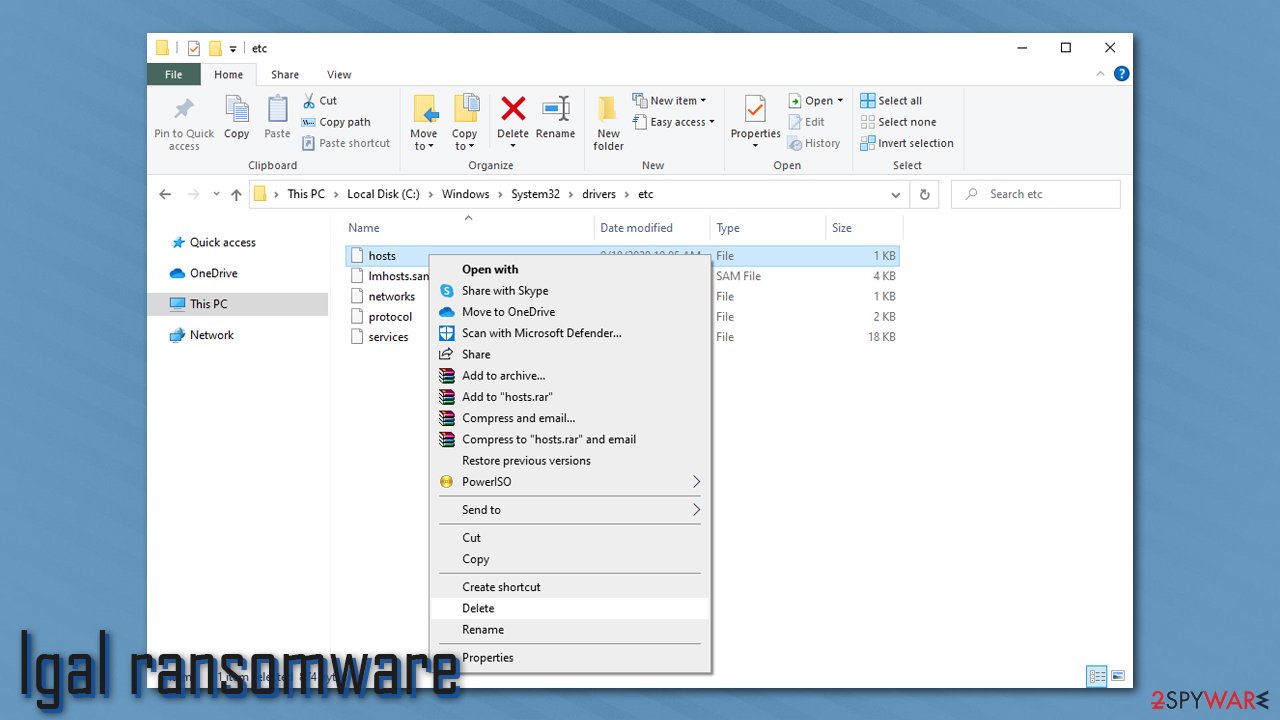
After you are sure that the malware is gone from your system, you should also visit the following location on your machine and delete the “hosts” file, so you can access various security-related websites without restrictions once again:
C:\Windows\System32\drivers\etc\
Getting rid of Igal virus. Follow these steps
Important steps to take before you begin malware removal
File encryption and ransomware infection are two independent processes (although the latter would not be possible without the former). However, it is important to understand that malware performs various changes within a Windows operating system, fundamentally changing the way it works.
IMPORTANT for those without backups! →
If you attempt to use security or recovery software immediately, you might permanently damage your files, and even a working decryptor then would not be able to save them.
Before you proceed with the removal instructions below, you should copy the encrypted files onto a separate medium, such as USB flash drive or SSD, and then disconnect them from your computer. Encrypted data does not hold any malicious code, so it is safe to transfer to other devices.
The instructions below might initially seem overwhelming and complicated, but they are not difficult to understand as long as you follow each step in the appropriate order. This comprehensive free guide will help you to handle the malware removal and data recovery process correctly.
If you have any questions, comments, or are having troubles with following the instructions, please do not hesitate to contact us via the Ask Us section.
IMPORTANT! →
It is vital to eliminate malware infection from the computer fully before starting the data recovery process, otherwise ransomware might re-encrypt retrieved files from backups repeatedly.
Identify ransomware affecting your PC
Modern-day ransomware had its roots in the early 2010s when cybercriminals began to understand the potential it has for money extortion. Over the years, thousands of new ransomware strains have been developed and spread all over the world, infecting regular consumers, small businesses, and high-profile organizations.
Because of the lucrative nature of ransomware, cybercriminals are creating new ransomware versions in the hopes of establishing themselves in this illegal business. Ransomware often uses different extensions, ransom notes, and other attributes that it can be identified by. However, quite often, this information can overlap or simply not be available, so identifying the threat might be difficult.
In order to deal with ransomware infection effectively, you must first identify it. Here are a few examples of how to determine the precise ransomware you are dealing with:
File extension
Almost all modern ransomware viruses are using extensions that are appended at the end of the original filenames. However, this is not a rule, and in some cases, cybercriminals change the name by replacing it with randomly generated characters, add the marker before the file name, or do not visually change the name of the file at all.
Here you can see an example of a unique extension .hhmgzyl that belongs to the Snatch ransomware family:

If your files are appended with .exe, .locked, .encrypted, or other broadly-used extensions that are difficult to identify, proceed with the next step.
Ransom note
Ransomware family might sometimes be identified by the ransom note it uses. In most cases, cybercriminals create a simple .txt file and place it on users' desktops or other places that are easily reachable (typically, where the encrypted data is located). Other times, a pop-up window can also be used, which is launched as soon as the encryption is complete. In some cases, threat actors name the ransomware within this note:

In some cases, it is possible to identify ransomware by its ransom note name, but they are typically very generic (e.g., FILES ENCRYPTED.txt, _readme.txt) and used by different cybercriminals groups.
Free ID Ransomware service
ID Ransomware is a free service that can easily let users identify the precise malware they are dealing with. All you have to do is upload the ransom note that can be found on the desktop and within folders where encrypted files are located and the sample of an encrypted file.

Soon after uploading the required files, you will be provided with all the relevant information, including what family ransomware belongs to and whether or not it is possible to decrypt files.
If none of the above helped you to identify which ransomware you are dealing with, you should use keywords (extension, contact email, ransom note contents, crypto-wallet address, etc.) to find the information on the internet.
Scan your system with anti-malware
If you are a victim of ransomware, you should employ anti-malware software for its removal. Some ransomware can self-destruct after the file encryption process is finished. Even in such cases, malware might leave various data-stealing modules or could operate in conjunction with other malicious programs on your device.
SpyHunter 5Combo Cleaner or Malwarebytes can detect and eliminate all ransomware-related files, additional modules, along with other viruses that could be hiding on your system. The security software is really easy to use and does not require any prior IT knowledge to succeed in the malware removal process.
Repair damaged system components
Once a computer is infected with malware, its system is changed to operate differently. For example, an infection can alter the Windows registry database, damage vital bootup and other sections, delete or corrupt DLL files, etc. Once a system file is damaged by malware, antivirus software is not capable of doing anything about it, leaving it just the way it is. Consequently, users might experience performance, stability, and usability issues, to the point where a full Windows reinstall is required.
Therefore, we highly recommend using a one-of-a-kind, patented technology of FortectIntego repair. Not only can it fix virus damage after the infection, but it is also capable of removing malware that has already broken into the system thanks to several engines used by the program. Besides, the application is also capable of fixing various Windows-related issues that are not caused by malware infections, for example, Blue Screen errors, freezes, registry errors, damaged DLLs, etc.
- Download the application by clicking on the link above
- Click on the ReimageRepair.exe

- If User Account Control (UAC) shows up, select Yes
- Press Install and wait till the program finishes the installation process

- The analysis of your machine will begin immediately

- Once complete, check the results – they will be listed in the Summary
- You can now click on each of the issues and fix them manually
- If you see many problems that you find difficult to fix, we recommend you purchase the license and fix them automatically.

By employing FortectIntego, you would not have to worry about future computer issues, as most of them could be fixed quickly by performing a full system scan at any time. Most importantly, you could avoid the tedious process of Windows reinstallation in case things go very wrong due to one reason or another.
Restore Windows "hosts" file to its original state
Some ransomware might modify Windows hosts file in order to prevent users from accessing certain websites online. For example, Djvu ransomware variants add dozens of entries containing URLs of security-related websites, such as 2-spyware.com. Each of the entries means that users will not be able to access the listed web addresses and will receive an error instead.
Here's an example of “hosts” file entries that were injected by ransomware:

In order to restore your ability to access all websites without restrictions, you should either delete the file (Windows will automatically recreate it) or remove all the malware-created entries. If you have never touched the “hosts” file before, you should simply delete it by marking it and pressing Shift + Del on your keyboard. For that, navigate to the following location:
C:\\Windows\\System32\\drivers\\etc\\

Restore files using data recovery software
Since many users do not prepare proper data backups prior to being attacked by ransomware, they might often lose access to their files permanently. Paying criminals is also very risky, as they might not fulfill the promises and never send back the required decryption tool.
While this might sound terrible, not all is lost – data recovery software might be able to help you in some situations (it highly depends on the encryption algorithm used, whether ransomware managed to complete the programmed tasks, etc.). Since there are thousands of different ransomware strains, it is immediately impossible to tell whether third-party software will work for you.
Therefore, we suggest trying regardless of which ransomware attacked your computer. Before you begin, several pointers are important while dealing with this situation:
- Since the encrypted data on your computer might permanently be damaged by security or data recovery software, you should first make backups of it – use a USB flash drive or another storage.
- Only attempt to recover your files using this method after you perform a scan with anti-malware software.
Install data recovery software
- Download Data Recovery Pro.
- Double-click the installer to launch it.

- Follow on-screen instructions to install the software.

- As soon as you press Finish, you can use the app.
- Select Everything or pick individual folders where you want the files to be recovered from.

- Press Next.
- At the bottom, enable Deep scan and pick which Disks you want to be scanned.

- Press Scan and wait till it is complete.

- You can now pick which folders/files to recover – don't forget you also have the option to search by the file name!
- Press Recover to retrieve your files.

Use Emsisoft decrytor for Djvu/STOP
If your computer got infected with one of the Djvu variants, you should try using Emsisoft decryptor for Djvu/STOP. It is important to mention that this tool will not work for everyone – it only works if data was locked with an offline ID due to malware failing to communicate with its remote servers.
Even if your case meets this condition, somebody from the victims has to pay criminals, retrieve an offline key, and then share it with security researchers at Emsisoft. As a result, you might not be able to restore the encrypted files immediately. Thus, if the decryptor says your data was locked with an offline ID but cannot be recovered currently, you should try later. You also need to upload a set of files – one encrypted and a healthy one to the company's servers before you proceed.
- Download the app from the official Emsisoft website.

- After pressing Download button, a small pop-up at the bottom, titled decrypt_STOPDjvu.exe should show up – click it.

- If User Account Control (UAC) message shows up, press Yes.
- Agree to License Terms by pressing Yes.

- After Disclaimer shows up, press OK.
- The tool should automatically populate the affected folders, although you can also do it by pressing Add folder at the bottom.

- Press Decrypt.

From here, there are three available outcomes:
- “Decrypted!” will be shown under files that were decrypted successfully – they are now usable again.
- “Error: Unable to decrypt file with ID:” means that the keys for this version of the virus have not yet been retrieved, so you should try later.
- “This ID appears to be an online ID, decryption is impossible” – you are unable to decrypt files with this tool.
Create data backups to avoid file loss in the future
One of the many countermeasures for home users against ransomware is data backups. Even if your Windows get corrupted, you can reinstall everything from scratch and retrieve files from backups with minimal losses overall. Most importantly, you would not have to pay cybercriminals and risk your money as well.
Therefore, if you have already dealt with a ransomware attack, we strongly advise you to prepare backups for future use. There are two options available to you:
- Backup on a physical external drive, such as a USB flash drive or external HDD.
- Use cloud storage services.
The first method is not that convenient, however, as backups need to constantly be updated manually – although it is very reliable. Therefore, we highly advise choosing cloud storage instead – it is easy to set up and efficient to sustain. The problem with it is that storage space is limited unless you want to pay for the subscription.
Using Microsoft OneDrive
OneDrive is a built-in tool that comes with every modern Windows version. By default, you get 5 GB of storage that you can use for free. You can increase that storage space, but for a price. Here's how to setup backups for OneDrive:
- Click on the OneDrive icon within your system tray.
- Select Help & Settings > Settings.

- If you don't see your email under the Account tab, you should click Add an account and proceed with the on-screen instructions to set yourself up.

- Once done, move to the Backup tab and click Manage backup.

- Select Desktop, Documents, and Pictures, or a combination of whichever folders you want to backup.
- Press Start backup.

After this, all the files that are imported into the above-mentioned folders will be automatically backed for you. If you want to add other folders or files, you have to do that manually. For that, open File Explorer by pressing Win + E on your keyboard, and then click on the OneDrive icon. You should drag and drop folders you want to backup (or you can use Copy/Paste as well).
Using Google Drive
Google Drive is another great solution for free backups. The good news is that you get as much as 15GB for free by choosing this storage. There are also paid versions available, with significantly more storage to choose from.
You can access Google Drive via the web browser or use a desktop app you can download on the official website. If you want your files to be synced automatically, you will have to download the app, however.
- Download the Google Drive app installer and click on it.

- Wait a few seconds for it to be installed.

- Now click the arrow within your system tray – you should see Google Drive icon there, click it once.

- Click Get Started.

- Enter all the required information – your email/phone, and password.

- Now pick what you want to sync and backup. You can click on Choose Folder to add additional folders to the list.
- Once done, pick Next.

- Now you can select to sync items to be visible on your computer.
- Finally, press Start and wait till the sync is complete. Your files are now being backed up.
Report the incident to your local authorities
Ransomware is a huge business that is highly illegal, and authorities are very involved in catching malware operators. To have increased chances of identifying the culprits, the agencies need information. Therefore, by reporting the crime, you could help with stopping the cybercriminal activities and catching the threat actors. Make sure you include all the possible details, including how did you notice the attack, when it happened, etc. Additionally, providing documents such as ransom notes, examples of encrypted files, or malware executables would also be beneficial.
Law enforcement agencies typically deal with online fraud and cybercrime, although it depends on where you live. Here is the list of local authority groups that handle incidents like ransomware attacks, sorted by country:
- USA – Internet Crime Complaint Center IC3
- United Kingdom – ActionFraud
- Canada – Canadian Anti-Fraud Centre
- Australia – ScamWatch
- New Zealand – ConsumerProtection
- Germany – Polizei
- France – Ministère de l'Intérieur

If your country is not listed above, you should contact the local police department or communications center.
Manual removal using Safe Mode
Important! →
Manual removal guide might be too complicated for regular computer users. It requires advanced IT knowledge to be performed correctly (if vital system files are removed or damaged, it might result in full Windows compromise), and it also might take hours to complete. Therefore, we highly advise using the automatic method provided above instead.
Step 1. Access Safe Mode with Networking
Manual malware removal should be best performed in the Safe Mode environment.
Windows 7 / Vista / XP
- Click Start > Shutdown > Restart > OK.
- When your computer becomes active, start pressing F8 button (if that does not work, try F2, F12, Del, etc. – it all depends on your motherboard model) multiple times until you see the Advanced Boot Options window.
- Select Safe Mode with Networking from the list.

Windows 10 / Windows 8
- Right-click on Start button and select Settings.

- Scroll down to pick Update & Security.

- On the left side of the window, pick Recovery.
- Now scroll down to find Advanced Startup section.
- Click Restart now.

- Select Troubleshoot.

- Go to Advanced options.

- Select Startup Settings.

- Press Restart.
- Now press 5 or click 5) Enable Safe Mode with Networking.

Step 2. Shut down suspicious processes
Windows Task Manager is a useful tool that shows all the processes running in the background. If malware is running a process, you need to shut it down:
- Press Ctrl + Shift + Esc on your keyboard to open Windows Task Manager.
- Click on More details.

- Scroll down to Background processes section, and look for anything suspicious.
- Right-click and select Open file location.

- Go back to the process, right-click and pick End Task.

- Delete the contents of the malicious folder.
Step 3. Check program Startup
- Press Ctrl + Shift + Esc on your keyboard to open Windows Task Manager.
- Go to Startup tab.
- Right-click on the suspicious program and pick Disable.

Step 4. Delete virus files
Malware-related files can be found in various places within your computer. Here are instructions that could help you find them:
- Type in Disk Cleanup in Windows search and press Enter.

- Select the drive you want to clean (C: is your main drive by default and is likely to be the one that has malicious files in).
- Scroll through the Files to delete list and select the following:
Temporary Internet Files
Downloads
Recycle Bin
Temporary files - Pick Clean up system files.

- You can also look for other malicious files hidden in the following folders (type these entries in Windows Search and press Enter):
%AppData%
%LocalAppData%
%ProgramData%
%WinDir%
After you are finished, reboot the PC in normal mode.
Finally, you should always think about the protection of crypto-ransomwares. In order to protect your computer from Igal and other ransomwares, use a reputable anti-spyware, such as FortectIntego, SpyHunter 5Combo Cleaner or Malwarebytes
How to prevent from getting ransomware
Do not let government spy on you
The government has many issues in regards to tracking users' data and spying on citizens, so you should take this into consideration and learn more about shady information gathering practices. Avoid any unwanted government tracking or spying by going totally anonymous on the internet.
You can choose a different location when you go online and access any material you want without particular content restrictions. You can easily enjoy internet connection without any risks of being hacked by using Private Internet Access VPN.
Control the information that can be accessed by government any other unwanted party and surf online without being spied on. Even if you are not involved in illegal activities or trust your selection of services, platforms, be suspicious for your own security and take precautionary measures by using the VPN service.
Backup files for the later use, in case of the malware attack
Computer users can suffer from data losses due to cyber infections or their own faulty doings. Ransomware can encrypt and hold files hostage, while unforeseen power cuts might cause a loss of important documents. If you have proper up-to-date backups, you can easily recover after such an incident and get back to work. It is also equally important to update backups on a regular basis so that the newest information remains intact – you can set this process to be performed automatically.
When you have the previous version of every important document or project you can avoid frustration and breakdowns. It comes in handy when malware strikes out of nowhere. Use Data Recovery Pro for the data restoration process.
- ^ What is RSA encryption and how does it work?. Comparitech. Tech researched, compared and rated.
- ^ Blue screen of death. Wikipedia. The free encyclopedia.
- ^ Dieviren. Dieviren. Cybersecurity advice and malware insights.







































