INF:AutoRun-gen (Free Instructions) - Removal Guide
INF:AutoRun-gen Removal Guide
What is INF:AutoRun-gen?
INF:AutoRun-gen is the generic name used by antivirus programs to report about the cyber threat on the system
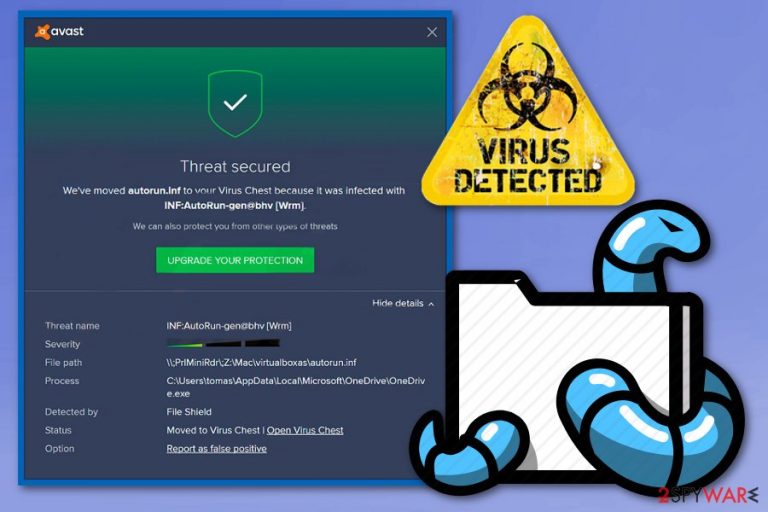
| Name | INF:AutoRun-gen |
|---|---|
| Category | Malware/worm |
| Possible danger | The detection can actually indicate a serious cyber threat like Trojans |
| Related | Win32:Malware-gen |
| Distribution | Maliciously infected websites, files from email attachments |
| Elimination | Scan the system using FortectIntego or a similar tool to see all intruders and remove INF:AutoRun-gen |
Windows Defender indicated this INF:AutoRun-gen as a cyber intruder and based on autorun.in file type, it is possibly a worm. Some worms can copy themselves on the system or different drives. These cyber-threats can infect your external removable drive, and this way spreads on many other devices. But the autorun.inf is a type of file that can be used by legitimate programs, and this possibly false detection is not indicating any malicious activity.
If the INF:AutoRun-gen virus is a malicious infection it circulates infected files on the system and accesses various parts of the computer without your knowledge. This way virus runs additional malware script or installs direct payload. If the detection name INF:AutoRun-gen pops-up constantly it is the reason to worry about the security of your device.
If INF:AutoRun-gen worm gets on the system, the biggest issue is the ability to quickly spread throughout the network and get on other devices via removable drives. This infection can run, and the victim won't even be aware that the worm is the reason behind various issues.
Unfortunately, the detection name INF:AutoRun-gen may lead to more serious issues than suspicious pop-ups because cyber threats can:
- run additional malware scripts and collect sensitive information;
- track users data regarding online behavior;
- install malware on the system;
- deliver intrusive banners, pop-ups, commercial content;
- promote suspicious software by scaring the user about possible threats.
The last functionality can be the main purpose of the INF:AutoRun-gen detection pop-ups. Malicious actors often misuse these common detection results and fake pop-up windows displayed by AV engines to scare people into purchasing the software that is promoted at the same time.
You need to remove INF:AutoRun-gen as soon as possible because there are a few scenarios where your device can get permanently damaged. The best solution for this intruder is scanning the system completely with a reputable anti-malware program and cleaning the device thoroughly.
This method of INF:AutoRun-gen removal gives the best results because it allows the user to detect and eliminate all related programs or malicious files. When you use FortectIntego or a similar tool, the performance of your device can be improved significantly.
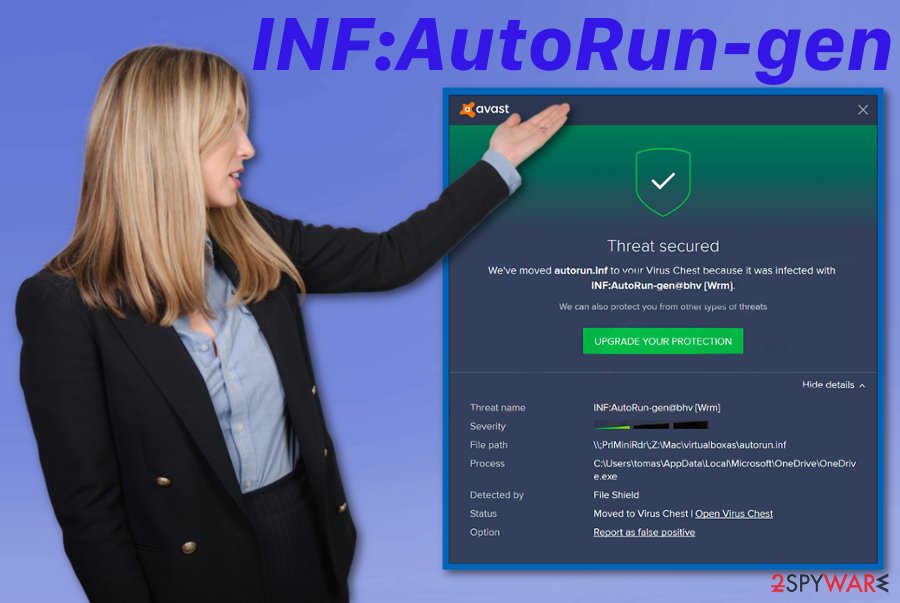
Different tactics used to distribute malware
Various intruders can get on your system if you are not paying close attention to all the processes happening on your computer. If you are not aware of where you plug-ing the external devices, you can get cyber infections directly into the computer, especially when worms are known for exploiting this method of distribution.
Deceptive or even malicious websites can also distribute tons of different programs from pop-ups, redirects to malware like trojans. You can also get an indication of possible malware when you visit these questionable pages.
However, the main method used to distribute malware like trojans or worms can be maliciously infected files attached to safe-looking spam emails. This technique is successful because malicious actors use legitimate names of services, companies on these emails and disguise their products this way. However, documents or EXE files attached to these emails distribute malicious script or even direct malware payload on the device.
You can avoid all these cyber infections if you pay enough attention to all processes happening on the machine and react to suspicious behavior in time. You should delete received emails you get when not expecting or notifications with financial information from services you are not using.
Get rid of all malware related to INF:AutoRun-gen worm
When dealing with these suspicious threats like INF:AutoRun-gen virus, you need to be aware of all possible scenarios and the fact that threats can proliferate various payloads. You need a thorough system scan to find the initial purpose of this intruder.
When trying to remove INF:AutoRun-gen from the computer a full check on the device gives you the advantage of eliminating all possible threats including the main virus lurking on the system. For the thorough malware check, researchers[3] recommend using tools like FortectIntego, SpyHunter 5Combo Cleaner or Malwarebytes.
These anti-malware programs can help in automatic INF:AutoRun-gen removal and improve the general performance of your machine when all malicious or corrupted files, programs get deleted. The process takes only a few minutes and helps with various issues concerning computer users.
Getting rid of INF:AutoRun-gen. Follow these steps
Manual removal using Safe Mode
You may need additional help while removing INF:AutoRun-gen. Reboot the machine in Safe Mode with Networking so that the anti-malware tool can work properly:
Important! →
Manual removal guide might be too complicated for regular computer users. It requires advanced IT knowledge to be performed correctly (if vital system files are removed or damaged, it might result in full Windows compromise), and it also might take hours to complete. Therefore, we highly advise using the automatic method provided above instead.
Step 1. Access Safe Mode with Networking
Manual malware removal should be best performed in the Safe Mode environment.
Windows 7 / Vista / XP
- Click Start > Shutdown > Restart > OK.
- When your computer becomes active, start pressing F8 button (if that does not work, try F2, F12, Del, etc. – it all depends on your motherboard model) multiple times until you see the Advanced Boot Options window.
- Select Safe Mode with Networking from the list.

Windows 10 / Windows 8
- Right-click on Start button and select Settings.

- Scroll down to pick Update & Security.

- On the left side of the window, pick Recovery.
- Now scroll down to find Advanced Startup section.
- Click Restart now.

- Select Troubleshoot.

- Go to Advanced options.

- Select Startup Settings.

- Press Restart.
- Now press 5 or click 5) Enable Safe Mode with Networking.

Step 2. Shut down suspicious processes
Windows Task Manager is a useful tool that shows all the processes running in the background. If malware is running a process, you need to shut it down:
- Press Ctrl + Shift + Esc on your keyboard to open Windows Task Manager.
- Click on More details.

- Scroll down to Background processes section, and look for anything suspicious.
- Right-click and select Open file location.

- Go back to the process, right-click and pick End Task.

- Delete the contents of the malicious folder.
Step 3. Check program Startup
- Press Ctrl + Shift + Esc on your keyboard to open Windows Task Manager.
- Go to Startup tab.
- Right-click on the suspicious program and pick Disable.

Step 4. Delete virus files
Malware-related files can be found in various places within your computer. Here are instructions that could help you find them:
- Type in Disk Cleanup in Windows search and press Enter.

- Select the drive you want to clean (C: is your main drive by default and is likely to be the one that has malicious files in).
- Scroll through the Files to delete list and select the following:
Temporary Internet Files
Downloads
Recycle Bin
Temporary files - Pick Clean up system files.

- You can also look for other malicious files hidden in the following folders (type these entries in Windows Search and press Enter):
%AppData%
%LocalAppData%
%ProgramData%
%WinDir%
After you are finished, reboot the PC in normal mode.
Remove INF:AutoRun-gen using System Restore
System Restore is yet another helpful feature that gives you the advantage of eliminating all threats like INF:AutoRun-gen virus:
-
Step 1: Reboot your computer to Safe Mode with Command Prompt
Windows 7 / Vista / XP- Click Start → Shutdown → Restart → OK.
- When your computer becomes active, start pressing F8 multiple times until you see the Advanced Boot Options window.
-
Select Command Prompt from the list

Windows 10 / Windows 8- Press the Power button at the Windows login screen. Now press and hold Shift, which is on your keyboard, and click Restart..
- Now select Troubleshoot → Advanced options → Startup Settings and finally press Restart.
-
Once your computer becomes active, select Enable Safe Mode with Command Prompt in Startup Settings window.

-
Step 2: Restore your system files and settings
-
Once the Command Prompt window shows up, enter cd restore and click Enter.

-
Now type rstrui.exe and press Enter again..

-
When a new window shows up, click Next and select your restore point that is prior the infiltration of INF:AutoRun-gen. After doing that, click Next.


-
Now click Yes to start system restore.

-
Once the Command Prompt window shows up, enter cd restore and click Enter.
Finally, you should always think about the protection of crypto-ransomwares. In order to protect your computer from INF:AutoRun-gen and other ransomwares, use a reputable anti-spyware, such as FortectIntego, SpyHunter 5Combo Cleaner or Malwarebytes
How to prevent from getting malware
Access your website securely from any location
When you work on the domain, site, blog, or different project that requires constant management, content creation, or coding, you may need to connect to the server and content management service more often. The best solution for creating a tighter network could be a dedicated/fixed IP address.
If you make your IP address static and set to your device, you can connect to the CMS from any location and do not create any additional issues for the server or network manager that needs to monitor connections and activities. VPN software providers like Private Internet Access can help you with such settings and offer the option to control the online reputation and manage projects easily from any part of the world.
Recover files after data-affecting malware attacks
While much of the data can be accidentally deleted due to various reasons, malware is one of the main culprits that can cause loss of pictures, documents, videos, and other important files. More serious malware infections lead to significant data loss when your documents, system files, and images get encrypted. In particular, ransomware is is a type of malware that focuses on such functions, so your files become useless without an ability to access them.
Even though there is little to no possibility to recover after file-locking threats, some applications have features for data recovery in the system. In some cases, Data Recovery Pro can also help to recover at least some portion of your data after data-locking virus infection or general cyber infection.







