Win32:Malware-gen (Removal Guide) - 2021 update
Win32:Malware-gen Removal Guide
What is Win32:Malware-gen?
Win32:Malware-gen is a Trojan infection that affects Windows operating systems

Win32:Malware-gen is malware type for Windows operating systems and is recognized by AV engines under different names. It’s a heuristic detection[1] that identifies trojan horses that are capable of performing various tasks, such as modifying Windows system files, stealing personal details, installing other malware, as well as rerouting users to suspicious domains filled with intrusive ads or tech support scams. It has been reported that Win32:Malware-gen might sometimes indicate false positive.[2]
| Summary | |
| Name | Win32:Malware-gen |
| Also known as |
|
| Type | Trojan |
| Distribution | Malicious websites, spam emails, etc. |
| Detection and elimination | Use reliable security software to get rid of the trojan |
| System restore | Use FortectIntego to repair system damage |
There are numerous ways of Win32:Malware-gen malware entering the system. However, most of the time Trojan horse travels as an obfuscated email attachment, cracked software or fake update. Therefore, its installation requires user’s participation, in one way or another.
The Win32:Malware-gen virus might be used for many different purposes, for instance:
- download, install or run malware on the targeted computer;
- operate as a keylogger and collect sensitive data, including logins, passwords, credit card information, etc.
- allow remote access to the affected computer;
- display aggressive pop-ups, banners, in-text and other ads that might be not only annoying but malicious as well.
Viruses, such as RedBoot, Wooly, WinSec, Revenge, BrowserAir, BonziBuddy, FileIce are detected by the majority of security programs as Win32:Malware-gen. Therefore, the appearance of malware might lead to encrypted files, lost financial information or money, diminished browsing experience, identity theft, and other harmful activities. Thus, it’s crucial to get rid of the malware immediately.
Major security programs can identify and remove Win32:Malware-gen safely. Thus, if you suspect infiltration of malware, you should run a full system scan with updated software to look up for malicious components in the system.
For Win32:Malware-gen removal we suggest using Malwarebytes which is a professional malware elimination software. However, you can also rely on your current antivirus program. But before scanning the system, you should update it first.
If Win32:Malware-gen malware prevents from accessing, updating or running security software, you should follow the guide given at the end of the article. It will help to disable the virus and run automatic elimination.
After full elimination procedure, we suggest you scan the computer with FortectIntego, it can repair your system and help you recover after the malware attack.
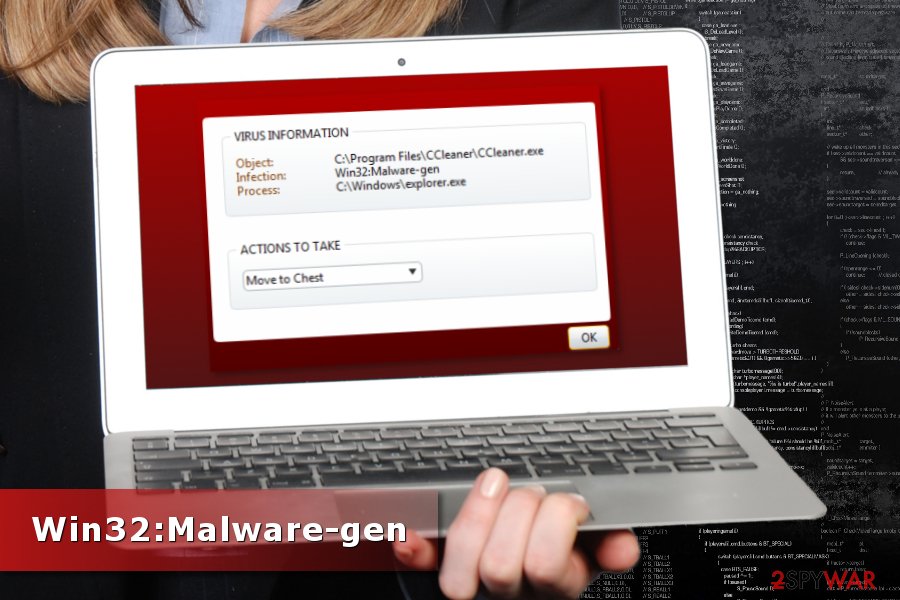
Win32:Malware-gen trojan infiltration strategies
Trojan horses or malware can get inside the computer using several methods. However, most of the time, users are tricked into installing it themselves. These cyber threats rarely attack themselves by exploiting system vulnerabilities.
Most of the time malware infiltrates the system when a user:
- opens infected email attachment;
- download illegal or obfuscated programs;
- installs fake updates;
- clicks on malware-laden ad or downloads content from it.
Win32:Malware-gen contains various cyber threats, so penetration strategies might differ. Thus, you should be careful and pay attention to online security tips to avoid the attack:
- install software or its updates from the official developer’s websites;
- do not use unknown file-sharing websites or P2P networks;[3]
- do not click on aggressive or eye-catchy pop-ups that offer to download software, warn about available updates or deliver other security alerts;
- obtain anti-virus software that ensures real-time protection;
- avoid visiting potentially dangerous websites, such as gaming, gambling or adult-themed;
- check the information about the sender before opening unknown attachment included in the email.
Security specialists from semvirus.pt[4] also remind not to download illegal content, including programs, movies, music, books, etc. These entries usually contain malicious components, including, Win32:Malware-gen.

Delete Win32:Malware-gen from the system
The only correct way to remove Win32:Malware-gen from the device is to run a full system scan with a reputable malware removal program. This group of malicious programs might include numerous different files, programs or components that have to be eliminated altogether.
For Win32:Malware-gen removal we recommend using powerful anti-malware software. However, don’t forget to update it before the system scan! Additionally, some cyber threats might block access to security programs, so you should find the instructions below handy
Getting rid of Win32:Malware-gen. Follow these steps
Manual removal using Safe Mode
If you cannot run or install security software, you should reboot the system to Safe Mode with Networking.
Important! →
Manual removal guide might be too complicated for regular computer users. It requires advanced IT knowledge to be performed correctly (if vital system files are removed or damaged, it might result in full Windows compromise), and it also might take hours to complete. Therefore, we highly advise using the automatic method provided above instead.
Step 1. Access Safe Mode with Networking
Manual malware removal should be best performed in the Safe Mode environment.
Windows 7 / Vista / XP
- Click Start > Shutdown > Restart > OK.
- When your computer becomes active, start pressing F8 button (if that does not work, try F2, F12, Del, etc. – it all depends on your motherboard model) multiple times until you see the Advanced Boot Options window.
- Select Safe Mode with Networking from the list.

Windows 10 / Windows 8
- Right-click on Start button and select Settings.

- Scroll down to pick Update & Security.

- On the left side of the window, pick Recovery.
- Now scroll down to find Advanced Startup section.
- Click Restart now.

- Select Troubleshoot.

- Go to Advanced options.

- Select Startup Settings.

- Press Restart.
- Now press 5 or click 5) Enable Safe Mode with Networking.

Step 2. Shut down suspicious processes
Windows Task Manager is a useful tool that shows all the processes running in the background. If malware is running a process, you need to shut it down:
- Press Ctrl + Shift + Esc on your keyboard to open Windows Task Manager.
- Click on More details.

- Scroll down to Background processes section, and look for anything suspicious.
- Right-click and select Open file location.

- Go back to the process, right-click and pick End Task.

- Delete the contents of the malicious folder.
Step 3. Check program Startup
- Press Ctrl + Shift + Esc on your keyboard to open Windows Task Manager.
- Go to Startup tab.
- Right-click on the suspicious program and pick Disable.

Step 4. Delete virus files
Malware-related files can be found in various places within your computer. Here are instructions that could help you find them:
- Type in Disk Cleanup in Windows search and press Enter.

- Select the drive you want to clean (C: is your main drive by default and is likely to be the one that has malicious files in).
- Scroll through the Files to delete list and select the following:
Temporary Internet Files
Downloads
Recycle Bin
Temporary files - Pick Clean up system files.

- You can also look for other malicious files hidden in the following folders (type these entries in Windows Search and press Enter):
%AppData%
%LocalAppData%
%ProgramData%
%WinDir%
After you are finished, reboot the PC in normal mode.
Remove Win32:Malware-gen using System Restore
System Restore can also help to disable Win32:Malware-gen malware.
-
Step 1: Reboot your computer to Safe Mode with Command Prompt
Windows 7 / Vista / XP- Click Start → Shutdown → Restart → OK.
- When your computer becomes active, start pressing F8 multiple times until you see the Advanced Boot Options window.
-
Select Command Prompt from the list

Windows 10 / Windows 8- Press the Power button at the Windows login screen. Now press and hold Shift, which is on your keyboard, and click Restart..
- Now select Troubleshoot → Advanced options → Startup Settings and finally press Restart.
-
Once your computer becomes active, select Enable Safe Mode with Command Prompt in Startup Settings window.

-
Step 2: Restore your system files and settings
-
Once the Command Prompt window shows up, enter cd restore and click Enter.

-
Now type rstrui.exe and press Enter again..

-
When a new window shows up, click Next and select your restore point that is prior the infiltration of Win32:Malware-gen. After doing that, click Next.


-
Now click Yes to start system restore.

-
Once the Command Prompt window shows up, enter cd restore and click Enter.
Finally, you should always think about the protection of crypto-ransomwares. In order to protect your computer from Win32:Malware-gen and other ransomwares, use a reputable anti-spyware, such as FortectIntego, SpyHunter 5Combo Cleaner or Malwarebytes
How to prevent from getting malware
Access your website securely from any location
When you work on the domain, site, blog, or different project that requires constant management, content creation, or coding, you may need to connect to the server and content management service more often. The best solution for creating a tighter network could be a dedicated/fixed IP address.
If you make your IP address static and set to your device, you can connect to the CMS from any location and do not create any additional issues for the server or network manager that needs to monitor connections and activities. VPN software providers like Private Internet Access can help you with such settings and offer the option to control the online reputation and manage projects easily from any part of the world.
Recover files after data-affecting malware attacks
While much of the data can be accidentally deleted due to various reasons, malware is one of the main culprits that can cause loss of pictures, documents, videos, and other important files. More serious malware infections lead to significant data loss when your documents, system files, and images get encrypted. In particular, ransomware is is a type of malware that focuses on such functions, so your files become useless without an ability to access them.
Even though there is little to no possibility to recover after file-locking threats, some applications have features for data recovery in the system. In some cases, Data Recovery Pro can also help to recover at least some portion of your data after data-locking virus infection or general cyber infection.
- ^ Heuristic analysis. Wikipedia. The free encyclopedia.
- ^ whoamI1012. What is win32:malware-gen. Reddit. American social news aggregation.
- ^ Jay Vrijenhoek. Why BitTorrent Sites Are a Malware Cesspool. Intego. Mac Security Blog.
- ^ Semvirus. Semvirus. Cyber security and malware news.





















