Stax ransomware - Virus Decryption - Recovery Instructions Included
Stax virus Removal Guide
What is Stax ransomware?
Stax ransomware can create major issues besides the file locking
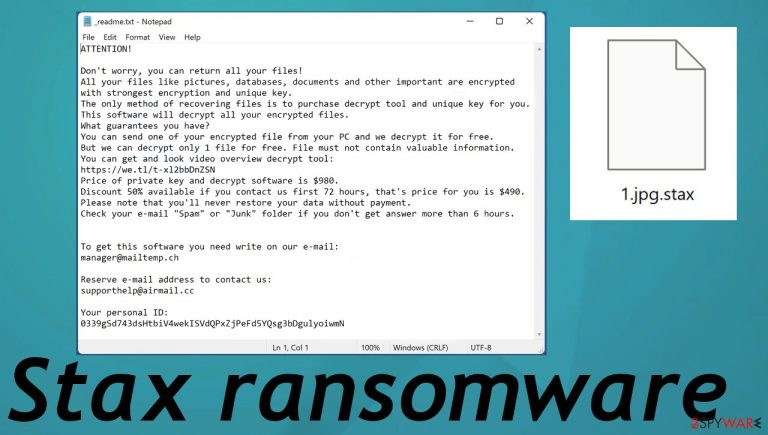
Stax virus starts the infection by dropping the payload and then moves to the encryption. The file-locking process can be quick because the threat chooses particular data for the encoding and marks altered files using .stax appendix. The marker is there for the indication, so people suffering from the infection can see which files are affected. Encryption[1] makes files unopenable, so the person cannot know the content of the video, audio, or document file. However, criminals code the ransomware to search for commonly used files, so the data locked is more valuable. There are particular formats of files that the threat is not encoding, but many pieces on the machine can get affected by the cryptovirus.
Once those common files get encrypted, and the virus is done with its processes, the ransom note file _readme.txt gets placed on the desktop and in folders with locked files. Then Stax virus delivers the extortion message that informs about ransom amount – $980 and the contact emails – manager@mailtemp.ch, supporthelp@airmail.cc, via those, victims can contact the criminals. However, that is not recommended.
These people behind the development and deployment of the virus can only care about their gains – money. Cryptocurrency is the thing they are after, so you should ignore these messages and all the claims about discounts, legitimacy, trust-building tactics. Removing the threat from the system is the best option because decryption is not possible at this point. If you try to restore files on the still infected system, you might get those files encrypted again.
Stax virus developers list your options in the _readme.txt file that reads:
ATTENTION!
Don't worry, you can return all your files!
All your files like pictures, databases, documents and other important are encrypted with strongest encryption and unique key.
The only method of recovering files is to purchase decrypt tool and unique key for you.
This software will decrypt all your encrypted files.
What guarantees you have?
You can send one of your encrypted file from your PC and we decrypt it for free.
But we can decrypt only 1 file for free. File must not contain valuable information.
You can get and look video overview decrypt tool:
hxxps://we.tl/t-mj4o6S4Pz0
Price of private key and decrypt software is $980.
Discount 50% available if you contact us first 72 hours, that's price for you is $490.
Please note that you'll never restore your data without payment.
Check your e-mail “Spam” or “Junk” folder if you don't get answer more than 6 hours.To get this software you need write on our e-mail:
manager@mailtemp.chReserve e-mail address to contact us:
supporthelp@airmail.ccYour personal ID:
These tactics that the Stax virus developers use can help threat actors to get their payments. The offer with the 50% discount or the claim about test decryption of the one file can create trust between the victim and the criminal. However, these methods are only to encourage people to pay up. Experts[2] never recommend thinking about payments. Businesses and organizations even stay away from this once affected by ransomware.
Ransomware is a type of malware that has already caused damage to the machine. It encrypts your files and will only offer to decrypt them if you pay the cybercriminals. There is no guarantee these people will actually provide their decryption tool, so paying up might not be such an option after all. The virus also affects local computers, meaning victims can not access any information. Stax virus can also affect the whole network if the threat runs on the machine for a while.
| Name | Stax file-locker virus |
|---|---|
| Family | Djvu/STOP ransomware virus |
| Marker | .stax |
| Ransom note | _readme.txt |
| Previous versions | This is the 345th version that comes after Rivd, Cool, Palq released only a few days apart |
| manager@mailtemp.ch, supporthelp@airmail.cc, helprestoremanager@airmail.cc | |
| Distribution | Files placed alongside game cheats, software cracks, and in other pirated packages. The threat payload can get distributed as the file attachment in malspam |
| Ransom amount | $980 is a full price, but the $490 offer is for the first 72 hours |
| Elimination | A threat like this can be dangerous and damaging, so the sooner you get rid of it, the better. Anti-malware tools are the best for this |
| Repair | The system requires work, so the processes that are needed for the proper performance can run smoothly. Try to check for virus damage and repair the system using FortectIntego |
Cryptocurrency extortion is the process this virus is based on. File encryption and ransomware infection are two independent processes, but cryptocurrency extortion happens when the data is locked away. Threat actors have the option for direct blackmailing then. Stax file virus performs various changes within a Windows operating system to ensure persistence. The damage could also permanently harm your computer or cause irreversible data loss!
This is why we note about the need for the proper virus removal process. The threat can be eliminated with a tool that is based on a proper virus detection engine.[3] When the system is checked using the AV tool with the capability of detecting this infection, you can remove the virus properly. Then any file recovery is safe because Stax ransomware cannot affect those files since it is terminated.
File decryption option
The instructions below will show you how to remove the malicious files from your computer. You can remove the infection yourself, as we mentioned. Be careful when doing so, as it may cause system errors or malfunctions in other programs if not done correctly! The infection alters various processes and files on purpose.
The Stax virus is not only file-locking malware, the machine is damaged significantly. Unfortunately, files are the ones affected the most because encryption is a procedure that ransomware relies on. The newer variants of this family are created with the impossible decryption opportunity due to the advanced code updates.
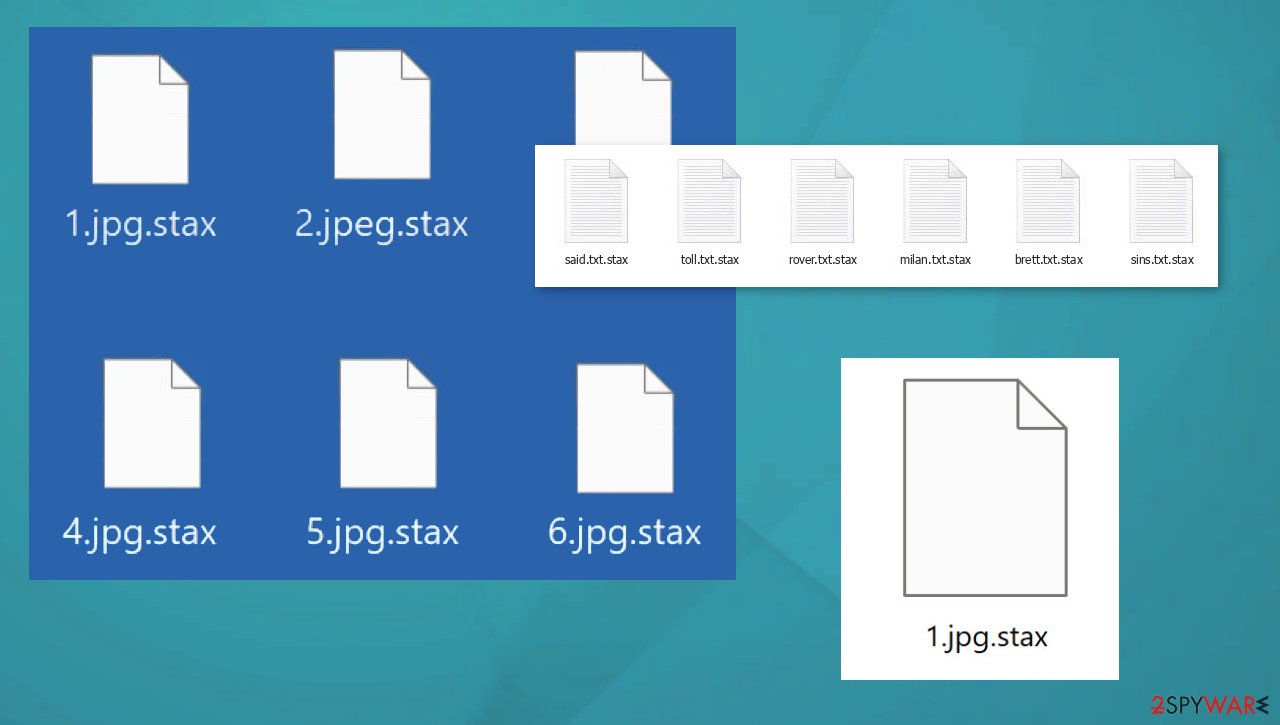
This is because of offline keys vs. online ID when encoding data. These keys allowed the decryption of many versions in this family. Unfortunately, though more advanced versions are released nowadays, including the Stax virus. These threats cannot easily be cracked due to the coding complexity making them virtually unstoppable right now.
If your computer got infected with one of the Djvu variants, you should try using Emsisoft decryptor for Djvu/STOP. It is important to mention that this tool will not work for everyone – it only works if data was locked with an offline ID due to malware failing to communicate with its remote servers.
Even if your case meets this condition, somebody from the victims has to pay criminals, retrieve an offline key, and then share it with security researchers at Emsisoft. As a result, you might not be able to restore the encrypted files immediately. Thus, if the decryptor says your data was locked with an offline ID but cannot be recovered currently, you should try later. You also need to upload a set of files – one encrypted and a healthy one to the company's servers before you proceed.
- Download the app from the official Emsisoft website.
- After pressing Download button, a small pop-up at the bottom, titled decrypt_STOPDjvu.exe should show up – click it.
- If User Account Control (UAC) message shows up, press Yes.
- Agree to License Terms by pressing Yes.

- After Disclaimer shows up, press OK.
- The tool should automatically populate the affected folders, although you can also do it by pressing Add folder at the bottom.

- Press Decrypt.

From here, there are three available outcomes:
- “Decrypted!” will be shown under files that were decrypted successfully – they are now usable again.
- “Error: Unable to decrypt file with ID:” means that the keys for this version of the virus have not yet been retrieved, so you should try later.
- “This ID appears to be an online ID, decryption is impossible” – you are unable to decrypt files with this tool.
System damage leading to impossible recovery
If you are concerned about the security of your personal data, then do not worry. It is understandable, but data recovery is not the only concern when it comes to an infection like this. You can regain access to those encrypted files by using a special key that only exists online and was generated at encryption time.
Criminals do not share the key unless victims decide to pay. Stax virus research for decryption can take a lot of time, but the machine needs to be used right now. You can store some of the malware files on the external device and try to wait for the decryption tool. Nevertheless, malware needs to be eliminated.
Since the malware affects how the system operates, you need some additional help. The infection can alter the Windows registry database, damage vital bootup, and other sections, delete or corrupt DLL files, etc. Once a system file is damaged by malware, antivirus software cannot do anything about it, leaving it just the way it is.
Using a one-of-a-kind, patented technology of FortectIntego can help recover the machine. Not only can it fix virus damage after the infection, but it can also remove malware that has already broken into the system thanks to several engines used by the program. Besides, the application is also capable of fixing various Windows-related issues that are not caused by malware infections, for example, Blue Screen errors, freezes, registry errors, damaged DLLs, etc.
- Download the application by clicking on the link above.
- Click on the ReimageRepair.exe.
- If User Account Control (UAC) shows up, select Yes.
- Press Install and wait till the program finishes the installation process.

- The analysis of your machine will begin immediately

- Once complete, check the results – they will be listed in the Summary
- You can now click on each of the issues and fix them manually
- If you see many problems that you find difficult to fix, we recommend you purchase the license and fix them automatically.
By employing this program, you would not have to worry about future computer issues, as most of them could be fixed quickly by performing a full system scan at any time. Most importantly, you could avoid the tedious process of Windows reinstallation in case things go very wrong due to one reason or another.
Other options for the .stax files
Stax ransomware is not decryptable. At least for now. There are some options for the versions with offline ID technique or some media files. The repair tool for mp3 or Wav files affected by this family can help users to restore media data easier. Other data should be in backups, so the user can restore affected files with safe copies.
Unfortunately, backup creation is not a habit that all people have. If you have separate storage for the file copies, you can remove the infection and then place safe files in place of the one encrypted. That is the best option after a ransomware infection, but not always possible. Stax virus needs to be completely eliminated before you do anything related to files.
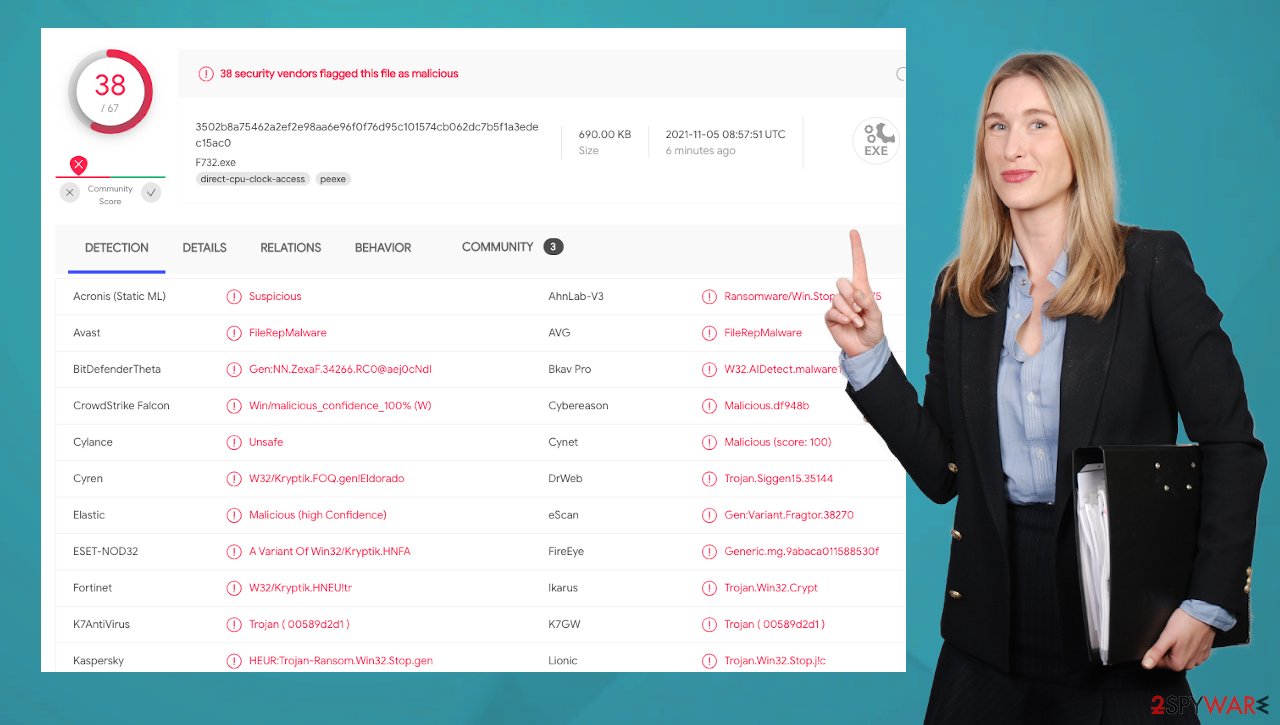
Make sure to run the app like SpyHunter 5Combo Cleaner, Malwarebytes, so the threat is removed and not active. Then the important processes of the machine can be repaired with a tool like FortectIntego. Once you double-check, there are no issues that can occur once your encrypted data is recovered. You can also find the third-party data recovery options below and the Stax ransomware removal process tips.
Getting rid of Stax virus. Follow these steps
Isolate the infected computer
Some ransomware strains aim to infect not only one computer but hijack the entire network. As soon as one of the machines is infected, malware can spread via network and encrypt files everywhere else, including Network Attached Storage (NAS) devices. If your computer is connected to a network, it is important to isolate it to prevent re-infection after ransomware removal is complete.
The easiest way to disconnect a PC from everything is simply to plug out the ethernet cable. However, in the corporate environment, this might be extremely difficult to do (also would take a long time). The method below will disconnect from all the networks, including local and the internet, isolating each of the machines involved.
- Type in Control Panel in Windows search and press Enter
- Go to Network and Internet

- Click Network and Sharing Center

- On the left, pick Change adapter settings

- Right-click on your connection (for example, Ethernet), and select Disable

- Confirm with Yes.
If you are using some type of cloud storage you are connected to, you should disconnect from it immediately. It is also advisable to disconnect all the external devices, such as USB flash sticks, external HDDs, etc. Once the malware elimination process is finished, you can connect your computers to the network and internet, as explained above, but by pressing Enable instead.
Manual removal using Safe Mode
Important! →
Manual removal guide might be too complicated for regular computer users. It requires advanced IT knowledge to be performed correctly (if vital system files are removed or damaged, it might result in full Windows compromise), and it also might take hours to complete. Therefore, we highly advise using the automatic method provided above instead.
Step 1. Access Safe Mode with Networking
Manual malware removal should be best performed in the Safe Mode environment.
Windows 7 / Vista / XP
- Click Start > Shutdown > Restart > OK.
- When your computer becomes active, start pressing F8 button (if that does not work, try F2, F12, Del, etc. – it all depends on your motherboard model) multiple times until you see the Advanced Boot Options window.
- Select Safe Mode with Networking from the list.

Windows 10 / Windows 8
- Right-click on Start button and select Settings.

- Scroll down to pick Update & Security.

- On the left side of the window, pick Recovery.
- Now scroll down to find Advanced Startup section.
- Click Restart now.

- Select Troubleshoot.

- Go to Advanced options.

- Select Startup Settings.

- Press Restart.
- Now press 5 or click 5) Enable Safe Mode with Networking.

Step 2. Shut down suspicious processes
Windows Task Manager is a useful tool that shows all the processes running in the background. If malware is running a process, you need to shut it down:
- Press Ctrl + Shift + Esc on your keyboard to open Windows Task Manager.
- Click on More details.

- Scroll down to Background processes section, and look for anything suspicious.
- Right-click and select Open file location.

- Go back to the process, right-click and pick End Task.

- Delete the contents of the malicious folder.
Step 3. Check program Startup
- Press Ctrl + Shift + Esc on your keyboard to open Windows Task Manager.
- Go to Startup tab.
- Right-click on the suspicious program and pick Disable.

Step 4. Delete virus files
Malware-related files can be found in various places within your computer. Here are instructions that could help you find them:
- Type in Disk Cleanup in Windows search and press Enter.

- Select the drive you want to clean (C: is your main drive by default and is likely to be the one that has malicious files in).
- Scroll through the Files to delete list and select the following:
Temporary Internet Files
Downloads
Recycle Bin
Temporary files - Pick Clean up system files.

- You can also look for other malicious files hidden in the following folders (type these entries in Windows Search and press Enter):
%AppData%
%LocalAppData%
%ProgramData%
%WinDir%
After you are finished, reboot the PC in normal mode.
Restore files using data recovery software
Since many users do not prepare proper data backups prior to being attacked by ransomware, they might often lose access to their files permanently. Paying criminals is also very risky, as they might not fulfill the promises and never send back the required decryption tool.
While this might sound terrible, not all is lost – data recovery software might be able to help you in some situations (it highly depends on the encryption algorithm used, whether ransomware managed to complete the programmed tasks, etc.). Since there are thousands of different ransomware strains, it is immediately impossible to tell whether third-party software will work for you.
Therefore, we suggest trying regardless of which ransomware attacked your computer. Before you begin, several pointers are important while dealing with this situation:
- Since the encrypted data on your computer might permanently be damaged by security or data recovery software, you should first make backups of it – use a USB flash drive or another storage.
- Only attempt to recover your files using this method after you perform a scan with anti-malware software.
Install data recovery software
- Download Data Recovery Pro.
- Double-click the installer to launch it.

- Follow on-screen instructions to install the software.

- As soon as you press Finish, you can use the app.
- Select Everything or pick individual folders where you want the files to be recovered from.

- Press Next.
- At the bottom, enable Deep scan and pick which Disks you want to be scanned.

- Press Scan and wait till it is complete.

- You can now pick which folders/files to recover – don't forget you also have the option to search by the file name!
- Press Recover to retrieve your files.

Restore Windows "hosts" file to its original state
Some ransomware might modify Windows hosts file in order to prevent users from accessing certain websites online. For example, Djvu ransomware variants add dozens of entries containing URLs of security-related websites, such as 2-spyware.com. Each of the entries means that users will not be able to access the listed web addresses and will receive an error instead.
Here's an example of “hosts” file entries that were injected by ransomware:

In order to restore your ability to access all websites without restrictions, you should either delete the file (Windows will automatically recreate it) or remove all the malware-created entries. If you have never touched the “hosts” file before, you should simply delete it by marking it and pressing Shift + Del on your keyboard. For that, navigate to the following location:
C:\\Windows\\System32\\drivers\\etc\\

Create data backups to avoid file loss in the future
One of the many countermeasures for home users against ransomware is data backups. Even if your Windows get corrupted, you can reinstall everything from scratch and retrieve files from backups with minimal losses overall. Most importantly, you would not have to pay cybercriminals and risk your money as well.
Therefore, if you have already dealt with a ransomware attack, we strongly advise you to prepare backups for future use. There are two options available to you:
- Backup on a physical external drive, such as a USB flash drive or external HDD.
- Use cloud storage services.
The first method is not that convenient, however, as backups need to constantly be updated manually – although it is very reliable. Therefore, we highly advise choosing cloud storage instead – it is easy to set up and efficient to sustain. The problem with it is that storage space is limited unless you want to pay for the subscription.
Using Microsoft OneDrive
OneDrive is a built-in tool that comes with every modern Windows version. By default, you get 5 GB of storage that you can use for free. You can increase that storage space, but for a price. Here's how to setup backups for OneDrive:
- Click on the OneDrive icon within your system tray.
- Select Help & Settings > Settings.

- If you don't see your email under the Account tab, you should click Add an account and proceed with the on-screen instructions to set yourself up.

- Once done, move to the Backup tab and click Manage backup.

- Select Desktop, Documents, and Pictures, or a combination of whichever folders you want to backup.
- Press Start backup.

After this, all the files that are imported into the above-mentioned folders will be automatically backed for you. If you want to add other folders or files, you have to do that manually. For that, open File Explorer by pressing Win + E on your keyboard, and then click on the OneDrive icon. You should drag and drop folders you want to backup (or you can use Copy/Paste as well).
Using Google Drive
Google Drive is another great solution for free backups. The good news is that you get as much as 15GB for free by choosing this storage. There are also paid versions available, with significantly more storage to choose from.
You can access Google Drive via the web browser or use a desktop app you can download on the official website. If you want your files to be synced automatically, you will have to download the app, however.
- Download the Google Drive app installer and click on it.

- Wait a few seconds for it to be installed.

- Now click the arrow within your system tray – you should see Google Drive icon there, click it once.

- Click Get Started.

- Enter all the required information – your email/phone, and password.

- Now pick what you want to sync and backup. You can click on Choose Folder to add additional folders to the list.
- Once done, pick Next.

- Now you can select to sync items to be visible on your computer.
- Finally, press Start and wait till the sync is complete. Your files are now being backed up.
Report the incident to your local authorities
Ransomware is a huge business that is highly illegal, and authorities are very involved in catching malware operators. To have increased chances of identifying the culprits, the agencies need information. Therefore, by reporting the crime, you could help with stopping the cybercriminal activities and catching the threat actors. Make sure you include all the possible details, including how did you notice the attack, when it happened, etc. Additionally, providing documents such as ransom notes, examples of encrypted files, or malware executables would also be beneficial.
Law enforcement agencies typically deal with online fraud and cybercrime, although it depends on where you live. Here is the list of local authority groups that handle incidents like ransomware attacks, sorted by country:
- USA – Internet Crime Complaint Center IC3
- United Kingdom – ActionFraud
- Canada – Canadian Anti-Fraud Centre
- Australia – ScamWatch
- New Zealand – ConsumerProtection
- Germany – Polizei
- France – Ministère de l'Intérieur

If your country is not listed above, you should contact the local police department or communications center.
Finally, you should always think about the protection of crypto-ransomwares. In order to protect your computer from Stax and other ransomwares, use a reputable anti-spyware, such as FortectIntego, SpyHunter 5Combo Cleaner or Malwarebytes
How to prevent from getting ransomware
Access your website securely from any location
When you work on the domain, site, blog, or different project that requires constant management, content creation, or coding, you may need to connect to the server and content management service more often. The best solution for creating a tighter network could be a dedicated/fixed IP address.
If you make your IP address static and set to your device, you can connect to the CMS from any location and do not create any additional issues for the server or network manager that needs to monitor connections and activities. VPN software providers like Private Internet Access can help you with such settings and offer the option to control the online reputation and manage projects easily from any part of the world.
Recover files after data-affecting malware attacks
While much of the data can be accidentally deleted due to various reasons, malware is one of the main culprits that can cause loss of pictures, documents, videos, and other important files. More serious malware infections lead to significant data loss when your documents, system files, and images get encrypted. In particular, ransomware is is a type of malware that focuses on such functions, so your files become useless without an ability to access them.
Even though there is little to no possibility to recover after file-locking threats, some applications have features for data recovery in the system. In some cases, Data Recovery Pro can also help to recover at least some portion of your data after data-locking virus infection or general cyber infection.
- ^ Encryption. Wikipedia. The free encyclopedia.
- ^ Senzavirus. Senzavirus. Virus removal guides.
- ^ Virus detection. VirusTotal. Online malware scanner.
