Isearchnow.com virus (Tutorial) - Chrome, Firefox, IE, Edge
Isearchnow.com virus Removal Guide
What is Isearchnow.com virus?
Isearchnow.com – a useless search engine created for advertising purposes
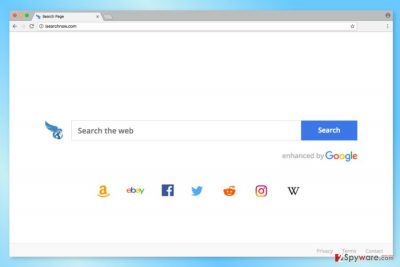
Isearchnow.com is a questionable search engine developed by Hopebest Inc. The application might hijack web browser, alter its settings, provide sponsored content and collect information about users. Due to these features, it is categorized as a potentially unwanted program (PUP) and a browser hijacker.
After Isearchnow.com hijack,[1] it might set its domain as browser’s startup page, search engine or new tab URL address. Finding such unexpected changes on the browser usually encourages to open settings and switch back to normal. However, authors of the virus thought about that and designed this program to reject customizations made by the user.
Once hijacker gets inside the computer, it might create or modify entries in Registry, alter various Windows shortcuts and affected browser’s settings. These changes help to stay longer on the browser and prevent a user from choosing another search provider.
One of the biggest problems related to Isearchnow.com virus is its ability to alter search results. Indeed, you should not be fooled by the bright and convenient appearance of this tool. On the main page, you can find links to popular sites, such as Amazon, Facebook, and Wikipedia. What is more, this search tool claims to be enhanced by Google.
Keep in mind that this tool only uses a database of Google. Links provided on the results page might differ from Google’s. It might happen because of the hijacker’s ability to alter search results. This unfair activity generates revenue for the developers of this free program. Thus, you can expect to see ads at the top of the results page.
Sponsored links barely differ from organic results. Thus, users can be easily tricked into clicking an ad instead of an organic link. Undoubtedly, this activity makes data research a more complicated task. However, some Isearchnow.com redirect tendencies are alarming and might cause even bigger problems.
Commercial content displayed by the hijacker might lead to potentially dangerous websites. Once you click on a link or ad, you risk to end up on infected or phishing website. Numerous ads might also show fake security alters, offers to download programs or their updates. However, clicking them may lead to the installation of malware.[2]
Poor search services and delivery of suspicious third-party content are two main reasons why you should remove Isearchnow.com right now. However, there’s another serious issue that we need to talk about.
The hijacker might use tracking cookies and web beacons to collect various information about users. This data usually consists of IP address, search keywords, page views, link clicks, login times and similar browsing-related information. This information is analyzed and mostly used for advertising purposes.
However, aggregated details might also be shared with business partners, advertisers and ad networks. Thus, if you do not want to see more suspicious commercial offers on your browser, you should run FortectIntego and perform Isearchnow.com removal.
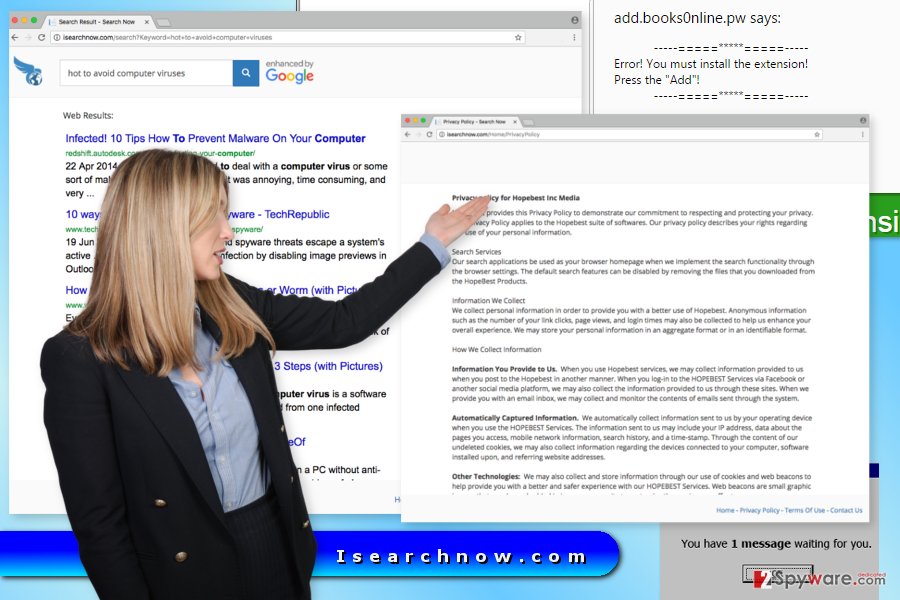
Bundling helps to hijack web browsers
Bundling technique allows adding PUPs to software packages and spreading them all over the world. Careless installation of freeware might lead to the hijacked browser in Denmark,[3] Japan or Canada. Thus, some free program that you have recently downloaded might be responsible for bringing the hijacker too.
In order to avoid PUPs in the future, you should not forget these tips:
- choose reliable sources for freeware downloads;
- read Privacy Policy, EULA or other provided documents before installing the program;
- use “Advanced” installation settings instead of “Quick”;
- look up for third-party programs and unmark pre-selected entries.
Instructions for Isearchnow.com virus elimination
In order to remove Isearchnow.com from your browser, you need to uninstall programs, browser extensions and other malicious components that might be related to the hijacker. For that, you have two option.
First of all, you can try to uninstall suspicious entries manually. The instructions below will give you a detailed explanation on how to complete this task. However, we suggest opting for another Isearchnow.com removal option and employ professional security software.
You may remove virus damage with a help of FortectIntego. SpyHunter 5Combo Cleaner and Malwarebytes are recommended to detect potentially unwanted programs and viruses with all their files and registry entries that are related to them.
Getting rid of Isearchnow.com virus. Follow these steps
Uninstall from Windows
Our team has prepared illustrated instructions for manual hijacker's removal. Please follow them carefully and do not leave any virus-related component on the computer!
Instructions for Windows 10/8 machines:
- Enter Control Panel into Windows search box and hit Enter or click on the search result.
- Under Programs, select Uninstall a program.

- From the list, find the entry of the suspicious program.
- Right-click on the application and select Uninstall.
- If User Account Control shows up, click Yes.
- Wait till uninstallation process is complete and click OK.

If you are Windows 7/XP user, proceed with the following instructions:
- Click on Windows Start > Control Panel located on the right pane (if you are Windows XP user, click on Add/Remove Programs).
- In Control Panel, select Programs > Uninstall a program.

- Pick the unwanted application by clicking on it once.
- At the top, click Uninstall/Change.
- In the confirmation prompt, pick Yes.
- Click OK once the removal process is finished.
Delete from macOS
If your browser has been hijacked, you should make sure that any suspicious applications haven't been installed to Mac.
Remove items from Applications folder:
- From the menu bar, select Go > Applications.
- In the Applications folder, look for all related entries.
- Click on the app and drag it to Trash (or right-click and pick Move to Trash)

To fully remove an unwanted app, you need to access Application Support, LaunchAgents, and LaunchDaemons folders and delete relevant files:
- Select Go > Go to Folder.
- Enter /Library/Application Support and click Go or press Enter.
- In the Application Support folder, look for any dubious entries and then delete them.
- Now enter /Library/LaunchAgents and /Library/LaunchDaemons folders the same way and terminate all the related .plist files.

Remove from Microsoft Edge
After the hijack, you have to fix Microsoft Edge using these instructions:
Delete unwanted extensions from MS Edge:
- Select Menu (three horizontal dots at the top-right of the browser window) and pick Extensions.
- From the list, pick the extension and click on the Gear icon.
- Click on Uninstall at the bottom.

Clear cookies and other browser data:
- Click on the Menu (three horizontal dots at the top-right of the browser window) and select Privacy & security.
- Under Clear browsing data, pick Choose what to clear.
- Select everything (apart from passwords, although you might want to include Media licenses as well, if applicable) and click on Clear.

Restore new tab and homepage settings:
- Click the menu icon and choose Settings.
- Then find On startup section.
- Click Disable if you found any suspicious domain.
Reset MS Edge if the above steps did not work:
- Press on Ctrl + Shift + Esc to open Task Manager.
- Click on More details arrow at the bottom of the window.
- Select Details tab.
- Now scroll down and locate every entry with Microsoft Edge name in it. Right-click on each of them and select End Task to stop MS Edge from running.

If this solution failed to help you, you need to use an advanced Edge reset method. Note that you need to backup your data before proceeding.
- Find the following folder on your computer: C:\\Users\\%username%\\AppData\\Local\\Packages\\Microsoft.MicrosoftEdge_8wekyb3d8bbwe.
- Press Ctrl + A on your keyboard to select all folders.
- Right-click on them and pick Delete

- Now right-click on the Start button and pick Windows PowerShell (Admin).
- When the new window opens, copy and paste the following command, and then press Enter:
Get-AppXPackage -AllUsers -Name Microsoft.MicrosoftEdge | Foreach {Add-AppxPackage -DisableDevelopmentMode -Register “$($_.InstallLocation)\\AppXManifest.xml” -Verbose

Instructions for Chromium-based Edge
Delete extensions from MS Edge (Chromium):
- Open Edge and click select Settings > Extensions.
- Delete unwanted extensions by clicking Remove.

Clear cache and site data:
- Click on Menu and go to Settings.
- Select Privacy, search and services.
- Under Clear browsing data, pick Choose what to clear.
- Under Time range, pick All time.
- Select Clear now.

Reset Chromium-based MS Edge:
- Click on Menu and select Settings.
- On the left side, pick Reset settings.
- Select Restore settings to their default values.
- Confirm with Reset.

Remove from Mozilla Firefox (FF)
In order to remove Isearchnow.com from Firefox, you have to uninstall unknown extensions and reset the browser.
Remove dangerous extensions:
- Open Mozilla Firefox browser and click on the Menu (three horizontal lines at the top-right of the window).
- Select Add-ons.
- In here, select unwanted plugin and click Remove.

Reset the homepage:
- Click three horizontal lines at the top right corner to open the menu.
- Choose Options.
- Under Home options, enter your preferred site that will open every time you newly open the Mozilla Firefox.
Clear cookies and site data:
- Click Menu and pick Settings.
- Go to Privacy & Security section.
- Scroll down to locate Cookies and Site Data.
- Click on Clear Data…
- Select Cookies and Site Data, as well as Cached Web Content and press Clear.

Reset Mozilla Firefox
If clearing the browser as explained above did not help, reset Mozilla Firefox:
- Open Mozilla Firefox browser and click the Menu.
- Go to Help and then choose Troubleshooting Information.

- Under Give Firefox a tune up section, click on Refresh Firefox…
- Once the pop-up shows up, confirm the action by pressing on Refresh Firefox.

Remove from Google Chrome
Isearchnow.com elimination requires deletion of the suspicious extensions from Google Chrome. However, the hijacker might have installed tracking cookies. Thus, you need to remove them by resetting the browser.
Delete malicious extensions from Google Chrome:
- Open Google Chrome, click on the Menu (three vertical dots at the top-right corner) and select More tools > Extensions.
- In the newly opened window, you will see all the installed extensions. Uninstall all the suspicious plugins that might be related to the unwanted program by clicking Remove.

Clear cache and web data from Chrome:
- Click on Menu and pick Settings.
- Under Privacy and security, select Clear browsing data.
- Select Browsing history, Cookies and other site data, as well as Cached images and files.
- Click Clear data.

Change your homepage:
- Click menu and choose Settings.
- Look for a suspicious site in the On startup section.
- Click on Open a specific or set of pages and click on three dots to find the Remove option.
Reset Google Chrome:
If the previous methods did not help you, reset Google Chrome to eliminate all the unwanted components:
- Click on Menu and select Settings.
- In the Settings, scroll down and click Advanced.
- Scroll down and locate Reset and clean up section.
- Now click Restore settings to their original defaults.
- Confirm with Reset settings.

Delete from Safari
The Safari might have suffered from this browser virus as well. In order to fix it and use the browser normally again, you should reset it.
Remove unwanted extensions from Safari:
- Click Safari > Preferences…
- In the new window, pick Extensions.
- Select the unwanted extension and select Uninstall.

Clear cookies and other website data from Safari:
- Click Safari > Clear History…
- From the drop-down menu under Clear, pick all history.
- Confirm with Clear History.

Reset Safari if the above-mentioned steps did not help you:
- Click Safari > Preferences…
- Go to Advanced tab.
- Tick the Show Develop menu in menu bar.
- From the menu bar, click Develop, and then select Empty Caches.

After uninstalling this potentially unwanted program (PUP) and fixing each of your web browsers, we recommend you to scan your PC system with a reputable anti-spyware. This will help you to get rid of Isearchnow.com registry traces and will also identify related parasites or possible malware infections on your computer. For that you can use our top-rated malware remover: FortectIntego, SpyHunter 5Combo Cleaner or Malwarebytes.
How to prevent from getting stealing programs
Do not let government spy on you
The government has many issues in regards to tracking users' data and spying on citizens, so you should take this into consideration and learn more about shady information gathering practices. Avoid any unwanted government tracking or spying by going totally anonymous on the internet.
You can choose a different location when you go online and access any material you want without particular content restrictions. You can easily enjoy internet connection without any risks of being hacked by using Private Internet Access VPN.
Control the information that can be accessed by government any other unwanted party and surf online without being spied on. Even if you are not involved in illegal activities or trust your selection of services, platforms, be suspicious for your own security and take precautionary measures by using the VPN service.
Backup files for the later use, in case of the malware attack
Computer users can suffer from data losses due to cyber infections or their own faulty doings. Ransomware can encrypt and hold files hostage, while unforeseen power cuts might cause a loss of important documents. If you have proper up-to-date backups, you can easily recover after such an incident and get back to work. It is also equally important to update backups on a regular basis so that the newest information remains intact – you can set this process to be performed automatically.
When you have the previous version of every important document or project you can avoid frustration and breakdowns. It comes in handy when malware strikes out of nowhere. Use Data Recovery Pro for the data restoration process.
- ^ Marie Cartwright. How to Know if Someone Hijacked Your Browser. Chron. The website shares tips on how to grow a business.
- ^ Malware. TechTerms. The Tech Terms Computer Dictionary.
- ^ UndenVirus. UndenVirus. Danish site about recent computer viruses and their removal.























