JobCrypter virus (Removal Guide) - Aug 2018 update
JobCrypter virus Removal Guide
What is JobCrypter virus?
JobCrypter ransomware – dangerous cryptovirus that returns with the French version
JobCrypter – a dangerous ransomware that appeared at the beginning of 2016. The ransom message displayed by the malware is written in French and uses the story about the need to feed big families. However, such trickery does not deny the fact that the hackers are using a file-encrypting virus to make their victims to pay 300 EUR per computer. The virus returned with new strength on July 2018. At the moment, hackers are using the .css file extension to mark encrypted files and an email address called frthnfdsgalknbvfkj@outlook.fr.
| Name | JobCrypter |
|---|---|
| Virus type | Ransomware |
| Discovered | 2016 |
| File extension used | .css |
| Ransom | 300 EUR per PC |
| Main language | French |
| Email address used by hackers | frthnfdsgalknbvfkj@outlook.fr |
| Elimination | Get rid of the virus by running a full scan with FortectIntego. |
JobCrypter is attacking PCs in the form of a trojan horse[1]. Reportedly, this malware is distributed as a ZIP file via spam emails that presents itself as an important invoice, business document or similar notice. When a user attempts to extract this malicious ZIP archive, the virus sets itself to run at the next computer startup.
After rebooting the computer, JobCrypter starts its malicious processes immediately – it encrypts personal records including audio, video, music files, and documents. Then it drops a ransom note saying that to recover the personal records, the user must pay approximately 300 euros by purchasing Paysafe cards and send their ID codes to three email addresses provided. Certainly, such sample of the malware does not only cause amusement but a great load of problems for the affected users.
During last year, the virus did not go well as there were more complex ransomware samples spreading around. However, to everyone's surprise, JobCrypter ransomware emerged again in July 2018. It seems that the ransom message did not change much except that it was updated in terms of technical capacity.
If you got infected, make sure you remove JobCrypter to prevent the loss of your files. If you can see the .css extension appended to your data, it means that the virus has already encrypted your data behind your back. In this case, start the elimination with FortectIntego to prevent yet another encryption on your computer.
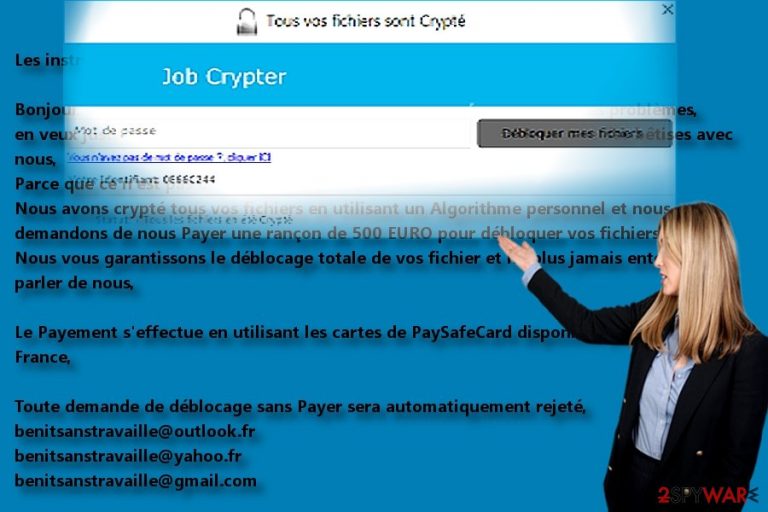
Despite the presence and emergence of such sophisticated threats as Sage virus and Spora ransomware[2], the malware owners decided to keep the old veneer. Instead of communicating with their victims via TOR network,[3] they use an old method related to PaySafeCard.
One of the distinct features of Job Crypter malware is that it presents several email addresses for victims to deliver the technical information. In the original version, crooks named themselves as “unemplpyed geniuses” – geniesanstravaille. Outlook, Gmail, and Yahoo email versions were provided. The content of the ransom note did not change much in the current version – the crooks still beg for money – now it presents three new email addresses: benitsanstravaille@outlook.fr, benitsanstravaille@yahoo.fr, and benitsanstravaille@gmail.com.
What is more, the amount of the ransom has been raised as well. The crooks demand 500 EUR for decryption of the files in contrast to the previously requested 300 euros. They elaborated the structure of the distributing malware as well. Luckily, major anti-virus tools are able to detect Job Crypter. It is detectable under such names:
- Win32:Trojan-gen;
- W32/Symmi.O2.gen!Eldorado;
- Trojan.MSIL.Agent;
- UDS:DangerousObject.Multi.Generic.
Lastly, the racketeers simplified the payment procedure. The original version suggested using SafeCard payment services. Now crooks simply ask to contact them via the indicated email addresses. It is unwise to meddle with the penetrators. Focus on JobCrypter removal.
The transmission tendencies of the malware
JobCrypter hijack is delivered via spam emails[4]. Therefore, to avoid installing the virus, you should keep out of emails that come from unknown senders, and do not download or open any files attached to them. If you have even the smallest suspicion, contact the sender to make sure that it is a real person.
What is more, restrain from visiting torrent and similar file-sharing domains or insecure download websites[5] because they might harbor quite destructive threats. If you ever encounter pop-up ads that suggest installing software updates when browsing online, ignore them. It is very likely that these “updates” include malicious files attached to them. Avoid clicking on doubtfully reliable ads or banners on gambling or pornographic websites, as it is believed that such websites might provide dangerous content.
JobCrypter elimination steps
Remove JobCrypter virus automatically by combining an anti-virus app and malware removal software. Update them and start the scan. If you cannot launch them or your computer screen is locked, follow below-suggested guidelines. Keep in mind that data recovery procedure will take effect when the malware is fully exterminated. To disable the virus and proceed to the JobCrypter removal, reboot your PC to Safe Mode at first. All the necessary information on how to do it is provided below.
On the final note, pay attention while downloading any content from the Internet to prevent similar malware in the future. Do not enable any extensions and plug-ins without verifying their reliability.
Getting rid of JobCrypter virus. Follow these steps
Manual removal using Safe Mode
Though JobCrypter virus seems to be less elaborate, it may still wreak havoc on a system and prevent you from removing it. Launch your security apps in Safe Mode.
Important! →
Manual removal guide might be too complicated for regular computer users. It requires advanced IT knowledge to be performed correctly (if vital system files are removed or damaged, it might result in full Windows compromise), and it also might take hours to complete. Therefore, we highly advise using the automatic method provided above instead.
Step 1. Access Safe Mode with Networking
Manual malware removal should be best performed in the Safe Mode environment.
Windows 7 / Vista / XP
- Click Start > Shutdown > Restart > OK.
- When your computer becomes active, start pressing F8 button (if that does not work, try F2, F12, Del, etc. – it all depends on your motherboard model) multiple times until you see the Advanced Boot Options window.
- Select Safe Mode with Networking from the list.

Windows 10 / Windows 8
- Right-click on Start button and select Settings.

- Scroll down to pick Update & Security.

- On the left side of the window, pick Recovery.
- Now scroll down to find Advanced Startup section.
- Click Restart now.

- Select Troubleshoot.

- Go to Advanced options.

- Select Startup Settings.

- Press Restart.
- Now press 5 or click 5) Enable Safe Mode with Networking.

Step 2. Shut down suspicious processes
Windows Task Manager is a useful tool that shows all the processes running in the background. If malware is running a process, you need to shut it down:
- Press Ctrl + Shift + Esc on your keyboard to open Windows Task Manager.
- Click on More details.

- Scroll down to Background processes section, and look for anything suspicious.
- Right-click and select Open file location.

- Go back to the process, right-click and pick End Task.

- Delete the contents of the malicious folder.
Step 3. Check program Startup
- Press Ctrl + Shift + Esc on your keyboard to open Windows Task Manager.
- Go to Startup tab.
- Right-click on the suspicious program and pick Disable.

Step 4. Delete virus files
Malware-related files can be found in various places within your computer. Here are instructions that could help you find them:
- Type in Disk Cleanup in Windows search and press Enter.

- Select the drive you want to clean (C: is your main drive by default and is likely to be the one that has malicious files in).
- Scroll through the Files to delete list and select the following:
Temporary Internet Files
Downloads
Recycle Bin
Temporary files - Pick Clean up system files.

- You can also look for other malicious files hidden in the following folders (type these entries in Windows Search and press Enter):
%AppData%
%LocalAppData%
%ProgramData%
%WinDir%
After you are finished, reboot the PC in normal mode.
Remove JobCrypter using System Restore
-
Step 1: Reboot your computer to Safe Mode with Command Prompt
Windows 7 / Vista / XP- Click Start → Shutdown → Restart → OK.
- When your computer becomes active, start pressing F8 multiple times until you see the Advanced Boot Options window.
-
Select Command Prompt from the list

Windows 10 / Windows 8- Press the Power button at the Windows login screen. Now press and hold Shift, which is on your keyboard, and click Restart..
- Now select Troubleshoot → Advanced options → Startup Settings and finally press Restart.
-
Once your computer becomes active, select Enable Safe Mode with Command Prompt in Startup Settings window.

-
Step 2: Restore your system files and settings
-
Once the Command Prompt window shows up, enter cd restore and click Enter.

-
Now type rstrui.exe and press Enter again..

-
When a new window shows up, click Next and select your restore point that is prior the infiltration of JobCrypter. After doing that, click Next.


-
Now click Yes to start system restore.

-
Once the Command Prompt window shows up, enter cd restore and click Enter.
Bonus: Recover your data
Guide which is presented above is supposed to help you remove JobCrypter from your computer. To recover your encrypted files, we recommend using a detailed guide prepared by 2-spyware.com security experts.If your files are encrypted by JobCrypter, you can use several methods to restore them:
Does Data Recovery Pro decrypt files?
It comes in handy recovering the files after a system crash. However, you might make use of it decrypting the files affected by JobCrypter as well.
- Download Data Recovery Pro;
- Follow the steps of Data Recovery Setup and install the program on your computer;
- Launch it and scan your computer for files encrypted by JobCrypter ransomware;
- Restore them.
Decrypting the files with ShadowExplorer
Shadow volume copies are the copies of your files and programs created by an operating system. This program recreates the files by using these copies.
- Download Shadow Explorer (http://shadowexplorer.com/);
- Follow a Shadow Explorer Setup Wizard and install this application on your computer;
- Launch the program and go through the drop down menu on the top left corner to select the disk of your encrypted data. Check what folders are there;
- Right-click on the folder you want to restore and select “Export”. You can also select where you want it to be stored.
JobCrypter Decrypter
In December 2016, IT experts have devised a free decryption tool. However, it was created for the first version of the malware. On the other hand, JobCrypter 2.0 virus does not seem to possess a highly exquisite structure so you might stand a chance.
Finally, you should always think about the protection of crypto-ransomwares. In order to protect your computer from JobCrypter and other ransomwares, use a reputable anti-spyware, such as FortectIntego, SpyHunter 5Combo Cleaner or Malwarebytes
How to prevent from getting ransomware
Protect your privacy – employ a VPN
There are several ways how to make your online time more private – you can access an incognito tab. However, there is no secret that even in this mode, you are tracked for advertising purposes. There is a way to add an extra layer of protection and create a completely anonymous web browsing practice with the help of Private Internet Access VPN. This software reroutes traffic through different servers, thus leaving your IP address and geolocation in disguise. Besides, it is based on a strict no-log policy, meaning that no data will be recorded, leaked, and available for both first and third parties. The combination of a secure web browser and Private Internet Access VPN will let you browse the Internet without a feeling of being spied or targeted by criminals.
No backups? No problem. Use a data recovery tool
If you wonder how data loss can occur, you should not look any further for answers – human errors, malware attacks, hardware failures, power cuts, natural disasters, or even simple negligence. In some cases, lost files are extremely important, and many straight out panic when such an unfortunate course of events happen. Due to this, you should always ensure that you prepare proper data backups on a regular basis.
If you were caught by surprise and did not have any backups to restore your files from, not everything is lost. Data Recovery Pro is one of the leading file recovery solutions you can find on the market – it is likely to restore even lost emails or data located on an external device.
- ^ Ransom.JobCrypter. Symantec. Global Leader in Next-Generation Cyber Security.
- ^ Robert Abel. Spora ransomware may offer better customer service than your cable provider. SC Magazine. The cybersecurity source.
- ^ What is Tor Network and what is it used for?. The Windows Club. Windows 10 Tips, Tricks, Help, Support, Downloads and Features.
- ^ Aatif Sulleyman . US man faces decades in jail for 'sending out more than a million spam emails'. Independent. UK and World News.
- ^ Andy. Malicious Torrent Network Tool Revealed By Security Company. TorrentFreak. Breaking File-sharing, Copyright, and Privacy News.







