Kalox APP (Chrome, Firefox, IE, Edge) - Removal Instructions
Kalox APP Removal Guide
What is Kalox APP?
Kalox APP is yet another malware distributed via Chrome Web Store and other legitimate sources
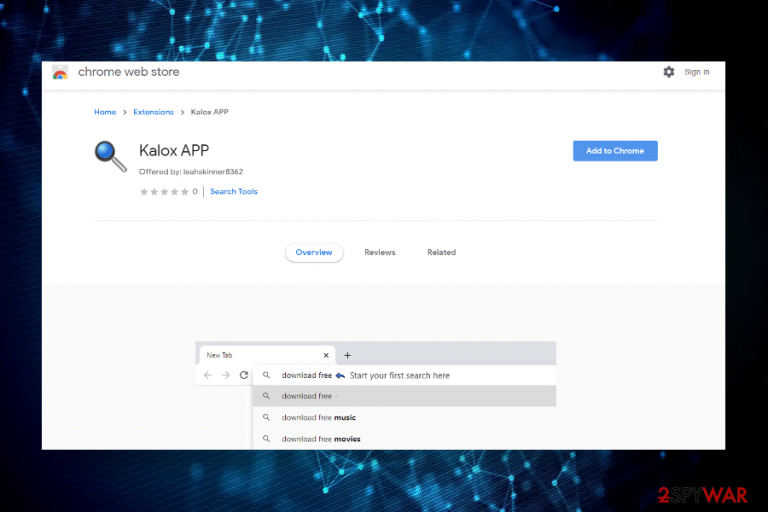
Kalox APP is a free-to-download Chrome extension that alters web browsers settings and promotes sponsored content. Although it is promoted as a useful tool for optimizing web searches, it's not worth trust since it has tens of sponsors who seek to boost traffic to suspicious third-party websites, increase sales or generate pay-per-click revenue.
Although affiliate marketing is widely used, some applications, including Kalox APP take advantage of this marketing strategy in a shady way and trick users in many ways. According to cybersecurity researchers, this tool can get installed via freeware bundles and distort Chrome's settings without the user's approval. Once it infiltrates the system, it sets a new tab window (usually, google.page or s3redirect.com) and starts causing continuous redirects to affiliated sites. Besides, the web browser may get filled with loads of commercial and non-commercial advertisements.
| Name | Kalox APP |
| Type | Browser hijacker[1], Potentially Unwanted Program (PUP), redirect virus |
| Distribution | The main source for downloading this PUP is the Chrome Web Store. However, often people end up with this extension after recklessly downloading freeware |
| Symptoms | The Kalox APP extension enabled on Chrome or another web browser without permission. Unfamiliar new tab window set as default. Ongoing web browser's redirects and many ads on random websites |
| Related websites | Usually, this extension sets google.page or s3redirect.com as a Chrome's NewTab and triggers redirects via these sites |
| Is it dangerous? | The app is considered to be potentially dangerous. Although it does not pose direct harm to the system, the content that it displays can expose you to misleading domains used for virus or malware distribution |
| Compatibility | Designed for Chrome, though it can successfully be installed on Mozilla Firefox, Microsoft Edge, Safari, and other web browsers |
| Removal | The extension can be disabled manually via the web browser's settings. Nevertheless, if it has been installed alongside freeware, it's advisable to use an automatic tool and initiate a full system scan to get rid of malware |
| Fixing damage | Third-party tools are capable of altering Windows registry entries and startup applications. Thus, we recommend scanning the system with FortectIntego to repair suchlike changes |
Kalox APP extension is a legitimate extension for Chrome that can be used by anyone who sees the potential of the tool to improve the web browsing experience. However, those who seek a safer web browsing experience are not recommended to use it.
In fact, the Kalox APP virus is the most frequent keyword to refer to this tool. The reason for that is rather simple – it tends to infiltrate PCs via freeware bundles or click to download full-page ads that people may encounter while landing on suspicious third-party sites.
As a consequence, the application may get installed without the user's permission and knowledge about suchlike applications. Following that, Chrome or another default web browser starts initiating abnormal activities, i.e:
- new tab window pops up as soon as the user opens the web browser;
- Kalox APP redirects reroute traffic to suspicious-looking third-party sites;
- Intrusive banner ads, pop-ups, full-page ads, and other content block the original content up;
- Web browser randomly opens third-party software download websites where you may be tempted to download apps like RevContent, Mazy Search, Safe Finder, and others;
- Often the hijack of this New Tab extension is accompanied by a browser redirect virus that replaces a default start page and search engine;
- Cookies and web beacons may get installed in order to record user's web browsing activities (including IP address, geolocation, and email address) and the gathered data can further be used for marketing purposes;
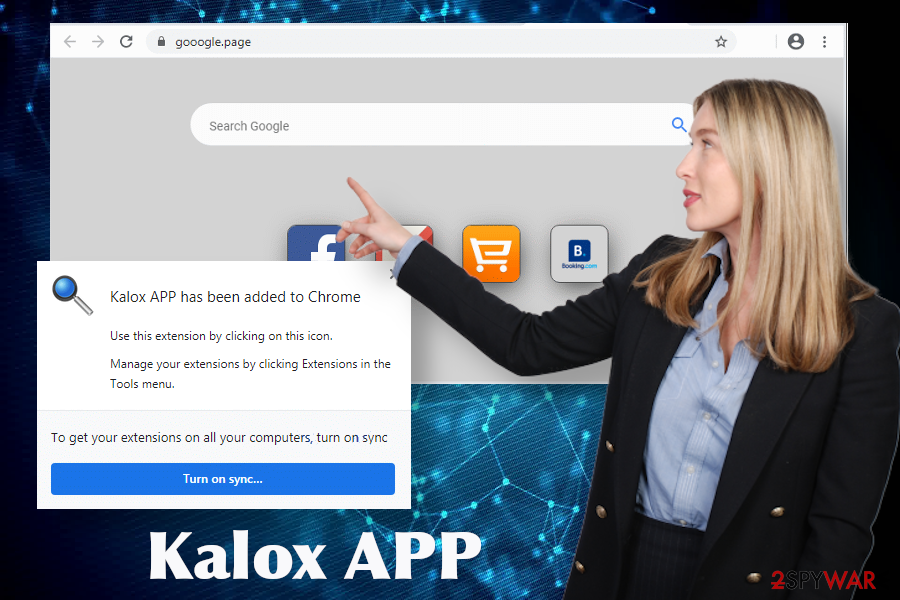
Thus, our security experts along with the team of NoVirus.uk[2] agree upon labeling this application as potentially unwanted program and recommend performing Kalox APP removal without a delay. This procedure is not difficult, except that it's important to identify which freeware has been carrying the unwanted extension. You can do that manually with the help of instructions submitted below or use a reputable anti-malware tool.
As soon as you remove Kalox APP virus from the machine, we strongly recommend eliminating the remnants of the malware from the registries and other locations. For that, you can take advantage of the [d1[ repair tool.
Ways to prevent the inadvertent installation of PUPs
PUPs are not dangerous, so users should not worry too much if one of them accidentally got installed. However, such applications are actively used for advertising, meaning that they can be extremely intrusive due to advertising and ongoing redirects.
As we have pointed out before, this particular extension can be downloaded from Chrome Web Store[3] and other legitimate sources purposely. However, in most of the cases, it gets installed accidentally as an additional component of freeware and shareware.
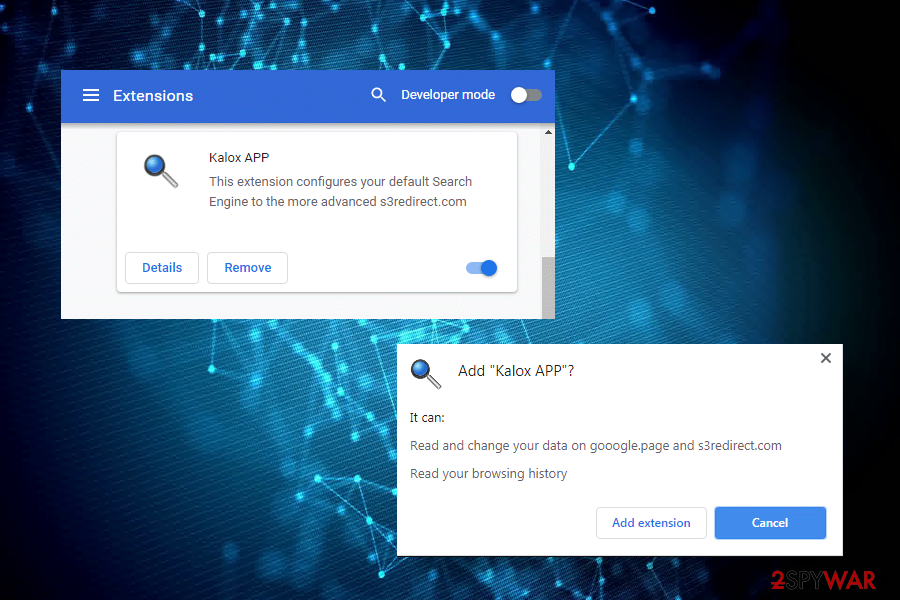
To prevent unwanted web browser's changes, the flood of sponsored ads, and continuous redirects to the websites of the affiliate parties, you should be cautious when downloading freeware and stop downloading random applications just to check what features they offer.
Instead, carefully read what functions the freeware offers, how does it work, whether it tracks users' browsing history or not, who are its developers, read reviews and etc. Otherwise, you can end up installing malware with a bunch of additional components, such as adware or browser hijacker.
To prevent bundled installers, always opt for Advanced or Custom installation methods, and carefully read the information provided on the installation setup. You should pay attention to the windows that contain pre-selected components. Otherwise, if you fail to unmark the checkboxes, all unwanted extensions and add-ons will be installed by default.
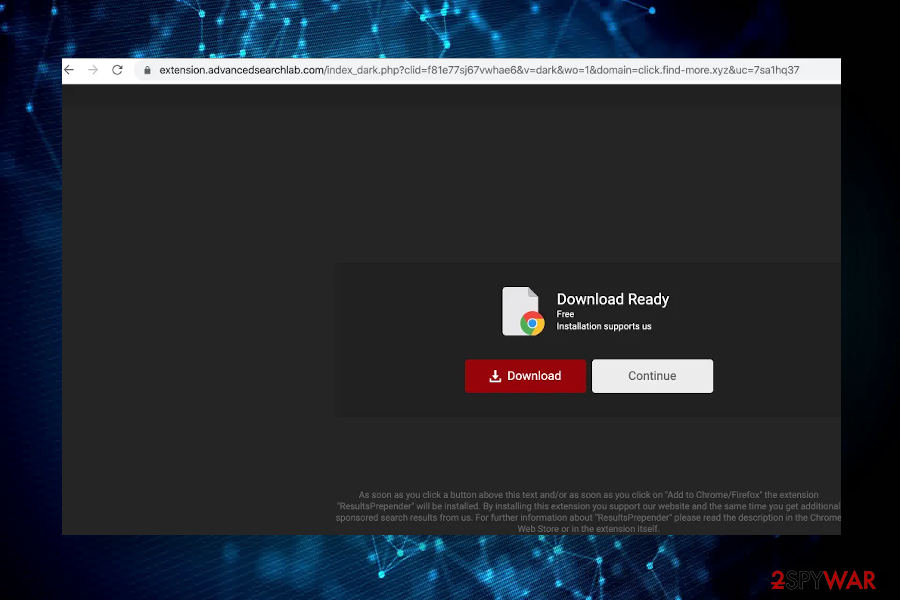
Learn how to disable Kalox APP extension from Chrome and other browsers
To remove Kalox APP virus from your web browser, all you have to do is to open the web browser's settings, navigate to the extensions list, and pick the “Remove from Chrome” option. However, if your start page, new tab window, and search engine have also been changed, you may need to revert those changes as well via web browser's settings. The easiest way to do that is to reset default settings.
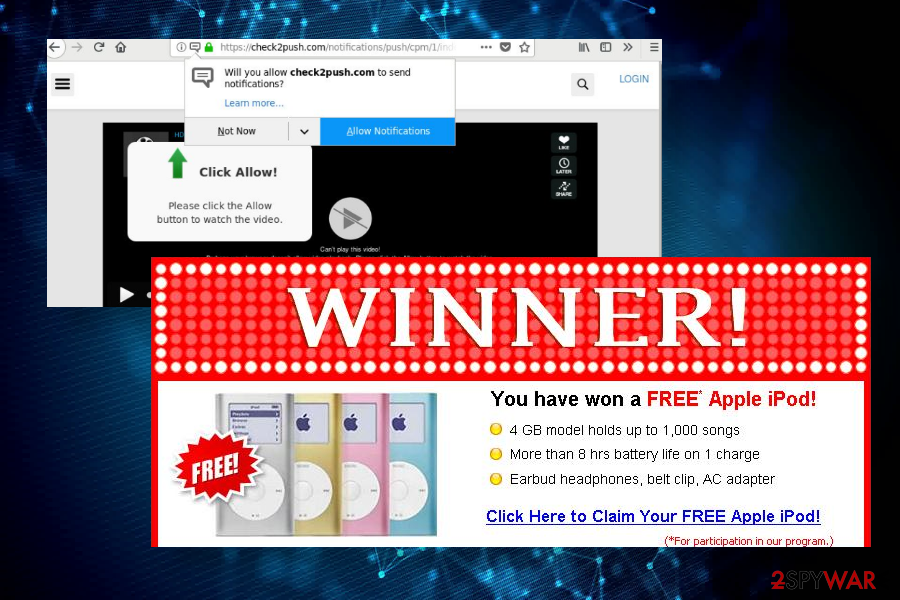
After the Kalox APP removal from the browser, you should check the system for malware. If you installed this PUP via freeware, there's a high-risk that suspicious third-party tools are running in the background. Unwanted apps can be eliminated with the help of a professional anti-virus or manually. However, a full system's optimization can only be initiated with the help of tools like FortectIntego.
You may remove virus damage with a help of FortectIntego. SpyHunter 5Combo Cleaner and Malwarebytes are recommended to detect potentially unwanted programs and viruses with all their files and registry entries that are related to them.
Getting rid of Kalox APP. Follow these steps
Uninstall from Windows
Kalox APP removal is not a difficult procedure. Nevertheless, if you are not dealing with PUPs often, you may need these instructions.
Instructions for Windows 10/8 machines:
- Enter Control Panel into Windows search box and hit Enter or click on the search result.
- Under Programs, select Uninstall a program.

- From the list, find the entry of the suspicious program.
- Right-click on the application and select Uninstall.
- If User Account Control shows up, click Yes.
- Wait till uninstallation process is complete and click OK.

If you are Windows 7/XP user, proceed with the following instructions:
- Click on Windows Start > Control Panel located on the right pane (if you are Windows XP user, click on Add/Remove Programs).
- In Control Panel, select Programs > Uninstall a program.

- Pick the unwanted application by clicking on it once.
- At the top, click Uninstall/Change.
- In the confirmation prompt, pick Yes.
- Click OK once the removal process is finished.
Delete from macOS
Remove items from Applications folder:
- From the menu bar, select Go > Applications.
- In the Applications folder, look for all related entries.
- Click on the app and drag it to Trash (or right-click and pick Move to Trash)

To fully remove an unwanted app, you need to access Application Support, LaunchAgents, and LaunchDaemons folders and delete relevant files:
- Select Go > Go to Folder.
- Enter /Library/Application Support and click Go or press Enter.
- In the Application Support folder, look for any dubious entries and then delete them.
- Now enter /Library/LaunchAgents and /Library/LaunchDaemons folders the same way and terminate all the related .plist files.

Remove from Microsoft Edge
Delete unwanted extensions from MS Edge:
- Select Menu (three horizontal dots at the top-right of the browser window) and pick Extensions.
- From the list, pick the extension and click on the Gear icon.
- Click on Uninstall at the bottom.

Clear cookies and other browser data:
- Click on the Menu (three horizontal dots at the top-right of the browser window) and select Privacy & security.
- Under Clear browsing data, pick Choose what to clear.
- Select everything (apart from passwords, although you might want to include Media licenses as well, if applicable) and click on Clear.

Restore new tab and homepage settings:
- Click the menu icon and choose Settings.
- Then find On startup section.
- Click Disable if you found any suspicious domain.
Reset MS Edge if the above steps did not work:
- Press on Ctrl + Shift + Esc to open Task Manager.
- Click on More details arrow at the bottom of the window.
- Select Details tab.
- Now scroll down and locate every entry with Microsoft Edge name in it. Right-click on each of them and select End Task to stop MS Edge from running.

If this solution failed to help you, you need to use an advanced Edge reset method. Note that you need to backup your data before proceeding.
- Find the following folder on your computer: C:\\Users\\%username%\\AppData\\Local\\Packages\\Microsoft.MicrosoftEdge_8wekyb3d8bbwe.
- Press Ctrl + A on your keyboard to select all folders.
- Right-click on them and pick Delete

- Now right-click on the Start button and pick Windows PowerShell (Admin).
- When the new window opens, copy and paste the following command, and then press Enter:
Get-AppXPackage -AllUsers -Name Microsoft.MicrosoftEdge | Foreach {Add-AppxPackage -DisableDevelopmentMode -Register “$($_.InstallLocation)\\AppXManifest.xml” -Verbose

Instructions for Chromium-based Edge
Delete extensions from MS Edge (Chromium):
- Open Edge and click select Settings > Extensions.
- Delete unwanted extensions by clicking Remove.

Clear cache and site data:
- Click on Menu and go to Settings.
- Select Privacy, search and services.
- Under Clear browsing data, pick Choose what to clear.
- Under Time range, pick All time.
- Select Clear now.

Reset Chromium-based MS Edge:
- Click on Menu and select Settings.
- On the left side, pick Reset settings.
- Select Restore settings to their default values.
- Confirm with Reset.

Remove from Mozilla Firefox (FF)
Remove dangerous extensions:
- Open Mozilla Firefox browser and click on the Menu (three horizontal lines at the top-right of the window).
- Select Add-ons.
- In here, select unwanted plugin and click Remove.

Reset the homepage:
- Click three horizontal lines at the top right corner to open the menu.
- Choose Options.
- Under Home options, enter your preferred site that will open every time you newly open the Mozilla Firefox.
Clear cookies and site data:
- Click Menu and pick Settings.
- Go to Privacy & Security section.
- Scroll down to locate Cookies and Site Data.
- Click on Clear Data…
- Select Cookies and Site Data, as well as Cached Web Content and press Clear.

Reset Mozilla Firefox
If clearing the browser as explained above did not help, reset Mozilla Firefox:
- Open Mozilla Firefox browser and click the Menu.
- Go to Help and then choose Troubleshooting Information.

- Under Give Firefox a tune up section, click on Refresh Firefox…
- Once the pop-up shows up, confirm the action by pressing on Refresh Firefox.

Remove from Google Chrome
This extension primarily targets Chrome users. To disable it for good, follow this tutorial:
Delete malicious extensions from Google Chrome:
- Open Google Chrome, click on the Menu (three vertical dots at the top-right corner) and select More tools > Extensions.
- In the newly opened window, you will see all the installed extensions. Uninstall all the suspicious plugins that might be related to the unwanted program by clicking Remove.

Clear cache and web data from Chrome:
- Click on Menu and pick Settings.
- Under Privacy and security, select Clear browsing data.
- Select Browsing history, Cookies and other site data, as well as Cached images and files.
- Click Clear data.

Change your homepage:
- Click menu and choose Settings.
- Look for a suspicious site in the On startup section.
- Click on Open a specific or set of pages and click on three dots to find the Remove option.
Reset Google Chrome:
If the previous methods did not help you, reset Google Chrome to eliminate all the unwanted components:
- Click on Menu and select Settings.
- In the Settings, scroll down and click Advanced.
- Scroll down and locate Reset and clean up section.
- Now click Restore settings to their original defaults.
- Confirm with Reset settings.

Delete from Safari
Remove unwanted extensions from Safari:
- Click Safari > Preferences…
- In the new window, pick Extensions.
- Select the unwanted extension and select Uninstall.

Clear cookies and other website data from Safari:
- Click Safari > Clear History…
- From the drop-down menu under Clear, pick all history.
- Confirm with Clear History.

Reset Safari if the above-mentioned steps did not help you:
- Click Safari > Preferences…
- Go to Advanced tab.
- Tick the Show Develop menu in menu bar.
- From the menu bar, click Develop, and then select Empty Caches.

After uninstalling this potentially unwanted program (PUP) and fixing each of your web browsers, we recommend you to scan your PC system with a reputable anti-spyware. This will help you to get rid of Kalox APP registry traces and will also identify related parasites or possible malware infections on your computer. For that you can use our top-rated malware remover: FortectIntego, SpyHunter 5Combo Cleaner or Malwarebytes.
How to prevent from getting browser hijacker
Choose a proper web browser and improve your safety with a VPN tool
Online spying has got momentum in recent years and people are getting more and more interested in how to protect their privacy online. One of the basic means to add a layer of security – choose the most private and secure web browser. Although web browsers can't grant full privacy protection and security, some of them are much better at sandboxing, HTTPS upgrading, active content blocking, tracking blocking, phishing protection, and similar privacy-oriented features. However, if you want true anonymity, we suggest you employ a powerful Private Internet Access VPN – it can encrypt all the traffic that comes and goes out of your computer, preventing tracking completely.
Lost your files? Use data recovery software
While some files located on any computer are replaceable or useless, others can be extremely valuable. Family photos, work documents, school projects – these are types of files that we don't want to lose. Unfortunately, there are many ways how unexpected data loss can occur: power cuts, Blue Screen of Death errors, hardware failures, crypto-malware attack, or even accidental deletion.
To ensure that all the files remain intact, you should prepare regular data backups. You can choose cloud-based or physical copies you could restore from later in case of a disaster. If your backups were lost as well or you never bothered to prepare any, Data Recovery Pro can be your only hope to retrieve your invaluable files.
- ^ Browser Spyware Symptoms & Unexplained PC Behavior. WebRoot. Cybersecurity & Threat Intelligence Services.
- ^ Security and spyware news. NoVirus. Virus and spyware news.
- ^ Davey Winder. Heed This Google Chrome Warning: Do NOT Activate Any Of These 500 Extensions. Forbes. American business magazine.
