Karl ransomware (Free Guide) - Decryption Methods Included
Karl virus Removal Guide
What is Karl ransomware?
Karl ransomware – a cryptovirus that is focusing on locking all common files on the victims' computer so attackers can demand a ransom payment
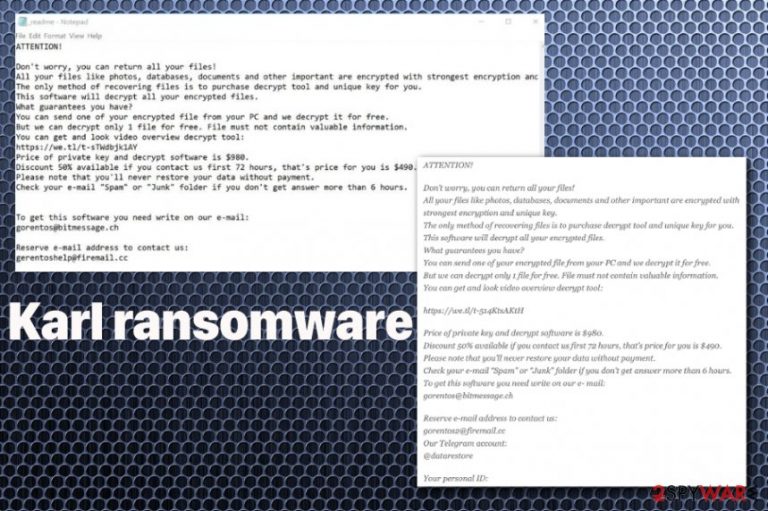
This is the notorious cryptovirus family DJVU, that releases a new version every week right now. Karl ransomware virus is one of 165, so some features of the variants don't change, for example, the ransom note is still the same and placed in a _readme.txt file. Also, this message contains the contact information of virus creators, gorentos@bitmessage.ch, gerentoshelp@firemail.cc email addresses remain the same for at least a few last months.
What other distinct features this ransomware family has: during the encryption process, a fake program window appears stating about Windows Update; malware creates scheduled task named Time Trigger task, and this way encrypts files newly added on the machine; this threat is known for loading additional scripts of malware like AZORult. Karl cryptovirus focuses on getting your money, so there is no reason to contact criminals or pay up, your machine might get damaged or you lose your files and money permanently.[1]
| Name | Karl ransomware |
|---|---|
| Type | Cryptocurrency-extortion virus that focuses on file encryption to create a purpose for ransom demands |
| Ransom note | _readme.txt |
| Contacts of developers | gorentos@bitmessage.ch, gerentoshelp@firemail.cc |
| Symptoms | Infects the computer, hides behind shady processes, encrypts important files and holds them hostage until the ransom is paid. Encoded files become useless, unopenable, and marked with .karl file extension |
| Distribution | Software cracks, email attachments with malicious macros are the commonly used methods for the distribution of this malware. breaking through unprotected RDP, exploit kits and other malware can also be used, depending on the particular campaign |
| Additional damage | The malware automatically loads other malicious scripts on the machine, alters registry entries, adds new tasks. Ransomware can install programs, files and even disable your system functions on purpose |
| Decryption options |
|
| Elimination | The best way to remove Karl ransomware is anti-malware tools and a thorough system scan |
| Windows OS repair | In some cases, malware can corrupt the operation of proper Windows operation, and it might start crashing or even become non-functional. To prevent that, use repair software FortectIntego |
Speaking of decryption options for Karl ransomware, there is no help from the previously useful STOP virus decryption tool. As many researchers reported, virus developers have changed their encryption method and now using a proper asymmetric algorithm[2] to encode photos, documents, databases and other common files on the infected system. So offline keys, cannot be used to decrypt files with the before-mentioned tool.
However, you can store those files marked with .karl appendix and wait for another Karl ransomware decryption option. Also, the following sites can be the source where you find the updated or newly released decryptor:
- https://www.nomoreransom.org/en/decryption-tools.html
- https://www.emsisoft.com/ransomware-decryption-tools/
- https://noransom.kaspersky.com/
- https://www.avast.com/ransomware-decryption-tools
- https://www.quickheal.com/free-ransomware-decryption-tool/
- https://www.mcafee.com/enterprise/en-us/downloads/free-tools/ransomware-decryption.html
- https://success.trendmicro.com/solution/1114221-downloading-and-using-the-trend-micro-ransomware-file-decryptor
Although there is no particular file recovery option right now, you should remove Karl ransomware and clean the system to avoid permanent, un-repairable damage on the machine. When you cleaned the system entirely, you can rely on file backups and possibly replace encrypted data with copies of those documents, photos, and videos.
Your computer has a few features like System Restore or Windows Previous Versions already, that can help with data recovery when you don't have file backups too. All those tips and tricks are listed below the article, after the Karl ransomware removal guide. 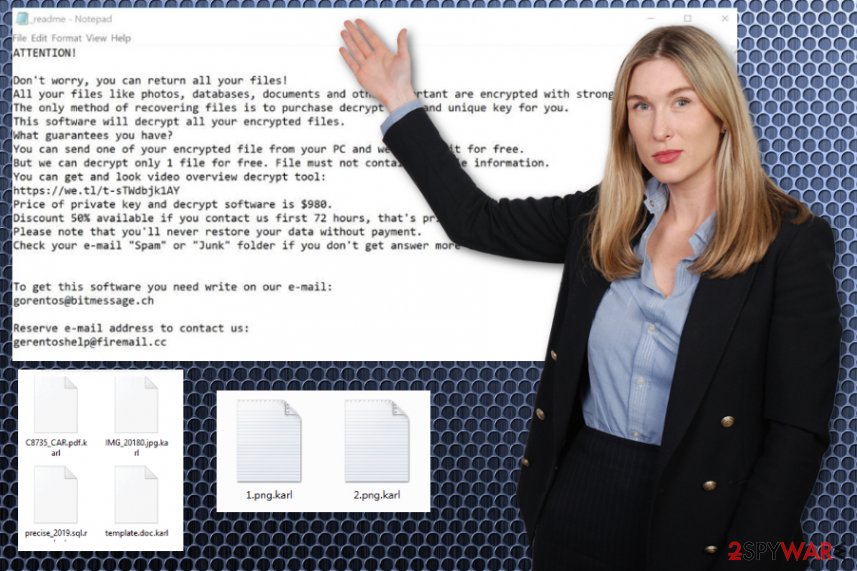
Ransomware functionality
Karl ransomware virus is the encryption-based malware that comes on the machine and cannot be spotted until files get encoded. This process can happen immediately after the infiltration or a few moments later. It depends on additional scripts that get included in the initial payload of malware.
Karl ransomware hides behind the Windows Updates process window and alters files in the background. Once that is done, data gets marked and ransom note loaded on the desktop, placed in various folders with encrypted files. _readme.txt file contains the following message:
ATTENTION!
Don’t worry, you can return all your files!
All your files like photos, databases, documents and other important are encrypted with strongest encryption and unique key.
The only method of recovering files is to purchase decrypt tool and unique key for you.
This software will decrypt all your encrypted files.
What guarantees you have?
You can send one of your encrypted file from your PC and we decrypt it for free.
But we can decrypt only 1 file for free. File must not contain valuable information.
You can get and look video overview decrypt tool:
https://we.tl/t-sTWdbjk1AY
Price of private key and decrypt software is $980.
Discount 50% available if you contact us first 72 hours, that’s price for you is $490.
Please note that you’ll never restore your data without payment.
Check your e-mail “Spam” or “Junk” folder if you don’t get answer more than 6 hours.
Experts[3] note that you cannot trust those people and shouldn't contact them in any way. Even though the ransom demand seem small and they offer a discount, Karl ransomware is developed by cybercriminals. There is no need to keep them linked with your email address or device. There is a possibility that after the payment your files remain encrypted and device permanently damaged.
Get the anti-malware tool and scan the machine to remove Karl ransomware virus completely. To ensure that Windows does not crash and functions well after the infection, use FortectIntego. This particular virus also leaves a modified hosts file placed in C:\Windows\System32\drivers\etc\, so make sure to delete it, or virus may renew itself. 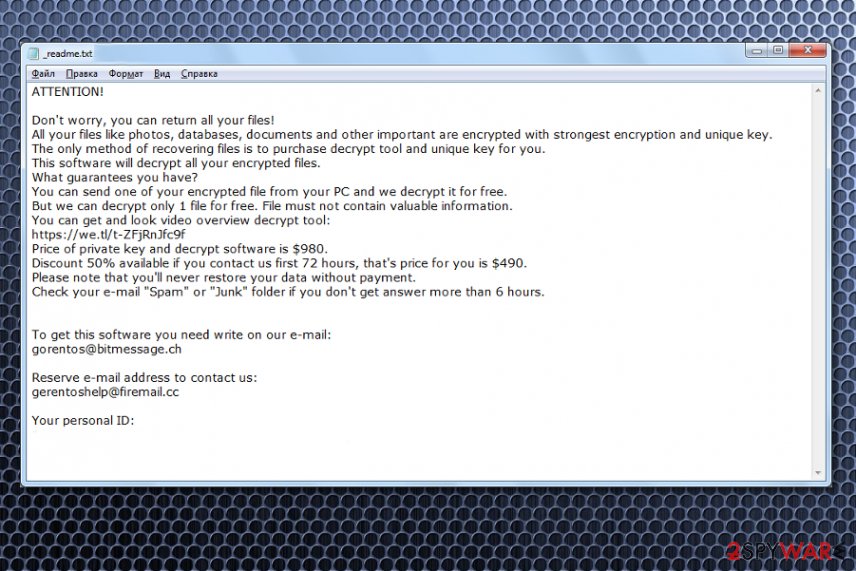
Hacking tools and deceptive techniques help to distribute ransomware over the internet
The most common ransomware spreading technique used by this family is software cracks and fake update tools when people try to obtain cheats, serial numbers or video games from torrent sites, other sharing services. This method involves malicious files that get loaded on the machine during the installation and download. EXE or DLL file disguised as some part of the game or crack launches ransomware payload and the machine immediately get infected without your knowledge.
Also, such malicious script may get included as a file attachment on spam email notifications stating about DHL, eBay, FedEx, and other services. The financial details themed emails ensure that users open the email without thinking twice, and malicious macros get triggered by opening the document downloaded on the system.
You need to avoid getting anything from shady sources, torrent pages, free download websites. You have no idea what you can get added to the program or file you initially wanted. Also, delete spam email section and email box in general, once you receive a suspicious email.
Get rid of Karl ransomware using antivirus tools
This Karl ransomware virus is a complex malware that makes various changes on the machine, so it can interfere with the elimination process and disable or even delete programs running on the machine. This ransomware adds neede programs to affect the performance and keep you from terminating all core files.
You need to remove Karl ransomware as soon as possible because some of those changes can corrupt your device permanently. It disrupts the system, especially security functions to affect system files and encrypt those personal documents and photos.
The best Karl ransomware removal option is automatic method with anti-malware tools. Manual termination is more suitable for experienced users and is not recommended by experts. Since you are dealing with a well-known threat, get anti-malware software and scan the machine.
Check Karl ransomware removal guide on YouTube
STOP/Djvu ransomware viruses are constantly being tweaked and code updated with more advanced features. Previously, some of the variants were delivering an additional payload to the host machine (such as banking Trojan ARORult). Karl ransomware, being one of the newest versions of this malware family, can incorporate features not previously seen before.
Thus, Karl ransomware might be difficult to remove, especially for users who never had to deal with serious computer infections. We compiled a virtual guide which explains everything in detail, as simply scanning the computer with anti-malware might not be enough.
Please check the following Karl ransomware removal instructions – the video also includes steps on how to reach Safe Mode with Networking in order to prevent the virus from affecting anti-malware software:
Getting rid of Karl virus. Follow these steps
Manual removal using Safe Mode
Remove Karl ransomware with the help of Safe Mode with Networking. This method allows disabling the threat before scanning machine, so all the traces can be eliminated
Important! →
Manual removal guide might be too complicated for regular computer users. It requires advanced IT knowledge to be performed correctly (if vital system files are removed or damaged, it might result in full Windows compromise), and it also might take hours to complete. Therefore, we highly advise using the automatic method provided above instead.
Step 1. Access Safe Mode with Networking
Manual malware removal should be best performed in the Safe Mode environment.
Windows 7 / Vista / XP
- Click Start > Shutdown > Restart > OK.
- When your computer becomes active, start pressing F8 button (if that does not work, try F2, F12, Del, etc. – it all depends on your motherboard model) multiple times until you see the Advanced Boot Options window.
- Select Safe Mode with Networking from the list.

Windows 10 / Windows 8
- Right-click on Start button and select Settings.

- Scroll down to pick Update & Security.

- On the left side of the window, pick Recovery.
- Now scroll down to find Advanced Startup section.
- Click Restart now.

- Select Troubleshoot.

- Go to Advanced options.

- Select Startup Settings.

- Press Restart.
- Now press 5 or click 5) Enable Safe Mode with Networking.

Step 2. Shut down suspicious processes
Windows Task Manager is a useful tool that shows all the processes running in the background. If malware is running a process, you need to shut it down:
- Press Ctrl + Shift + Esc on your keyboard to open Windows Task Manager.
- Click on More details.

- Scroll down to Background processes section, and look for anything suspicious.
- Right-click and select Open file location.

- Go back to the process, right-click and pick End Task.

- Delete the contents of the malicious folder.
Step 3. Check program Startup
- Press Ctrl + Shift + Esc on your keyboard to open Windows Task Manager.
- Go to Startup tab.
- Right-click on the suspicious program and pick Disable.

Step 4. Delete virus files
Malware-related files can be found in various places within your computer. Here are instructions that could help you find them:
- Type in Disk Cleanup in Windows search and press Enter.

- Select the drive you want to clean (C: is your main drive by default and is likely to be the one that has malicious files in).
- Scroll through the Files to delete list and select the following:
Temporary Internet Files
Downloads
Recycle Bin
Temporary files - Pick Clean up system files.

- You can also look for other malicious files hidden in the following folders (type these entries in Windows Search and press Enter):
%AppData%
%LocalAppData%
%ProgramData%
%WinDir%
After you are finished, reboot the PC in normal mode.
Remove Karl using System Restore
System Restore feature can be helpful for you because it allows recovering the machine to a previous state before the virus attack
-
Step 1: Reboot your computer to Safe Mode with Command Prompt
Windows 7 / Vista / XP- Click Start → Shutdown → Restart → OK.
- When your computer becomes active, start pressing F8 multiple times until you see the Advanced Boot Options window.
-
Select Command Prompt from the list

Windows 10 / Windows 8- Press the Power button at the Windows login screen. Now press and hold Shift, which is on your keyboard, and click Restart..
- Now select Troubleshoot → Advanced options → Startup Settings and finally press Restart.
-
Once your computer becomes active, select Enable Safe Mode with Command Prompt in Startup Settings window.

-
Step 2: Restore your system files and settings
-
Once the Command Prompt window shows up, enter cd restore and click Enter.

-
Now type rstrui.exe and press Enter again..

-
When a new window shows up, click Next and select your restore point that is prior the infiltration of Karl. After doing that, click Next.


-
Now click Yes to start system restore.

-
Once the Command Prompt window shows up, enter cd restore and click Enter.
Bonus: Recover your data
Guide which is presented above is supposed to help you remove Karl from your computer. To recover your encrypted files, we recommend using a detailed guide prepared by 2-spyware.com security experts.If your files are encrypted by Karl, you can use several methods to restore them:
Data Recovery Pro – tool for file restoring after Karl ransomware encryption
You need to either use your file backups or third-party software to recover encrypted data. This tool can do that for you
- Download Data Recovery Pro;
- Follow the steps of Data Recovery Setup and install the program on your computer;
- Launch it and scan your computer for files encrypted by Karl ransomware;
- Restore them.
Windows Previous Versions method for encoded files
If you enable System Restore before, Windows Previous Versions can recover files one by one
- Find an encrypted file you need to restore and right-click on it;
- Select “Properties” and go to “Previous versions” tab;
- Here, check each of available copies of the file in “Folder versions”. You should select the version you want to recover and click “Restore”.
ShadowExplorer is capable of file recovery when Shadow Volume Copies are untouched
Sometimes threats like Karl ransomware deletes Shadow Volume Copies to disable this function. If not, you can rely on ShadowExplorer
- Download Shadow Explorer (http://shadowexplorer.com/);
- Follow a Shadow Explorer Setup Wizard and install this application on your computer;
- Launch the program and go through the drop down menu on the top left corner to select the disk of your encrypted data. Check what folders are there;
- Right-click on the folder you want to restore and select “Export”. You can also select where you want it to be stored.
Decryption tool for particular Karl ransomware version is not developed yet
There are other options in the article, but official Karl decryption software is not available
Finally, you should always think about the protection of crypto-ransomwares. In order to protect your computer from Karl and other ransomwares, use a reputable anti-spyware, such as FortectIntego, SpyHunter 5Combo Cleaner or Malwarebytes
How to prevent from getting ransomware
Choose a proper web browser and improve your safety with a VPN tool
Online spying has got momentum in recent years and people are getting more and more interested in how to protect their privacy online. One of the basic means to add a layer of security – choose the most private and secure web browser. Although web browsers can't grant full privacy protection and security, some of them are much better at sandboxing, HTTPS upgrading, active content blocking, tracking blocking, phishing protection, and similar privacy-oriented features. However, if you want true anonymity, we suggest you employ a powerful Private Internet Access VPN – it can encrypt all the traffic that comes and goes out of your computer, preventing tracking completely.
Lost your files? Use data recovery software
While some files located on any computer are replaceable or useless, others can be extremely valuable. Family photos, work documents, school projects – these are types of files that we don't want to lose. Unfortunately, there are many ways how unexpected data loss can occur: power cuts, Blue Screen of Death errors, hardware failures, crypto-malware attack, or even accidental deletion.
To ensure that all the files remain intact, you should prepare regular data backups. You can choose cloud-based or physical copies you could restore from later in case of a disaster. If your backups were lost as well or you never bothered to prepare any, Data Recovery Pro can be your only hope to retrieve your invaluable files.
- ^ What happens when victim pay ransomware attackers?. Trendmicro. Simply security blog.
- ^ Margaret Rouse. asymmetric cryptography (public key cryptography). Techtarget. Search security.
- ^ Virusi. Virusi. Spyware related news.







