Karmen ransomware / virus (Removal Guide) - Aug 2017 update
Karmen virus Removal Guide
What is Karmen ransomware virus?
Karmen ransomware is still active in summer 2017
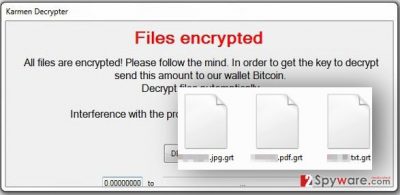
Karmen is a virus that is the base of Mordor ransomware, which was itself created using HiddenTear[1] source code[2]. When inside the system, it appends .grt file extensions to the encrypted data. For blocking the files stored on a target computer, it uses AES (an old name Rijndael)[3] encryption method.
After encrypting all files with target file extensions, Karmen triggers a window called Karmen Decrypter which provides two buttons – DE and ENG to help the victim find the language that he or she understands.
However, you should try HiddenTear decryptor to unlock your files if you found them locked by Karmen ransomware. Before that, make sure you remove this virus from your computer with all its files.
The appearance of this ransomware proofs that the concept of educational ransomware is wrong from every point of view[4]. Such projects only allow amateur hackers use someone else’s code, make slight alterations to it and create a customized copy of an extortion tool. The Karmen Decrypter window provides such information:
Files encrypted
All files are encrypted! Please follow the mind. In order to get the key to decrypt send this amount to our wallet Bitcoin.
Decrypt files automatically.
Interference with the program – can leave you without files.
It is important to understand that this tool is harmful. Keep in mind that, no matter how promising the words of cyber criminals look, there is no guarantee that they will decrypt your files after receiving the money.[5] Besides, by paying them, you would simply fund their future ransomware projects and inspire them to improve and create even more ransomware viruses.
Our team recommends you to remove Karmen virus and its decryptor with FortectIntego software. We do not recommend using manual removal option because we believe that the entire ransomware removal process is too complicated and that no one except IT experts should try to delete such malicious programs manually.

Karmen ransomware variants
The discussed virus is also available as a ransomware-as-a-service. Cyber security experts spotted it on the dark web forums – it seems that a Russian hacker who calls himself DevBitox offers this ransomware as an extortion tool. The ransomware was suggested as a fully functional ransom-demanding virus that encrypts files using the AES-256 algorithm. It didn't take long for customized versions to emerge:
3301 ransomware virus. The ransomware emerged on August 5th, 2017. It appends .3301 file extension to every file it encrypts on the target system. It is believed that the ransomware uses such file-marking technique to make them more recognizable to the victim and make one realize how many files were corrupted. Just like any other ransomware, the 3301 virus leaves a message with a ransom demand – DECRYPT_MY_FILES.html file. This file is saved on a desktop; however, copies of it can be found in almost every computer folder.
The ransomware drops ID.TXT file on the desktop and asks the victim to use the victim's ID that is stored in the file in order to log into personal payment website. This website is accessible via Tor browser only. It goes without saying that the virus demands a ransom paid in Bitcoins in exchange for data decryption tools, although it gives no guarantees regarding data decryption. For this reason, cybersecurity experts do not recommend paying a ransom to 3301 virus' authors. Instead, they suggest removing the virus ASAP.
Methods used to spread ransomware worldwide
Karmen ransomware spreads with the help of malicious email messages that can arrive to your Inbox in a form of a convincing letter from someone you do not know. Such emails can be composed to look very professional, for example, filled with logos of legitimate companies, such as Paypal or Amazon.
They might also arrive in a form of a resume from someone who wants to get a job in your company or an invoice. Such emails carry one or a few attachments – these can be Word documents, archives, or JavaScript files. We suggest you stay away from files sent by unknown individuals, and also do not open letters from known companies if you had no business with them lately.
If you are unsure about the email, look at the sender’s email address to check whether it looks legitimate. If you wish, you can enter it into any search engine and look for information about the sender. If you cannot find any results associated with the company that the sender claims to be working at, better do not open any files or links included in the email.
Finally, ransomware can sneak into your computer system with a help of exploit kits or malvertising attacks, but VirusActivity experts[6] do not believe that Karmen virus is distributed using these techniques yet.
Remove Karmen virus and recover corrupted files
At the moment, your operating system is in grave danger thanks to Karmen virus attack. If you want to secure it, we highly recommend you to remove Karmen ransomware using anti-malware tool. Once you do that, scroll down to see what data recovery options are out there. One of them might help you to recover files that are inaccessible right now (the ones with .grt file extensions). Before you run your anti-spyware or anti-malware software, reboot your PC using Karmen removal guidelines provided down below.
Getting rid of Karmen virus. Follow these steps
Manual removal using Safe Mode
Reboot your PC according to guidelines presented below. Next, install a preferable anti-malware software and let it scan your computer system for you. Once the program delivers you a list of detected threats, choose the ones that you want to remove and confirm your choice.
Important! →
Manual removal guide might be too complicated for regular computer users. It requires advanced IT knowledge to be performed correctly (if vital system files are removed or damaged, it might result in full Windows compromise), and it also might take hours to complete. Therefore, we highly advise using the automatic method provided above instead.
Step 1. Access Safe Mode with Networking
Manual malware removal should be best performed in the Safe Mode environment.
Windows 7 / Vista / XP
- Click Start > Shutdown > Restart > OK.
- When your computer becomes active, start pressing F8 button (if that does not work, try F2, F12, Del, etc. – it all depends on your motherboard model) multiple times until you see the Advanced Boot Options window.
- Select Safe Mode with Networking from the list.

Windows 10 / Windows 8
- Right-click on Start button and select Settings.

- Scroll down to pick Update & Security.

- On the left side of the window, pick Recovery.
- Now scroll down to find Advanced Startup section.
- Click Restart now.

- Select Troubleshoot.

- Go to Advanced options.

- Select Startup Settings.

- Press Restart.
- Now press 5 or click 5) Enable Safe Mode with Networking.

Step 2. Shut down suspicious processes
Windows Task Manager is a useful tool that shows all the processes running in the background. If malware is running a process, you need to shut it down:
- Press Ctrl + Shift + Esc on your keyboard to open Windows Task Manager.
- Click on More details.

- Scroll down to Background processes section, and look for anything suspicious.
- Right-click and select Open file location.

- Go back to the process, right-click and pick End Task.

- Delete the contents of the malicious folder.
Step 3. Check program Startup
- Press Ctrl + Shift + Esc on your keyboard to open Windows Task Manager.
- Go to Startup tab.
- Right-click on the suspicious program and pick Disable.

Step 4. Delete virus files
Malware-related files can be found in various places within your computer. Here are instructions that could help you find them:
- Type in Disk Cleanup in Windows search and press Enter.

- Select the drive you want to clean (C: is your main drive by default and is likely to be the one that has malicious files in).
- Scroll through the Files to delete list and select the following:
Temporary Internet Files
Downloads
Recycle Bin
Temporary files - Pick Clean up system files.

- You can also look for other malicious files hidden in the following folders (type these entries in Windows Search and press Enter):
%AppData%
%LocalAppData%
%ProgramData%
%WinDir%
After you are finished, reboot the PC in normal mode.
Remove Karmen using System Restore
-
Step 1: Reboot your computer to Safe Mode with Command Prompt
Windows 7 / Vista / XP- Click Start → Shutdown → Restart → OK.
- When your computer becomes active, start pressing F8 multiple times until you see the Advanced Boot Options window.
-
Select Command Prompt from the list

Windows 10 / Windows 8- Press the Power button at the Windows login screen. Now press and hold Shift, which is on your keyboard, and click Restart..
- Now select Troubleshoot → Advanced options → Startup Settings and finally press Restart.
-
Once your computer becomes active, select Enable Safe Mode with Command Prompt in Startup Settings window.

-
Step 2: Restore your system files and settings
-
Once the Command Prompt window shows up, enter cd restore and click Enter.

-
Now type rstrui.exe and press Enter again..

-
When a new window shows up, click Next and select your restore point that is prior the infiltration of Karmen. After doing that, click Next.


-
Now click Yes to start system restore.

-
Once the Command Prompt window shows up, enter cd restore and click Enter.
Bonus: Recover your data
Guide which is presented above is supposed to help you remove Karmen from your computer. To recover your encrypted files, we recommend using a detailed guide prepared by 2-spyware.com security experts.If your files are encrypted by Karmen, you can use several methods to restore them:
Data Recovery Pro help
There are various data recovery tools that have different functionalities, but our team relies on Data Recovery Pro only. This tool can help you to restore corrupted, deleted, or missing files.
- Download Data Recovery Pro;
- Follow the steps of Data Recovery Setup and install the program on your computer;
- Launch it and scan your computer for files encrypted by Karmen ransomware;
- Restore them.
HiddenTear Decryptor
You can try this tool by Avast to restore your files: HiddenTear Decryptor. You can find a guide on how to use it here.
Finally, you should always think about the protection of crypto-ransomwares. In order to protect your computer from Karmen and other ransomwares, use a reputable anti-spyware, such as FortectIntego, SpyHunter 5Combo Cleaner or Malwarebytes
How to prevent from getting ransomware
Access your website securely from any location
When you work on the domain, site, blog, or different project that requires constant management, content creation, or coding, you may need to connect to the server and content management service more often. The best solution for creating a tighter network could be a dedicated/fixed IP address.
If you make your IP address static and set to your device, you can connect to the CMS from any location and do not create any additional issues for the server or network manager that needs to monitor connections and activities. VPN software providers like Private Internet Access can help you with such settings and offer the option to control the online reputation and manage projects easily from any part of the world.
Recover files after data-affecting malware attacks
While much of the data can be accidentally deleted due to various reasons, malware is one of the main culprits that can cause loss of pictures, documents, videos, and other important files. More serious malware infections lead to significant data loss when your documents, system files, and images get encrypted. In particular, ransomware is is a type of malware that focuses on such functions, so your files become useless without an ability to access them.
Even though there is little to no possibility to recover after file-locking threats, some applications have features for data recovery in the system. In some cases, Data Recovery Pro can also help to recover at least some portion of your data after data-locking virus infection or general cyber infection.
- ^ Jornt van der Wiel. Hidden tear and its spin offs. Securelist. Information about Viruses, Hackers and Spam.
- ^ Source Code. Wikipedia. The Free Encyclopedia.
- ^ Joan Daemen, Vincent Rijmen. AES Proposal: Rijndael. NIST. Computer Security Resource Center.
- ^ Eduard Kovacs. Educational Ransomware Abused by Cybercriminals. SecurityWeek. IT Security News and Information Security News, Cyber Security, Network Security and more.
- ^ Danny Palmer. Two-thirds of companies pay ransomware demands: But not everyone gets their data back. ZDNet. Technology News, Analysis, Comments and Product Reviews.
- ^ VirusActivity website. VirusActivity. The Latest Virus Activity News.





















