Mordor ransomware / virus (Removal Guide) - Decryption Methods Included
Mordor virus Removal Guide
What is Mordor ransomware virus?
Mordor ransomware is the new virtual extortion tool that is based on HiddenTear virus
Mordor virus is a name of yet another ransomware, which is based on open-source HiddenTear ransomware[1]. Once it gets an opportunity to enter victim’s computer system, it encrypts all files with AES-256 encryption and appends .mordor file extensions to files. Following that, the virus creates a ransom note, entitles it simply as READ_ME.html, and saves it on the desktop. Although this virus is very new, researchers say that it is going to be a disastrous one because it was noticed Blank Slate malspam campaign[2], which earlier was pushing Cerber ransomware[3], now is used for the described virus’ distribution. It is also believed that this particular virus is directly related to Karmen RaaS virus[3], which is being sold as an extortion tool on the dark web.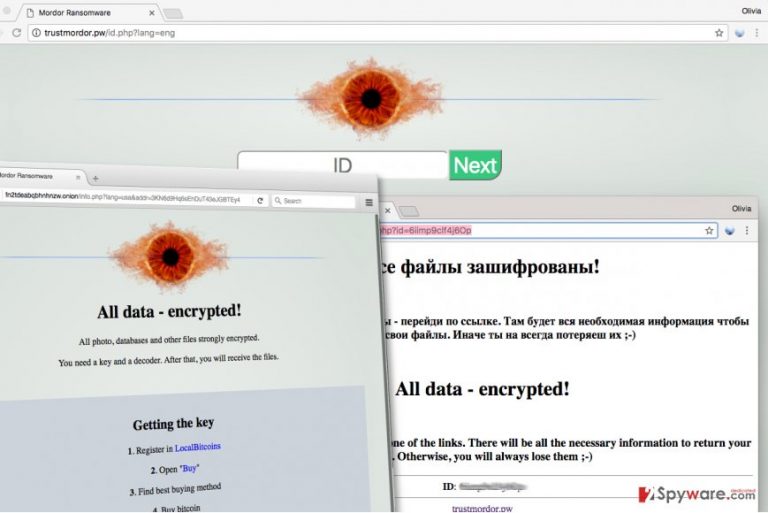
Once Mordor ransomware encrypts all of the victim’s files, it automatically launches the ransom note, which opens as an “INFO” page in default web browser. The web page shows in a distorted form, but the victim can see a complete version via Tor browser, which can be downloaded through a link provided by the ransom note. Then the victim has to use a special .onion URL to access individual trustmordor[.]pw website created by ransomware authors. This site requires entering victim’s ID in order to log in and allows the victim choose between English, Japan, Italian, Chinese, Indian, Portuguese, French and German languages. As any other ransomware, it asks the victim to pay a ransom in order to get the decryption key and a decoder. The page suggests fetching some Bitcoins via LocalBitcoins service, and sending 0.07066407 BTC, which equals to approximately 104 USD to criminals’ Bitcoin wallet. There is also a QR code on the page.
The Mordor ransomware is obviously created by someone who is a fan of the Lord of the Rings movie since the virus is entitled after a Sauron-controlled region from the fictional world. Sauron is the character whose eye is used as a decoration in the payment page. Despite all scary details, we advise victims not to pay the ransom because a decryption tool might be created soon – malware analysts are already working on it. Until then, you might want to remove Mordor ransomware from your computer using helpful malware removal tools such as FortectIntego. Full instructions on how to eliminate this virus can be found below this article.
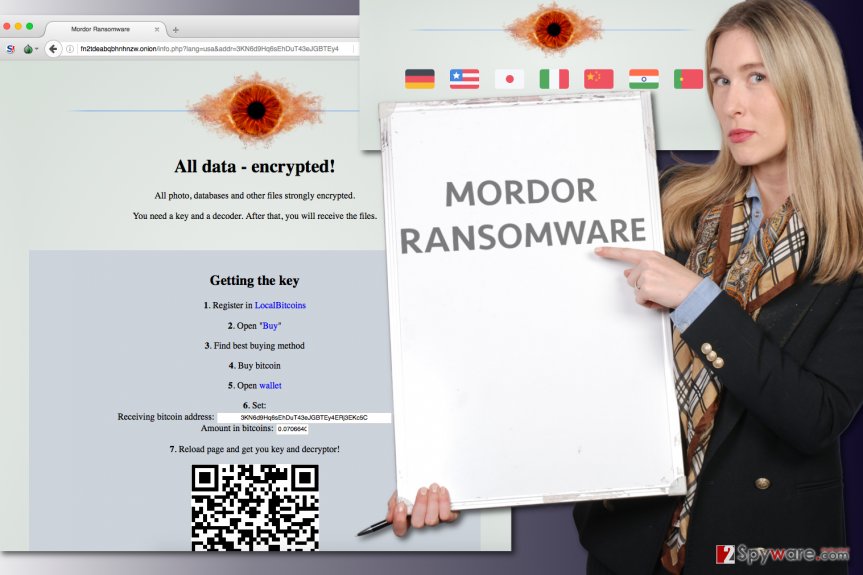
Mordor Virus mainly distributed via Blank Slate campaign
Mordor ransomware is surprisingly distributed using a powerful malspam campaign known as “Blank Slate.[4]” The reason why is it surprising is that usually HiddenTear-based viruses are not dispersed using measures used by most prevalent ransomware viruses such as Cerber. Security researchers also noticed that both viruses were sent from the same domain, which means that the new virus is, of course, being distributed by the same criminals responsible for Cerber’s distribution. To protect yourself from such malspam attacks[5], we suggest you stay away from emails that deliver questionable attachments or URLs. Emails related to this spam campaign usually provide .zip attachments with rich text format files that are typically named as [random digits].doc. These files are designed to exploit the CVE-2017-0199 vulnerability.
Mordor ransomware removal steps
To remove Mordor virus, you should firstly reboot your computer according to instructions provided by our malware analysts. Then you should either download a reputable malware removal software or update the one you already have and perform a thorough (full) system scan. Wait until the scanner finishes its job and then remove all detected malicious files. Mordor removal should become a task of utmost importance because this infection leaves your computer vulnerable to further malware attacks. Besides, you can never know whether this ransomware came alone or with a spying trojan, so the sooner you remove the malware from the system, the better.
Getting rid of Mordor virus. Follow these steps
Manual removal using Safe Mode
To prepare your computer for a thorough system scan, you should firstly use this guide to reboot your computer in a Safe Mode with Networking. Later on, allow a professional malware removal software check your system and delete all malicious files at once.
Important! →
Manual removal guide might be too complicated for regular computer users. It requires advanced IT knowledge to be performed correctly (if vital system files are removed or damaged, it might result in full Windows compromise), and it also might take hours to complete. Therefore, we highly advise using the automatic method provided above instead.
Step 1. Access Safe Mode with Networking
Manual malware removal should be best performed in the Safe Mode environment.
Windows 7 / Vista / XP
- Click Start > Shutdown > Restart > OK.
- When your computer becomes active, start pressing F8 button (if that does not work, try F2, F12, Del, etc. – it all depends on your motherboard model) multiple times until you see the Advanced Boot Options window.
- Select Safe Mode with Networking from the list.

Windows 10 / Windows 8
- Right-click on Start button and select Settings.

- Scroll down to pick Update & Security.

- On the left side of the window, pick Recovery.
- Now scroll down to find Advanced Startup section.
- Click Restart now.

- Select Troubleshoot.

- Go to Advanced options.

- Select Startup Settings.

- Press Restart.
- Now press 5 or click 5) Enable Safe Mode with Networking.

Step 2. Shut down suspicious processes
Windows Task Manager is a useful tool that shows all the processes running in the background. If malware is running a process, you need to shut it down:
- Press Ctrl + Shift + Esc on your keyboard to open Windows Task Manager.
- Click on More details.

- Scroll down to Background processes section, and look for anything suspicious.
- Right-click and select Open file location.

- Go back to the process, right-click and pick End Task.

- Delete the contents of the malicious folder.
Step 3. Check program Startup
- Press Ctrl + Shift + Esc on your keyboard to open Windows Task Manager.
- Go to Startup tab.
- Right-click on the suspicious program and pick Disable.

Step 4. Delete virus files
Malware-related files can be found in various places within your computer. Here are instructions that could help you find them:
- Type in Disk Cleanup in Windows search and press Enter.

- Select the drive you want to clean (C: is your main drive by default and is likely to be the one that has malicious files in).
- Scroll through the Files to delete list and select the following:
Temporary Internet Files
Downloads
Recycle Bin
Temporary files - Pick Clean up system files.

- You can also look for other malicious files hidden in the following folders (type these entries in Windows Search and press Enter):
%AppData%
%LocalAppData%
%ProgramData%
%WinDir%
After you are finished, reboot the PC in normal mode.
Remove Mordor using System Restore
-
Step 1: Reboot your computer to Safe Mode with Command Prompt
Windows 7 / Vista / XP- Click Start → Shutdown → Restart → OK.
- When your computer becomes active, start pressing F8 multiple times until you see the Advanced Boot Options window.
-
Select Command Prompt from the list

Windows 10 / Windows 8- Press the Power button at the Windows login screen. Now press and hold Shift, which is on your keyboard, and click Restart..
- Now select Troubleshoot → Advanced options → Startup Settings and finally press Restart.
-
Once your computer becomes active, select Enable Safe Mode with Command Prompt in Startup Settings window.

-
Step 2: Restore your system files and settings
-
Once the Command Prompt window shows up, enter cd restore and click Enter.

-
Now type rstrui.exe and press Enter again..

-
When a new window shows up, click Next and select your restore point that is prior the infiltration of Mordor. After doing that, click Next.


-
Now click Yes to start system restore.

-
Once the Command Prompt window shows up, enter cd restore and click Enter.
Bonus: Recover your data
Guide which is presented above is supposed to help you remove Mordor from your computer. To recover your encrypted files, we recommend using a detailed guide prepared by 2-spyware.com security experts.If you don’t have a data backup, it won’t be easy to restore your files since malware researchers haven’t managed to create a decrypter for the new ransomware yet. Until then, these data recovery tricks can be used.
If your files are encrypted by Mordor, you can use several methods to restore them:
Recover data with Data Recovery Pro software
Data Recovery Pro software is helpful when you need to restore deleted, missing, or corrupted files. Remember – without having the decryption key, this software won’t seem to be that effective.
- Download Data Recovery Pro;
- Follow the steps of Data Recovery Setup and install the program on your computer;
- Launch it and scan your computer for files encrypted by Mordor ransomware;
- Restore them.
ShadowExplorer trick
Volume Shadow Copies is kind of a backup of your files that is stored on the system, therefore if the virus manages to infect the computer and get administrator’s rights, these copies will be deleted. However, even computer programs make mistakes, so we suggest you run Shadow Explorer to see if there are any Shadow Copies left that can be used for data recovery.
- Download Shadow Explorer (http://shadowexplorer.com/);
- Follow a Shadow Explorer Setup Wizard and install this application on your computer;
- Launch the program and go through the drop down menu on the top left corner to select the disk of your encrypted data. Check what folders are there;
- Right-click on the folder you want to restore and select “Export”. You can also select where you want it to be stored.
Finally, you should always think about the protection of crypto-ransomwares. In order to protect your computer from Mordor and other ransomwares, use a reputable anti-spyware, such as FortectIntego, SpyHunter 5Combo Cleaner or Malwarebytes
How to prevent from getting ransomware
Protect your privacy – employ a VPN
There are several ways how to make your online time more private – you can access an incognito tab. However, there is no secret that even in this mode, you are tracked for advertising purposes. There is a way to add an extra layer of protection and create a completely anonymous web browsing practice with the help of Private Internet Access VPN. This software reroutes traffic through different servers, thus leaving your IP address and geolocation in disguise. Besides, it is based on a strict no-log policy, meaning that no data will be recorded, leaked, and available for both first and third parties. The combination of a secure web browser and Private Internet Access VPN will let you browse the Internet without a feeling of being spied or targeted by criminals.
No backups? No problem. Use a data recovery tool
If you wonder how data loss can occur, you should not look any further for answers – human errors, malware attacks, hardware failures, power cuts, natural disasters, or even simple negligence. In some cases, lost files are extremely important, and many straight out panic when such an unfortunate course of events happen. Due to this, you should always ensure that you prepare proper data backups on a regular basis.
If you were caught by surprise and did not have any backups to restore your files from, not everything is lost. Data Recovery Pro is one of the leading file recovery solutions you can find on the market – it is likely to restore even lost emails or data located on an external device.
- ^ Jornt van der Wiel. Hidden tear and its spin off. Securelist. Information about Viruses, Hackers and Spam.
- ^ Tweet by @malware_traffic. Twitter. Online News and Social Networking Service.
- ^ Tom Spring. Blank Slate Spam Campaign Spreads Cerber Ransomware. Threatpost. The First Stop for Security News.
- ^ Brad Duncan. “Blank Slate” Campaign Takes Advantage of Hosting Providers to Spread Ransomware. Palo Alto Networks Blog. Threat Research, Analysis and Latest Security News.
- ^ Limor Kessem. The Necurs Botnet: A Pandora’s Box of Malicious Spam. Security Intelligence. Analysis and Insight for Information Security Professionals.







