KingMiner (Removal Instructions) - Free Guide
KingMiner Removal Guide
What is KingMiner?
KingMiner is a cryptojacking trojan that loads a background process with a different name to conceal the malicious Monero mining activity
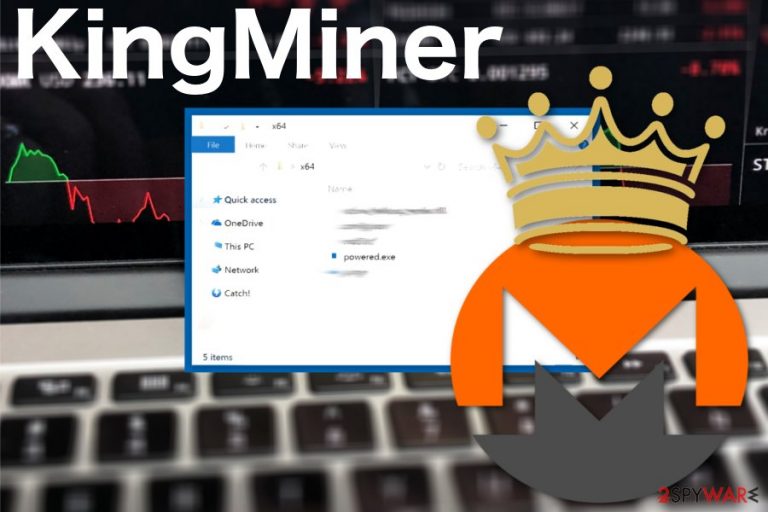
| Name | KingMiner |
|---|---|
| Type | Trojan |
| Purpose | Mine Monero cryptocurrency |
| Uses | XMRig |
| Main danger | Can install other malware, give access to your system to other hackers |
| Distribution | Spam email attachments, other malware |
| Process | powered.exe |
| Elimination | Use FortectIntego and remove KingMiner from the device |
KingMiner developers use a modified version of a well-known XMRig cryptocurrency miner, and the main purpose of this malware is to mine Monero to benefit cybercriminals. However, the trojan horse can be responsible for additional functions:
- other malware installed;
- system data modified;
- stolen or deleted data;
- changed registry keys.
KingMiner virus hides under the process powered.exe which is running in the background and uses CPU or other resources of your computer. The executable file format is chosen for the persistence purposes because EXE is the common Windows process and files with this extension can be found running in the background.[2]
However, this process is related to KingMiner trojan, but people cannot associate it with any threat for a while. When the file starts utilizing almost 100% of the CPU or using other resources, people start considering virus infection. All this background activity causes system freezes or crashes, issues with graphics or drivers.
Various antivirus programs can detect the trojan malware dubbed KingMiner, but the detection name differs from tool to tool:
- Malware@#5jccqb7nyc1d
- Win32/Trojan.Script.18f
- Trojan ( 0001140e1 )
- Coinminer.HTML.MALXMR.AA
- BDS/Zegost.zstms
- Artemis!4AA56E254720
- Coinminer.Win32.MALXMR.AOODAX
- Trojan.CoinMiner!8.30A (TOPIS:4pJjQEp21pU)
- Trojan.Win32.BitCoinMiner.dzq.[3]
Nevertheless, you need to remove KingMiner as soon as possible to make sure that no important parts of the device got affected by this notorious malware. The best solution for these silent cyber infections is anti-malware tools like FortectIntego, or any other security software of your choice.
Perform KingMiner removal and make sure to clean the system if you want to use the device as before. Also, follow our tips and enter the Safe Mode with Networking before you perform a full system scan to make sure the virus and all related files can be removed entirely.

Avoid questionable emails and suspicious executables
Using suspicious websites as your software providers or getting programs from the internet via p2p services can lead to malware infiltration and unwanted installations. Also, opening emails from unknown sources, especially if the email contains file attachments, can result in more severe malware infections.
Trojans, malware or even ransomware can spread on the system when you open the infected document. Researchers[4] note that spam email campaigns get more and more advanced because emails often fo straight to your regular email box and contain well-known company or service names as a disguise.
When you open the infected Word or Excel, PDF file malicious macros are triggered, and payload launches in the system. Then direct malware is installed on your computer or malicious script is spreading further on the targeted network. You can avoid this infiltration by installing advanced anti-malware and scanning the system occasionally.
Eliminate KingMiner, associated files, and end all related processes
Remove KingMiner from the system with anti-malware tools like FortectIntego, SpyHunter 5Combo Cleaner or Malwarebytes and clean the system further this way. A full system scan using these programs detects all malicious files, programs or potential threats and helps to delete them.
After the automatic KingMiner removal using anti-malware, make sure that no additional processes are running in the background of your computer. You can check this in your Task Manager, then end the process that is suspicious or using high CPU.
You may need to enter the Safe Mode before scanning the system with antivirus program because KingMiner virus is a persistent threat that alters various parts of the system and even adds Windows registry keys to make sure the malicious process is loaded every time your PC is turned on.
Getting rid of KingMiner. Follow these steps
Manual removal using Safe Mode
Reboot the device in Safe Mode with Networking and then remove KingMiner from the system
Important! →
Manual removal guide might be too complicated for regular computer users. It requires advanced IT knowledge to be performed correctly (if vital system files are removed or damaged, it might result in full Windows compromise), and it also might take hours to complete. Therefore, we highly advise using the automatic method provided above instead.
Step 1. Access Safe Mode with Networking
Manual malware removal should be best performed in the Safe Mode environment.
Windows 7 / Vista / XP
- Click Start > Shutdown > Restart > OK.
- When your computer becomes active, start pressing F8 button (if that does not work, try F2, F12, Del, etc. – it all depends on your motherboard model) multiple times until you see the Advanced Boot Options window.
- Select Safe Mode with Networking from the list.

Windows 10 / Windows 8
- Right-click on Start button and select Settings.

- Scroll down to pick Update & Security.

- On the left side of the window, pick Recovery.
- Now scroll down to find Advanced Startup section.
- Click Restart now.

- Select Troubleshoot.

- Go to Advanced options.

- Select Startup Settings.

- Press Restart.
- Now press 5 or click 5) Enable Safe Mode with Networking.

Step 2. Shut down suspicious processes
Windows Task Manager is a useful tool that shows all the processes running in the background. If malware is running a process, you need to shut it down:
- Press Ctrl + Shift + Esc on your keyboard to open Windows Task Manager.
- Click on More details.

- Scroll down to Background processes section, and look for anything suspicious.
- Right-click and select Open file location.

- Go back to the process, right-click and pick End Task.

- Delete the contents of the malicious folder.
Step 3. Check program Startup
- Press Ctrl + Shift + Esc on your keyboard to open Windows Task Manager.
- Go to Startup tab.
- Right-click on the suspicious program and pick Disable.

Step 4. Delete virus files
Malware-related files can be found in various places within your computer. Here are instructions that could help you find them:
- Type in Disk Cleanup in Windows search and press Enter.

- Select the drive you want to clean (C: is your main drive by default and is likely to be the one that has malicious files in).
- Scroll through the Files to delete list and select the following:
Temporary Internet Files
Downloads
Recycle Bin
Temporary files - Pick Clean up system files.

- You can also look for other malicious files hidden in the following folders (type these entries in Windows Search and press Enter):
%AppData%
%LocalAppData%
%ProgramData%
%WinDir%
After you are finished, reboot the PC in normal mode.
Remove KingMiner using System Restore
You may also benefit from using System Restore feature for KingMiner termination
-
Step 1: Reboot your computer to Safe Mode with Command Prompt
Windows 7 / Vista / XP- Click Start → Shutdown → Restart → OK.
- When your computer becomes active, start pressing F8 multiple times until you see the Advanced Boot Options window.
-
Select Command Prompt from the list

Windows 10 / Windows 8- Press the Power button at the Windows login screen. Now press and hold Shift, which is on your keyboard, and click Restart..
- Now select Troubleshoot → Advanced options → Startup Settings and finally press Restart.
-
Once your computer becomes active, select Enable Safe Mode with Command Prompt in Startup Settings window.

-
Step 2: Restore your system files and settings
-
Once the Command Prompt window shows up, enter cd restore and click Enter.

-
Now type rstrui.exe and press Enter again..

-
When a new window shows up, click Next and select your restore point that is prior the infiltration of KingMiner. After doing that, click Next.


-
Now click Yes to start system restore.

-
Once the Command Prompt window shows up, enter cd restore and click Enter.
Finally, you should always think about the protection of crypto-ransomwares. In order to protect your computer from KingMiner and other ransomwares, use a reputable anti-spyware, such as FortectIntego, SpyHunter 5Combo Cleaner or Malwarebytes
How to prevent from getting trojans
Access your website securely from any location
When you work on the domain, site, blog, or different project that requires constant management, content creation, or coding, you may need to connect to the server and content management service more often. The best solution for creating a tighter network could be a dedicated/fixed IP address.
If you make your IP address static and set to your device, you can connect to the CMS from any location and do not create any additional issues for the server or network manager that needs to monitor connections and activities. VPN software providers like Private Internet Access can help you with such settings and offer the option to control the online reputation and manage projects easily from any part of the world.
Recover files after data-affecting malware attacks
While much of the data can be accidentally deleted due to various reasons, malware is one of the main culprits that can cause loss of pictures, documents, videos, and other important files. More serious malware infections lead to significant data loss when your documents, system files, and images get encrypted. In particular, ransomware is is a type of malware that focuses on such functions, so your files become useless without an ability to access them.
Even though there is little to no possibility to recover after file-locking threats, some applications have features for data recovery in the system. In some cases, Data Recovery Pro can also help to recover at least some portion of your data after data-locking virus infection or general cyber infection.
- ^ B. Akolkar. KingMiner malware dodges the detection of Monero mining. Cryptoblockwire. Crypto markets news, research & analysis.
- ^ Background process. Wikipedia. The free encyclopedia.
- ^ Malware analysis and detection rate. VirusTotal. Online malware detection tool.
- ^ Usunwirusa. Usunwirusa. Spyware news.







