Kodg ransomware (Free Guide) - Decryption Steps Included
Kodg virus Removal Guide
What is Kodg ransomware?
Kodg ransomware is the infection that can lead to serious system issues and damage files if not removed as soon as possible
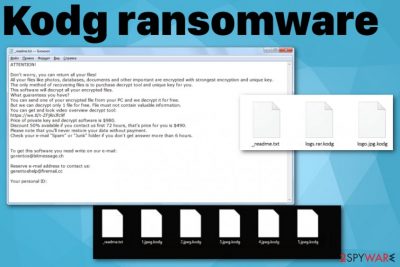
Since Kodg ransomware virus is a version of the well-known ransomware, there are many typical features. The malware family is known for showing the fake Windows Update message, so the victim thinks that the slowness of the machine is caused by the process of updating. During this time, all chosen data gets locked and encoded, various other processes loaded on the machine, and, in some cases, info-stealing malware placed on the computer too. This happens immediately after the infiltration, and the victim cannot stop the infection from this point.[1]
| Name | Kodg ransomware |
|---|---|
| File marker | .kodg |
| Family | Djvu ransomware family |
| Ransom note | _readme.txtis the file that delivers victims' ID, contact information, and offers the test decryption. This is the ransom note because a message contains a particular demand for the payment that should ensure file recovery |
| Distribution | Cracked software, cheat codes, serial numbers of legitimate programs and other files that can be found on torrent services, corrupted pages can deliver the malicious script which triggers ransomware payload drop |
| Ransom amount | At first, the victim is demanded to pay $980, but the amount can be lowered to $490, according to developers. However, there is no reason to consider paying since your files may still remain locked after the payment[2] |
| Contact emails | restorefiles@firemail.cc, gorentos@bitmessage.ch |
| Decryption possibilities |
|
| Elimination | You should remove Kodg ransomware completely from the machine, and this can be achieved with anti-malware tools capable of detecting various malicious activities and intruders |
| An additional tip for system repair | Unfortunately, file recovery is not the thing that can be achieved that easily. However, you need to also think about system files, functions that get affected besides the encryption in the background. You need to repair registry entries that get damaged, eliminate malicious files placed in various directories and folders. FortectIntego may check that for you and fix the virus damage |
Kodg ransomware is one of many versions in the Djvu family that continues to thrive because there are many users who don't pay enough attention and behave carelessly on the internet. Accessing dubious pages, opening email attachments, pirating software, and other applications, cracking serial numbers of licensed apps can lead you not even to legal issues but cyber infections too.
Unfortunately, the encryption process starts immediately after the infiltration of Kodg ransomware or any other cryptovirus. This a quick process because the only thing malware do before that is checking the machine for potential red flags that should keep it from encrypting. That may be the fact that the computer was encrypted already or a particular location. There are some speculations that developers except people from the same country.
Once the encryption is done, Kodg ransomware marks files using .kodg file extension and generates IDs for each victim that gets placed in a ransom note. Then _readme.txt file appears in various folders, on the desktop, and other places where encrypted files may be found. The message reads the following:
ATTENTION!
Don’t worry, you can return all your files!
All your files like photos, databases, documents and other important are encrypted with strongest encryption and unique key.
The only method of recovering files is to purchase decrypt tool and unique key for you.
This software will decrypt all your encrypted files.
What guarantees you have?
You can send one of your encrypted file from your PC and we decrypt it for free.
But we can decrypt only 1 file for free. File must not contain valuable information.
Price of private key and decrypt software is $980.
Discount 50% available if you contact us first 72 hours, that’s price for you is $490.
Please note that you’ll never restore your data without payment.
Check your e-mail “Spam” or “Junk” folder if you don’t get answer more than 6 hours.
The ransom message may seem convincing and serious enough to make you more eager to pay up. However, you should remove Kodg ransomware instead of paying the criminals. This is the better solution because even though you cannot recover your files back using the anti-malware program, you can make sure that this threat is not going to damage your machine any further. If you leave the ransomware and other related programs running, the machine may get permanently damaged. 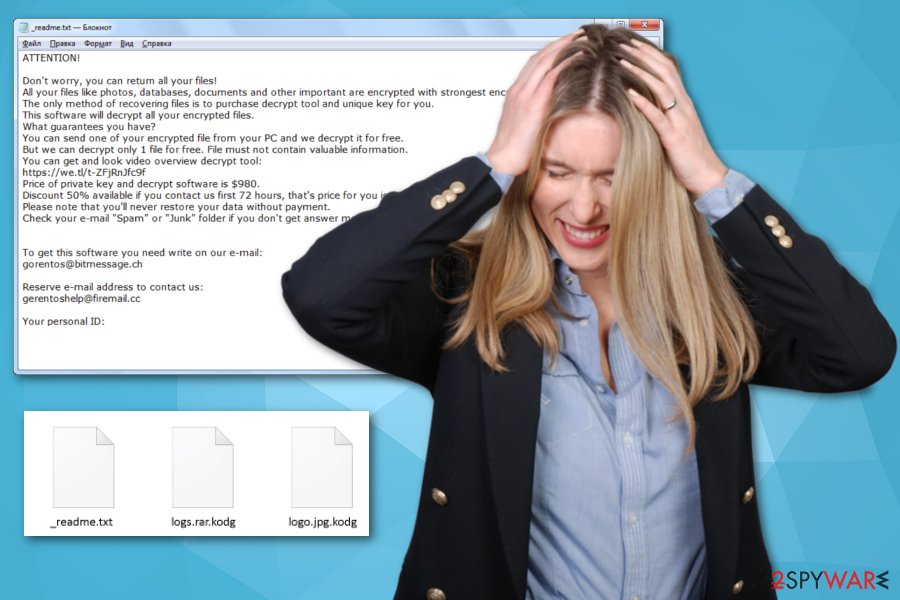
Unfortunately, those changes also significantly affect Kodg ransomware removal process and file recovery options. Shadows Volume Copies needed for data recovery may get deleted, so there are fewer opportunities for victims to get their files back to normal. Some security functions also get disabled, and programs get installed to block AV tools.
Hopefully, there are some features on the Windows operating system that allows fighting malware still. You can reboot the machine in Safe Mode with Networking, so your anti-malware program can find, detect, and remove Kodg ransomware without interruption.
You need to make sure that Kodg ransomware gets eliminated with all the virus traces because your machine is a place where the virus can cause huge damage and permanently affect the machine. To check for the additional damage, run FortectIntego that might indicate system files and settings that can be improved and repaired by the program itself. Then you are free to perform any file recovery method of your choice. 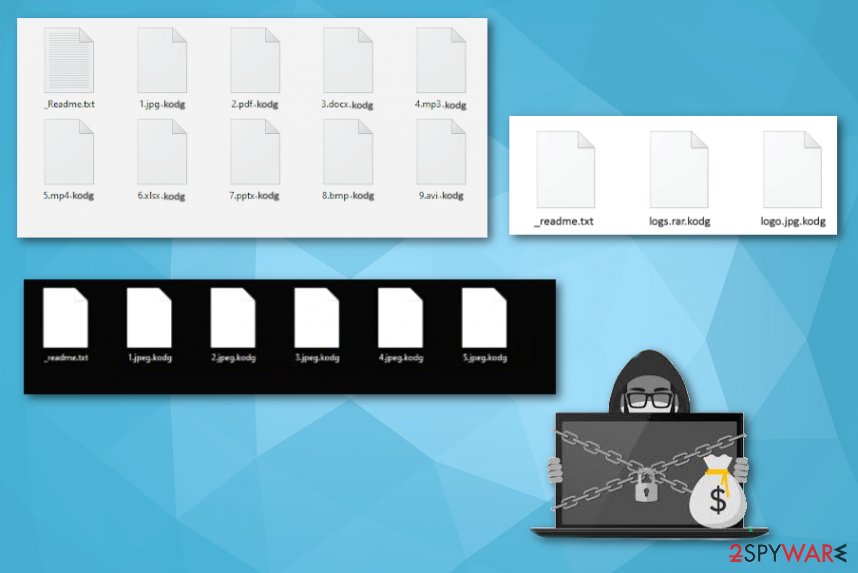
File-locking malware gets distributed with the help of malicious files
The main vectors used by ransomware developers involve malicious files in the form of documents, executables, PDFs, or cracks and cheatcodes, pirated content. The malicious script can be easily added on the common file and delivered directly to the system when the spam email attachment is opened and downloaded, or the pirated software gets installed.
The particular family we talk here is known for using pirated services, torrent networks, and similar sites or corrupted pages to deliver malware. NBA video games, serial numbers of such games, software, cracks, cheatcodes, Adobe packages are known for having malicious files.
You should, in general, avoid insecure online content and keep the machine safe by avoiding suspicious emails, shady sites, commercial pages, and illegal activities. If you don't pay enough attention, machine can get damaged quickly.
Kodg ransomware elimination tips and possible file recovery methods
Highly-complex code, encryption technique, and other features typical for the Kodg ransomware virus are the same feature of Djvu virus family. This means that essential system settings, valuable files, and other parts of the system can get altered easily without your permission or knowledge.
Since you cannot find those programs and files affecting the performance, when you try to remove Kodg ransomware manually the process is mainly resultless due to this fact. Automatic techniques involving specially crafted software get recommended by many experts[3]:
- Kodg ransomware removal should be performed using anti-malware tools.
- System file recovery and virus damage termination require system repair tools.
- General system cleaning should benefit from FortectIntego, SpyHunter 5Combo Cleaner, Malwarebytes.
- The recovery processes can be achieved with third-party data recovery tools or features if the OS. You can find some below.
Getting rid of Kodg virus. Follow these steps
Manual removal using Safe Mode
Reboot the machine in Safe Mode with Networking to achieve better results of Kodg ransomware removal
Important! →
Manual removal guide might be too complicated for regular computer users. It requires advanced IT knowledge to be performed correctly (if vital system files are removed or damaged, it might result in full Windows compromise), and it also might take hours to complete. Therefore, we highly advise using the automatic method provided above instead.
Step 1. Access Safe Mode with Networking
Manual malware removal should be best performed in the Safe Mode environment.
Windows 7 / Vista / XP
- Click Start > Shutdown > Restart > OK.
- When your computer becomes active, start pressing F8 button (if that does not work, try F2, F12, Del, etc. – it all depends on your motherboard model) multiple times until you see the Advanced Boot Options window.
- Select Safe Mode with Networking from the list.

Windows 10 / Windows 8
- Right-click on Start button and select Settings.

- Scroll down to pick Update & Security.

- On the left side of the window, pick Recovery.
- Now scroll down to find Advanced Startup section.
- Click Restart now.

- Select Troubleshoot.

- Go to Advanced options.

- Select Startup Settings.

- Press Restart.
- Now press 5 or click 5) Enable Safe Mode with Networking.

Step 2. Shut down suspicious processes
Windows Task Manager is a useful tool that shows all the processes running in the background. If malware is running a process, you need to shut it down:
- Press Ctrl + Shift + Esc on your keyboard to open Windows Task Manager.
- Click on More details.

- Scroll down to Background processes section, and look for anything suspicious.
- Right-click and select Open file location.

- Go back to the process, right-click and pick End Task.

- Delete the contents of the malicious folder.
Step 3. Check program Startup
- Press Ctrl + Shift + Esc on your keyboard to open Windows Task Manager.
- Go to Startup tab.
- Right-click on the suspicious program and pick Disable.

Step 4. Delete virus files
Malware-related files can be found in various places within your computer. Here are instructions that could help you find them:
- Type in Disk Cleanup in Windows search and press Enter.

- Select the drive you want to clean (C: is your main drive by default and is likely to be the one that has malicious files in).
- Scroll through the Files to delete list and select the following:
Temporary Internet Files
Downloads
Recycle Bin
Temporary files - Pick Clean up system files.

- You can also look for other malicious files hidden in the following folders (type these entries in Windows Search and press Enter):
%AppData%
%LocalAppData%
%ProgramData%
%WinDir%
After you are finished, reboot the PC in normal mode.
Remove Kodg using System Restore
System Restore feature can help while fighting Kodg ransomware because it allows restoring machine in a previous state when the malware was not present
-
Step 1: Reboot your computer to Safe Mode with Command Prompt
Windows 7 / Vista / XP- Click Start → Shutdown → Restart → OK.
- When your computer becomes active, start pressing F8 multiple times until you see the Advanced Boot Options window.
-
Select Command Prompt from the list

Windows 10 / Windows 8- Press the Power button at the Windows login screen. Now press and hold Shift, which is on your keyboard, and click Restart..
- Now select Troubleshoot → Advanced options → Startup Settings and finally press Restart.
-
Once your computer becomes active, select Enable Safe Mode with Command Prompt in Startup Settings window.

-
Step 2: Restore your system files and settings
-
Once the Command Prompt window shows up, enter cd restore and click Enter.

-
Now type rstrui.exe and press Enter again..

-
When a new window shows up, click Next and select your restore point that is prior the infiltration of Kodg. After doing that, click Next.


-
Now click Yes to start system restore.

-
Once the Command Prompt window shows up, enter cd restore and click Enter.
Bonus: Recover your data
Guide which is presented above is supposed to help you remove Kodg from your computer. To recover your encrypted files, we recommend using a detailed guide prepared by 2-spyware.com security experts.If your files are encrypted by Kodg, you can use several methods to restore them:
Data Recovery Pro is the software that can be an alternate method for your file backups
When you don't have backed up files, data restoring is not that easy, so you can rely on Data Recovery Pro
- Download Data Recovery Pro;
- Follow the steps of Data Recovery Setup and install the program on your computer;
- Launch it and scan your computer for files encrypted by Kodg ransomware;
- Restore them.
Windows Previous Versions is the feature of recovering individual files
When System Restore gets enabled for Kodg ransomware elimination, you can try Windows Previous Versions for the data recovery
- Find an encrypted file you need to restore and right-click on it;
- Select “Properties” and go to “Previous versions” tab;
- Here, check each of available copies of the file in “Folder versions”. You should select the version you want to recover and click “Restore”.
ShadowExplorer might get useful when your files get encrypted
Shadow Volume Copies can be used by ShadowExplorer for your data recovery when Kodg ransomware is not affecting them
- Download Shadow Explorer (http://shadowexplorer.com/);
- Follow a Shadow Explorer Setup Wizard and install this application on your computer;
- Launch the program and go through the drop down menu on the top left corner to select the disk of your encrypted data. Check what folders are there;
- Right-click on the folder you want to restore and select “Export”. You can also select where you want it to be stored.
Decryption options for Kodg ransomware
The particular Kodg ransomware is not decryptable, but the forum post here should provide you all the needed updates on the changes and tools developed for the STOP virus family
Finally, you should always think about the protection of crypto-ransomwares. In order to protect your computer from Kodg and other ransomwares, use a reputable anti-spyware, such as FortectIntego, SpyHunter 5Combo Cleaner or Malwarebytes
How to prevent from getting ransomware
Access your website securely from any location
When you work on the domain, site, blog, or different project that requires constant management, content creation, or coding, you may need to connect to the server and content management service more often. The best solution for creating a tighter network could be a dedicated/fixed IP address.
If you make your IP address static and set to your device, you can connect to the CMS from any location and do not create any additional issues for the server or network manager that needs to monitor connections and activities. VPN software providers like Private Internet Access can help you with such settings and offer the option to control the online reputation and manage projects easily from any part of the world.
Recover files after data-affecting malware attacks
While much of the data can be accidentally deleted due to various reasons, malware is one of the main culprits that can cause loss of pictures, documents, videos, and other important files. More serious malware infections lead to significant data loss when your documents, system files, and images get encrypted. In particular, ransomware is is a type of malware that focuses on such functions, so your files become useless without an ability to access them.
Even though there is little to no possibility to recover after file-locking threats, some applications have features for data recovery in the system. In some cases, Data Recovery Pro can also help to recover at least some portion of your data after data-locking virus infection or general cyber infection.
- ^ Ransomware: Common Attack Methods. Paloaltonetworks. Cybersecurity inovations.
- ^ Dave Johnson. Should You Pay Up If You Get Hit by Ransomware?. Howtogeek. Technology news, reviews and how-tos.
- ^ Virusai. Virusai. Spyware related news.





















