Kolz ransomware (Virus Removal Guide) - Decryption Methods Included
Kolz virus Removal Guide
What is Kolz ransomware?
Kolz ransomware is a new Djvu virus version that encrypts files and tries to demand money
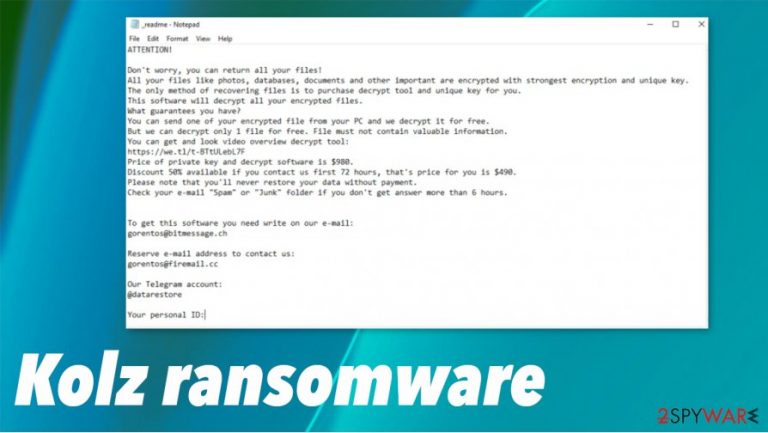
Users are asking how to repair affected files and clear the infection. We do not recommend contacting these hackers or paying money because criminals cannot be trusted. Even if you pay them, hackers might never give the ransomware decryptor. .Kolz virus can trigger other changes besides the encryption, so you should get rid of the threat as soon as you possibly can. The best option would be to clear the machine properly with an anti-malware tool. Cleaning the system is the first step before the data recovery using your file backups or third-party programs designed for file recovery.
| Name | Kolz ransomware |
| Type | File locking virus, crypto-malware |
| Malware family | Kolz belongs is the version of Djvu ransomware and is the part of STOP ransomware viruses' family |
| Issues | This virus creates issues with the system by using an encryption algorithm to lock all personal files on the infected machine |
| File extension | Each of the non-system and non-executable files gets appended with .kolz extension. These files are encrypted and cannot be opened or used without decryption |
| Ransom note | A file named _readme.txt is used to inform people about virus behavior and possible solutions to this problem. But cybercriminals always states that the only step you can make is to pay the ransom |
| File recovery | If you don't have backups, data recovery might be impossible. However, in some cases, Emsisoft's decryption tool (helps for some of the victims) or third-party program recovery software (low success chance) can be useful |
| Malware termination | Delete the infection by scanning your machine with a powerful anti-malware application. We recommend using powerful and trustworthy tools for Kolz ransomware removal, so you can eliminate all associated threats |
| System fix | Ransomware or other threats sometimes can cause serious damage to the Windows system. In some cases, you will need to reinstall the OS. To avoid that, we recommend fixing the virus damage with FortectIntego repair software |
Kolz ransomware belongs to well-known crypto-malware families – STOP/Djvu. It was spotted the first time in December 2016. Malware creators release new versions regularly, several times a month. It is the most successful data-encrypting malware so far and targets regular users.
All malware variants released until August 2019 were decryptable by security researchers because STOPDecrypter was developed and used with offline IDs. Since then hackers have updated their encryption method to make sure that it would be almost impossible for security specialists to find the solution.
Cybercriminals began using RSA cipher instead of a less reliable AES, so the procedure of file locking is more powerful, and affected files can become permanently locked or even damaged. Though paying Kolz virus creators is not the best option.[2] Ignore the message and demands instead.
If you do not know how Kolz file virus creators deliver their demands, there is the example of their text file with a message:
ATTENTION!
Don't worry, you can return all your files!
All your files like photos, databases, documents and other important are encrypted with strongest encryption and unique key.
The only method of recovering files is to purchase decrypt tool and unique key for you.
This software will decrypt all your encrypted files.
What guarantees you have?
You can send one of your encrypted file from your PC and we decrypt it for free.
But we can decrypt only 1 file for free. File must not contain valuable information.
You can get and look video overview decrypt tool:
hxxps://we.tl/t-ccUfUrQOhF
Price of private key and decrypt software is $980.
Discount 50% available if you contact us first 72 hours, that's price for you is $490.
Please note that you'll never restore your data without payment.
Check your e-mail “Spam” or “Junk” folder if you don't get answer more than 6 hours.To get this software you need write on our e-mail:
helpmanager@mail.chReserve e-mail address to contact us:
restoremanager@airmail.ccYour personal ID:
The Kolz ransomware removal should revert these dangerous changes, but we recommend using FortectIntego to fix virus damage repair. It is important to tackle all the areas that malicious programs can affect. So removing the virus, clearing the system should come before any file recovery techniques.
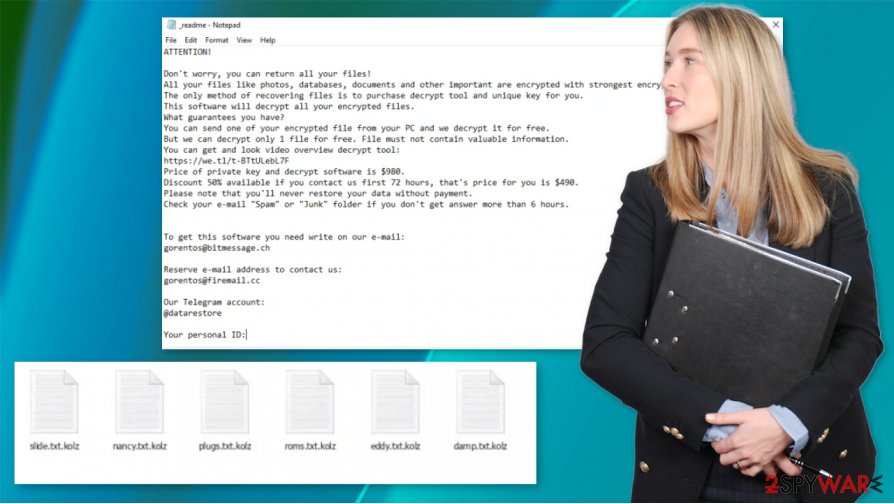
Kolz virus creators keep changing distribution ways to affect more victims each time
In most cases, this infection is spreading via software cracks/keygens or pirated/repacked installers that can be downloaded on the torrent and similar websites.[3] To avoid ransomware infection in the future, you should stop using unsafe websites that like to distribute software keygens/cracks.
Once inside the system, Kolz starts to prepare for the successful file encryption process. It performs various changes. For example:
- modifies the Windows registry for persistence purposes;
- deletes Shadow Copies to prevent easy data recovery;
- drops malicious files or applications.
After the preparations, Kolz ransomware begins the files encryption process which usually takes just a brief moment. It may take longer if there are a large amount of data on the computer. Malware should show a popup message during this time. This message looks similar to the Windows update prompt, but it is fake and is shown only to prevent victims from interrupting the encryption process.
After the process, ransomware will deliver a _readme.txt ransom note with an explanation about this virus and a possible solution. If your computer is already affected, you should use anti-malware tools and remove Kolz ransomware as soon as possible instead of paying. This threat must be properly detected and terminated. Experts[4] say that you should not try to provide payment because ransomware creators' claims about decryption tools are not trustworthy.
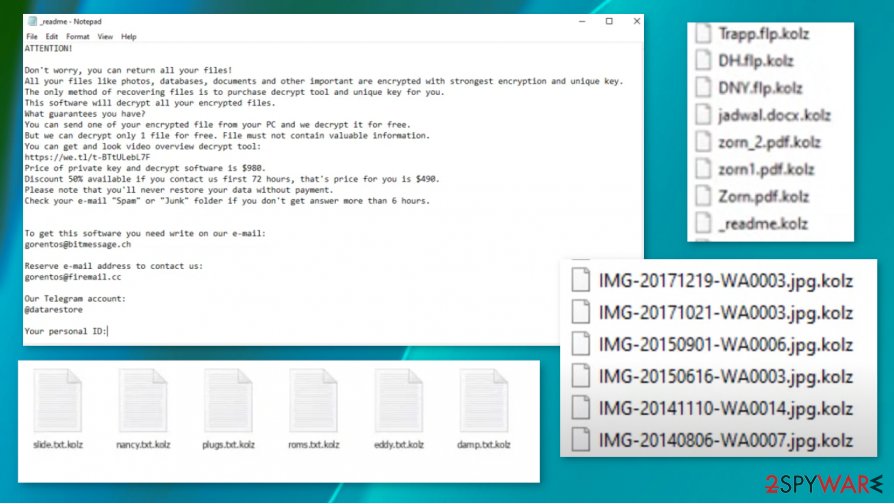
Kolz ransomware virus coming on the machine with other threats
Even though the threat came out around the 20th of Septemper, the week after the initial detections and reports were followed by various user reports[5] with claims about file damage, infection and even relations with particular malware. It was known before that Djvu ransomware family has been introducing AZORult trojan on machines.
Some of the forum posts and users' claim that Glupteba Trojan is additional threat that can be found with the .kolz version. This relation can be indicated by some of the particular detection names for the intruder like Trojan:Win32/Glupteba.DSE!MTB or Trojan.Glupteba.
You should pay close attention to anti-malware detection results, so the list of intruders might indicate how the particular cryptovirus came. Also, it is important to remove the Kolz virus properly, because any leftovers like these trojans, other malware programs can still trigger issues with performance or infection persistence.
.Kolz file recovery options are quite limited if no file backups are available
Keep in mind that the infection of the virus and .kolz extension file encryption are two separate procedures. You will not be able to open affected files just because you successfully eliminated the ransomware. Due to this, ransomware remains one of the most devastating malicious programs in the wild.
The .kolz virus file recovery is extremely limited without backups, although not impossible in some cases. Unfortunately, there is no universal rule that would guarantee that, in your particular case, the decryption process can be successful using alternative methods (besides paying the criminals).
When ransomware infects the computer, it also attempts to contact a remote Command & Control server controlled by hackers. For each of the victims where this process is successful, a unique ID is assigned, which is associated with the whole encryption and decryption process of .kolz files.
It is known, however, that versions of Djvu often failed to contact the servers since they were simply offline. If your data were encrypted during this time frame, your files would be encrypted with an offline ID, which provides a chance of file recovery using Emsisoft's decryption tool.
Since you need to check certain strings to confirm whether your files were encrypted by an offline ID, you should instead download and run the Emsisoft Djvu decryption tool. Unfortunately, if you received a similar message, there is no way to retrieve your files now using this tool:
Error: No key for New Variant online ID: zGFdql6hM5fwiUxSnWic63XlOuDCeoRUhF47vKUA
Notice: this ID appears to be an online ID, decryption is impossible
In case the application reported that your .kolz virus files were locked with and offline ID but could not be decrypted, it means that none of the victims with an offline ID yet paid cybercriminals retrieved the key and shared it with Emsisoft researchers.
Regardless of your particular case, you could first try to retrieve the encrypted data using alternative methods, such as third-party data recovery software or built-in Windows restore features. Note that the success rate of these techniques is also very limited.
Get rid of the Kolz ransomware and only then try to recover data
If you want to remove Kolz ransomware, you should remember that this virus is similar to other Djvu malware. As previously mentioned, deletion and decryption are different things but you need to get rid of this virus before ane other steps. So, as soon as you see the ransom note on the screen, ignore it and prepare to delete this threat.
First, you should prepare file backups, and think about such instances if you want to have more options in cases like this. If not, you have fewer methods to get those files back after Kolz ransomware removal. Data backups and copies of the affected data are the best when it comes to damaged files. But you should also use a PC repair tool FortectIntego or another system optimizer to repair virus damage in parts of the system.
If you already have backups, then you can remove the Kolz file virus using respectable anti-malware software, for example SpyHunter 5Combo Cleaner or Malwarebytes. You may need to enter the Safe Mode if your computer is infected and AV tools cannot run properly. Rely on the information given below.
Getting rid of Kolz virus. Follow these steps
Manual removal using Safe Mode
You can enter Safe Mode with Networking following these simple instructions:
Important! →
Manual removal guide might be too complicated for regular computer users. It requires advanced IT knowledge to be performed correctly (if vital system files are removed or damaged, it might result in full Windows compromise), and it also might take hours to complete. Therefore, we highly advise using the automatic method provided above instead.
Step 1. Access Safe Mode with Networking
Manual malware removal should be best performed in the Safe Mode environment.
Windows 7 / Vista / XP
- Click Start > Shutdown > Restart > OK.
- When your computer becomes active, start pressing F8 button (if that does not work, try F2, F12, Del, etc. – it all depends on your motherboard model) multiple times until you see the Advanced Boot Options window.
- Select Safe Mode with Networking from the list.

Windows 10 / Windows 8
- Right-click on Start button and select Settings.

- Scroll down to pick Update & Security.

- On the left side of the window, pick Recovery.
- Now scroll down to find Advanced Startup section.
- Click Restart now.

- Select Troubleshoot.

- Go to Advanced options.

- Select Startup Settings.

- Press Restart.
- Now press 5 or click 5) Enable Safe Mode with Networking.

Step 2. Shut down suspicious processes
Windows Task Manager is a useful tool that shows all the processes running in the background. If malware is running a process, you need to shut it down:
- Press Ctrl + Shift + Esc on your keyboard to open Windows Task Manager.
- Click on More details.

- Scroll down to Background processes section, and look for anything suspicious.
- Right-click and select Open file location.

- Go back to the process, right-click and pick End Task.

- Delete the contents of the malicious folder.
Step 3. Check program Startup
- Press Ctrl + Shift + Esc on your keyboard to open Windows Task Manager.
- Go to Startup tab.
- Right-click on the suspicious program and pick Disable.

Step 4. Delete virus files
Malware-related files can be found in various places within your computer. Here are instructions that could help you find them:
- Type in Disk Cleanup in Windows search and press Enter.

- Select the drive you want to clean (C: is your main drive by default and is likely to be the one that has malicious files in).
- Scroll through the Files to delete list and select the following:
Temporary Internet Files
Downloads
Recycle Bin
Temporary files - Pick Clean up system files.

- You can also look for other malicious files hidden in the following folders (type these entries in Windows Search and press Enter):
%AppData%
%LocalAppData%
%ProgramData%
%WinDir%
After you are finished, reboot the PC in normal mode.
Remove Kolz using System Restore
System Restore is a useful feature to recover the system to the previous state:
-
Step 1: Reboot your computer to Safe Mode with Command Prompt
Windows 7 / Vista / XP- Click Start → Shutdown → Restart → OK.
- When your computer becomes active, start pressing F8 multiple times until you see the Advanced Boot Options window.
-
Select Command Prompt from the list

Windows 10 / Windows 8- Press the Power button at the Windows login screen. Now press and hold Shift, which is on your keyboard, and click Restart..
- Now select Troubleshoot → Advanced options → Startup Settings and finally press Restart.
-
Once your computer becomes active, select Enable Safe Mode with Command Prompt in Startup Settings window.

-
Step 2: Restore your system files and settings
-
Once the Command Prompt window shows up, enter cd restore and click Enter.

-
Now type rstrui.exe and press Enter again..

-
When a new window shows up, click Next and select your restore point that is prior the infiltration of Kolz. After doing that, click Next.


-
Now click Yes to start system restore.

-
Once the Command Prompt window shows up, enter cd restore and click Enter.
Bonus: Recover your data
Guide which is presented above is supposed to help you remove Kolz from your computer. To recover your encrypted files, we recommend using a detailed guide prepared by 2-spyware.com security experts.If your files are encrypted by Kolz, you can use several methods to restore them:
Try to recover Kolz files with Data Recovery Pro application:
Data Recovery Pro may help you to restore encrypted data.
- Download Data Recovery Pro;
- Follow the steps of Data Recovery Setup and install the program on your computer;
- Launch it and scan your computer for files encrypted by Kolz ransomware;
- Restore them.
Windows Previous Versions feature can help with encoded data:
If Kolz malware failed to make certain changes to the system, you might be able to recover files with Windows Previous Versions.
- Find an encrypted file you need to restore and right-click on it;
- Select “Properties” and go to “Previous versions” tab;
- Here, check each of available copies of the file in “Folder versions”. You should select the version you want to recover and click “Restore”.
ShadowExplorer might help to save your files:
In case that malware did not delete automatic Windows backups, you should use ShadowExplorer to automate the data recovery process.
- Download Shadow Explorer (http://shadowexplorer.com/);
- Follow a Shadow Explorer Setup Wizard and install this application on your computer;
- Launch the program and go through the drop down menu on the top left corner to select the disk of your encrypted data. Check what folders are there;
- Right-click on the folder you want to restore and select “Export”. You can also select where you want it to be stored.
Try to use Emsisoft's decryptor:
Use Emsisoft Djvu decrypter if you want to make sure that the encryption is possible.
Finally, you should always think about the protection of crypto-ransomwares. In order to protect your computer from Kolz and other ransomwares, use a reputable anti-spyware, such as FortectIntego, SpyHunter 5Combo Cleaner or Malwarebytes
How to prevent from getting ransomware
Protect your privacy – employ a VPN
There are several ways how to make your online time more private – you can access an incognito tab. However, there is no secret that even in this mode, you are tracked for advertising purposes. There is a way to add an extra layer of protection and create a completely anonymous web browsing practice with the help of Private Internet Access VPN. This software reroutes traffic through different servers, thus leaving your IP address and geolocation in disguise. Besides, it is based on a strict no-log policy, meaning that no data will be recorded, leaked, and available for both first and third parties. The combination of a secure web browser and Private Internet Access VPN will let you browse the Internet without a feeling of being spied or targeted by criminals.
No backups? No problem. Use a data recovery tool
If you wonder how data loss can occur, you should not look any further for answers – human errors, malware attacks, hardware failures, power cuts, natural disasters, or even simple negligence. In some cases, lost files are extremely important, and many straight out panic when such an unfortunate course of events happen. Due to this, you should always ensure that you prepare proper data backups on a regular basis.
If you were caught by surprise and did not have any backups to restore your files from, not everything is lost. Data Recovery Pro is one of the leading file recovery solutions you can find on the market – it is likely to restore even lost emails or data located on an external device.
- ^ Encryption. Wikipedia. The Free Encyclopedia.
- ^ Larry Dignan. Ransomware attacks: Why and when it makes sense to pay the ransom. ZDNet. Technology and security news.
- ^ malware changes my extension files to .kloz. Reddit. Community forum.
- ^ NOvirus. NOvirus. Security and spyware news.
- ^ OLZ ENCRYPTION RANSOMEWERE ATTACK!!!!!. Reddit. Community forum.







